How to Install Textpattern CMS 4.7.3 on Ubuntu 18.10
- 00:57 lsb_release -a
- 01:11 mysql -u root -p
- 02:35 wget https://github.com/textpattern/textpattern/archive/4.7.3.zip
- 02:50 unzip 4.7.3.zip
- 03:10 mv textpattern-4.7.3 /var/www/textpattern
- 03:29 chown -R www-data.www-data /var/www/textpattern
- 03:46 chmod -R 755 /var/www/textpattern
- 04:04 vim /etc/apache2/sites-available/textpattern.conf
- 04:57 a2dissite 000-default.conf
- 05:14 a2ensite textpattern.conf
- 05:27 a2enmod rewrite
- 05:37 systemctl restart apache2
- 06:30 cd /var/www/textpattern/textpattern/
- 06:39 vim config.php
- 06:56 systemctl restart apache2
Installation of textpattern cms 4.7.3 on Ubuntu 18.10
Requirements for textpattern cms:
Apache
Mysql
Php and its modules
Installation procedure
You need to configure the LAMP setup For the Installation of textpattern CMS If you dont have the Lamp setup Refer Here
Check the Ubuntu version by using the following command
root@linuxhelp:~# lsb_release -a
No LSB modules are available.
Distributor ID: Ubuntu
Description: Ubuntu 18.10
Release: 18.10
Codename: cosmic
Configure the MySQL database. Log into MySQL as a root user and make the necessary settings.
root@linuxhelp:~# mysql -u root -p
Enter password:
Welcome to the MySQL monitor. Commands end with ; or \g.
Your MySQL connection id is 2
Server version: 5.7.25-0ubuntu0.18.10.2 (Ubuntu)
Copyright (c) 2000, 2019, Oracle and/or its affiliates. All rights reserved.
Oracle is a registered trademark of Oracle Corporation and/or its
affiliates. Other names may be trademarks of their respective
owners.
Type 'help;' or '\h' for help. Type '\c' to clear the current input statement.
mysql> create database textpattern;
Query OK, 1 row affected (0.01 sec)
mysql> create user 'textuser'@localhost identified by '123456';
Query OK, 0 rows affected (0.05 sec)
mysql> grant all privileges on textpattern.* to 'textuser'@localhost;
Query OK, 0 rows affected (0.00 sec)
mysql> flush privileges;
Query OK, 0 rows affected (0.00 sec)
mysql> exit
Bye
Once the database configuration is done,Download the Textpattern cms with the help of the following command.
root@linuxhelp:~# wget https://github.com/textpattern/textpattern/archive/4.7.3.zip
--2019-04-23 20:41:51-- https://github.com/textpattern/textpattern/archive/4.7.3.zip
Resolving github.com (github.com)... 192.30.253.112, 192.30.253.113
Connecting to github.com (github.com)|192.30.253.112|:443... connected.
HTTP request sent, awaiting response... 302 Found
Location: https://codeload.github.com/textpattern/textpattern/zip/4.7.3 [following]
--2019-04-23 20:41:52-- https://codeload.github.com/textpattern/textpattern/zip/4.7.3
Resolving codeload.github.com (codeload.github.com)... 192.30.253.120, 192.30.253.121
Connecting to codeload.github.com (codeload.github.com)|192.30.253.120|:443... connected.
HTTP request sent, awaiting response... 200 OK
Length: unspecified [application/zip]
Saving to: ‘4.7.3.zip’
4.7.3.zip [ <=> ] 1.75M 296KB/s in 12s
2019-04-23 20:42:06 (153 KB/s) - ‘4.7.3.zip’ saved [1830888]
Once the download is completed extract the download package using unzip command
root@linuxhelp:~# unzip 4.7.3.zip
Archive: 4.7.3.zip
f159fd60f5cc4410ed1a5ada708826f9d3bf3990
creating: textpattern-4.7.3/
inflating: textpattern-4.7.3/.htaccess
inflating: textpattern-4.7.3/HISTORY.txt
inflating: textpattern-4.7.3/LICENSE.txt
inflating: textpattern-4.7.3/README.txt
inflating: textpattern-4.7.3/css.php
.
.
.
creating: textpattern-4.7.3/textpattern/vendors/jquery/jquery/
inflating: textpattern-4.7.3/textpattern/vendors/jquery/jquery/LICENSE.txt
inflating: textpattern-4.7.3/textpattern/vendors/jquery/jquery/jquery.js
creating: textpattern-4.7.3/themes/
inflating: textpattern-4.7.3/themes/.htaccess
finishing deferred symbolic links:
textpattern-4.7.3/sites/site1/admin/admin-themes -> ../../../textpattern/admin-themes
textpattern-4.7.3/sites/site1/admin/textpattern.js -> ../../../textpattern/textpattern.js
textpattern-4.7.3/sites/site1/admin/vendors -> ../../../textpattern/vendors
List out the details
root@linuxhelp:~# ls
4.7.3.zip textpattern-4.7.3
Move the textpattern cms directory to apache root directory
root@linuxhelp:~# mv textpattern-4.7.3 /var/www/textpattern
Set the ownership and permission for textpattern cms by using the following command
root@linuxhelp:~# chown -R www-data.www-data /var/www/textpattern
root@linuxhelp:~# chmod -R 755 /var/www/textpattern
Configure the virtualhost for accesing the textpattern cms
root@linuxhelp:~# vim /etc/apache2/sites-available/textpattern.conf
<Virtualhost *:80>
servername www.linuxhelp1.com
documentroot /var/www/textpattern
</Virtualhost>
Disable the default site access
root@linuxhelp:~# a2dissite 000-default.conf
Site 000-default disabled.
To activate the new configuration, you need to run:
systemctl reload apache2
Enable the site access for textpattern cms
root@linuxhelp:~# a2ensite textpattern.conf
Enabling site textpattern.
To activate the new configuration, you need to run:
systemctl reload apache2
Enable the rewrite module
root@linuxhelp:~# a2enmod rewrite
Enabling module rewrite.
To activate the new configuration, you need to run:
systemctl restart apache2
Restart the apache service by using the following command
root@linuxhelp:~# systemctl restart apache2
Switch to your browser and enter your domain name
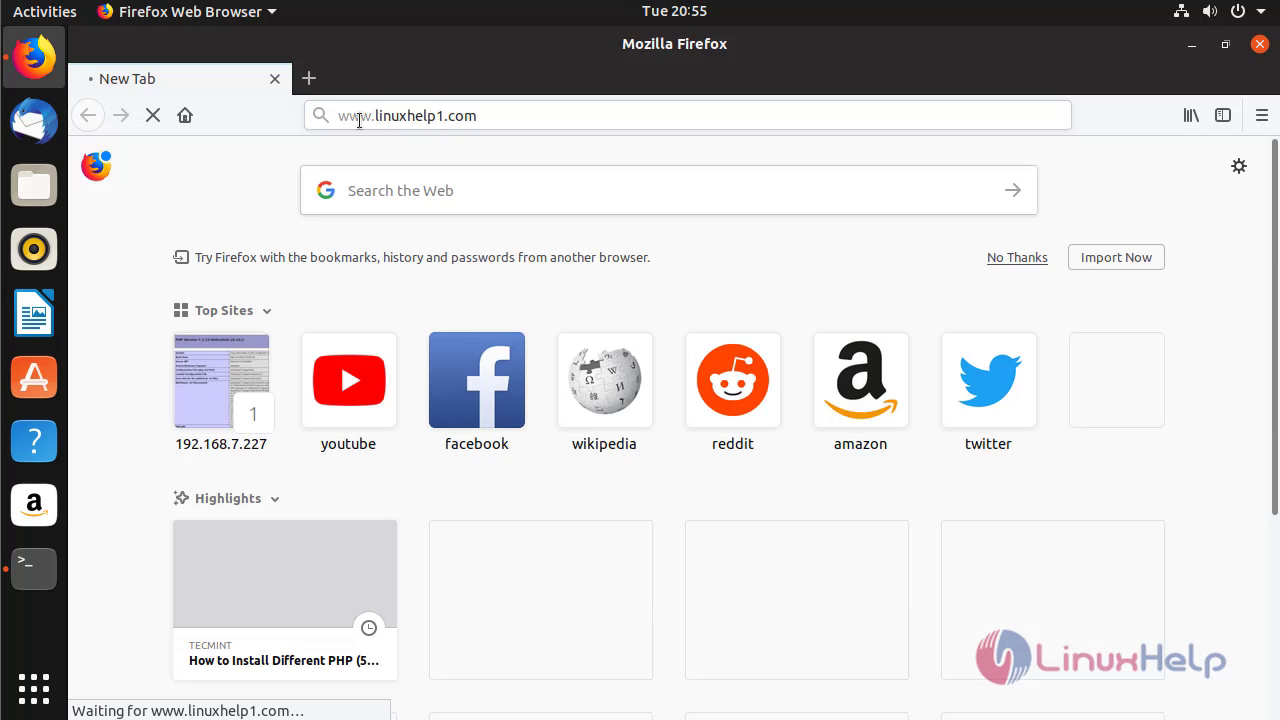 Select the required language
Select the required language
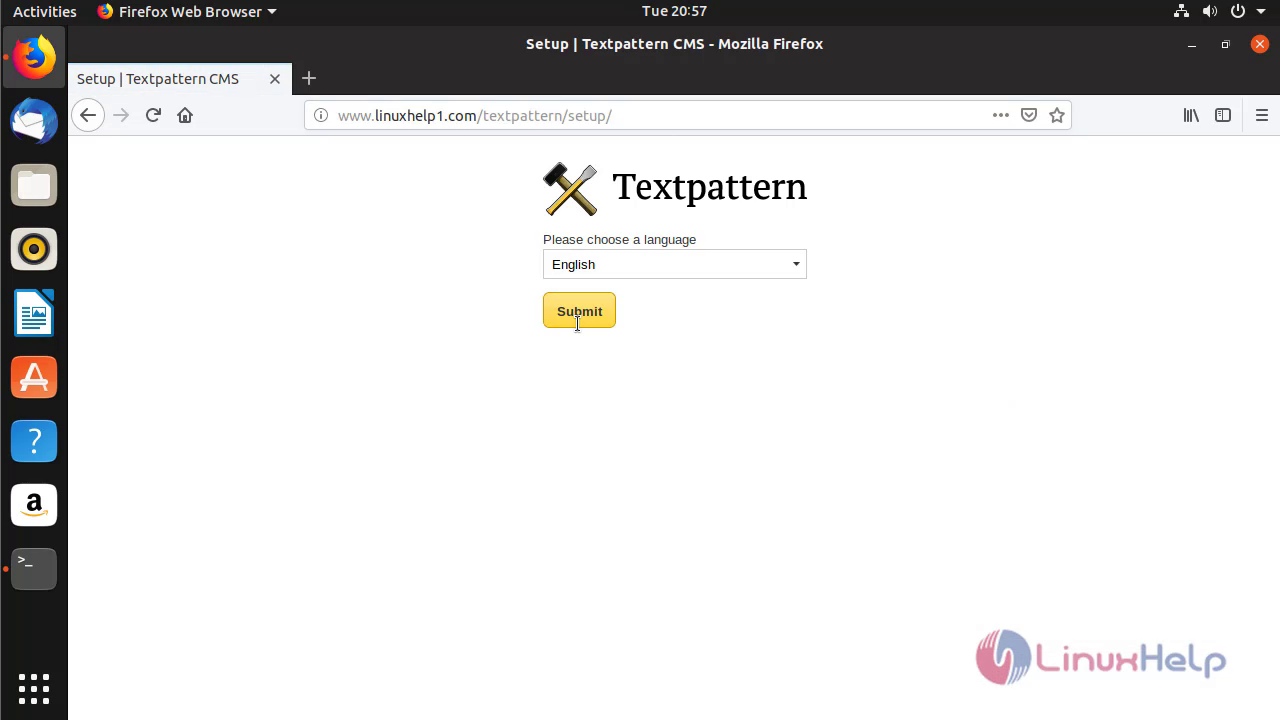 Enter the required database details and click next.
Enter the required database details and click next.
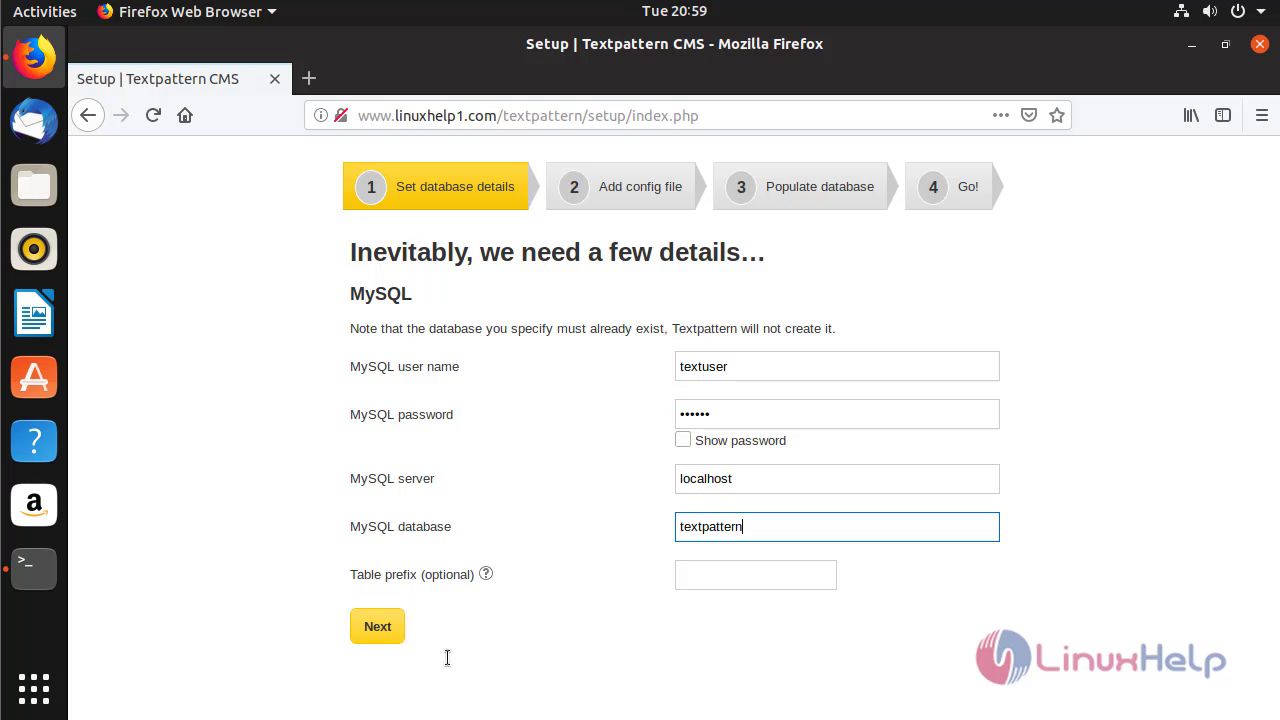 A configuration file is prompted to the user to enter into the Textpattern directory.
A configuration file is prompted to the user to enter into the Textpattern directory.
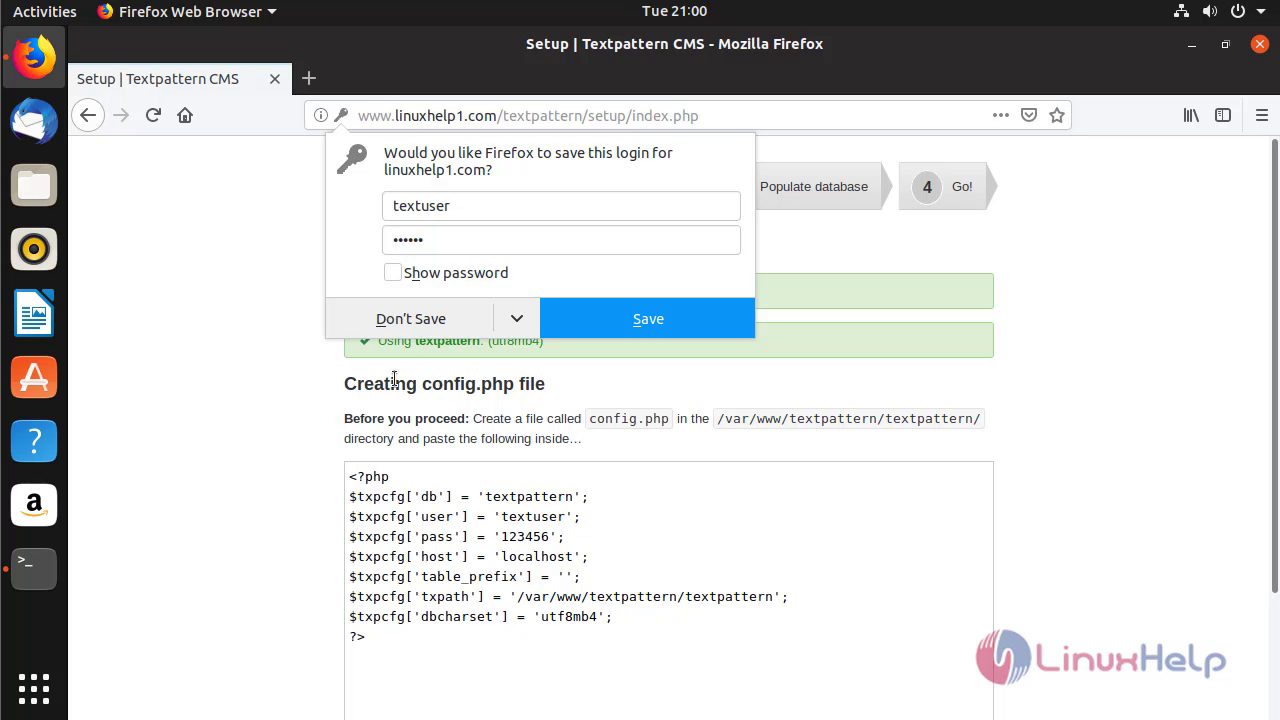
Go back to terminal.Enter into the directory by using the following command
root@linuxhelp:~# cd /var/www/textpattern/textpattern/
Create a new file and paste the certain content by following steps
root@linuxhelp:/var/www/textpattern/textpattern# vim config.php
?php
$txpcfg['db'] = 'textpattern';
$txpcfg['user'] = 'textuser';
$txpcfg['pass'] = '123456';
$txpcfg['host'] = 'localhost';
$txpcfg['table_prefix'] = '';
$txpcfg['txpath'] = '/var/www/textpattern/textpattern';
$txpcfg['dbcharset'] = 'utf8mb4';
?>
Restart the apache service
root@linuxhelp:/var/www/textpattern/textpattern# systemctl restart apache2
After adding the configuration file and click " I did it" option.
Create the admin credential and click next.
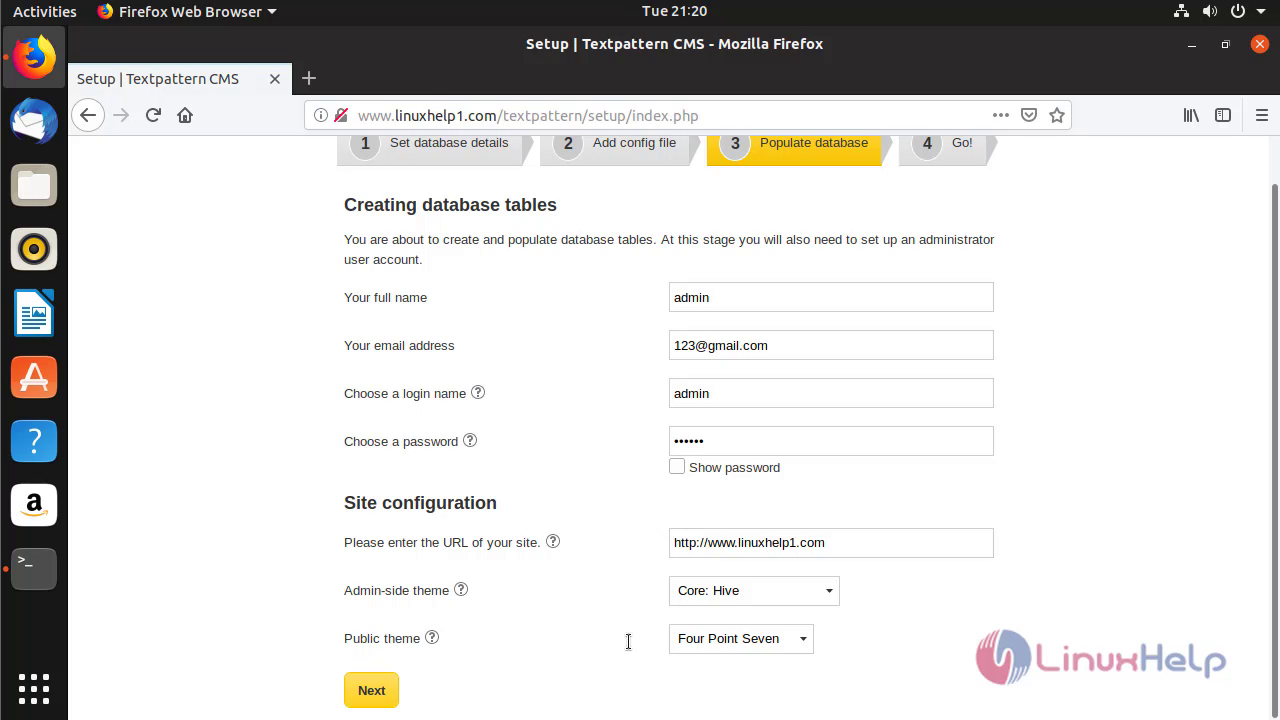 The installation is complete. Click login now option.
The installation is complete. Click login now option.
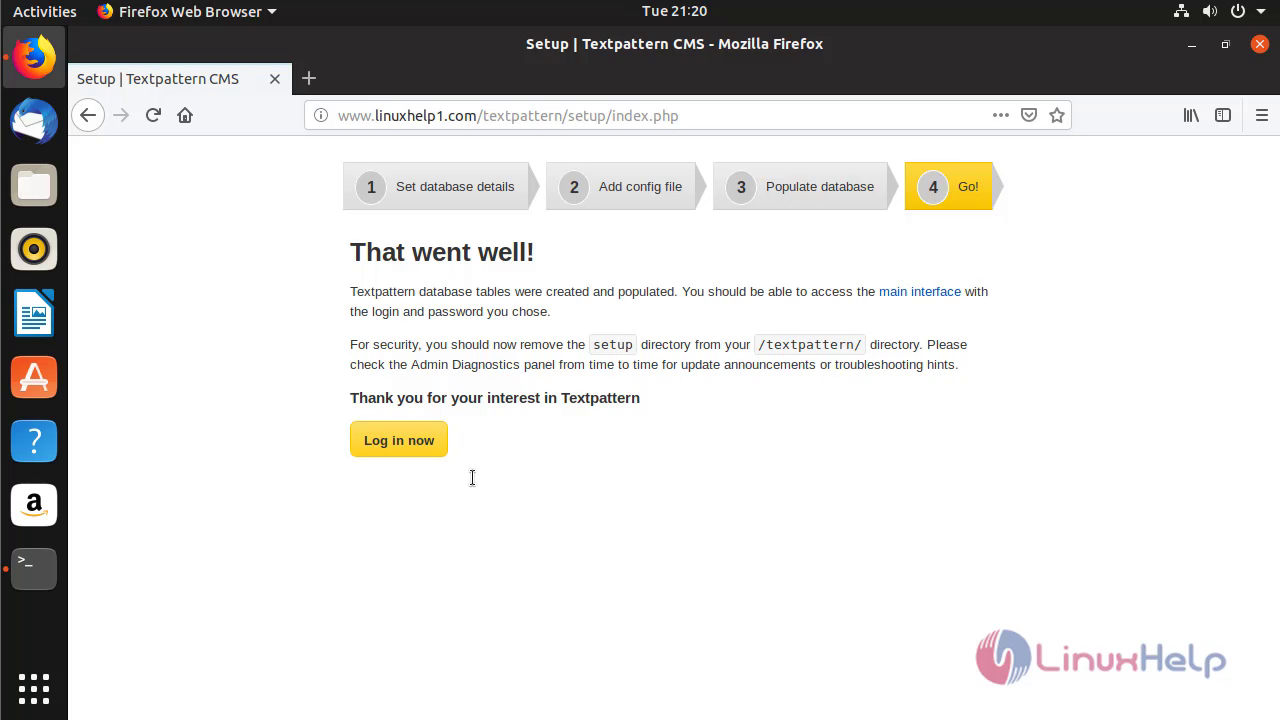 The login page appears on the screen. Enter the admin credentials and login.
The login page appears on the screen. Enter the admin credentials and login.
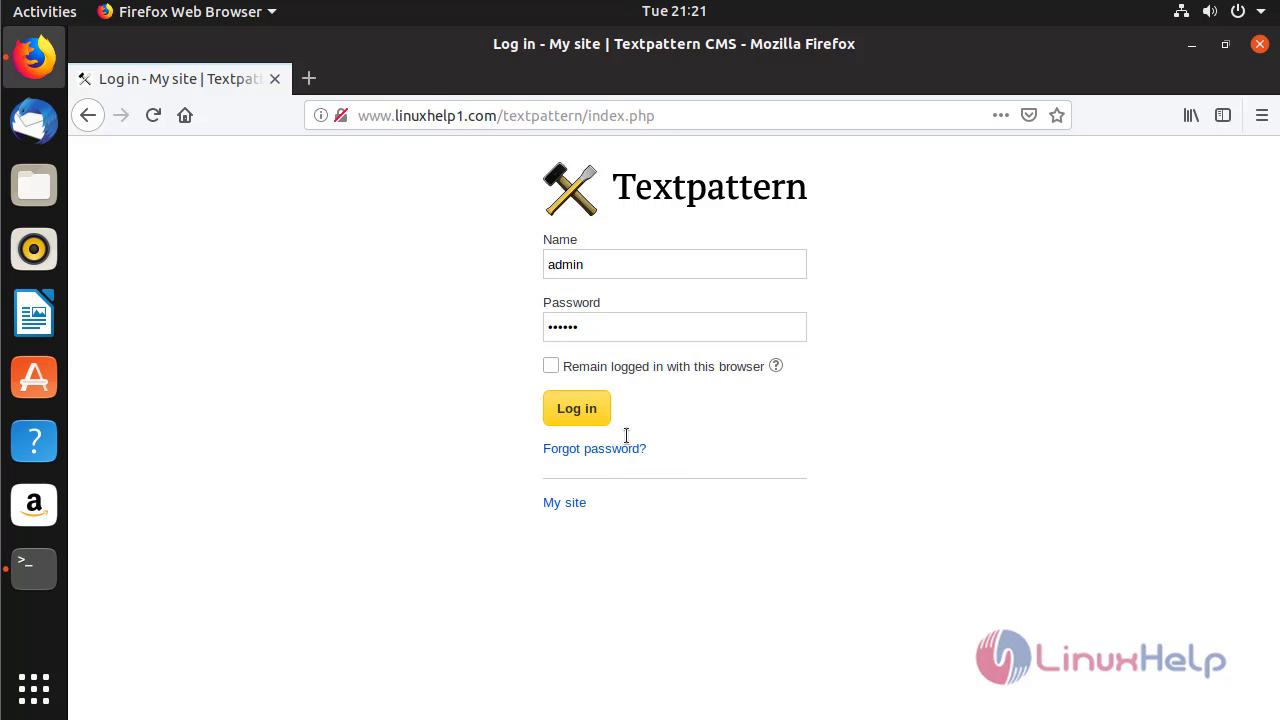 The admin page of Textpattern appears on the screen.
The admin page of Textpattern appears on the screen.
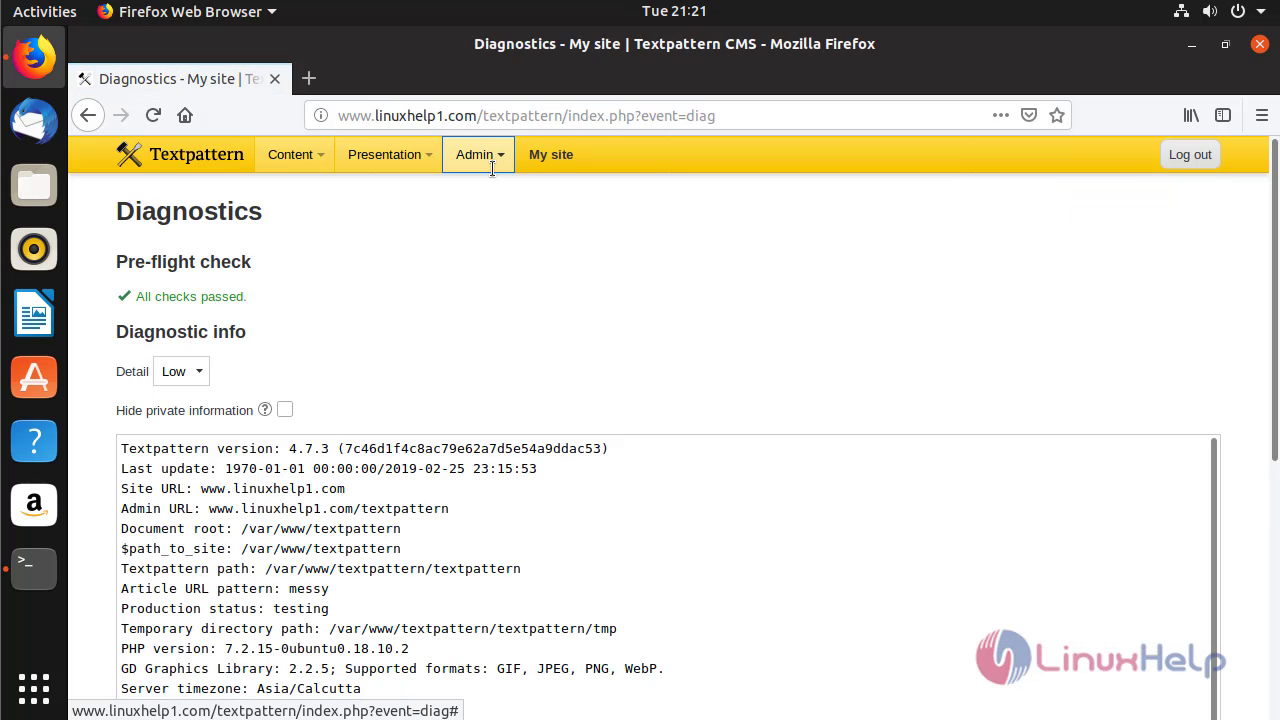
The installation procedure of Textpattern CMS 4.7.3 on Ubuntu 18.10 comes to end
Comments ( 0 )
No comments available