How to Install Quick CMS on Linux Mint 20
- 00:32 cat /etc/os-release
- 00:58 systemctl start apache2
- 01:18 apt insall mariadb-server
- 01:41 mysql_secure_installation
- 02:22 apt install php php-xml php-mysql php-mbstring php-zip php-soap php-curl php-gd php-ldap php-imap php-common php-sqlite3
- 02:54 wget https://opensolution.org/download/home.html?sFile=Quick.Cms_v6.6-en.zip
- 03:05 unzip home.html\?sFile\=Quick.Cms_v6.6-en.zip -d quick
- 03:30 chown -R www-data.www-data /var/www/quick
- 03:50 chmod -R 755 /var/www/quick
- 05:35 a2dissite 000-default.conf
- 05:58 a2enmod rewrite
- 06:07 systemctl restart apache2
To Install Quick CMS on Linux Mint 20
Quick CMS is an easy-to-use, PHP-based content management tool. With this tool, you can easily extend functionality and change the layout of your website. This tutorial will cover the Installation of Quick CMS on Linux Mint 20.
Installation Procedure:
Check the version of the Linux mint by using the following command
root@linuxhelp:~# cat /etc/os-release
NAME="Linux Mint"
VERSION="20 (Ulyana)"
ID=linuxmint
ID_LIKE=ubuntu
PRETTY_NAME="Linux Mint 20"
VERSION_ID="20"
HOME_URL="https://www.linuxmint.com/"
SUPPORT_URL="https://forums.ubuntu.com/"
BUG_REPORT_URL="http://linuxmint-troubleshooting-guide.readthedocs.io/en/latest/"
PRIVACY_POLICY_URL="https://www.linuxmint.com/"
VERSION_CODENAME=ulyana
UBUNTU_CODENAME=focal
Install the Quick CMS, First install LAMP server then install the apache server
root@linuxhelp:~# apt install apache2
Reading package lists... Done
Building dependency tree
Reading state information... Done
The following additional packages will be installed:
apache2-bin apache2-data apache2-utils libapr1 libaprutil1 libaprutil1-dbd-sqlite3 libaprutil1-ldap
Suggested packages:
apache2-doc apache2-suexec-pristine | apache2-suexec-custom
The following NEW packages will be installed:
apache2 apache2-bin apache2-data apache2-utils libapr1 libaprutil1 libaprutil1-dbd-sqlite3 libaprutil1-ldap
0 upgraded, 8 newly installed, 0 to remove and 363 not upgraded.
Need to get 1,713 kB of archives.
After this operation, 7,494 kB of additional disk space will be used.
Do you want to continue? [Y/n] y
Get:1 http://archive.ubuntu.com/ubuntu focal/main amd64 libapr1 amd64 1.6.5-1ubuntu1 [91.4 kB]
Get:2 http://archive.ubuntu.com/ubuntu focal/main amd64 libaprutil1 amd64 1.6.1-4ubuntu2 [84.7 kB]
Get:3 http://archive.ubuntu.com/ubuntu focal/main amd64 libaprutil1-dbd-sqlite3 amd64 1.6.1-4ubuntu2 [10.5 kB]
.
.
.
Created symlink /etc/systemd/system/multi-user.target.wants/apache2.service → /lib/systemd/system/apache2.service.
Created symlink /etc/systemd/system/multi-user.target.wants/apache-htcacheclean.service → /lib/systemd/system/apache-htcac
heclean.service.
Processing triggers for ufw (0.36-6) ...
Processing triggers for systemd (245.4-4ubuntu3) ...
Processing triggers for man-db (2.9.1-1) ...
Processing triggers for libc-bin (2.31-0ubuntu9) ...
Once the apache service is installed now start the apache2 service by using the following command
root@linuxhelp:~# systemctl start apache2
Now check the status of the apache service by using the following command
root@linuxhelp:~# systemctl status apache2
Now install MariaDB server by using the following command
root@linuxhelp:~# apt install mariadb-server
Reading package lists... Done
Building dependency tree
Reading state information... Done
The following additional packages will be installed:
galera-3 libconfig-inifiles-perl libdbd-mysql-perl libdbi-perl libhtml-template-perl libterm-readkey-perl
mariadb-client-10.3 mariadb-client-core-10.3 mariadb-common mariadb-server-10.3 mariadb-server-core-10.3 socat
Suggested packages:
libmldbm-perl libnet-daemon-perl libsql-statement-perl libipc-sharedcache-perl mailx mariadb-test tinyca
The following NEW packages will be installed:
galera-3 libconfig-inifiles-perl libdbd-mysql-perl libdbi-perl libhtml-template-perl libterm-readkey-perl
mariadb-client-10.3 mariadb-client-core-10.3 mariadb-common mariadb-server mariadb-server-10.3
mariadb-server-core-10.3 socat
0 upgraded, 13 newly installed, 0 to remove and 363 not upgraded.
Need to get 19.3 MB of archives.
After this operation, 164 MB of additional disk space will be used.
Do you want to continue? [Y/n] y
Get:1 http://archive.ubuntu.com/ubuntu focal/universe amd64 mariadb-common all 1:10.3.22-1ubuntu1 [15.6 kB]
Get:2 http://archive.ubuntu.com/ubuntu focal/universe amd64 galera-3 amd64 25.3.29-1 [898 kB]
Get:3 http://archive.ubuntu.com/ubuntu focal/main amd64 libdbi-perl amd64 1.643-1 [730 kB]
Get:4 http://archive.ubuntu.com/ubuntu focal/main amd64 libconfig-inifiles-perl all 3.000002-1 [40.6 kB]
Selecting previously unselected package mariadb-client-core-10.3.
Created symlink /etc/systemd/system/mysql.service → /lib/systemd/system/mariadb.service.
Created symlink /etc/systemd/system/mysqld.service → /lib/systemd/system/mariadb.service.
Created symlink /etc/systemd/system/multi-user.target.wants/mariadb.service → /lib/systemd/system/mariadb.service.
Setting up mariadb-server (1:10.3.22-1ubuntu1) ...
Processing triggers for systemd (245.4-4ubuntu3) ...
Processing triggers for man-db (2.9.1-1) ...
Processing triggers for doc-base (0.10.9) ...
Processing 1 added doc-base file
Once the MariaDB server is installed now create a credentials of MySQL server
root@linuxhelp:~# mysql_secure_installation
NOTE: RUNNING ALL PARTS OF THIS SCRIPT IS RECOMMENDED FOR ALL MariaDB
SERVERS IN PRODUCTION USE! PLEASE READ EACH STEP CAREFULLY!
In order to log into MariaDB to secure it, we'll need the current
password for the root user. If you've just installed MariaDB, and
you haven't set the root password yet, the password will be blank,
so you should just press enter here.
Enter current password for root (enter for none):
OK, successfully used password, moving on...
Setting the root password ensures that nobody can log into the MariaDB
root user without the proper authorisation.
Set root password? [Y/n]
New password:
Re-enter new password:
Sorry, passwords do not match.
New password:
Re-enter new password:
Password updated successfully!
Reloading privilege tables..
... Success!
By default, a MariaDB installation has an anonymous user, allowing anyone
to log into MariaDB without having to have a user account created for
them. This is intended only for testing, and to make the installation
go a bit smoother. You should remove them before moving into a
production environment.
Remove anonymous users? [Y/n] y
... Success!
Normally, root should only be allowed to connect from 'localhost'. This
ensures that someone cannot guess at the root password from the network.
Disallow root login remotely? [Y/n] y
... Success!
By default, MariaDB comes with a database named 'test' that anyone can
access. This is also intended only for testing, and should be removed
before moving into a production environment.
Remove test database and access to it? [Y/n] y
- Dropping test database...
... Success!
- Removing privileges on test database...
... Success!
Reloading the privilege tables will ensure that all changes made so far
will take effect immediately.
Reload privilege tables now? [Y/n] y
... Success!
Cleaning up...
All done! If you've completed all of the above steps, your MariaDB
installation should now be secure.
Thanks for using MariaDB!
Now start the MySQL service by using the following command
root@linuxhelp:~# systemctl start mysql
Now I am going to install php and its modules by using following command
root@linuxhelp:~# apt install php php-xml php-mysql php-mcrypt php-mbstring php-zip php-soap php-curl php-gd php-ldap php-imap php-common
Reading package lists... Done
Building dependency tree
Reading state information... Done
The following additional packages will be installed:
libapache2-mod-php7.4 php-common php7.4 php7.4-cli php7.4-common php7.4-json php7.4-mysql php7.4-opcache
php7.4-readline
Suggested packages:
php-pear
The following NEW packages will be installed:
libapache2-mod-php libapache2-mod-php7.4 php php-common php-mysql php7.4 php7.4-cli php7.4-common php7.4-json
php7.4-mysql php7.4-opcache php7.4-readline
0 upgraded, 12 newly installed, 0 to remove and 363 not upgraded.
Need to get 4,144 kB of archives.
After this operation, 18.5 MB of additional disk space will be used.
Do you want to continue? [Y/n] y
Get:1 http://archive.ubuntu.com/ubuntu focal/main amd64 php-common all 2:75 [11.9 kB]
Setting up libapache2-mod-php (2:7.4+75) ...
Setting up php (2:7.4+75) ...
Processing triggers for man-db (2.9.1-1) ...
Processing triggers for php7.4-cli (7.4.3-4ubuntu2.4) ...
Processing triggers for libapache2-mod-php7.4 (7.4.3-4ubuntu2.4)
Restart the apache2 service by using the following command
root@linuxhelp:~# systemctl restart apache2
Now download the quick CMS package by using the wget command
root@linuxhelp:~# wget https://opensolution.org/download/home.html?sFile=Quick.Cms_v6.6-en.zip
--2020-11-27 18:43:55-- https://opensolution.org/download/home.html?sFile=Quick.Cms_v6.6-en.zip
Resolving opensolution.org (opensolution.org)... 94.152.51.156
Connecting to opensolution.org (opensolution.org)|94.152.51.156|:443... connected.
HTTP request sent, awaiting response... 200 OK
Length: unspecified [application/zip]
Saving to: ‘home.html?sFile=Quick.Cms_v6.6-en.zip’
home.html?sFile=Qui [ <=> ] 787.35K 444KB/s in 1.8s
2020-11-27 18:44:01 (444 KB/s) - ‘home.html?sFile=Quick.Cms_v6.6-en.zip’ saved [806242]
Now extract the package by using the following command
root@linuxhelp:~# unzip home.html\?sFile\=Quick.Cms_v6.6-en.zip -d quick
Archive: home.html?sFile=Quick.Cms_v6.6-en.zip
creating: quick/core/
inflating: quick/core/common-admin.js
inflating: quick/core/common-admin.php
inflating: quick/core/files.php
inflating: quick/core/lang-admin.php
creating: quick/core/libraries/
inflating: quick/templates/default/_lists.php
inflating: quick/admin.php
inflating: quick/index.php
inflating: quick/HOW_TO_INSTALL.txt
Now move the quick cms directory to apache root directory by using following command
root@linuxhelp:~# mv quick /var/www/
Now set ownership and permission to the quick CMS directory
root@linuxhelp:~# chown -R www-data.www-data /var/www/quick/
root@linuxhelp:~# chmod -R 755 /var/www/quick/
Now the configure the virtual host for access the quick CMS
root@linuxhelp:~# vi /etc/apache2/sites-available/quick.conf
Now disable the default site access by using following command
root@linuxhelp:~# a2dissite 000-default.conf
Site 000-default disabled.
To activate the new configuration, you need to run:
systemctl reload apache2
Now enable the site access for Quick CMS by using following command
root@linuxhelp:~# a2ensite quick.conf
Enabling site quick.
To activate the new configuration, you need to run:
systemctl reload apache2
Now enable the rewrite module by using following command
root@linuxhelp:~# a2enmod rewrite
Enabling module rewrite.
To activate the new configuration, you need to run:
systemctl restart apache2
Now restart the apache service by using following command
root@linuxhelp:~# systemctl restart apache2
Open the Browser and search your host name
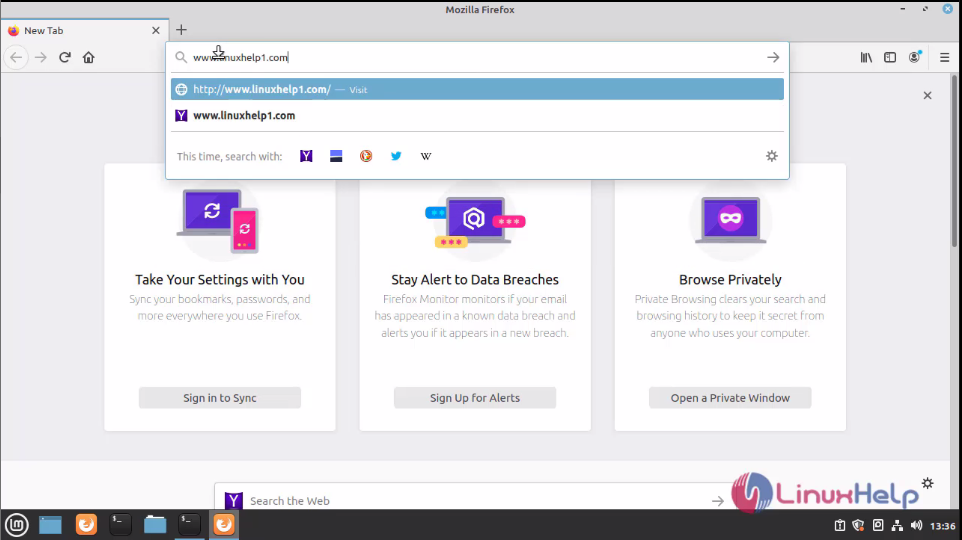 This is the welcome page of Quick CMS
This is the welcome page of Quick CMS
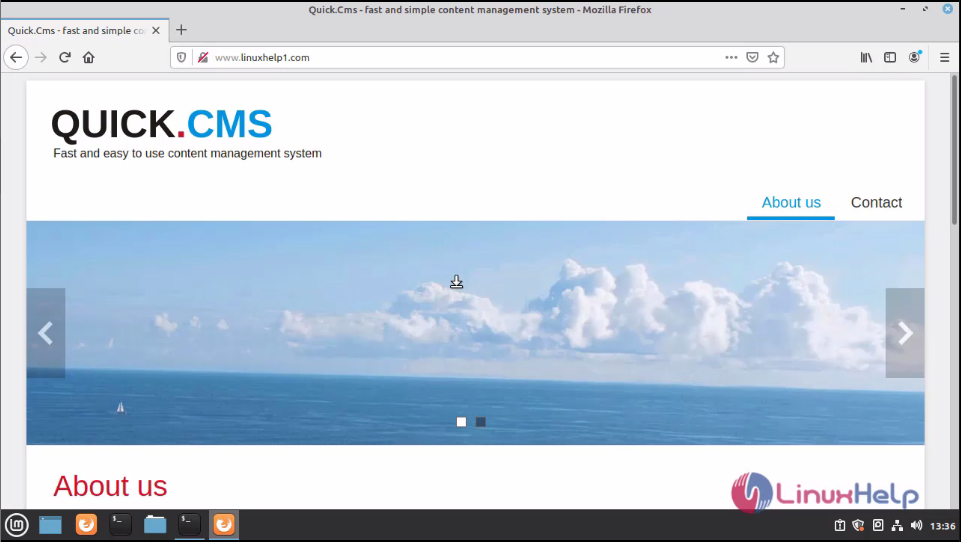 Now enter the admin page
Now enter the admin page
 Enter the admin credentials
Enter the admin credentials
 This the dashboard of Quick CMS
This the dashboard of Quick CMS
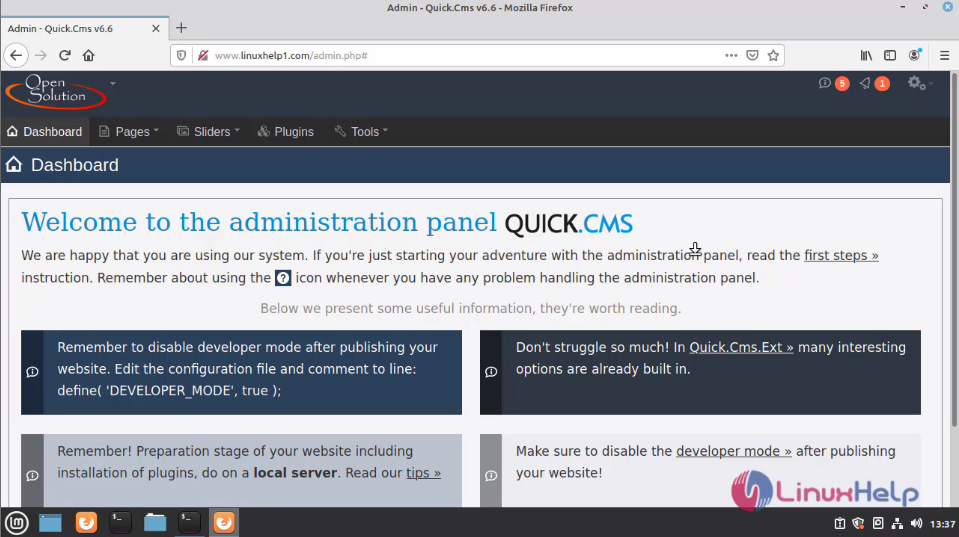
With this, the method of installation Quick CMS on LinuxMint 20 comes to an end.
Comments ( 0 )
No comments available