How to Install Pluck CMS on Ubuntu 20.4.1
- 00:35 lsb_release -a
- 01:17 mkdir pluck
- 01:33 wget https://github.com/pluck-cms/pluck/archive/4.7.9-dev1.zip
- 01:47 unzip 4.7.9-dev1.zip
- 02:08 mv pluck-4.7.9-dev1/ final
- 02:29 chown -R www-data. final/
- 02:57 chmod 777 files images data data/settings data/settings/langpref.php data/trash data/themes data/modules data/themes/oldstyle data/themes/default
- 03:25 a2dissite 000-default.conf
- 03:46 a2enmod rewrite
To Install Pluck CMS on UBUNTU 20.4.1
Introduction:
The Pluck CMS is a small, powerful, and easy-to-install flat-file CMS. The software is very user-friendly. Anyone who doesn't know how to program can manage their own website with this tool.
Installation Process:
Run lsb_release command to check the installed version of OS as follows.
root@linuxhelp:~# lsb_release -a
No LSB modules are available.
Distributor ID: Ubuntu
Description: Ubuntu 20.04.1 LTS
Release: 20.04
Codename: focal
Change the directory to Apache’s Document root directory
root@linuxhelp:~# cd /var/www/
Create A directory For pluck CMS
root@linuxhelp:/var/www# mkdir pluck
root@linuxhelp:/var/www# cd pluck/
Download the Pluck CMS using wget by copying the link from the website.
root@linuxhelp:/var/www/pluck# wget https://github.com/pluck-cms/pluck/archive/4.7.9-dev1.zip
--2020-11-21 19:06:04-- https://github.com/pluck-cms/pluck/archive/4.7.9-dev1.zip
Resolving github.com (github.com)... 13.234.176.102
Connecting to github.com (github.com)|13.234.176.102|:443... connected.
HTTP request sent, awaiting response... 302 Found
Location: https://codeload.github.com/pluck-cms/pluck/zip/4.7.9-dev1 [following]
--2020-11-21 19:06:04-- https://codeload.github.com/pluck-cms/pluck/zip/4.7.9-dev1
Resolving codeload.github.com (codeload.github.com)... 13.127.152.42
Connecting to codeload.github.com (codeload.github.com)|13.127.152.42|:443... connected.
HTTP request sent, awaiting response... 200 OK
Length: unspecified [application/zip]
Saving to: ‘4.7.9-dev1.zip’
4.7.9-dev1.zip [ <=> ] 1.54M 1.11MB/s in 1.4s
2020-11-21 19:06:06 (1.11 MB/s) - ‘4.7.9-dev1.zip’ saved [1614971]
List the downloaded file:
root@linuxhelp:/var/www/pluck# ls
4.7.9-dev1.zip
Extract the zip file of Pluck CMS 4.7.9 using unzip command as follows:
root@linuxhelp:/var/www/pluck# unzip 4.7.9-dev1.zip
Archive: 4.7.9-dev1.zip
ca6bc74dd0913554e35b3e1a613bfcc23ce34797
creating: pluck-4.7.9-dev1/
inflating: pluck-4.7.9-dev1/README.md
inflating: pluck-4.7.9-dev1/admin.php
creating: pluck-4.7.9-dev1/data/
creating: pluck-4.7.9-dev1/data/image/
inflating: pluck-4.7.9-dev1/data/image/AUTHORS
extracting: pluck-4.7.9-dev1/data/image/add.png
extracting: pluck-4.7.9-dev1/data/image/add_small.png
Check the Extracted file:
root@linuxhelp:/var/www/pluck# ls
4.7.9-dev1.zip pluck-4.7.9-dev1
Rename the Extracted Pluck CMS 4.7.9
root@linuxhelp:/var/www/pluck# mv pluck-4.7.9-dev1/ final
Assigning ownership permissions to the pluck directory recursively
root@linuxhelp:/var/www/pluck# chown -R www-data. final/
Assigning writable permissions to the pluck directory recursively.
root@linuxhelp:/var/www/pluck# chmod -R 775 final/
Change the directory to pluck to assign full permissions to certain files.
root@linuxhelp:/var/www/pluck# cd final/
List the contents in the final directory
root@linuxhelp:/var/www/pluck/final# ls
admin.php data docs files images index.php install.php login.php README.md requirements.php robots.txt
Assigning full permissions to certain files as it is essential for the Pluck CMS 4.7.9 Installation procedure.
root@linuxhelp:/var/www/pluck/final# chmod 777 files images data data/settings data/settings/langpref.php data/trash data/themes data/modules data/themes/oldstyle data/themes/default
Create A customised Configuration File for Pluck CMS 4.7.9 to access through browser.
root@linuxhelp:/var/www/pluck/final# vim /etc/apache2/sites-available/pluck.conf
Disable the default sites to access the Pluck CMS
root@linuxhelp:/var/www/pluck/final# a2dissite 000-default.conf
Site 000-default disabled.
To activate the new configuration, you need to run:
systemctl reload apache2
Enable the pluck.conf that has configured in the virtual hosting to access the pluck CMS
root@linuxhelp:/var/www/pluck/final# a2ensite pluck.conf
Enabling site pluck.
To activate the new configuration, you need to run:
systemctl reload apache2
Enable the rewrite module to alter the configuration file of Apache accordingly
root@linuxhelp:/var/www/pluck/final# a2enmod rewrite
Enabling module rewrite.
To activate the new configuration, you need to run:
systemctl restart apache2
restart the service Of Apache
root@linuxhelp:/var/www/pluck/final# systemctl restart apache2
Enter the server name that you have set inside the virtual hosting of Pluck Cms 4.7.9
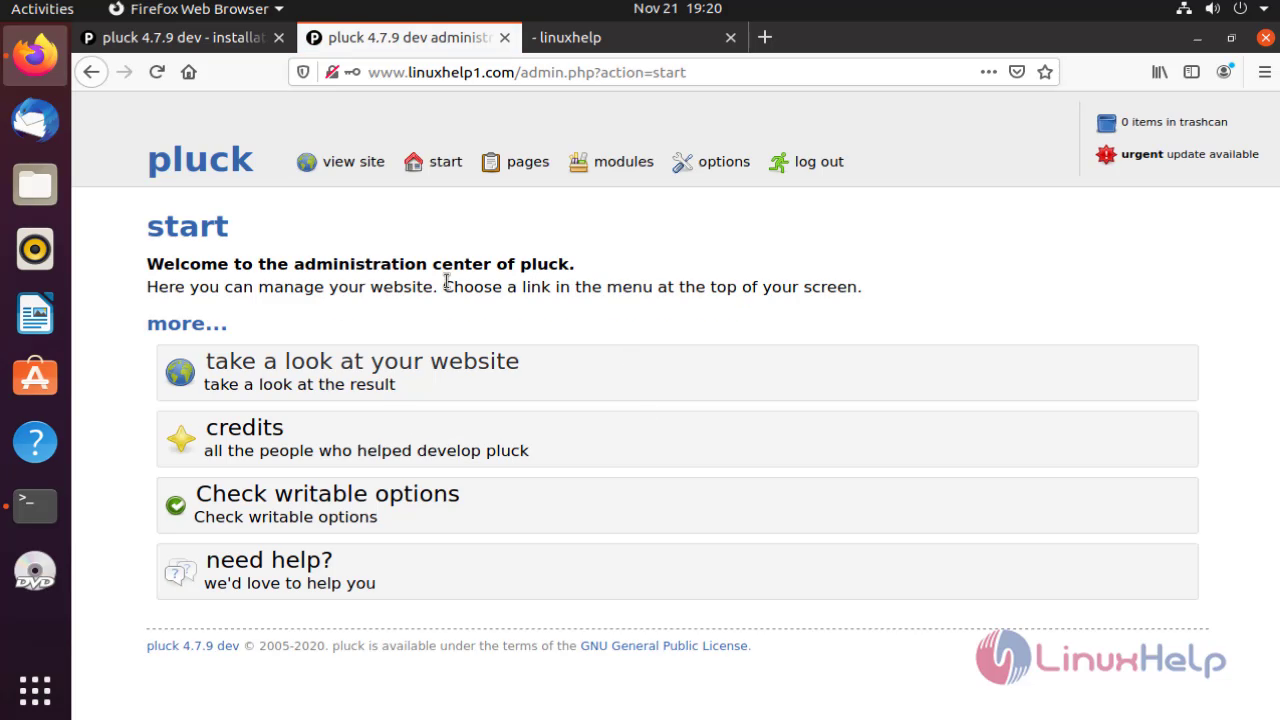
Click Start the Installation on the welcome page of pluck Cms 4.7.9 to proceed further
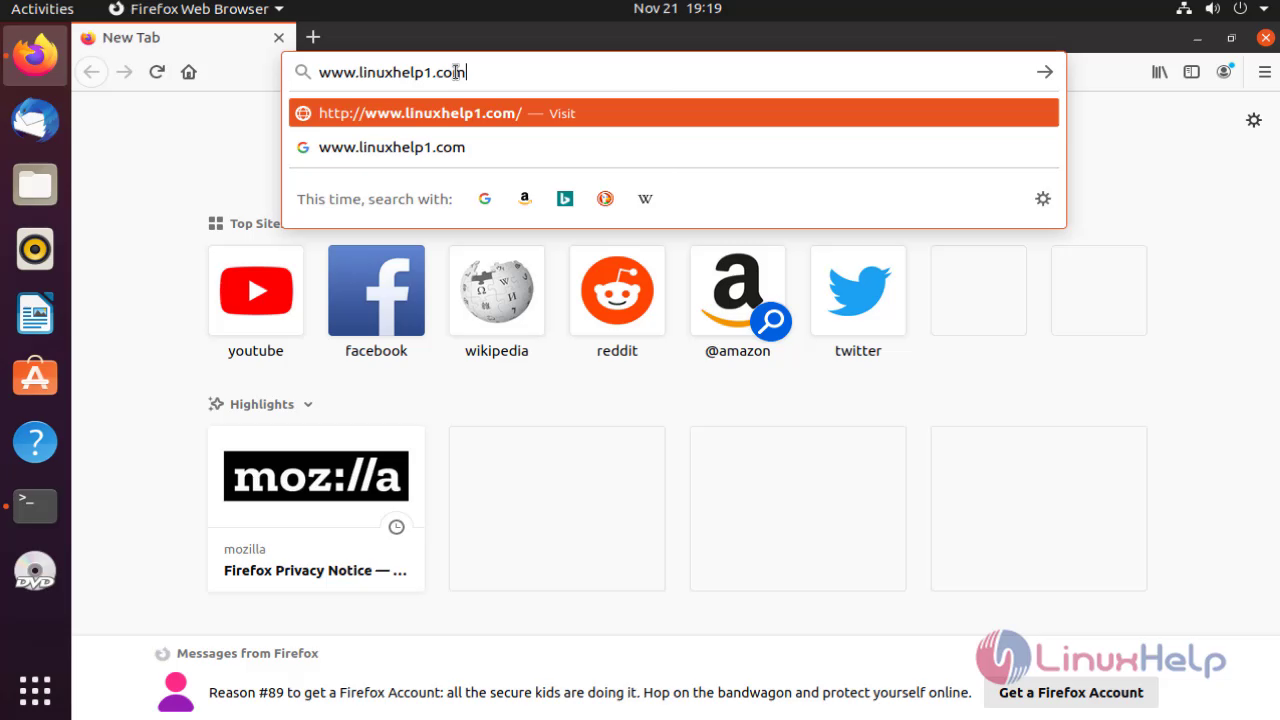
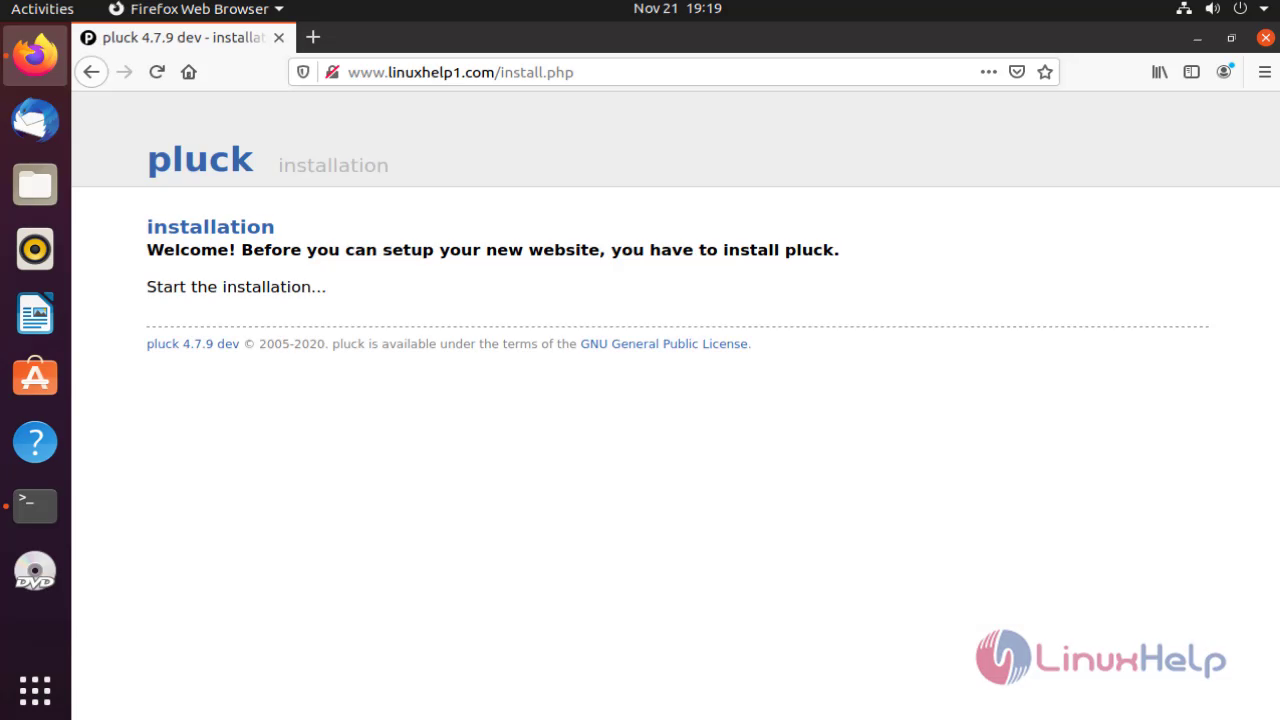 Save the Configured general information of the website And Admin credentials
Save the Configured general information of the website And Admin credentials
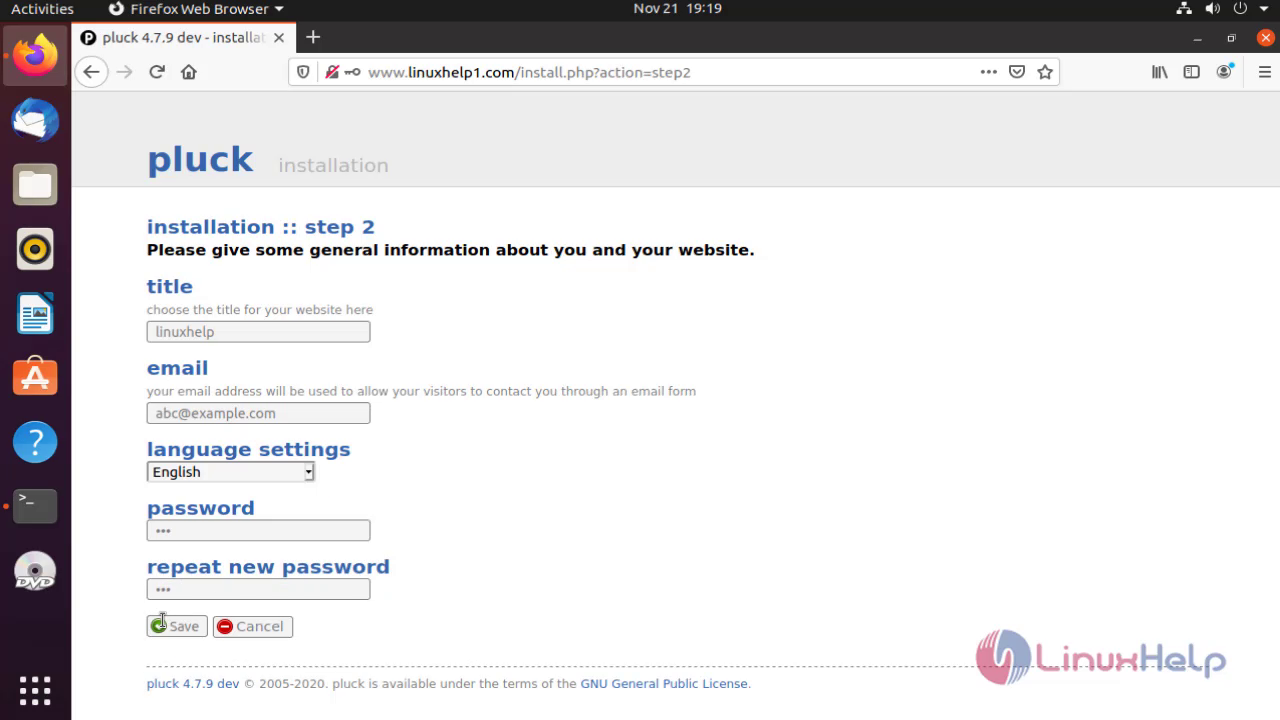
After the Successful installation of pluck CMS 4.7.9 click take a look at your website
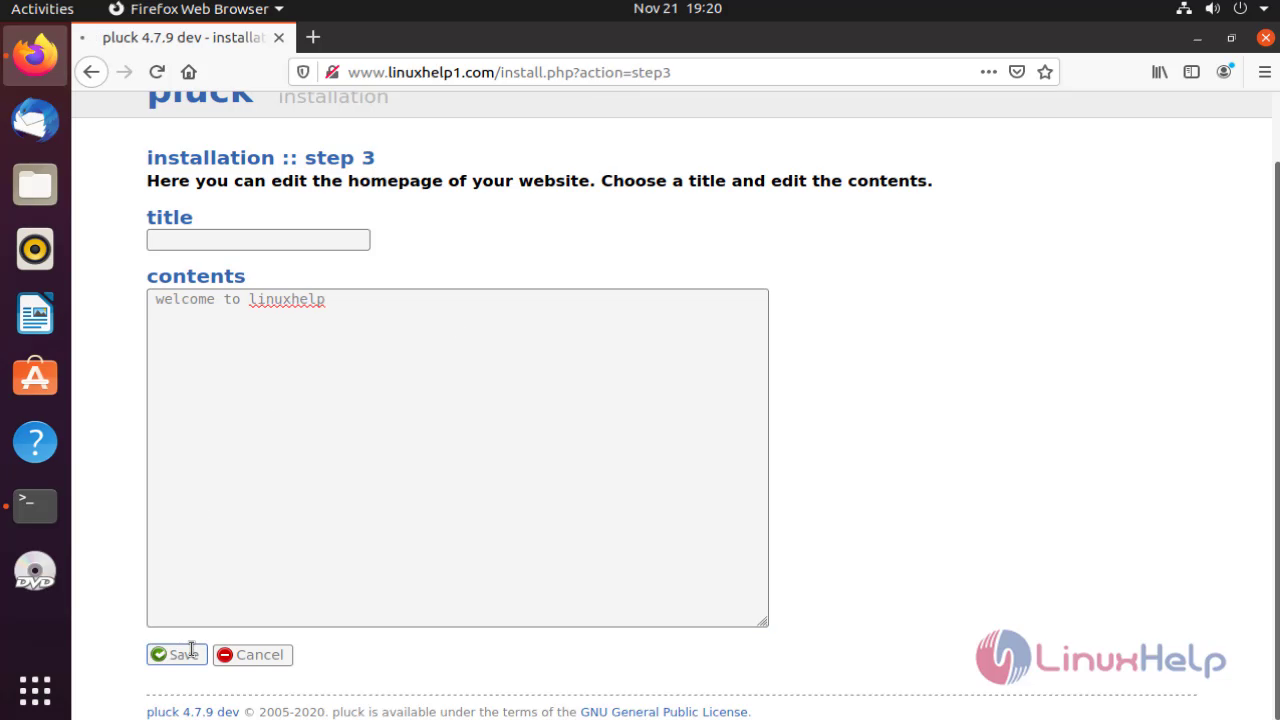
Click Admin to enter into the login page of pluck CMS 4.7.9
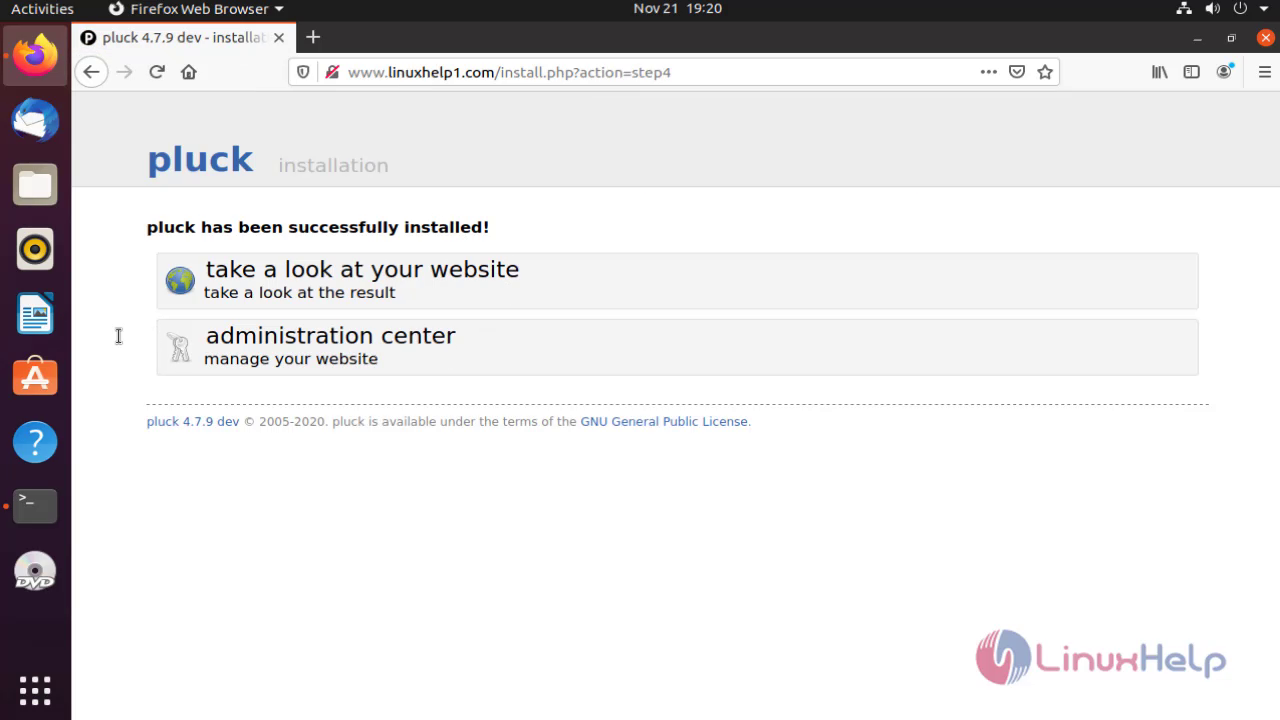
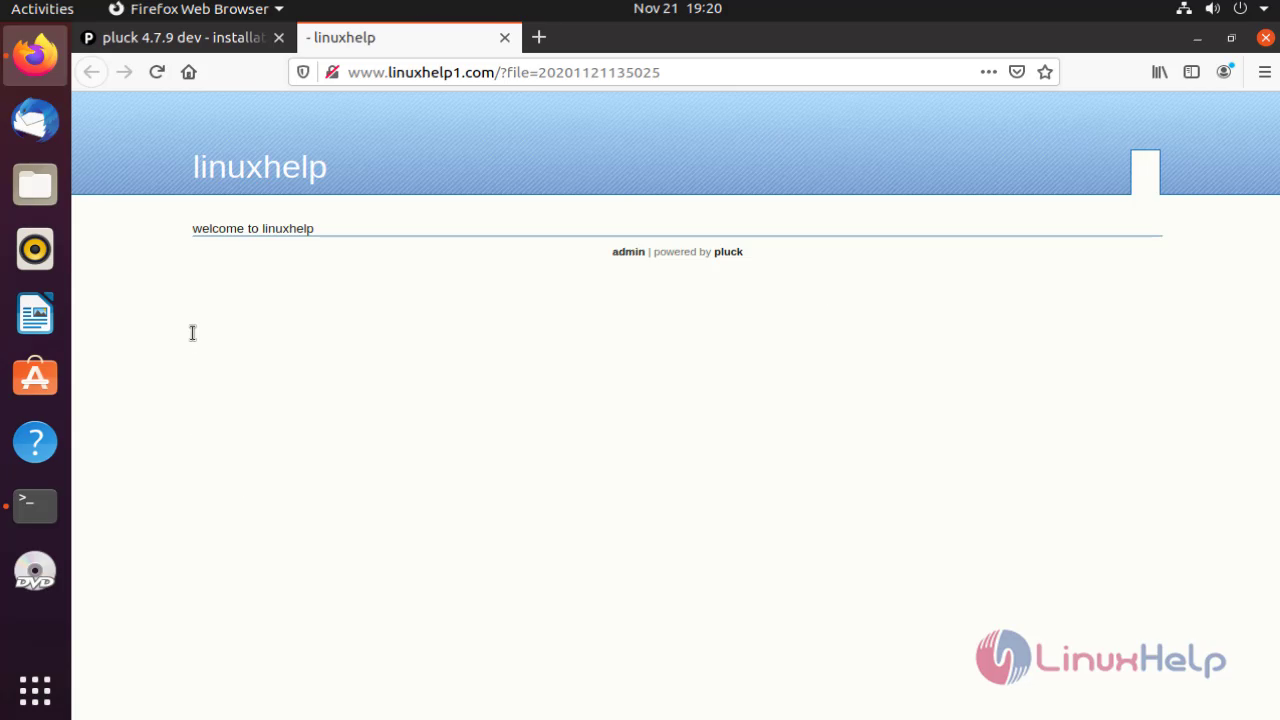
Thus Admins account of Pluck CMS 4.7.9 has been opened successfully.
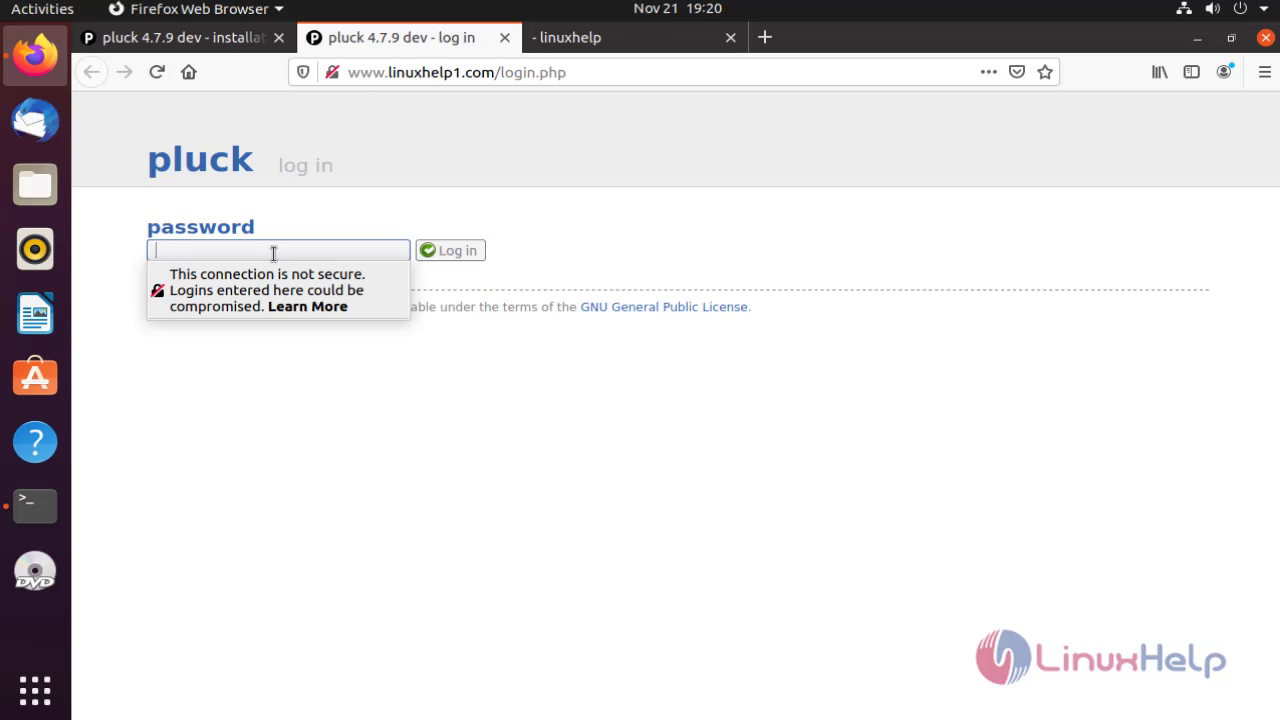
with this the installation of pluck CMS on Ubuntu comes to an end.
Comments ( 0 )
No comments available