How to install Piwigo Photo Gallery on Ubuntu 16.04
To install Piwigo Photo Gallery on Ubuntu 16.04
Piwigo is a free and open source web based photo gallery software which is available under GNU General Public License. Piwigo is written in PHP language and uses MySQL database for storage. It is highly customizable as anyone is allowed to modify it according to their use, besides that it has its extensions freely available. It also organize the photos, allows privacy, generate multiple size photos, and contains statistics and management tools. This tutorial covers the installation procedure of Piwigo Photo Gallery on Ubuntu 16.04.
Installation procedure
To proceed with the installation procedure, enter into HTML location by running the cd command.
root@linuxhelp:~# cd /var/www/html/
Download the piwigo package by running the wget command followed by the download link.
root@linuxhelp:/var/www/html# wget " http://piwigo.org/download/dlcounter.php?code=latest" -O piwigo-latest.zip
--2017-11-04 01:28:08-- http://piwigo.org/download/dlcounter.php?code=latest
Resolving piwigo.org (piwigo.org)... 87.98.147.22
Connecting to piwigo.org (piwigo.org)|87.98.147.22|:80... connected.
HTTP request sent, awaiting response... 200 OK
Length: 7794574 (7.4M) [application/zip]
Saving to: ‘ piwigo-latest.zip’
piwigo-latest.zip 100%[===================> ] 7.43M 11.2MB/s in 0.7s
2017-11-04 01:28:26 (11.2 MB/s) - ‘ piwigo-latest.zip’ saved [7794574/7794574]
Extract the downloaded package by running the unzip command.
root@linuxhelp:/var/www/html# unzip piwigo-latest.zip
Archive: piwigo-latest.zip
creating: piwigo/
inflating: piwigo/.gitignore
creating: piwigo/_data/
extracting: piwigo/_data/dummy.txt
inflating: piwigo/about.php
inflating: piwigo/action.php
creating: piwigo/admin/
inflating: piwigo/admin/album.php
.
.
inflating: piwigo/tools/ws.htm
inflating: piwigo/upgrade.php
inflating: piwigo/upgrade_feed.php
creating: piwigo/upload/
inflating: piwigo/ws.php
Change the ownership of file in HTML location by running the following command.
root@linuxhelp:/var/www/html# chown www-data:www-data /var/www/html/
Create a virtual host configuration file for piwigo and copy the default conf file to newly created conf file.
root@linuxhelp:/var/www/html# cp /etc/apache2/sites-available/000-default.conf /etc/apache2/sites-available/piwigo.org.conf
Edit the newly created configuration file by entering the content in the file. Save and exit the file.
root@linuxhelp:/var/www/html# vim /etc/apache2/sites-available/piwigo.org.conf
ServerName piwigo.org
Serveradmin admin@piwigo.org
DocumentRoot /var/www/html/piwigo
Enable the newly created conf file by running the following command.
root@linuxhelp:/var/www/html# a2ensite piwigo.org.conf
Enabling site piwigo.org
To activate the new configuration, you need to run the following command.
root@linuxhelp:/var/www/html# service apache2 reload
Provide the entry in hosts file. Save and exit the file.
root@linuxhelp:/var/www/html# vim /etc/hosts
< machine ip> piwigo.org
Restart the Apache service.
root@linuxhelp:/var/www/html# systemctl restart apache2
Switch over to the browser and enter the URL as Piwigo.org. The installation procedure of Piwigo is displayed on the screen. Select the Language and enter the following details in database creation.
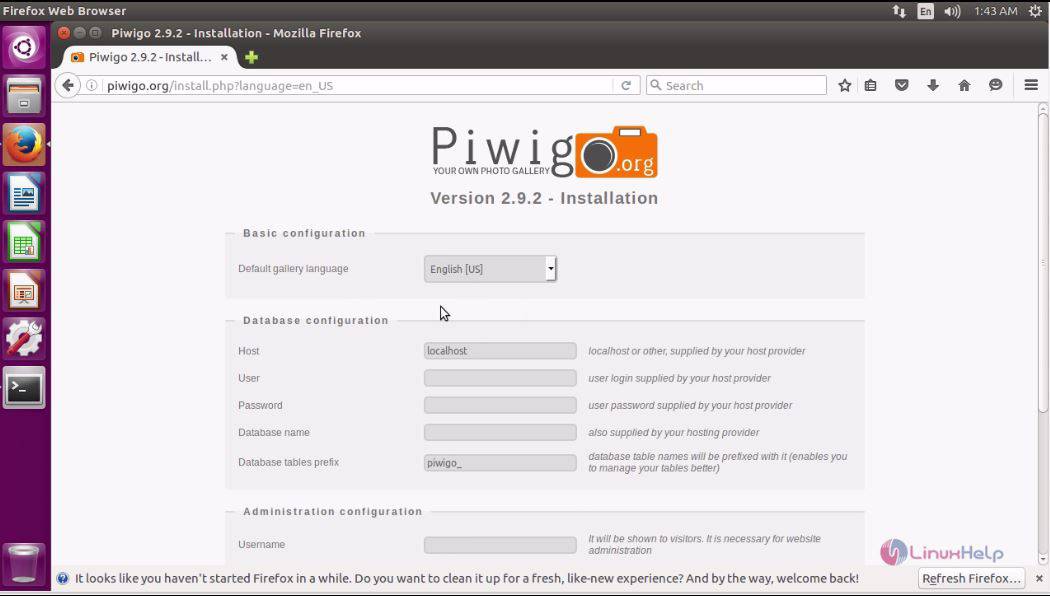
Next enter the administration details and click Start Installation option.
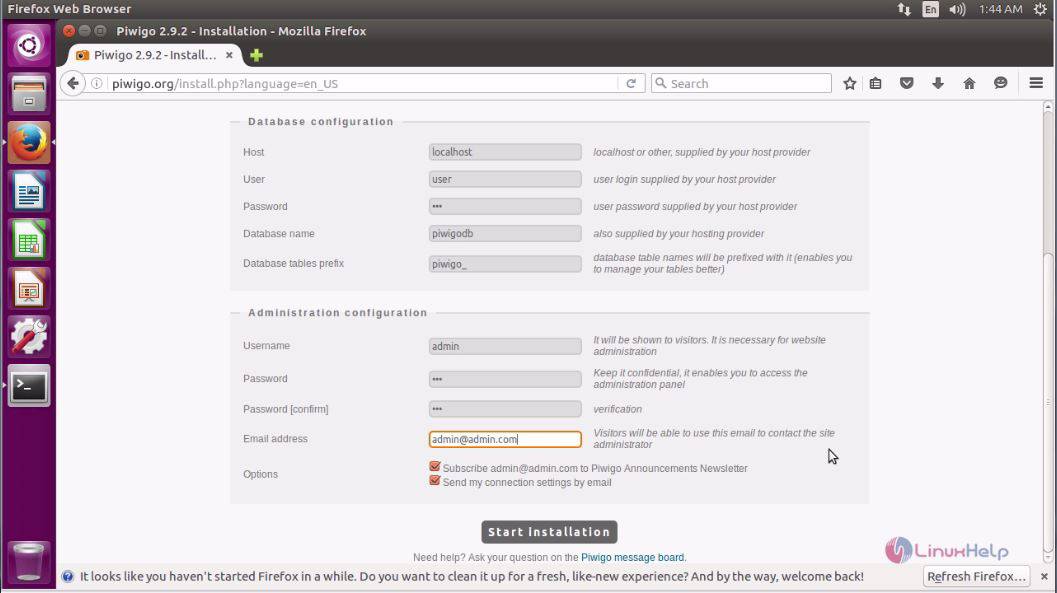
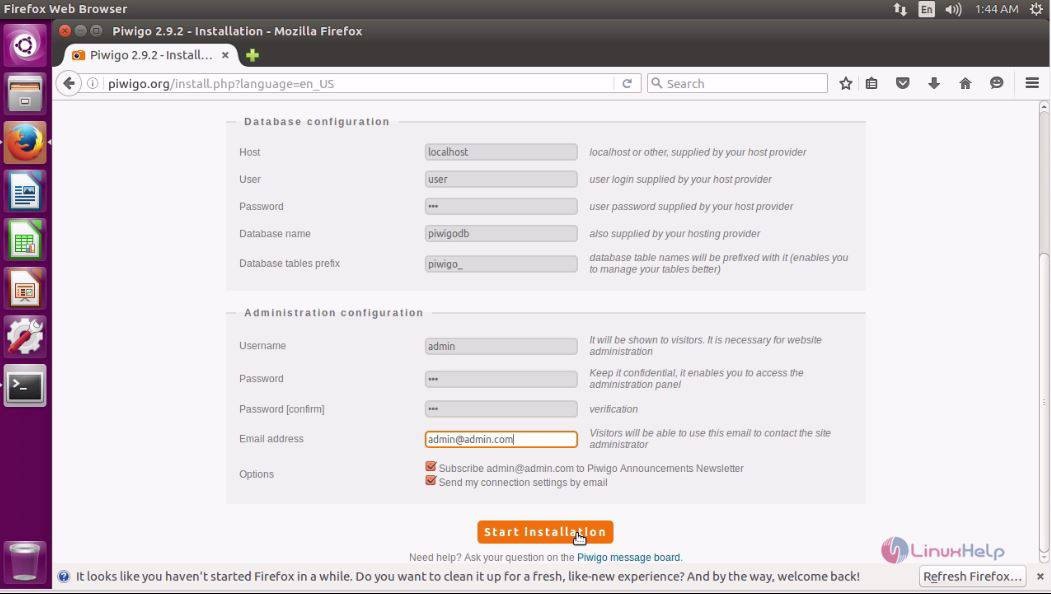
The Piwigo application has been installed successfully in the target system.
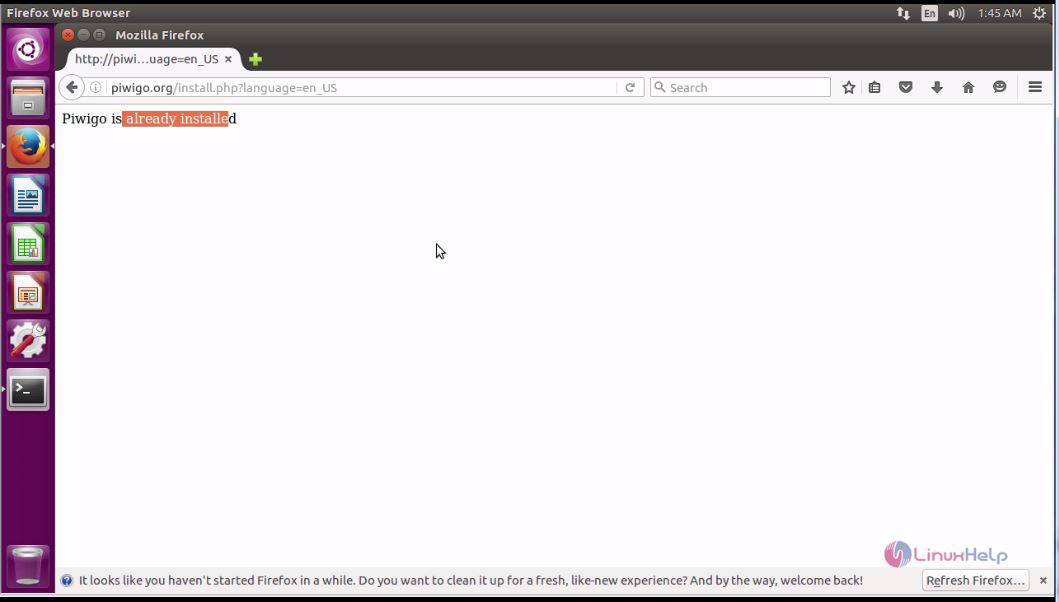
Open the browser and enter the URL as Piwigo.org and click Start the Tour option.
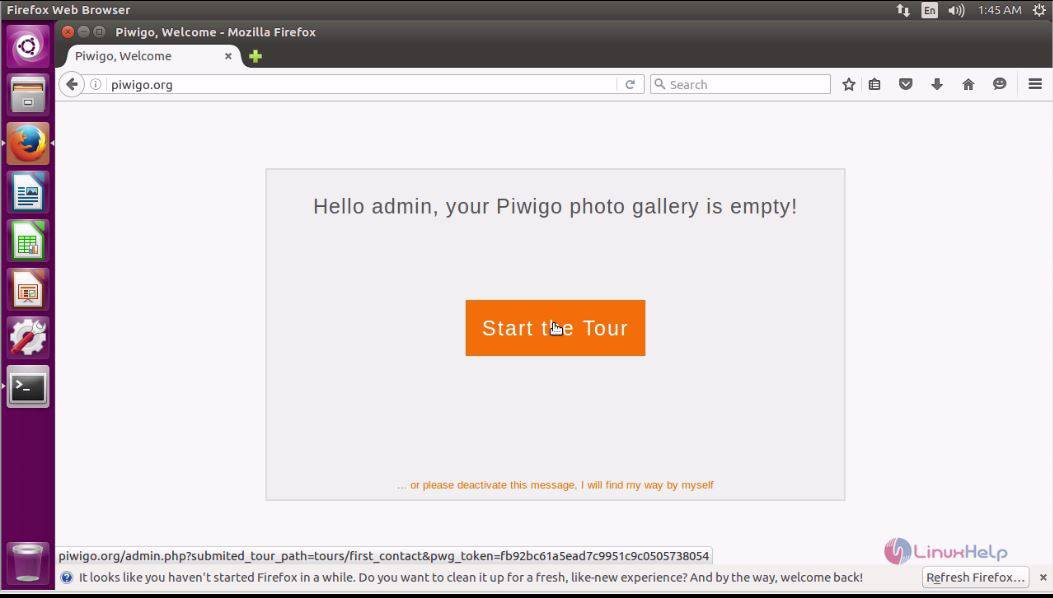
The dashboard of Piwigo is displayed on the screen.
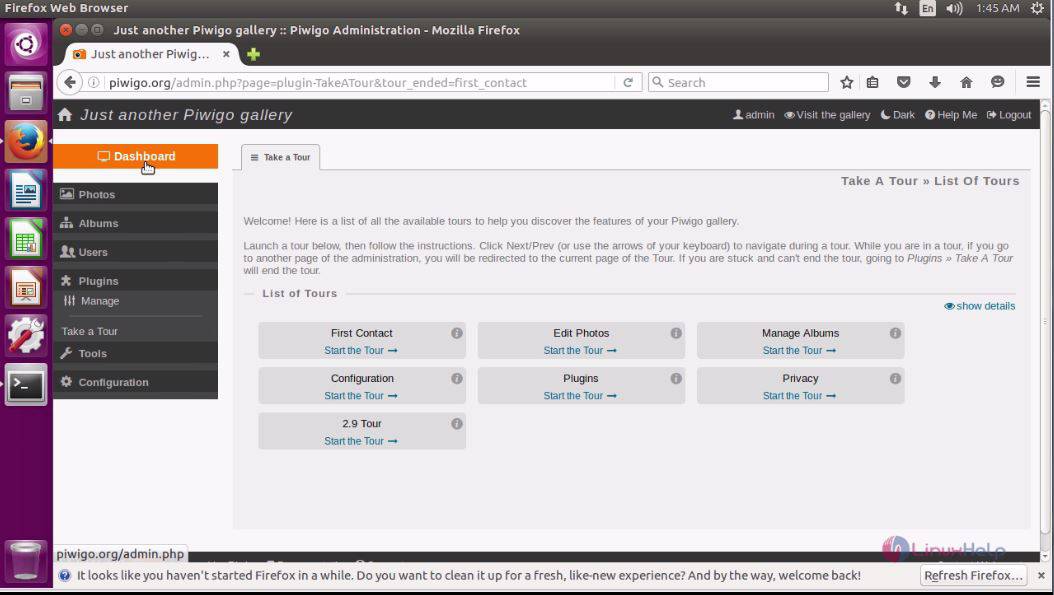
This concludes the installation procedure of Piwigo on Ubuntu 16.04.


Comments ( 0 )
No comments available