How to install Peek-1.2.2 on Linux Mint 18.3
To install Peek 1.2.2 on Linux Mint 18.3
Peek is a system software for Linux that provides to create simple animated GIF file based on the GIF89 file format. A screencast is created from a user-defined screen area. It is not only a general purpose screencasts application. It' s having extended features with focuses on the single task of creating small, silent screencasts of an area of the screen for creating animation or silent Webm or MP4 videos.
Installing Peek 1.2.2
First, let us start with updating the system repository by making use of the following command.
linuxhelp user # apt-get update
Hit:1 http://archive.canonical.com/ubuntu xenial InRelease
Hit:2 http://archive.ubuntu.com/ubuntu xenial InRelease
Ign:3 http://packages.linuxmint.com sylvia InRelease
Hit:4 http://packages.linuxmint.com sylvia Release
Get:6 http://security.ubuntu.com/ubuntu xenial-security InRelease [102 kB]
.
.
Get:18 http://archive.ubuntu.com/ubuntu xenial-updates/universe amd64 Packages [596 kB]
Get:19 http://archive.ubuntu.com/ubuntu xenial-updates/universe i386 Packages [551 kB]
Get:20 http://archive.ubuntu.com/ubuntu xenial-updates/universe Translation-en [241 kB]
Get:21 http://archive.ubuntu.com/ubuntu xenial-backports/universe amd64 Packages [7,080 B]
Get:22 http://archive.ubuntu.com/ubuntu xenial-backports/universe i386 Packages [7,064 B]
Get:23 http://archive.ubuntu.com/ubuntu xenial-backports/universe Translation-en [3,812 B]
Fetched 5,250 kB in 16s (311 kB/s)
Reading package lists... Done
Now add the PPA repository that contains a stable version of Peek.
linuxhelp user # add-apt-repository ppa:peek-developers/stable
You are about to add the following PPA:
Stable releases of the Peek animated GIF recorder
https://github.com/phw/peek
More info: https://launchpad.net/~peek-developers/+archive/ubuntu/stable
Press Enter to continue or Ctrl+C to cancel
Executing: /tmp/tmp.C376XK1bOF/gpg.1.sh --keyserver
hkp://keyserver.ubuntu.com:80
--recv-keys
76BAFBC6
gpg: requesting key 76BAFBC6 from hkp server keyserver.ubuntu.com
gpg: key 76BAFBC6: public key " Launchpad PPA for Peek Developers" imported
gpg: Total number processed: 1
gpg: imported: 1 (RSA: 1)
After adding PPA, you need to update your system repository once again.
linuxhelp user # apt-get update
Hit:1 http://security.ubuntu.com/ubuntu xenial-security InRelease
Hit:2 http://archive.ubuntu.com/ubuntu xenial InRelease
Get:3 http://ppa.launchpad.net/peek-developers/stable/ubuntu xenial InRelease [18.1 kB]
Hit:4 http://archive.ubuntu.com/ubuntu xenial-updates InRelease
Hit:5 http://archive.canonical.com/ubuntu xenial InRelease
Ign:6 http://packages.linuxmint.com sylvia InRelease
Hit:7 http://archive.ubuntu.com/ubuntu xenial-backports InRelease
Hit:8 http://packages.linuxmint.com sylvia Release
Get:10 http://ppa.launchpad.net/peek-developers/stable/ubuntu xenial/main Sources [676 B]
Get:11 http://ppa.launchpad.net/peek-developers/stable/ubuntu xenial/main amd64 Packages [620 B]
Get:12 http://ppa.launchpad.net/peek-developers/stable/ubuntu xenial/main i386 Packages [620 B]
Get:13 http://ppa.launchpad.net/peek-developers/stable/ubuntu xenial/main Translation-en [448 B]
Fetched 20.4 kB in 2s (7,570 B/s)
Reading package lists... Done
Now we can start installing Peek using the following command.
linuxhelp user # apt install peek
Reading package lists... Done
Building dependency tree
Reading state information... Done
The following additional packages will be installed:
ffmpeg libass5 libavcodec-ffmpeg56 libavdevice-ffmpeg56 libavfilter-ffmpeg5 libavformat-ffmpeg56
libavresample-ffmpeg2 libavutil-ffmpeg54 libbluray1 libbs2b0 libcrystalhd3 libdc1394-22 libflite1 libgme0
libkeybinder-3.0-0 libmodplug1 libmp3lame0 libopenal-data libopenal1 libopencv-core2.4v5 libopencv-imgproc2.4v5
libopenjpeg5 libpostproc-ffmpeg53 libschroedinger-1.0-0 libshine3 libsnappy1v5 libsodium18 libsoxr0
libssh-gcrypt-4 libswresample-ffmpeg1 libswscale-ffmpeg3 libtbb2 libtwolame0 libva1 libvdpau1 libx264-148
libx265-79 libxvidcore4 libzmq5 libzvbi-common libzvbi0
Suggested packages:
ffmpeg-doc libbluray-bdj firmware-crystalhd
Recommended packages:
va-driver-all | va-driver vdpau-driver-all | vdpau-driver gstreamer1.0-plugins-ugly
The following NEW packages will be installed:
.
.
Setting up libopencv-core2.4v5:amd64 (2.4.9.1+dfsg-1.5ubuntu1) ...
Setting up libopencv-imgproc2.4v5:amd64 (2.4.9.1+dfsg-1.5ubuntu1) ...
Setting up libpostproc-ffmpeg53:amd64 (7:2.8.11-0ubuntu0.16.04.1) ...
Setting up libswscale-ffmpeg3:amd64 (7:2.8.11-0ubuntu0.16.04.1) ...
Setting up libsodium18:amd64 (1.0.8-5) ...
Setting up libzmq5:amd64 (4.1.4-7) ...
Setting up libavfilter-ffmpeg5:amd64 (7:2.8.11-0ubuntu0.16.04.1) ...
Setting up libdc1394-22:amd64 (2.2.4-1) ...
Setting up libavdevice-ffmpeg56:amd64 (7:2.8.11-0ubuntu0.16.04.1) ...
Setting up libvdpau1:amd64 (1.1.1-3ubuntu1) ...
Setting up ffmpeg (7:2.8.11-0ubuntu0.16.04.1) ...
Setting up libkeybinder-3.0-0:amd64 (0.3.1-1) ...
Setting up peek (1.2.2-0~ppa21~ubuntu16.04.1) ...
Processing triggers for libc-bin (2.23-0ubuntu9) ...
The peek has been installed now and you can access it by searching it from the menu, type Peek on the menu and the icon will appear, click to open.
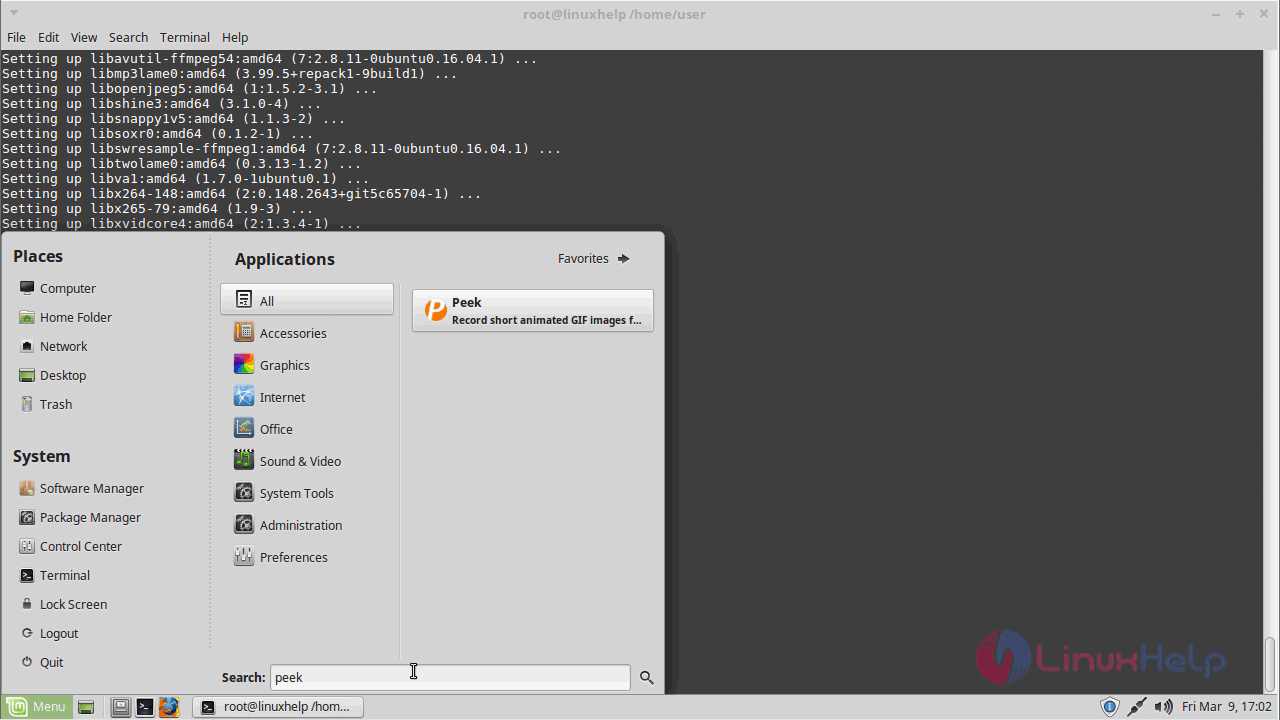
This is the interface of the peek application where you can start recording straightaway using the record button.
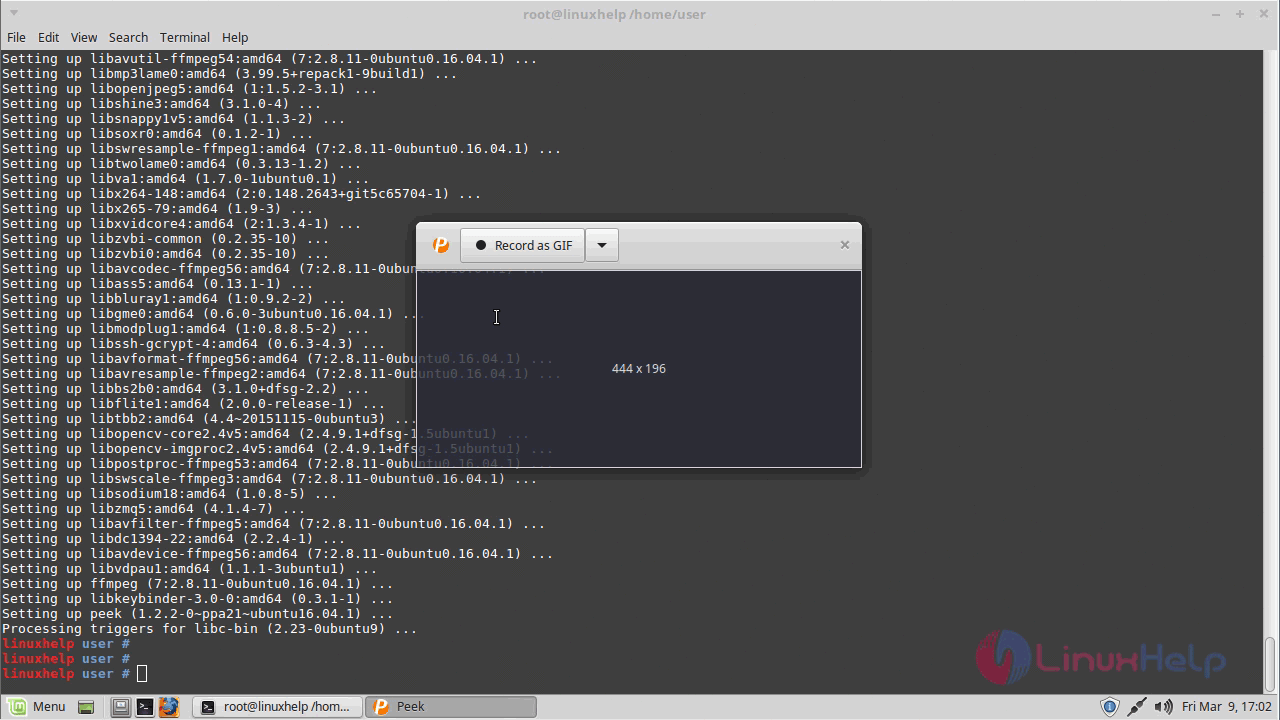
There are different types of extension that are available where the output comes in a different format.
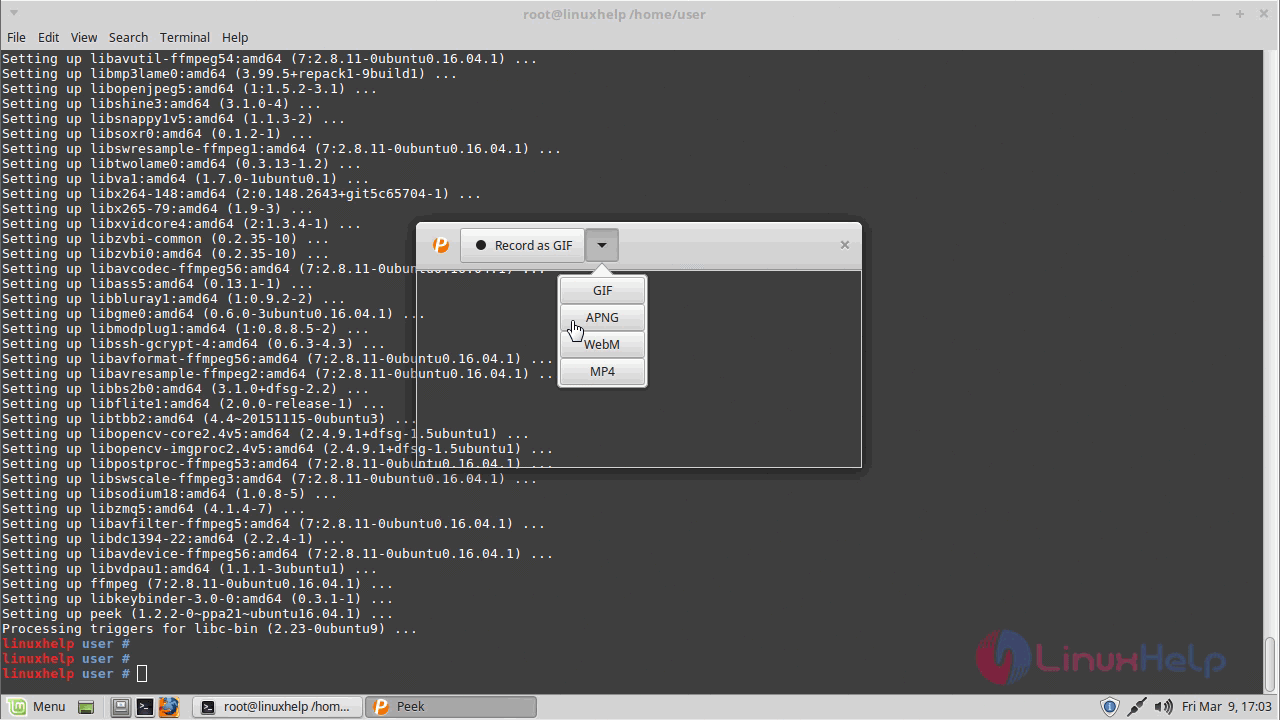
Let' s open a new tab and start recording.
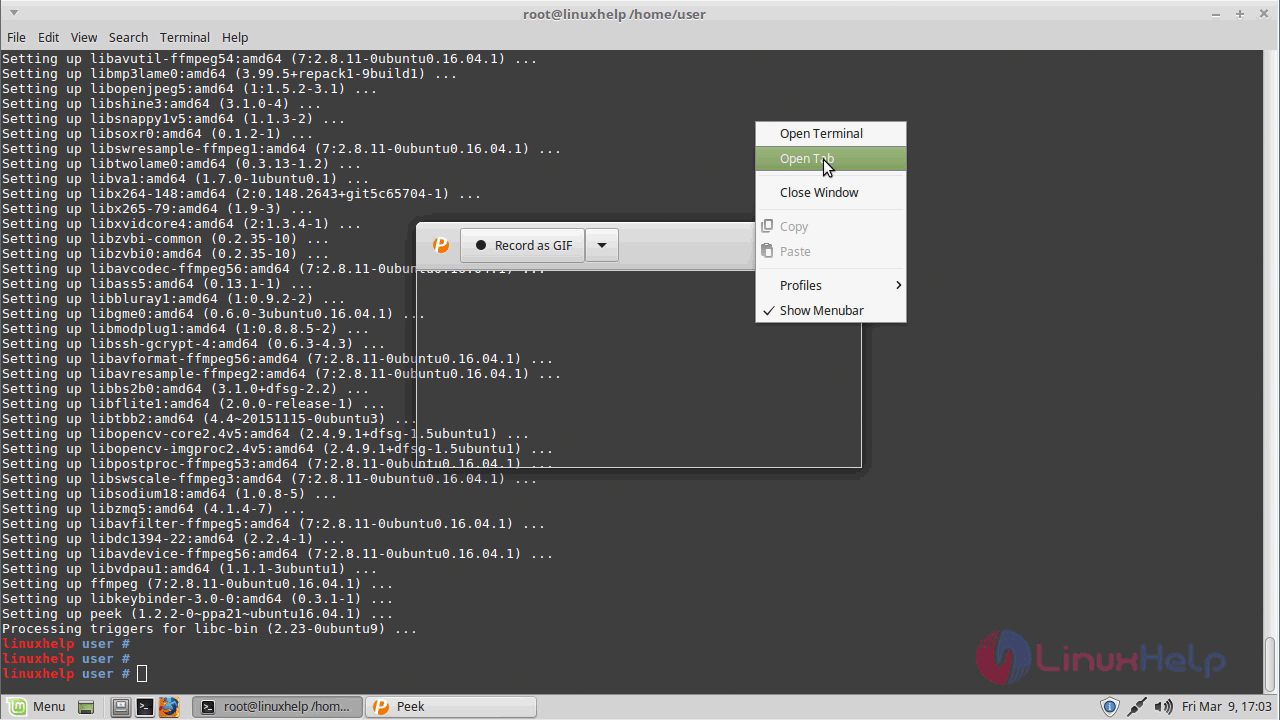
Now place the peek at the area where you want to record.
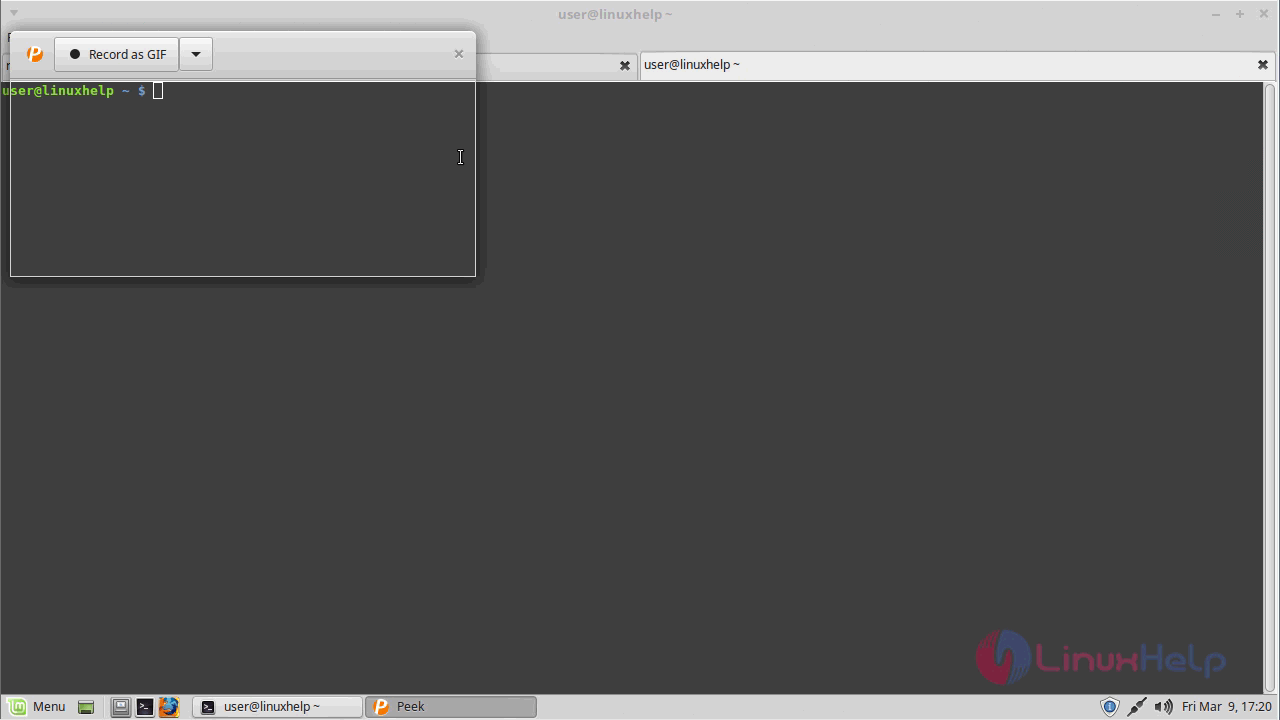
Choose the file format type and start screen recording.
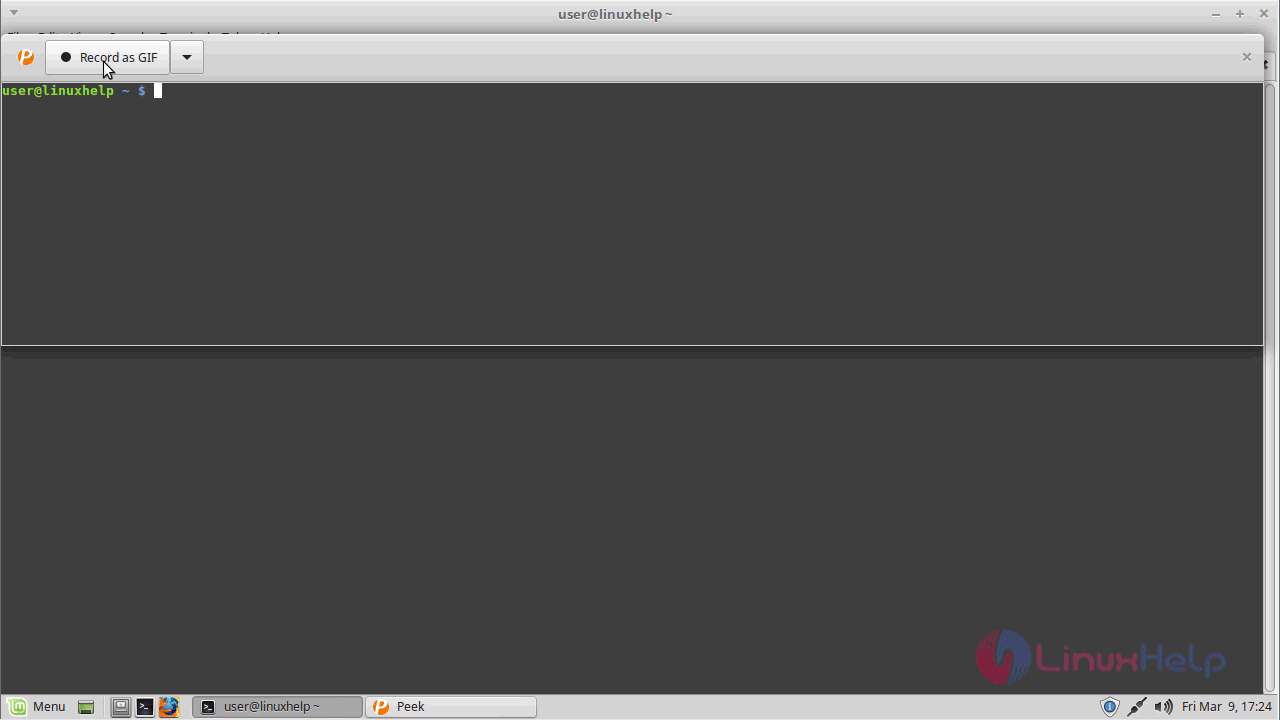
After recording just click on the stop to stop the recording and save the file at the location where you wants it to get saved
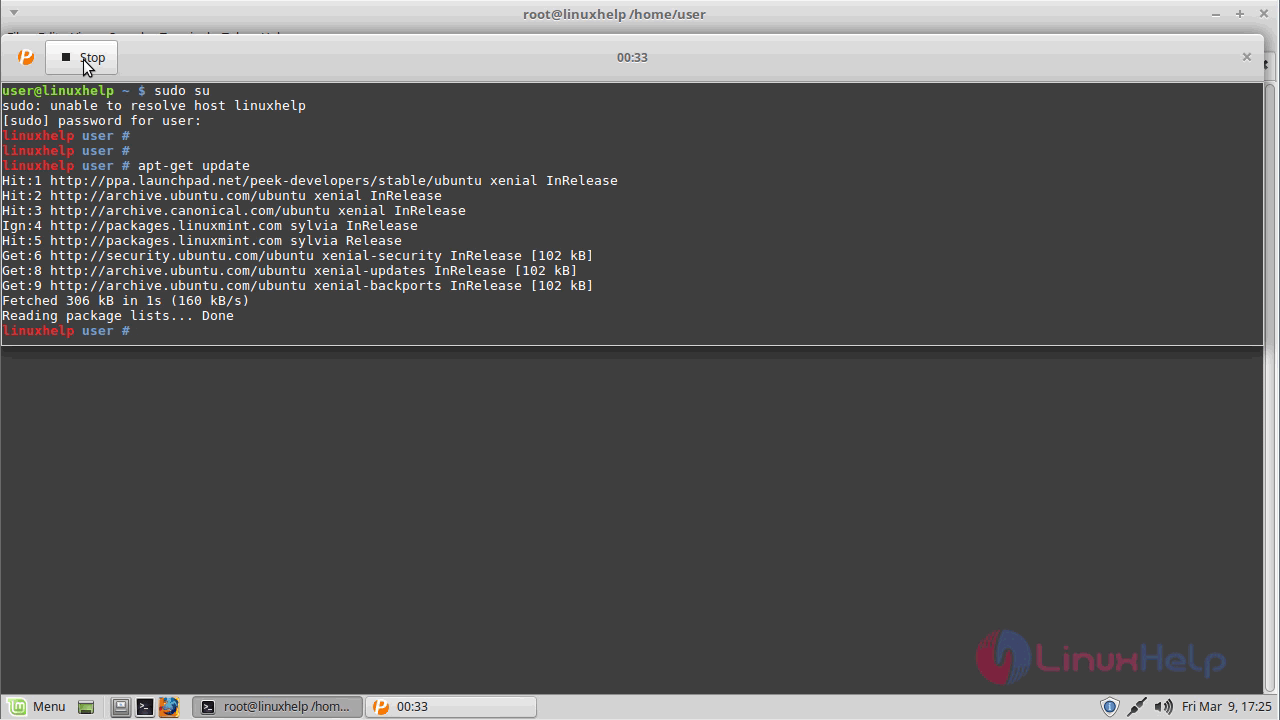
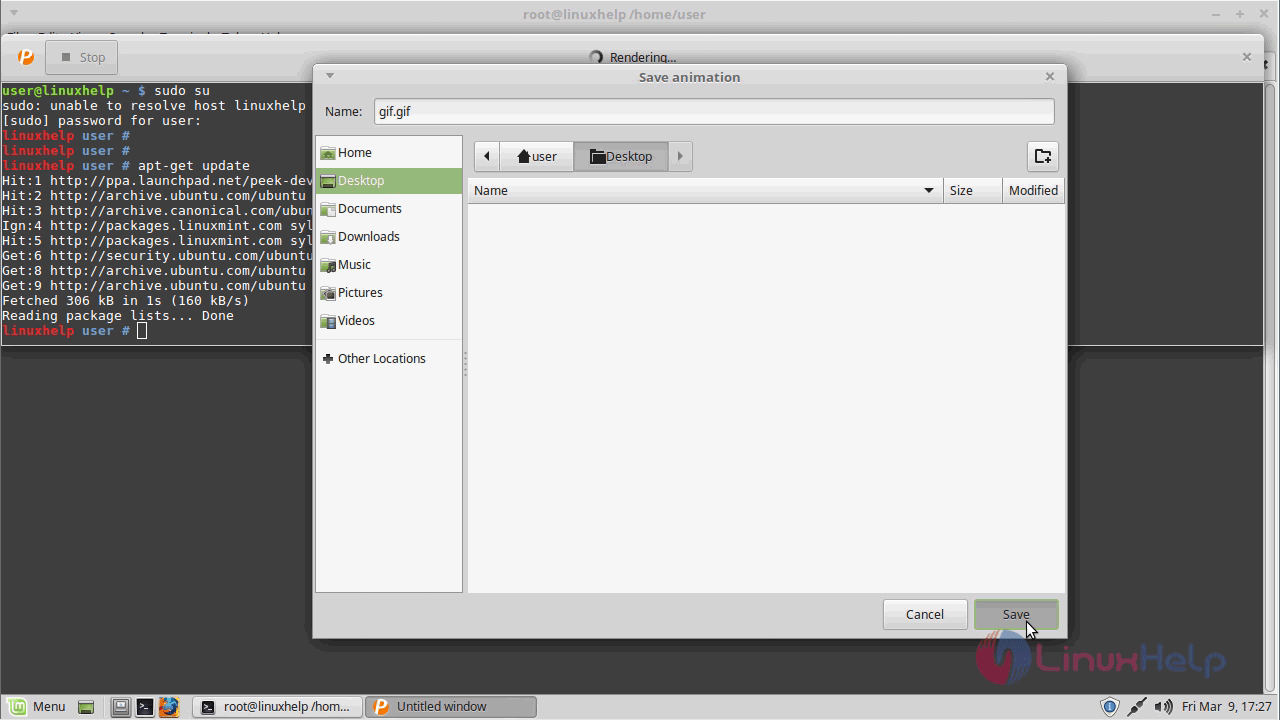
Go to the location where you saved your recording and you can open and play it whenever you want.
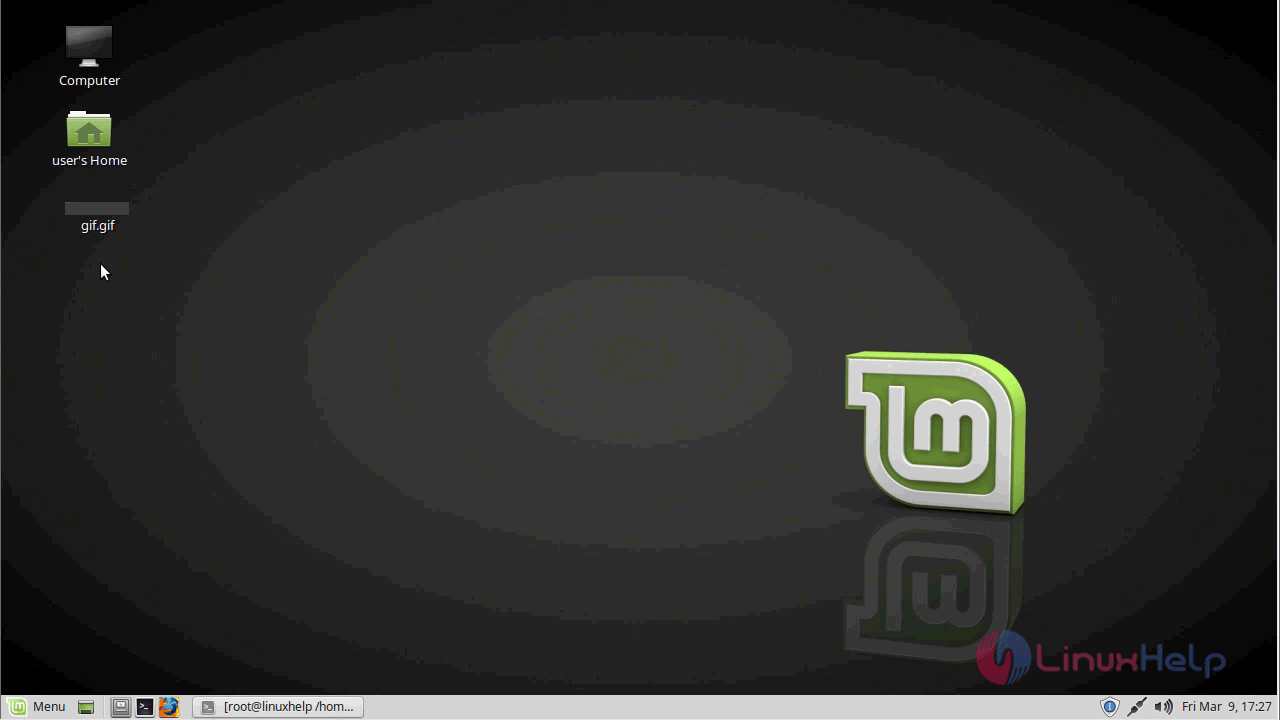

If you want to check the version of the peek installed, click on the icon on the top-left corner and choose about option.
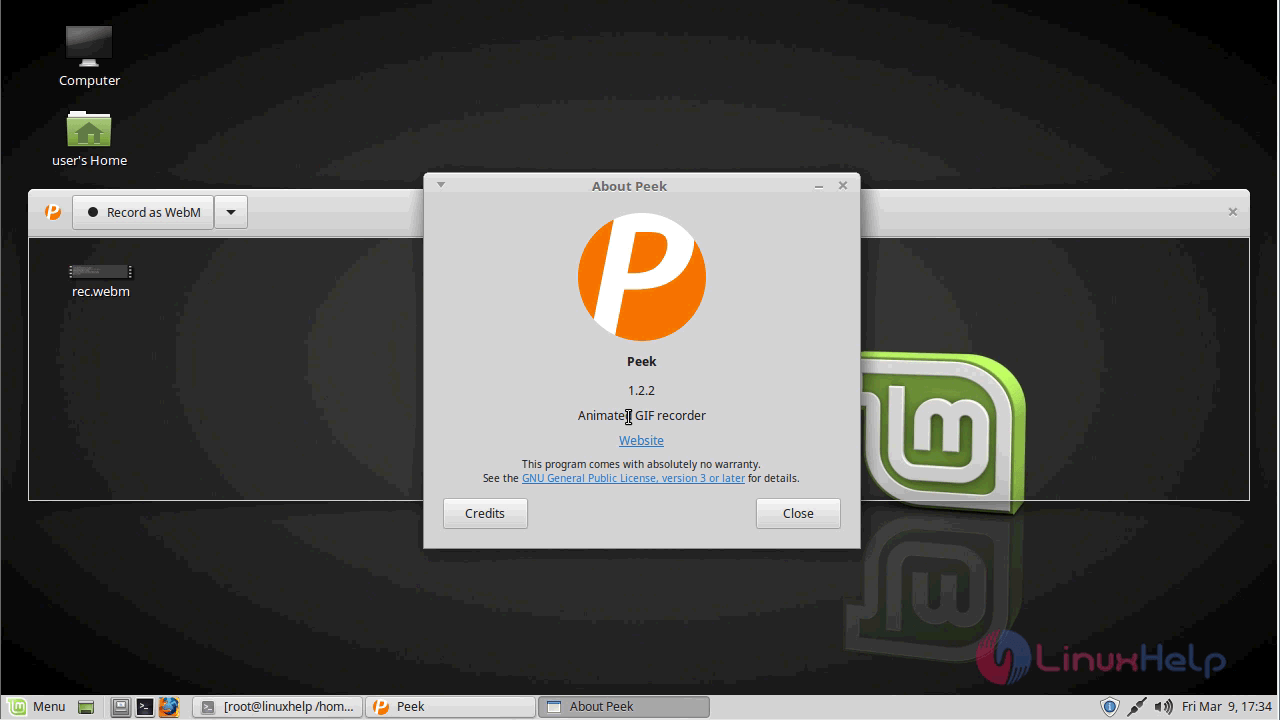
With this, the method to install Peek-1.2.2 on Linux Mint 18.3 comes to an end.


Comments ( 0 )
No comments available