How to install ParrotOS 3.9
To install ParrotOS 3.9
Parrot Security OS, or also reffered to as ParrotSec, is a Linux distribution based on Debian with a focus on computer security. It is designed for penetration testing, vulnerability assessment and mitigation, computer forensics and anonymous web browsing. It is used mainly in the forensic department. It is so simple to install Parrot OS and this article covers the ground on the method to install ParrotOS 3.9.
Installing Parrot OS 3.9
Begin with the installation process, by making a bootable device (DVD or pendrive ) and boot the iso image.

And in that, select install with GTK GUI and proceed.
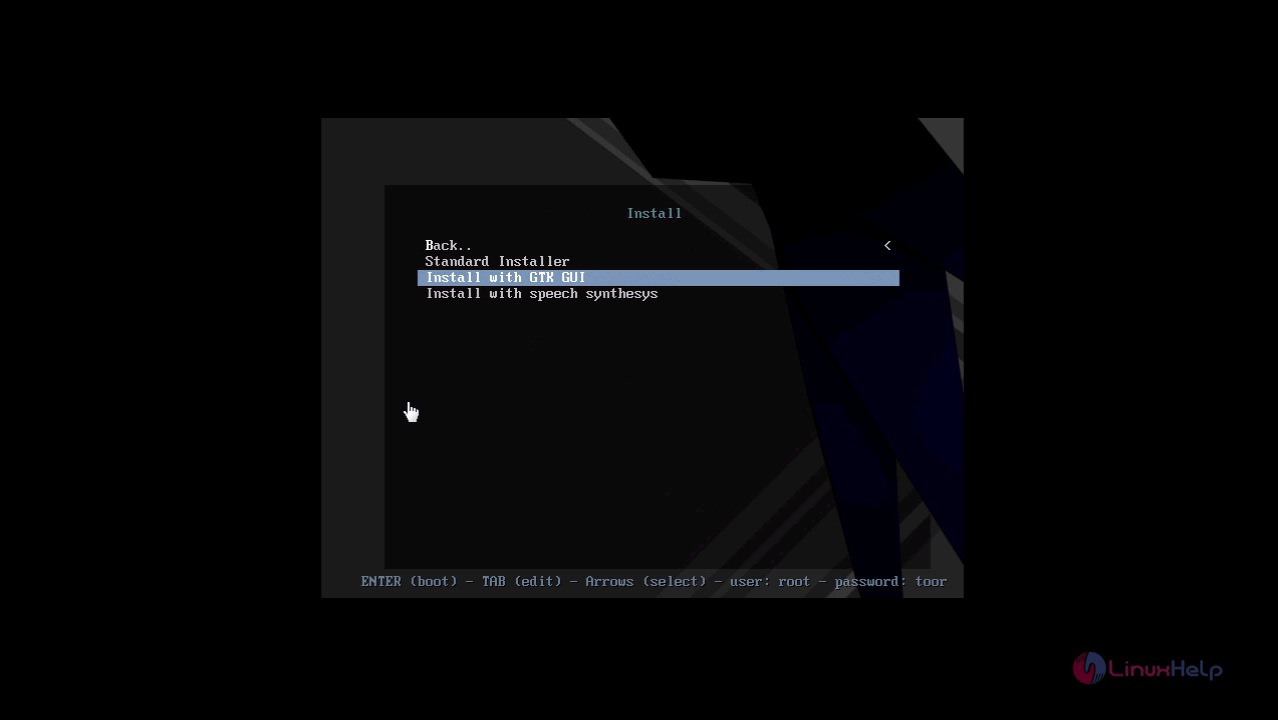
In the next step, you need to select your language and click continue to proceed further.
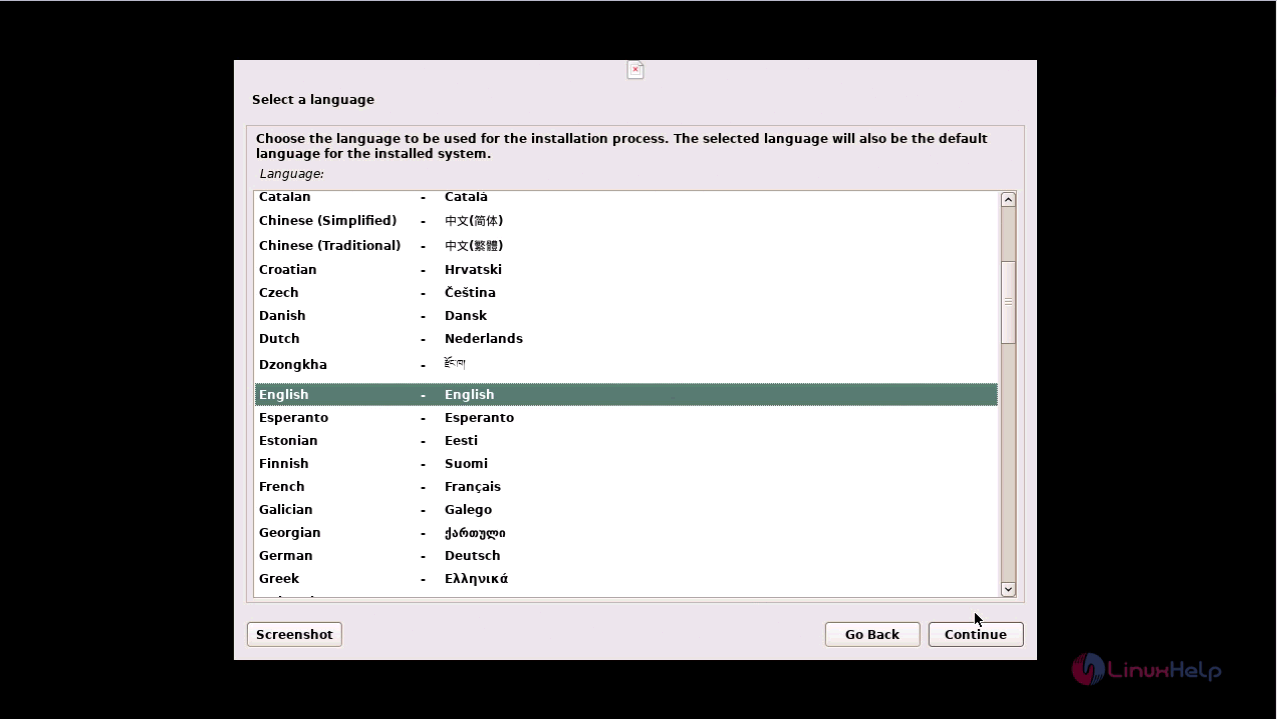
Also, you need to select your location. Click on Continue.
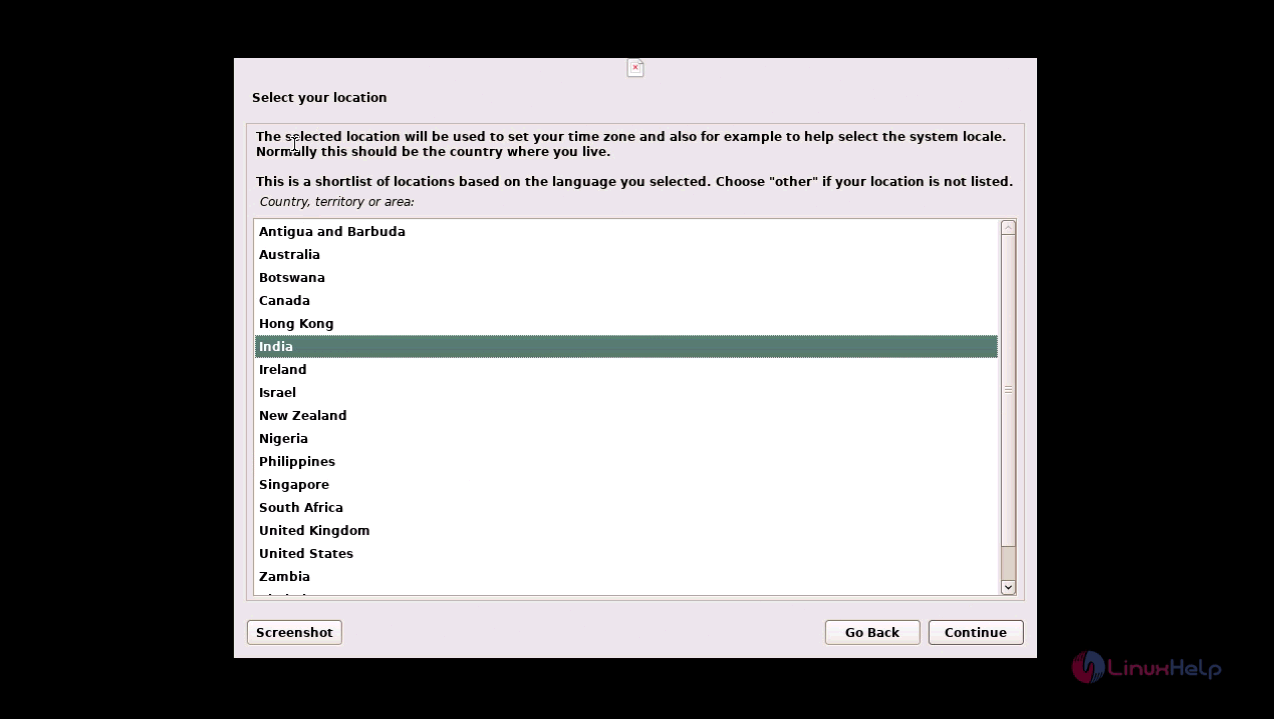
In the next page, you need to configure your keyboard language settings. Choose the language that your desire and proceed further.
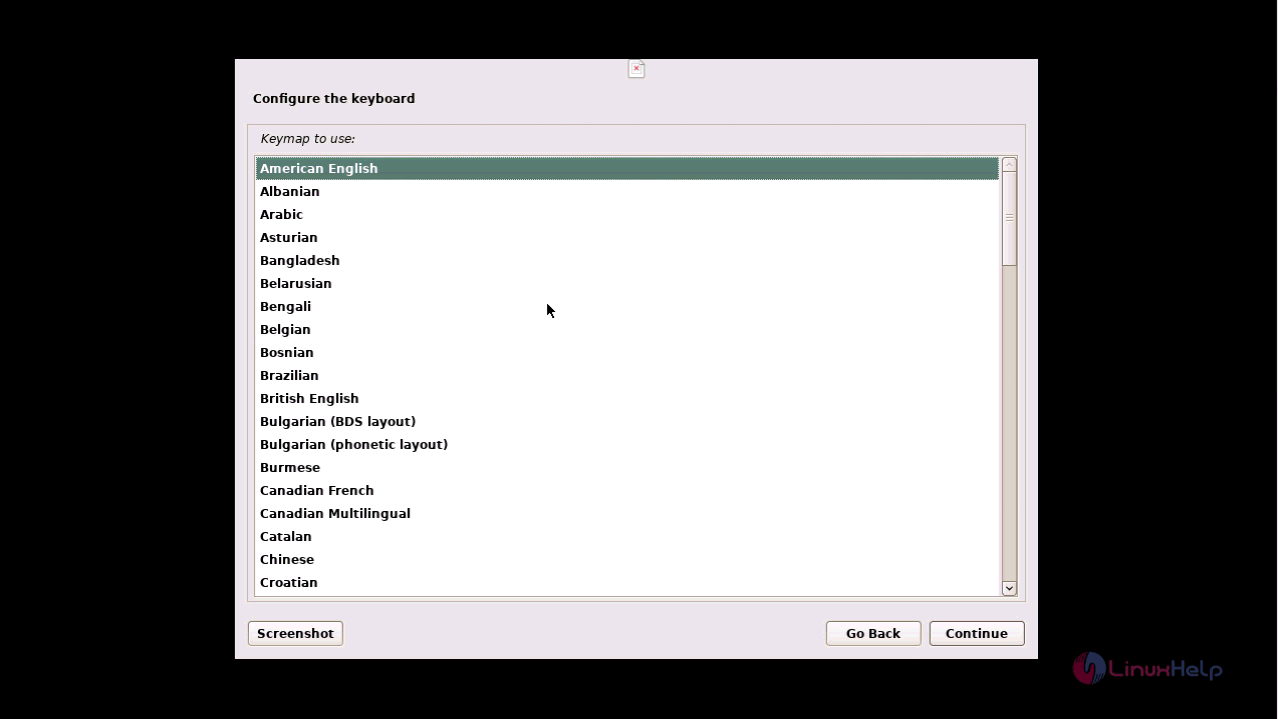
Your Previous settings is getting loaded, wait till it gets completed.
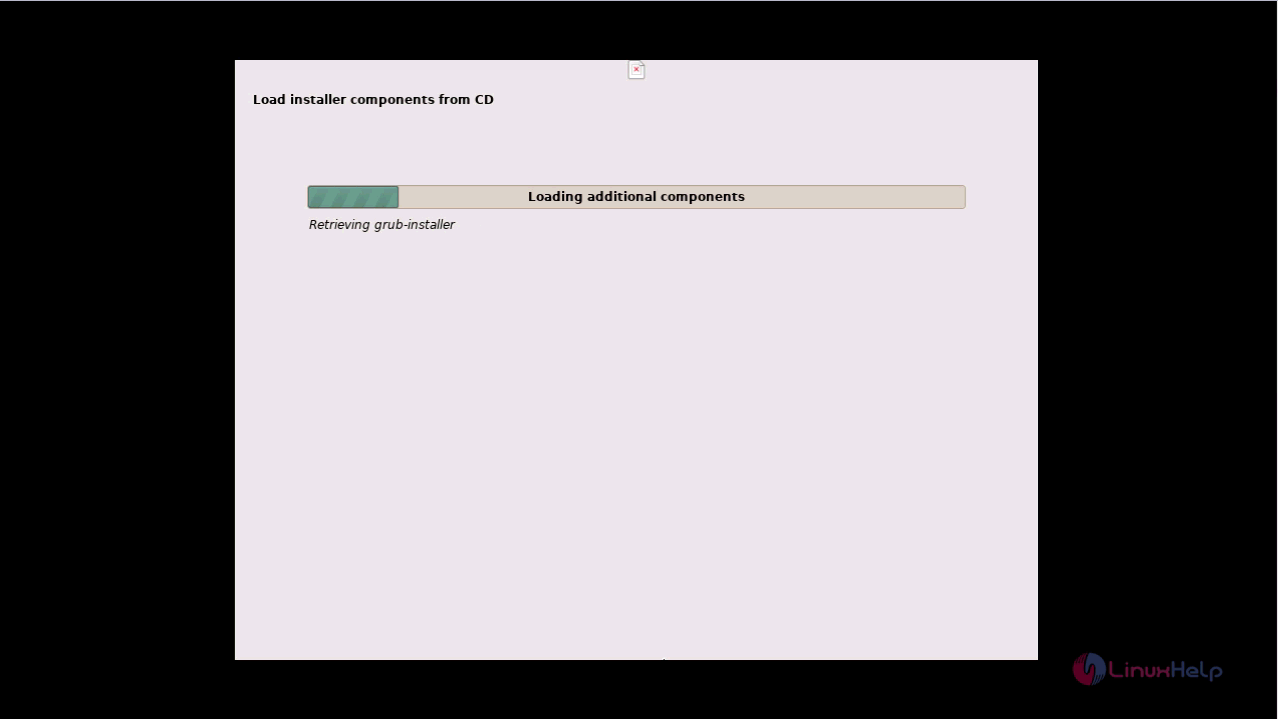
In the next page, you need to set your Root Password. So give your password in the appropriate field.
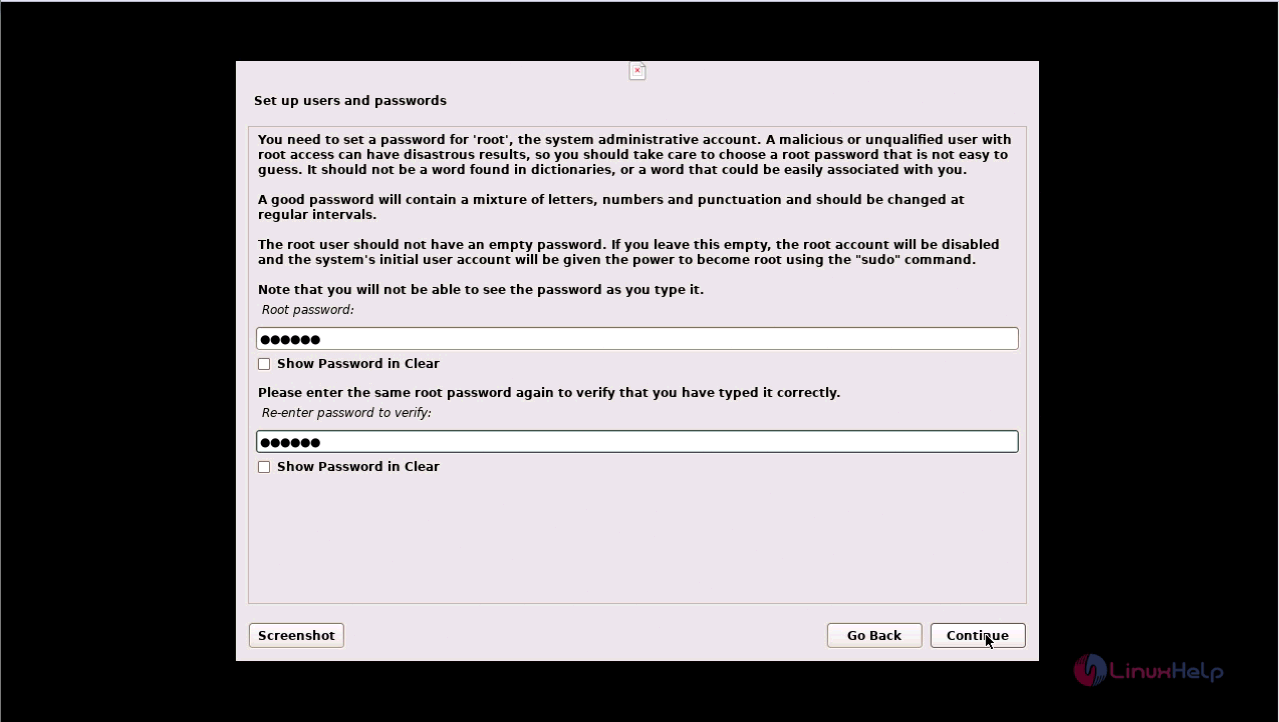
Now, you need to create the user.
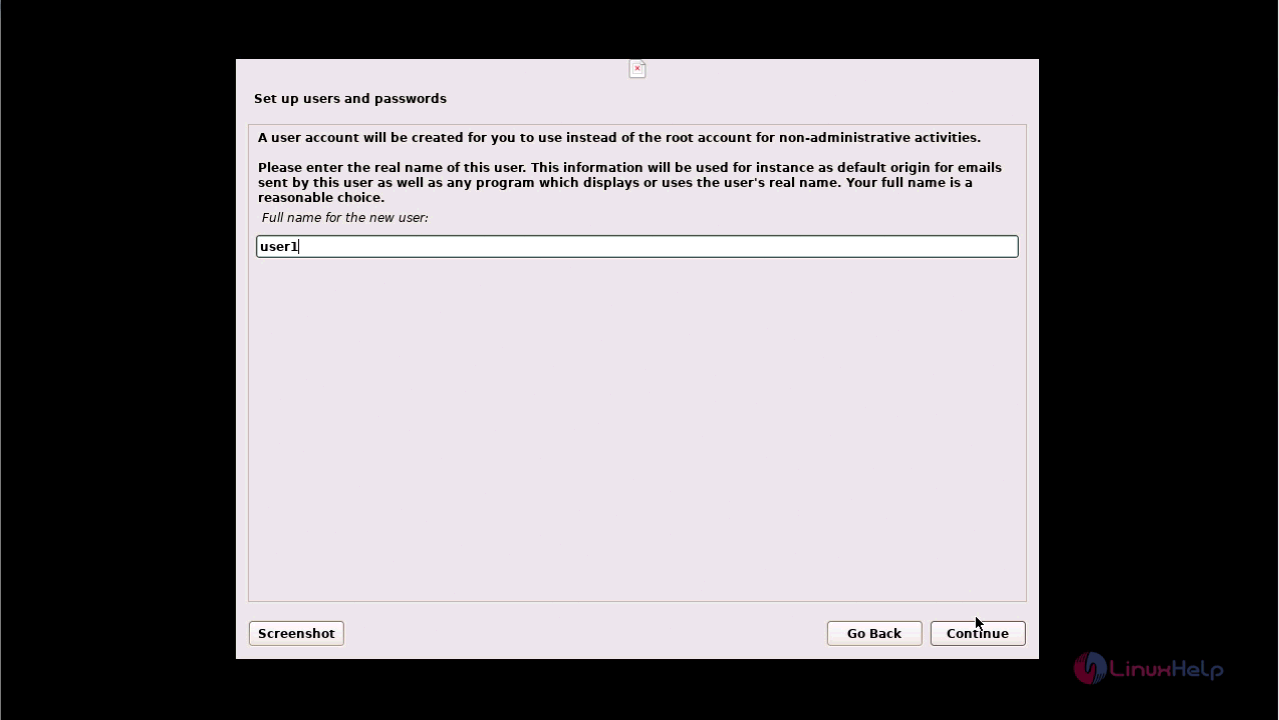
And then create the user' s password. Click continue when you' ve completed it.
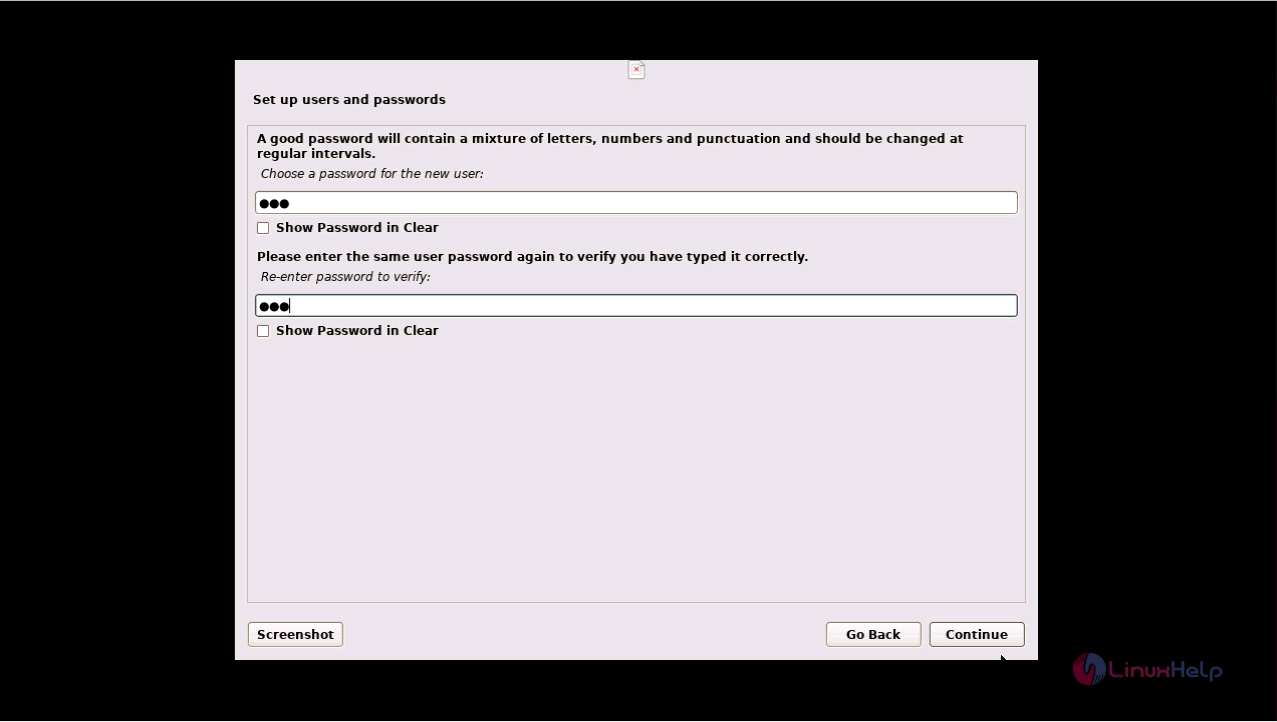
Next comes your disc partitioning. You shall select the manual partitioning option and proceed further with the process.
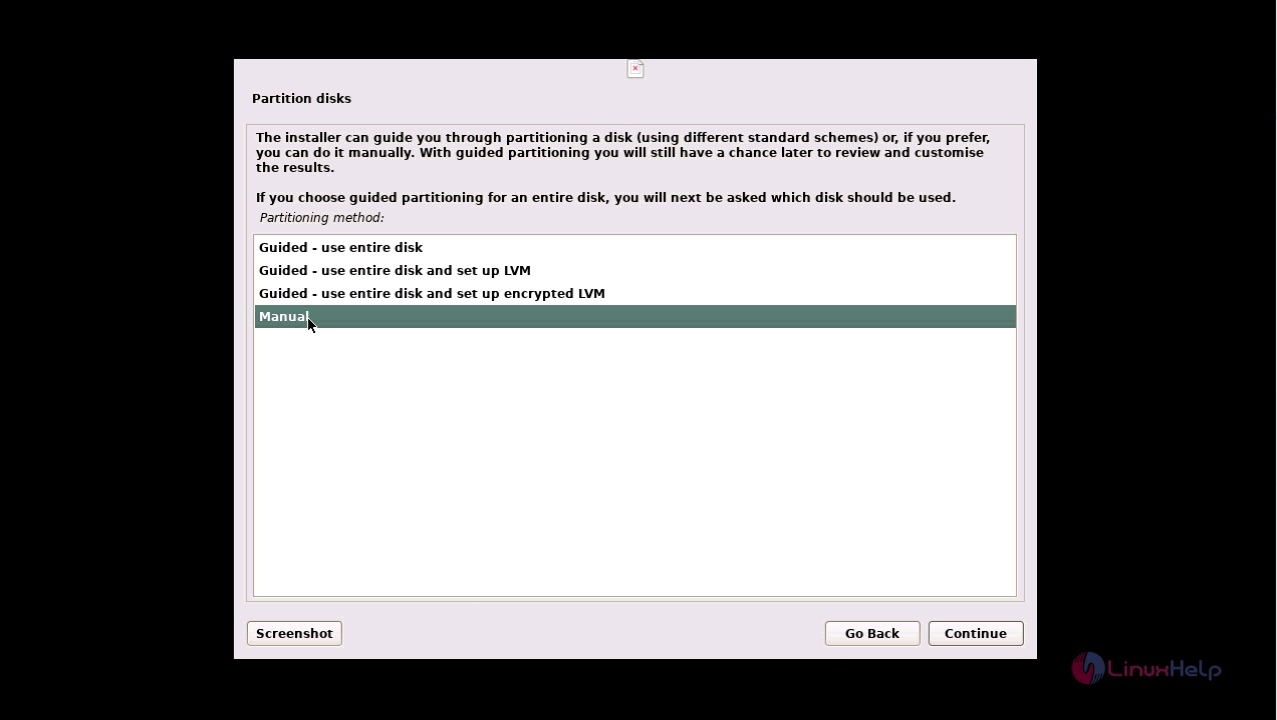
And then, make an empty partition table by clicking Yes.
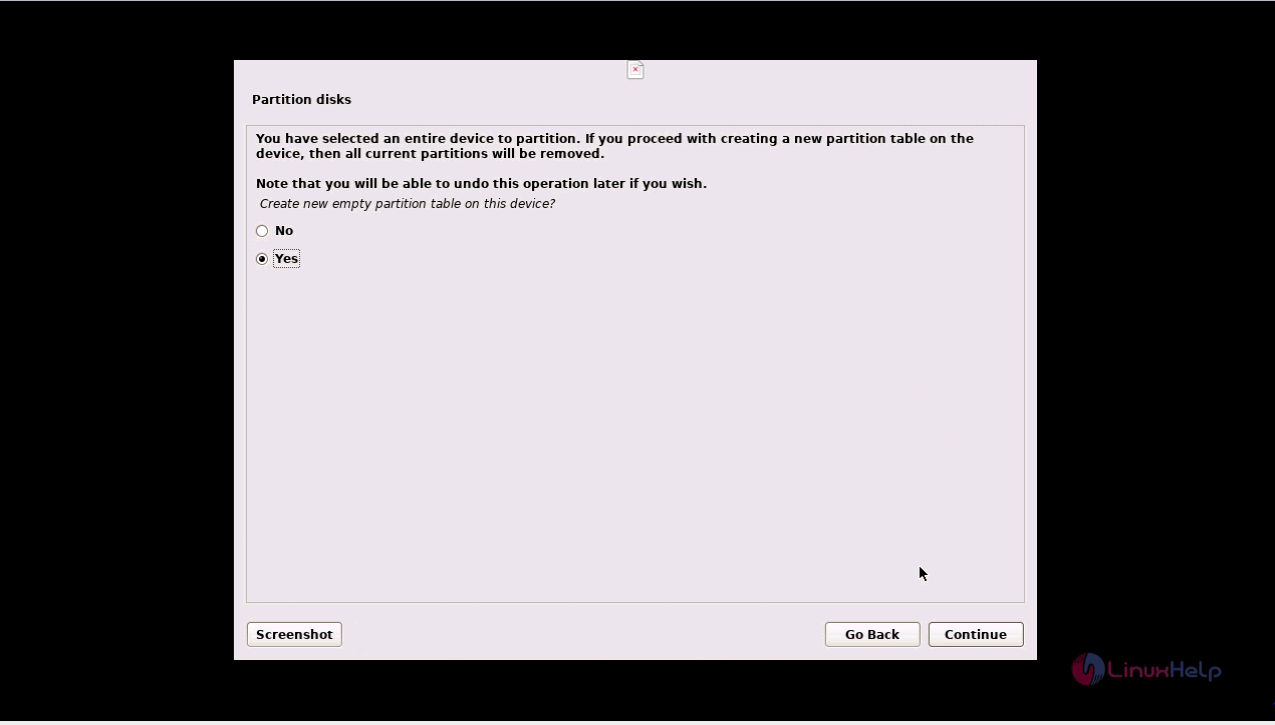
Select “ Create new partition “ option for using the free space.
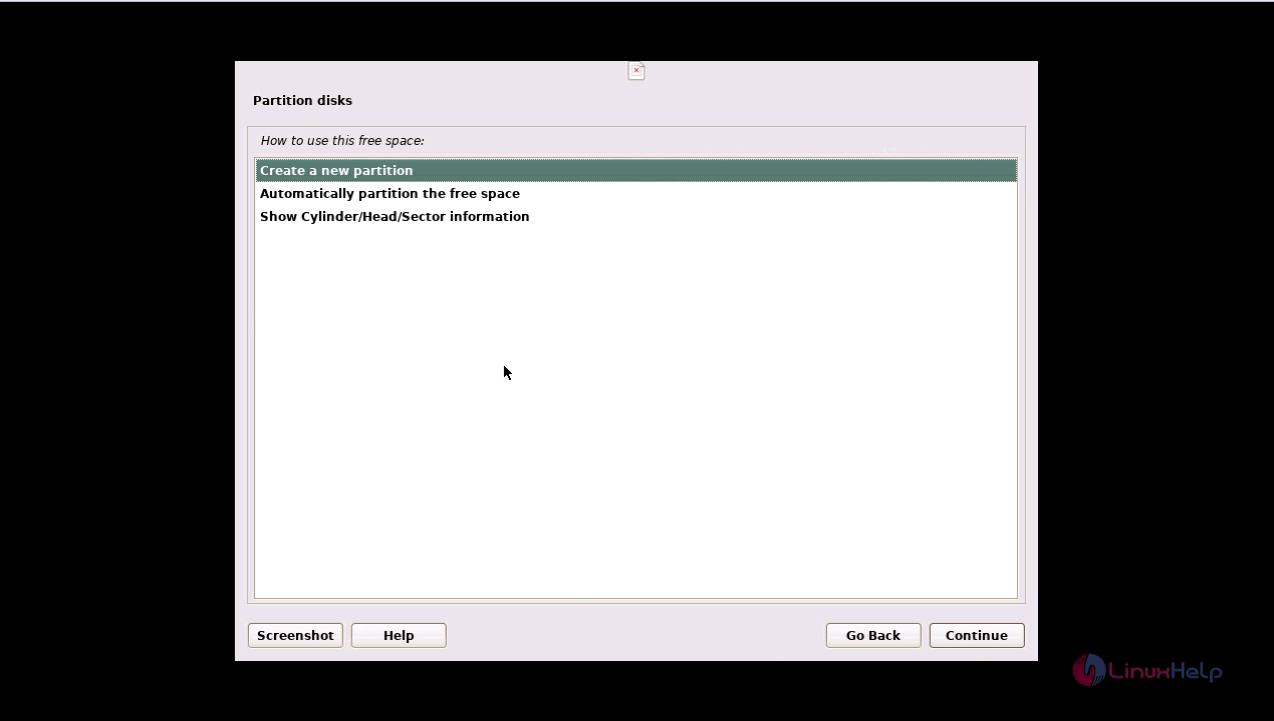
And then, you need to provide size for the partition and carry forward.
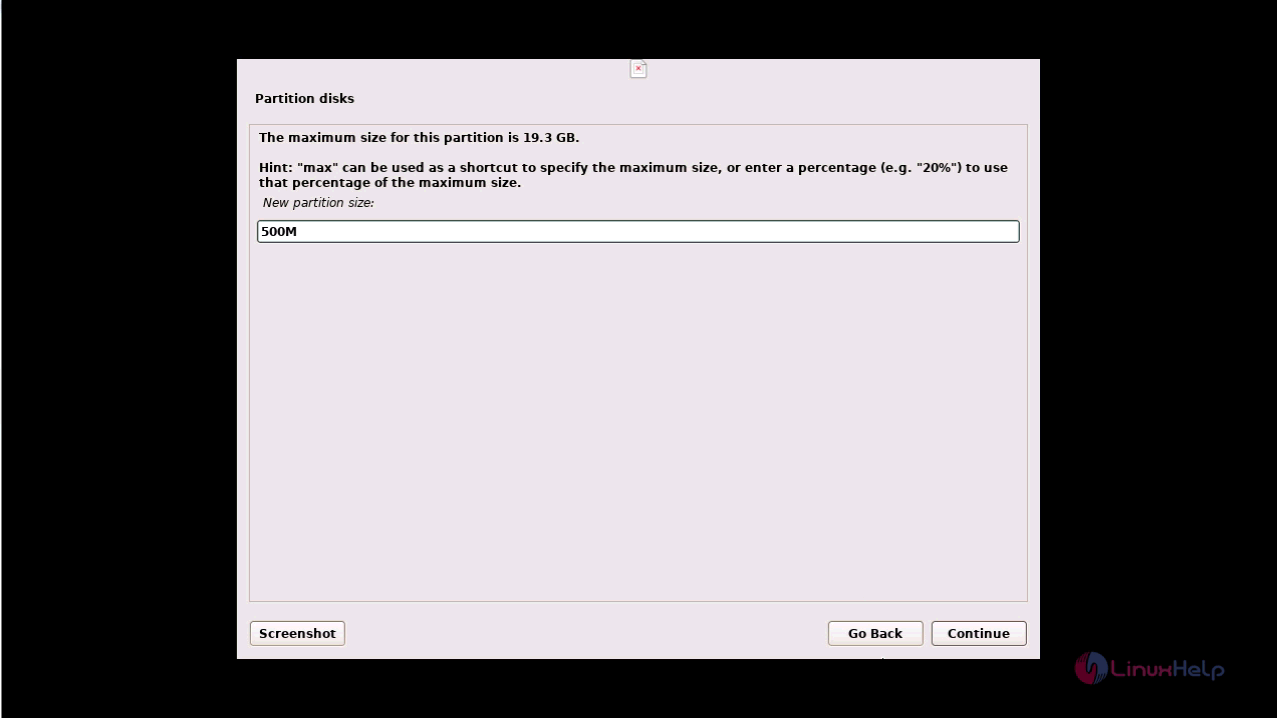
Also, you need to set the location for your new partition.
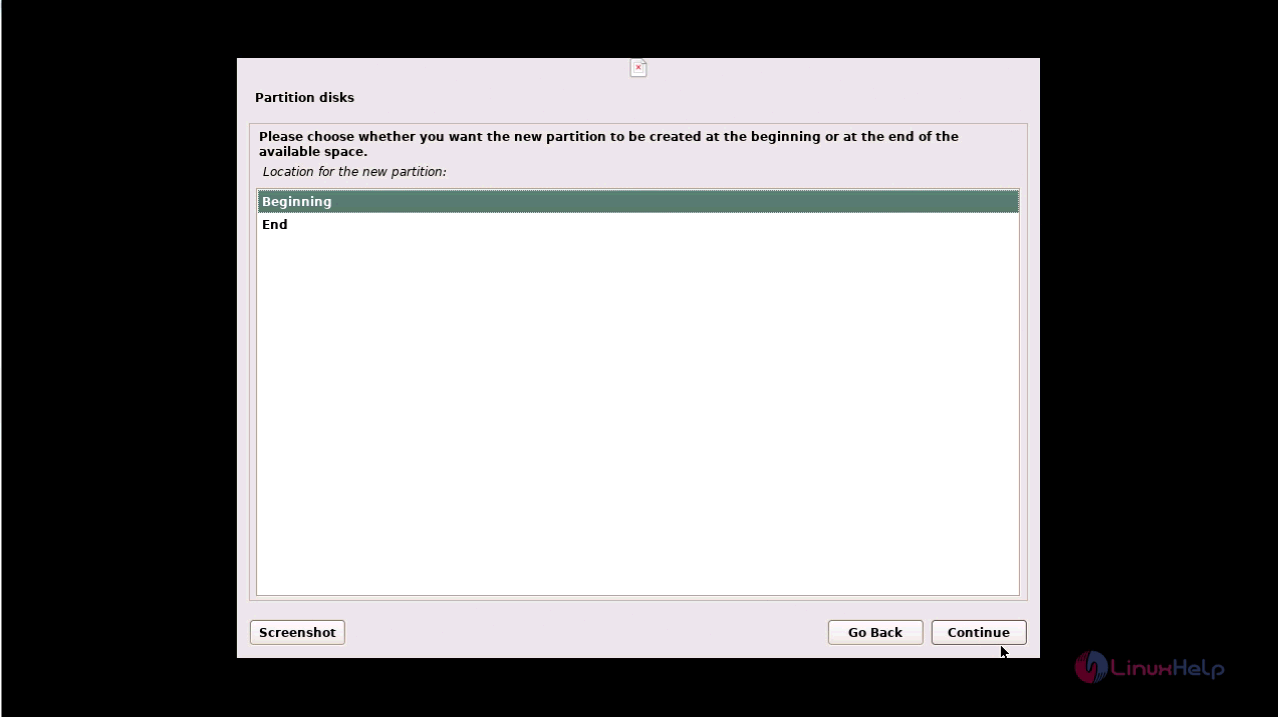
In the next step, you need to select the type of partitioning from the available mount points.
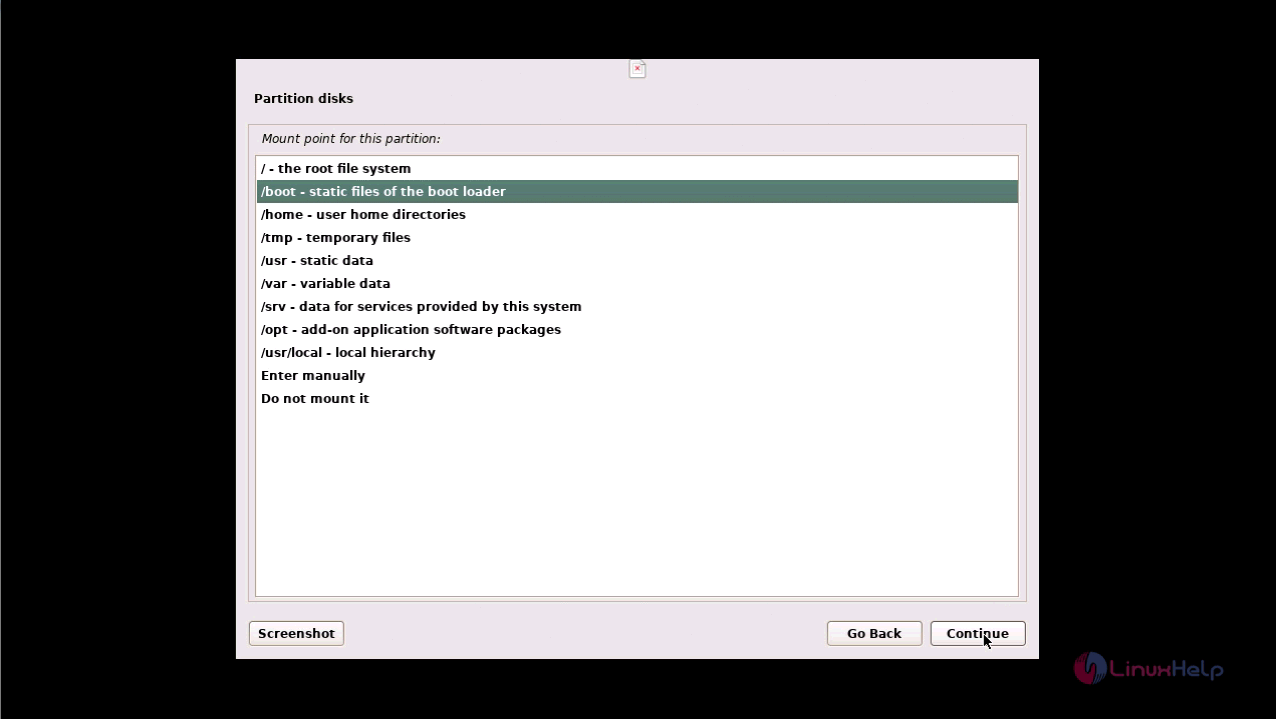
Finally, click on “ Done Setting Up the partitioning," and click on Continue to proceed.
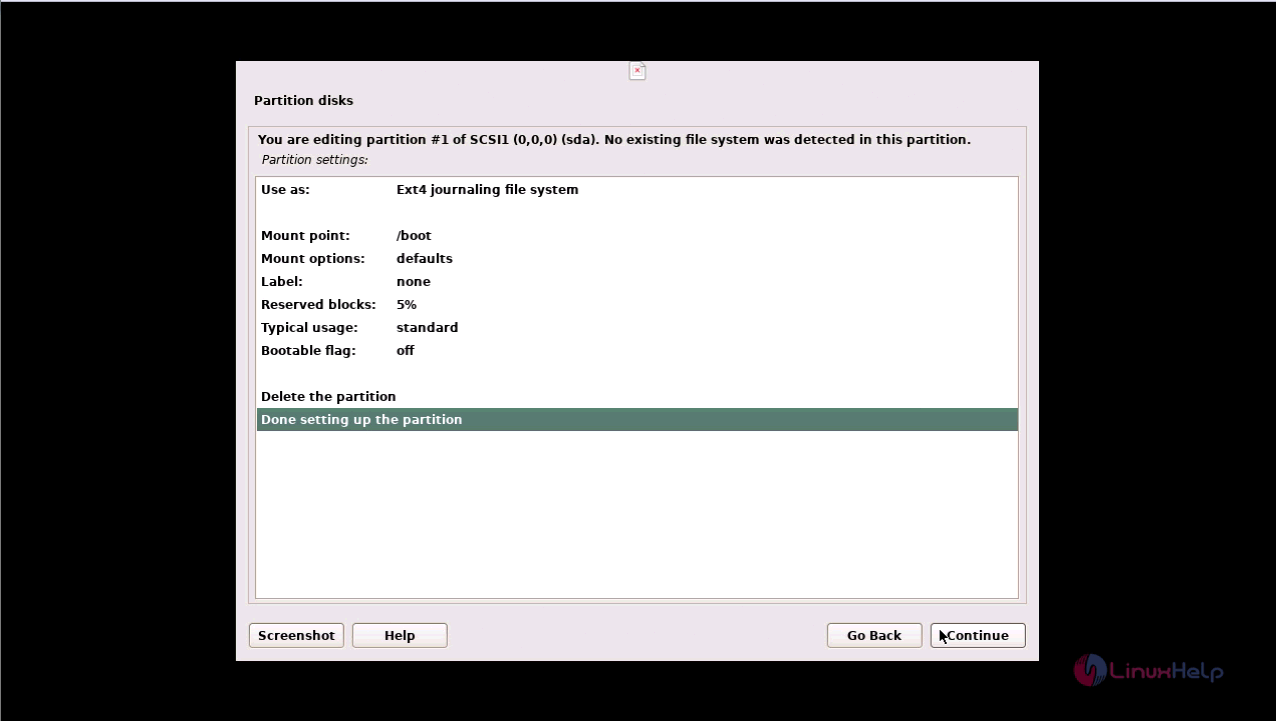
Next create Swap area, and follow the same procedure as before by clicking “ Create a new partition.”
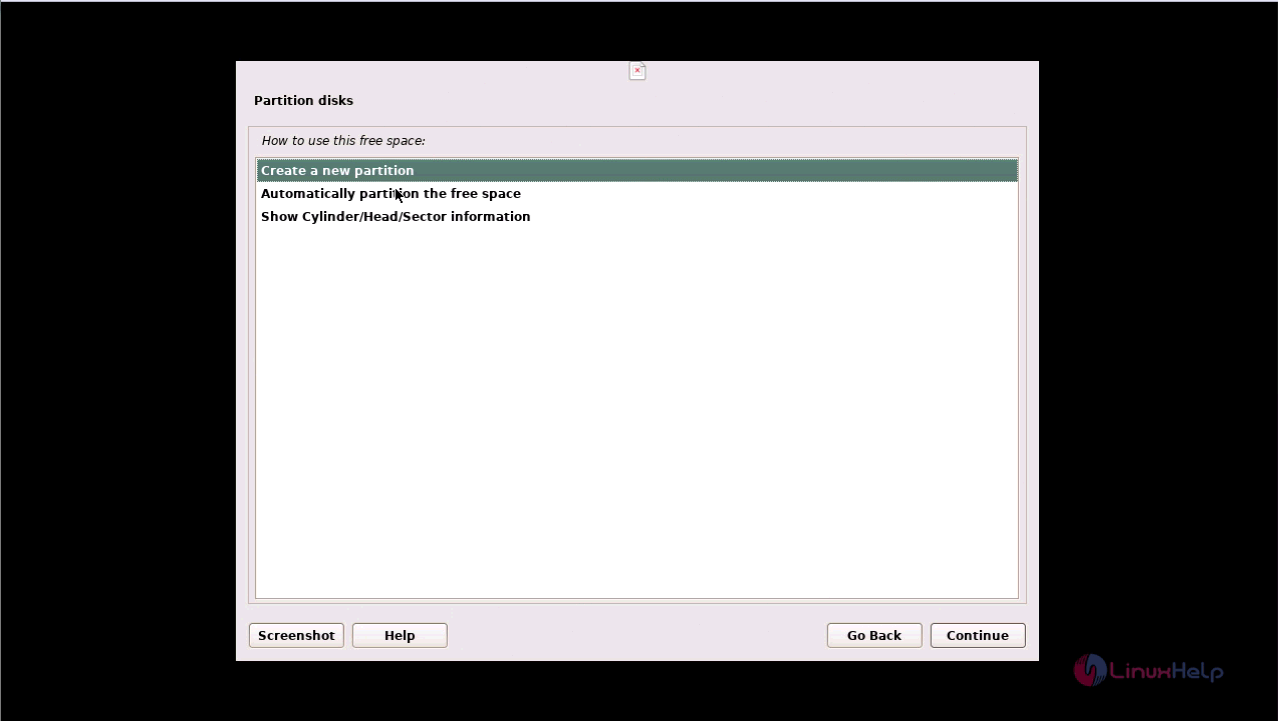
Also, select the size for the partitioning and proceed.
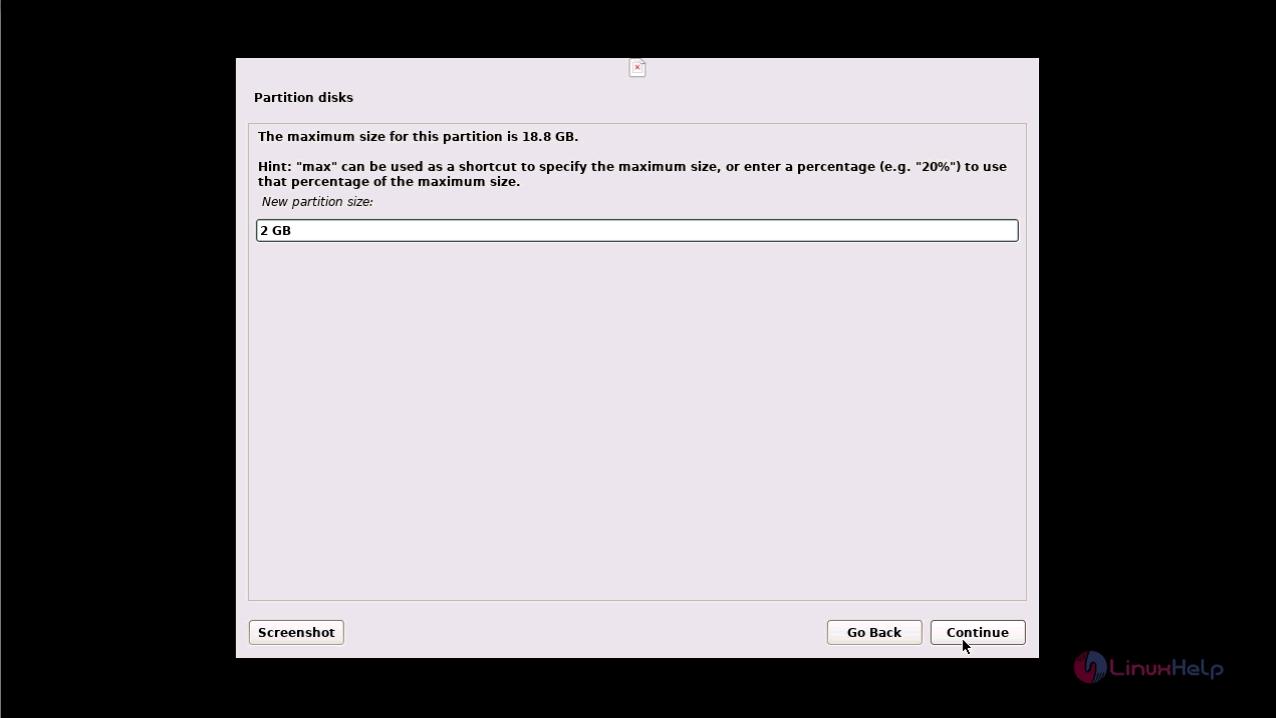
You should also select the type for partitioning and click continue.
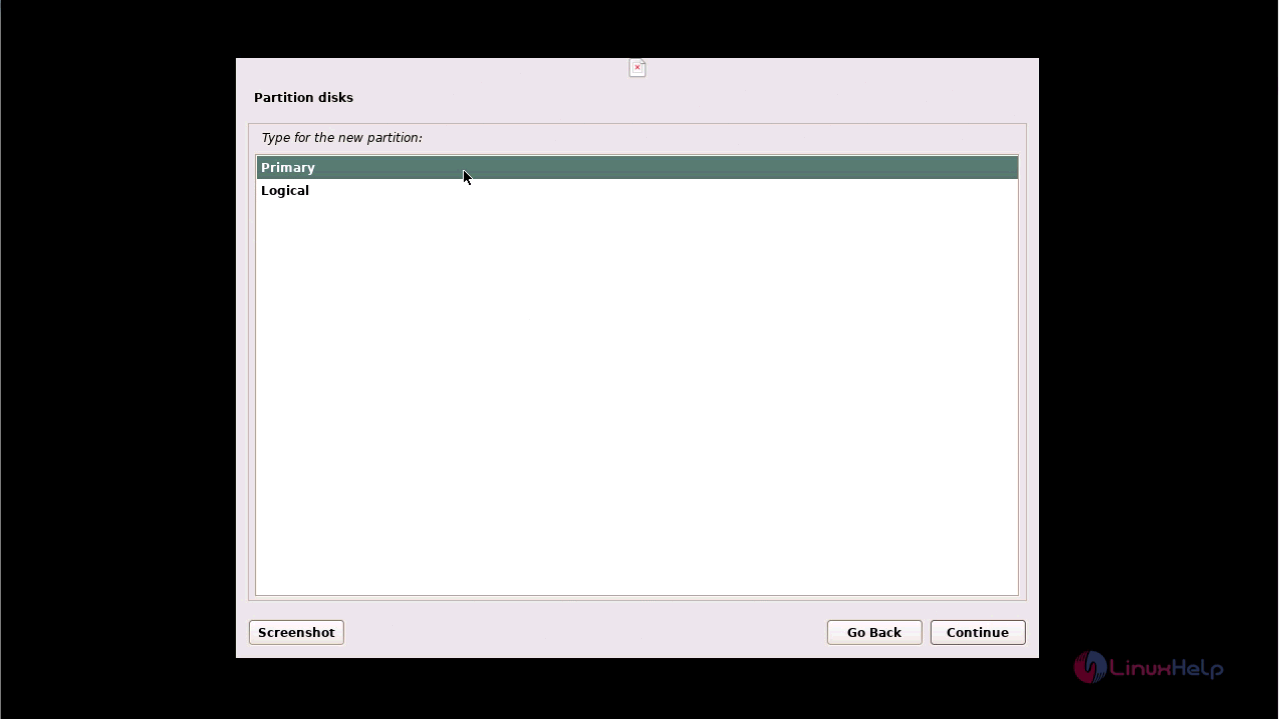
Finally click “ Done Setting up the partition" and proceed further.
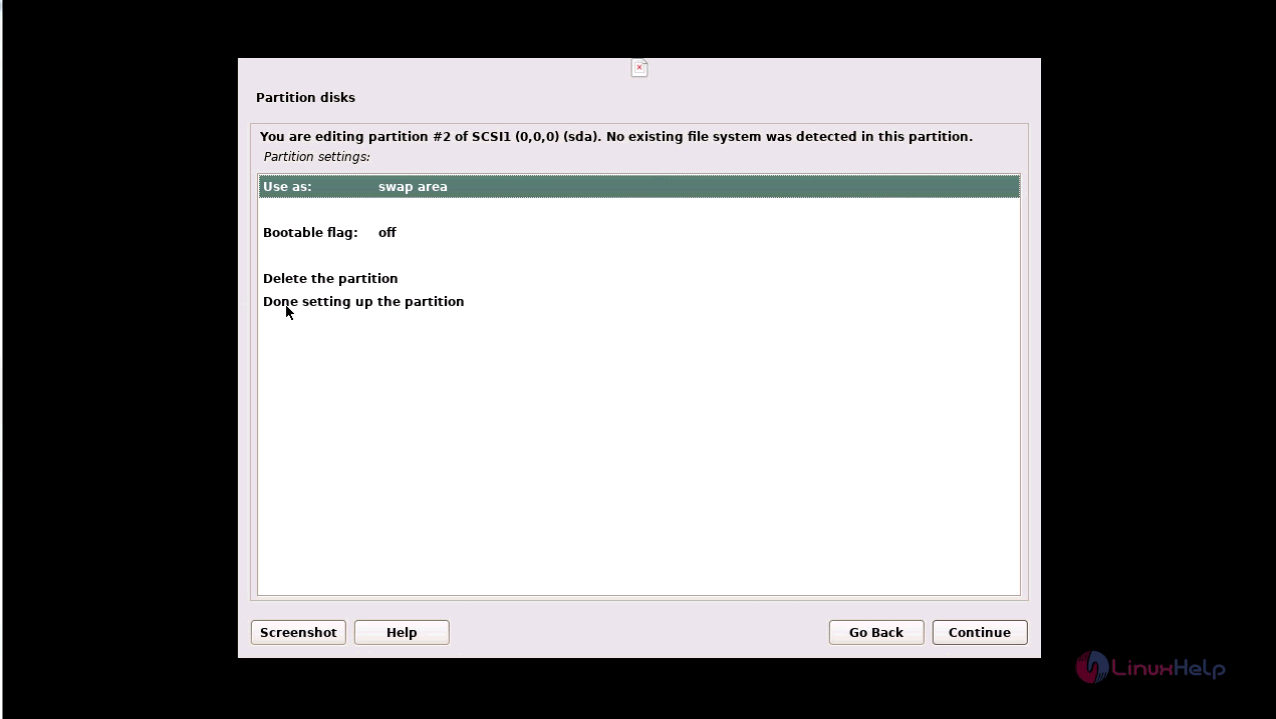
Finally for your root Partition, click Create a new partition option and proceed further.
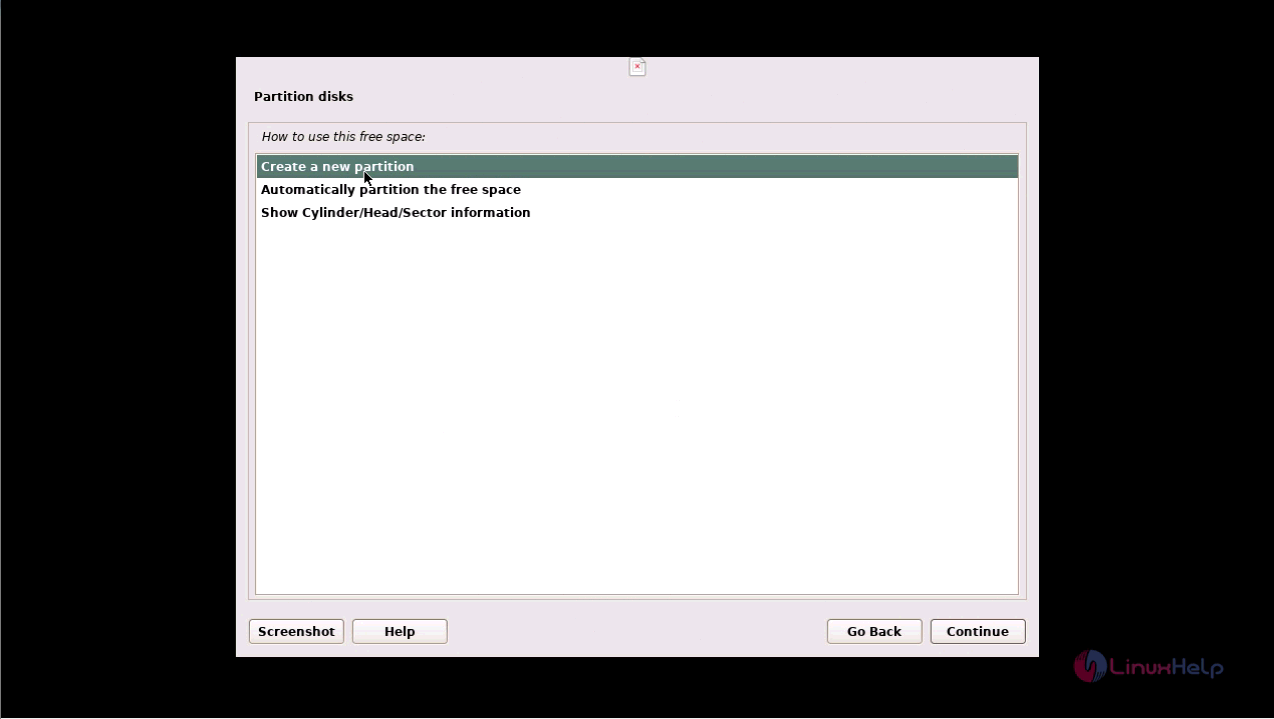
Then you need to set the size for your partition size.
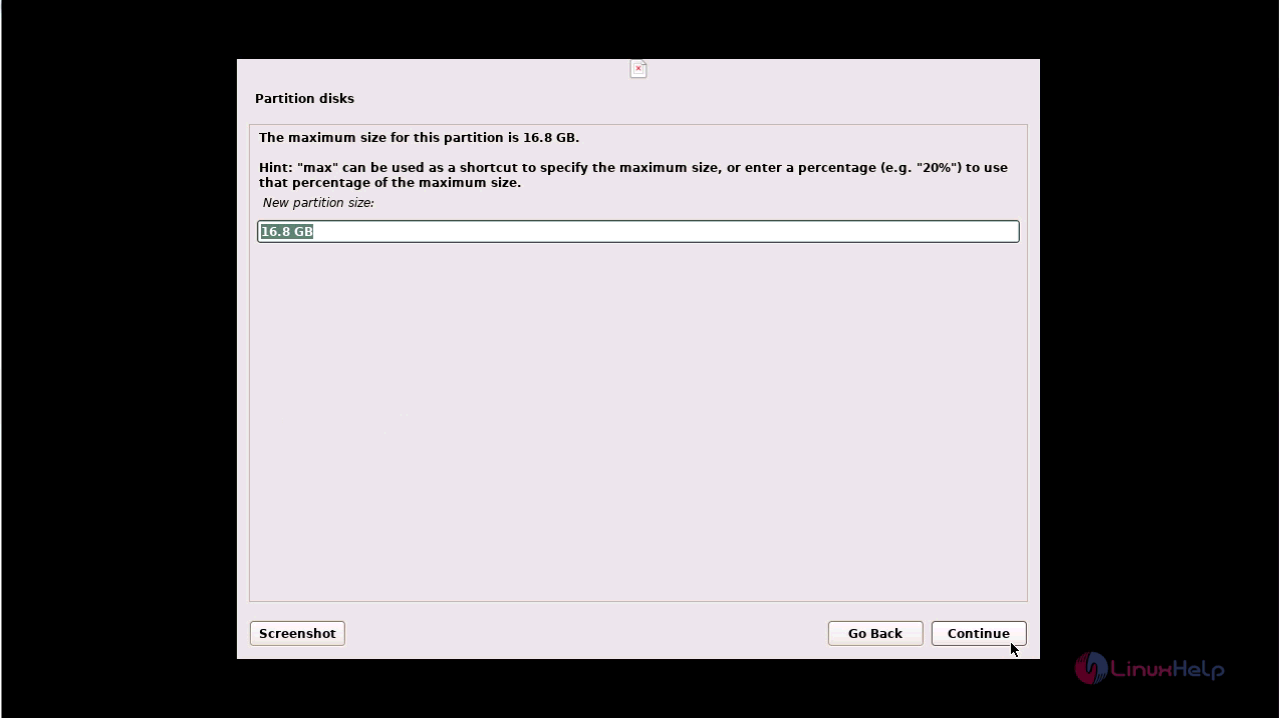
And then, click on the “ Finish Partitioning and write changes to disk” option.
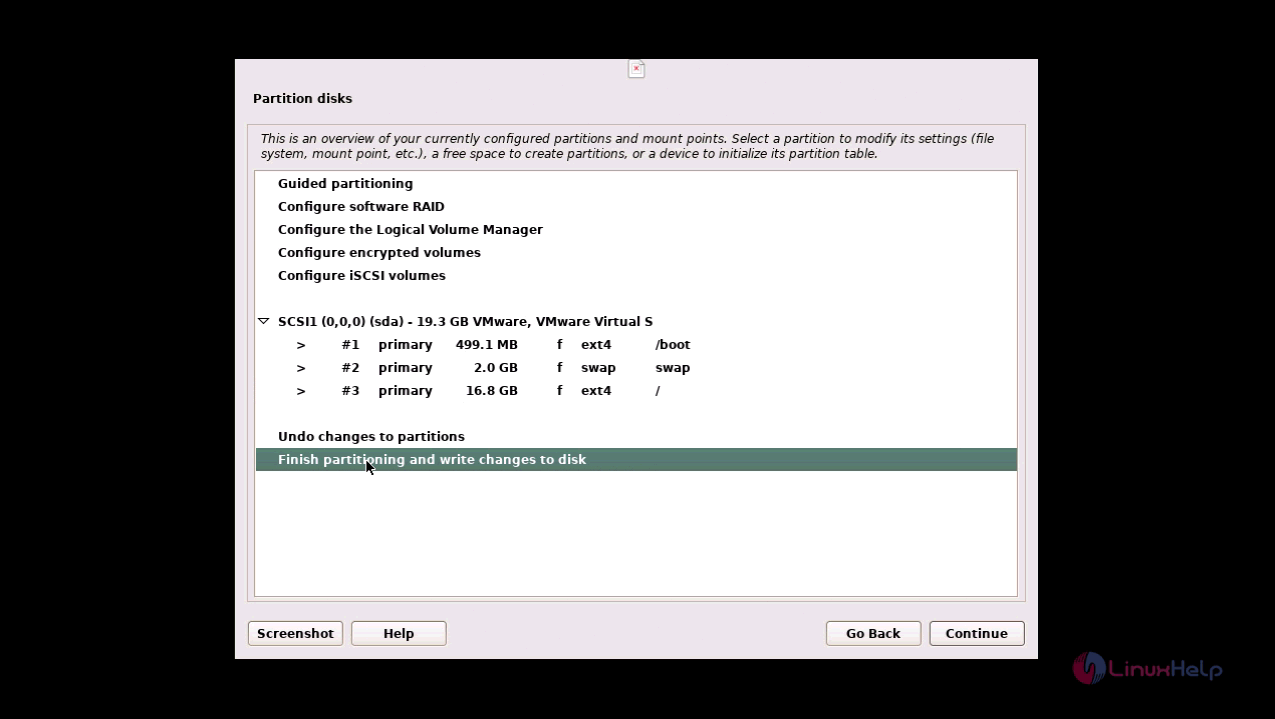
Then write changes to disk. Click on the Yes radio button. And, click on the Continue option.
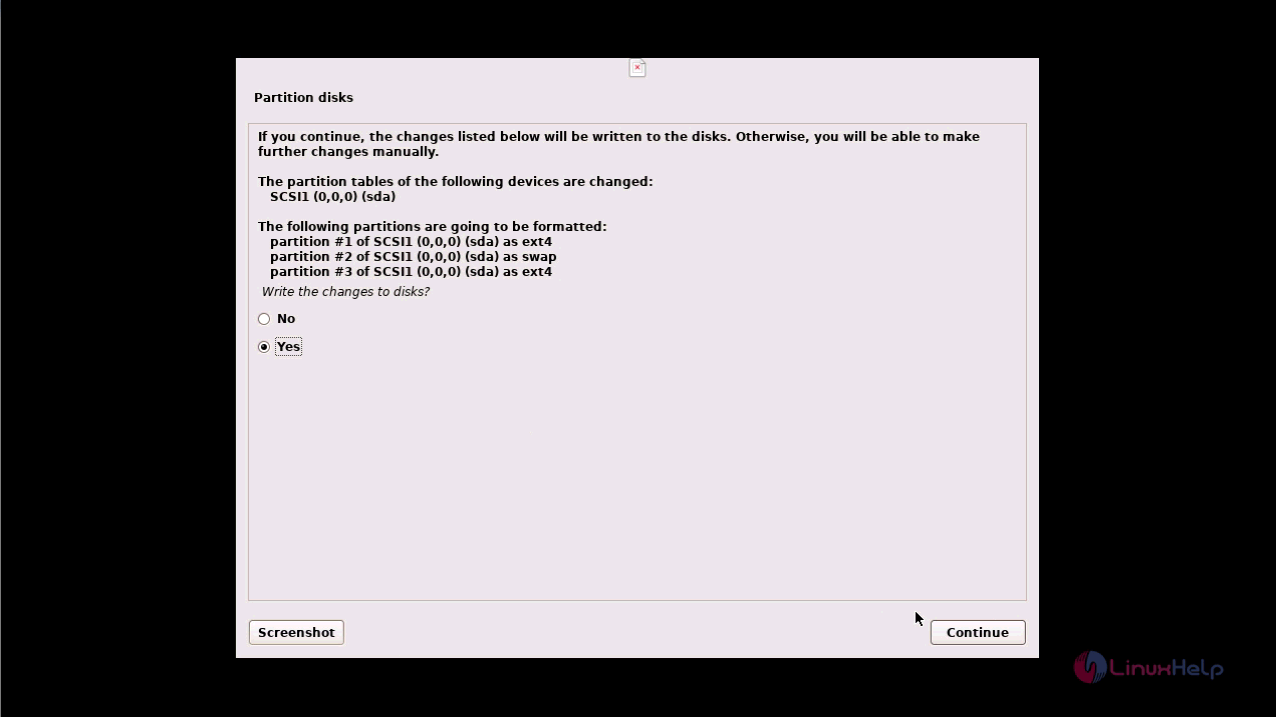
The installation now starts.
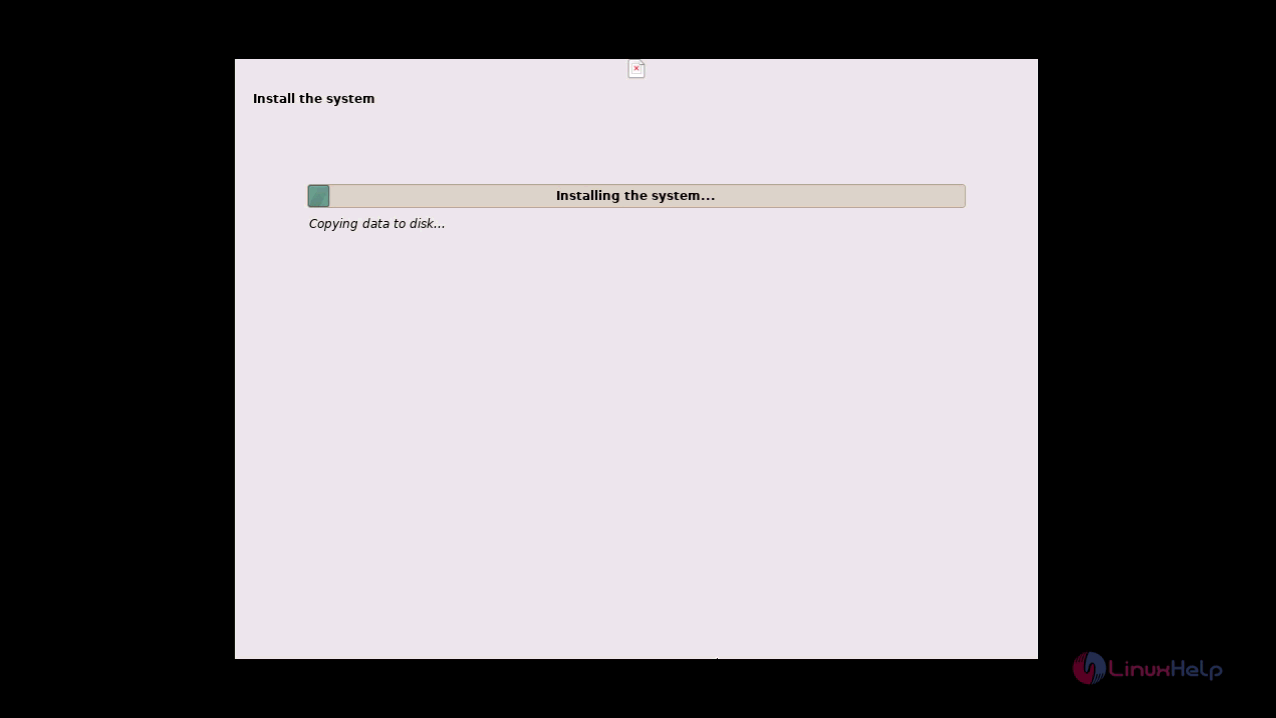
Next for installing Grub boot loader, select Yes radio button.
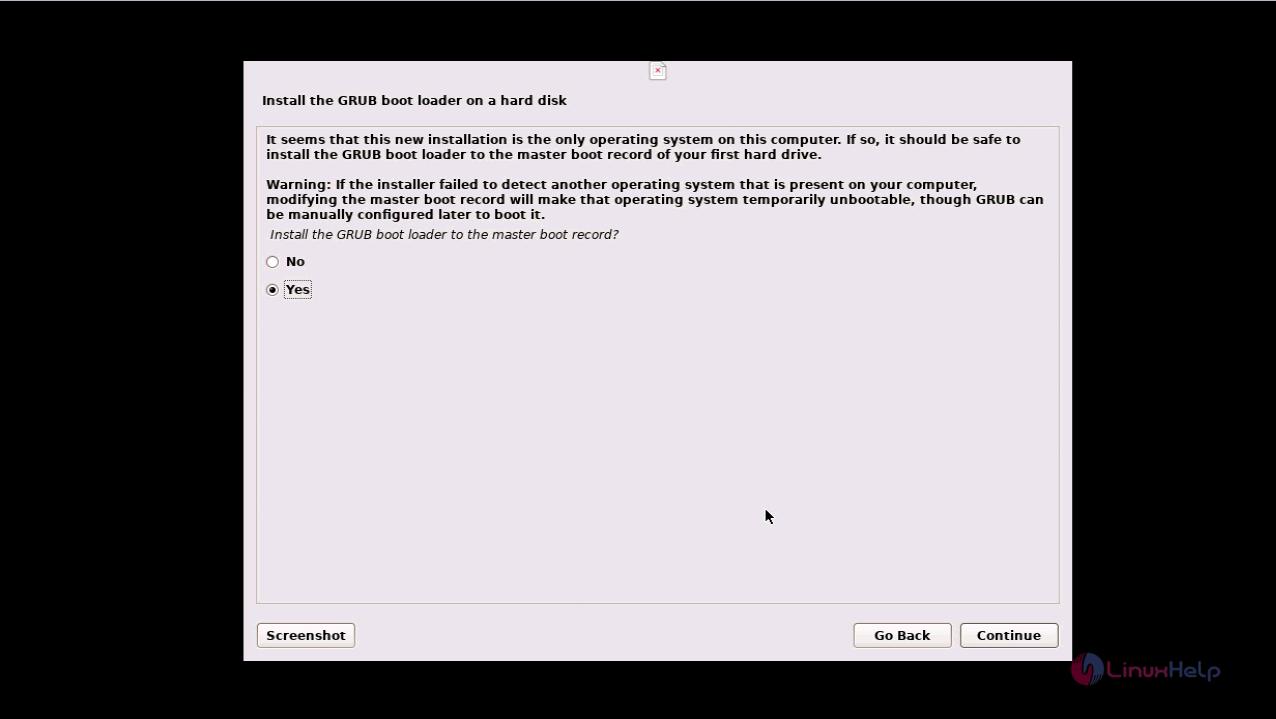
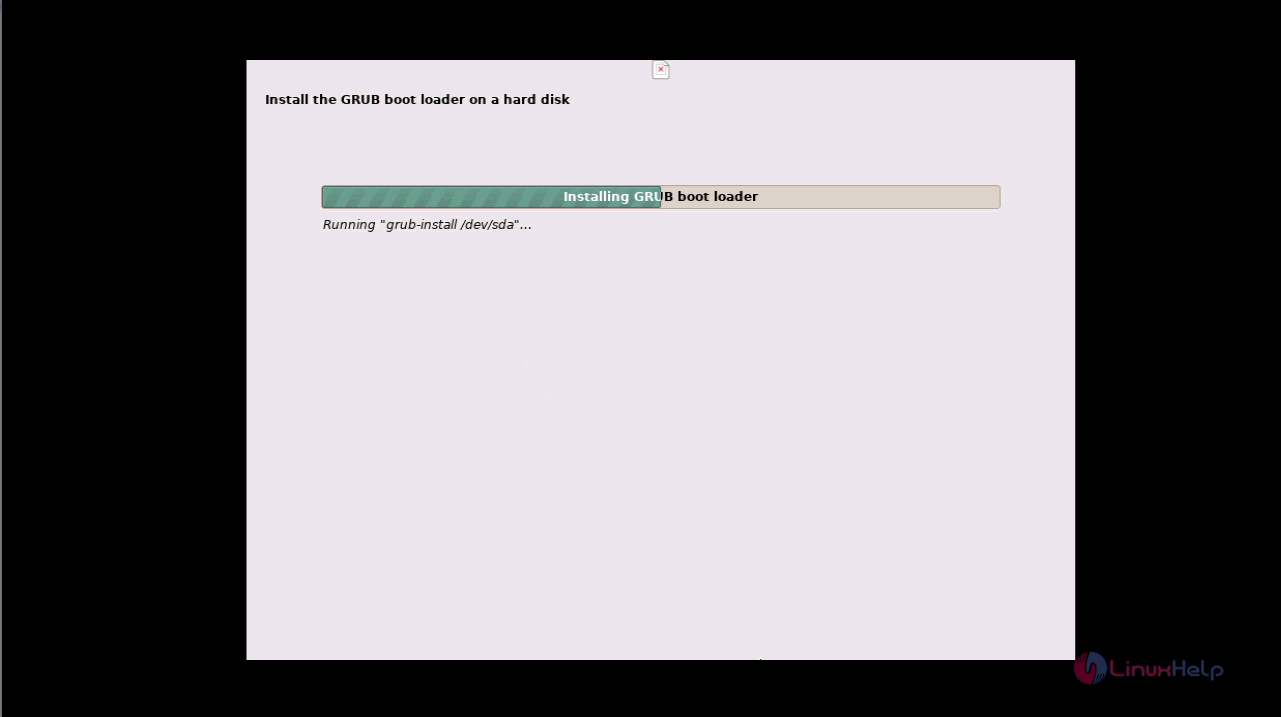
Finish the installation by clicking on Continue option.
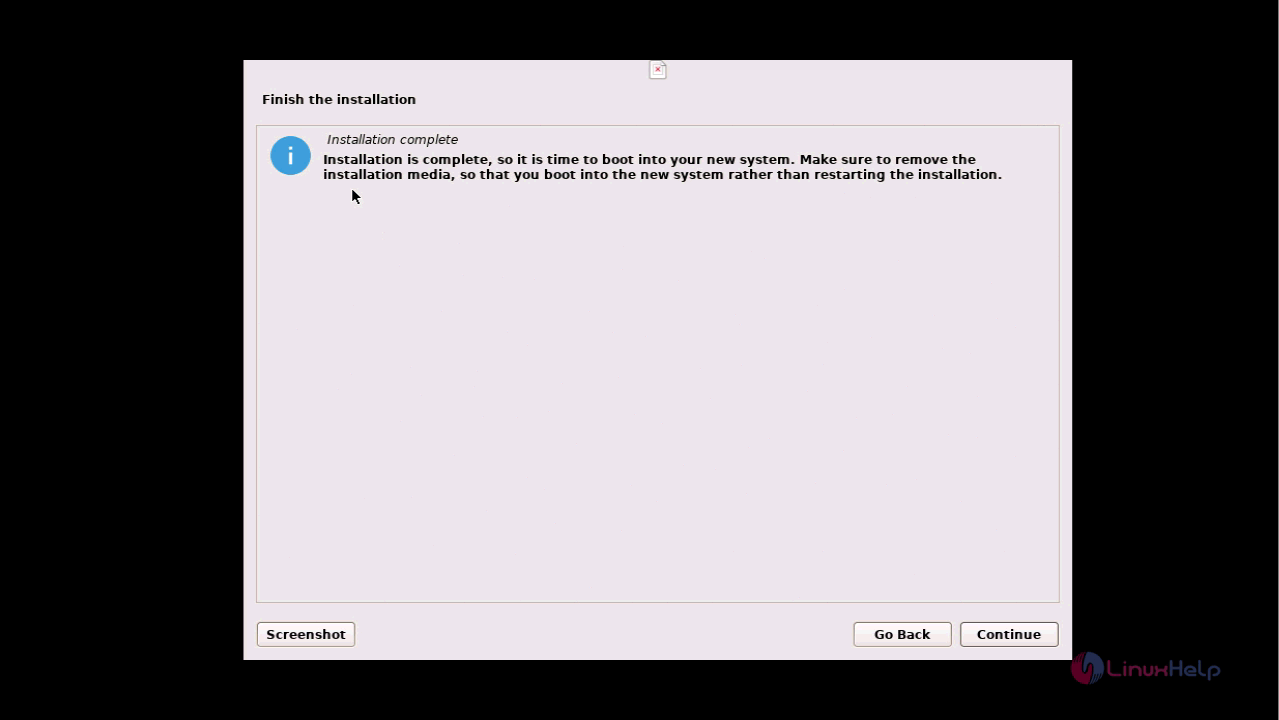
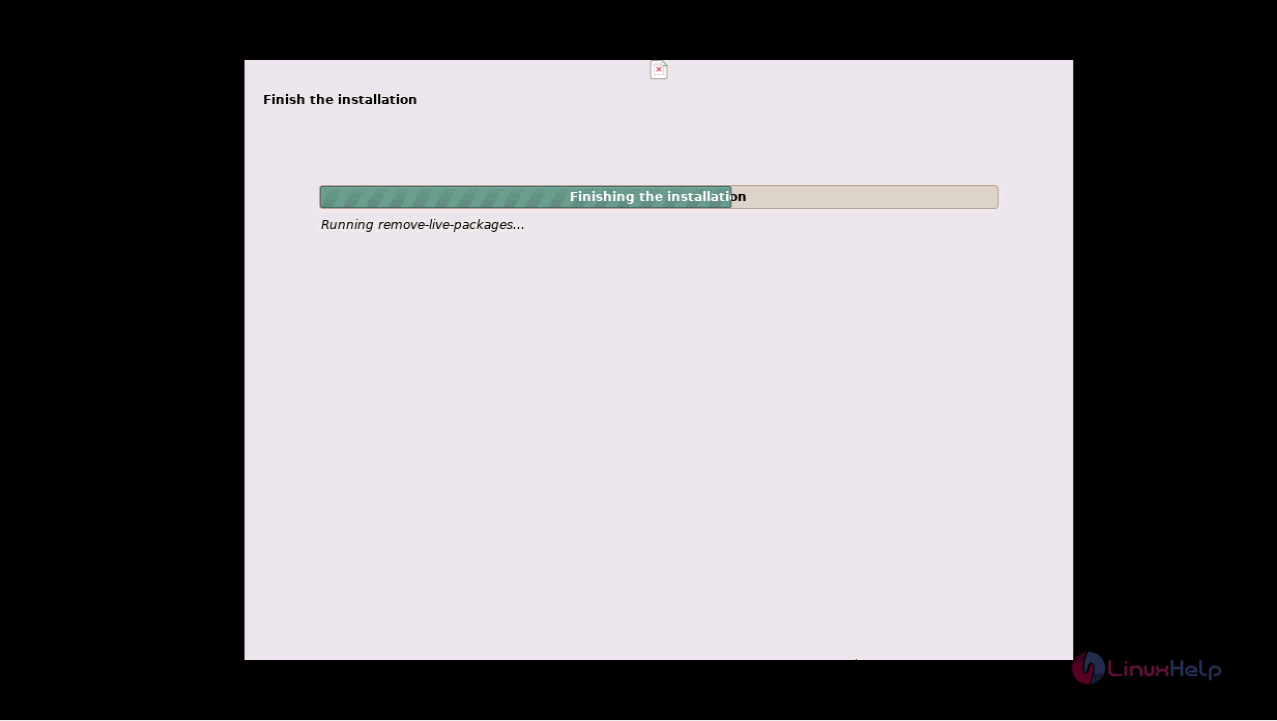
After installation, you will get this message.
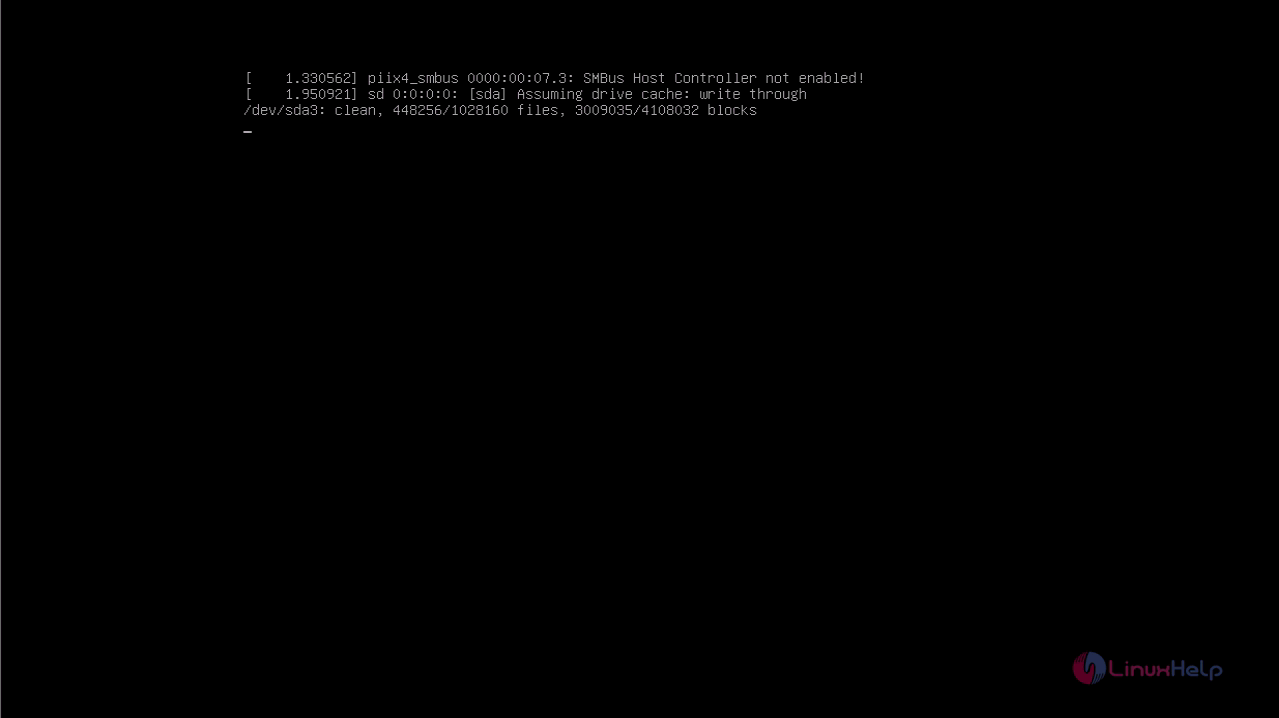
Now, use the credentials for logging in.
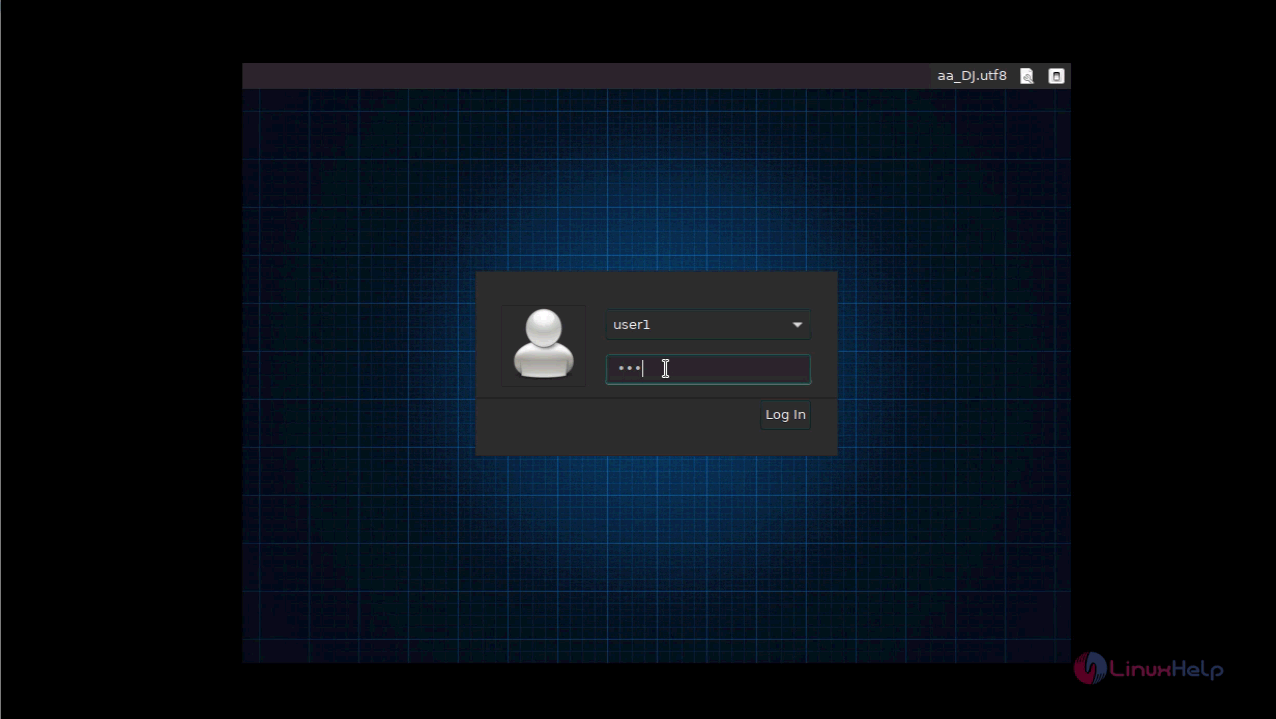
Your newly installed Parrot OS Terminal will look like the one in the following image.
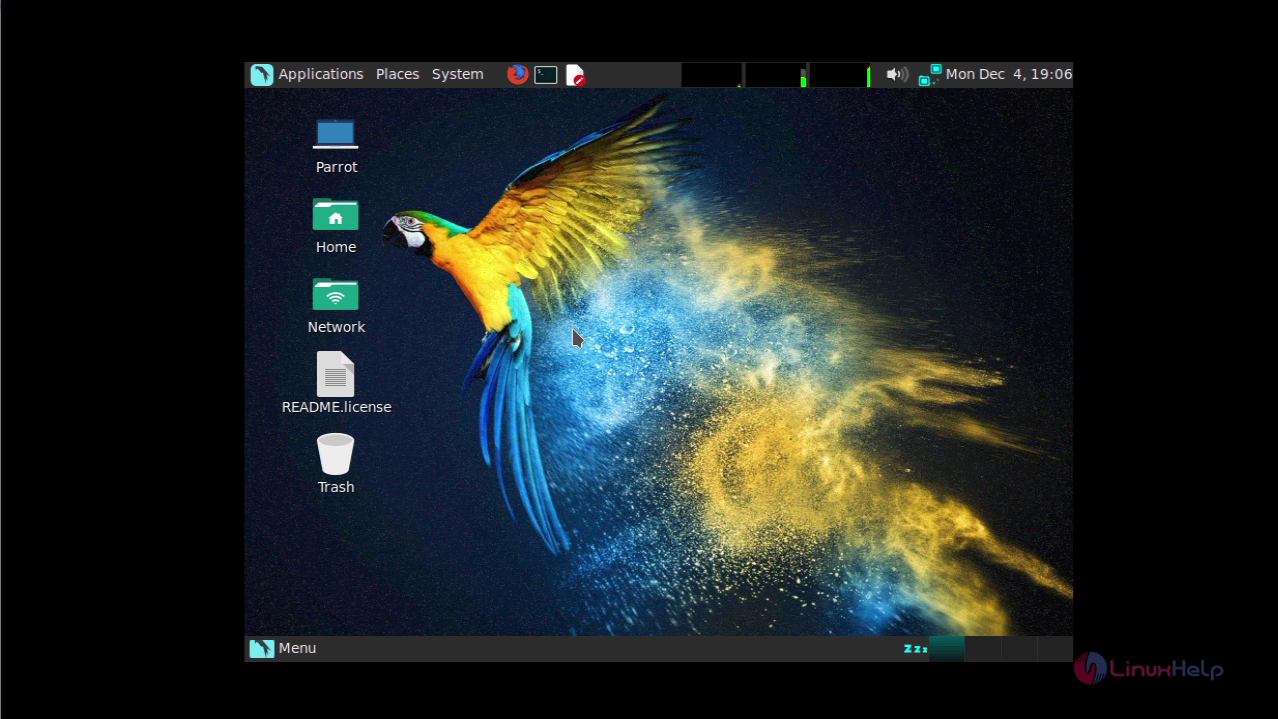
With this, the installation of ParrotOS 3.9 comes to an end.
Comments ( 0 )
No comments available