How to install OpenVAS Vulnerability Scanner in Kali Linux
To install OpenVAS Vulnerability Scanner in Kali Linux
OpenVAS is an open source vulnerability scanner used to execute the actual network vulnerability tests in Linux distributions. It is a framework for several tools and plays important role in penetration testing. The openVAS can also handles more then one target host at a time. Scanning results and configurations are stored with the SQL Database.
Installation of OpenVAS Vulnerability Scanner
Before installing OpenVAS, run the apt-get update command.
root@linuxhelp:~# apt-get update
Get:1 http://kali.mirror.garr.it/mirrors/kali kali-rolling InRelease [30.5 kB]
Get:2 http://kali.mirror.garr.it/mirrors/kali kali-rolling/main amd64 Packages [13.9 MB]
Fetched 13.9 MB in 60s (231 kB/s)
Reading package lists... Done
Now install the OpenVAS with the below command.
root@linuxhelp:~# apt-get install openvas
Reading package lists... Done
Building dependency tree
Reading state information... Done
&hellip
&hellip
Setting up greenbone-security-assistant (6.0.10-0kali1) ...
update-rc.d: We have no instructions for the greenbone-security-assistant init script.
update-rc.d: It looks like a non-network service, we enable it.
Setting up openvas (8.0+kali3) ...
Processing triggers for libc-bin (2.23-4) ...
Processing triggers for systemd (228-4) ...
Next run the below command to configure the OpenVAS.
root@linuxhelp:~# openvas-setup
/var/lib/openvas/private/CA created
/var/lib/openvas/CA created
&hellip
&hellip
&hellip
Certificate is to be certified until Aug 16 06:07:29 2017 GMT (365 days)
Write out database with 1 new entries
Data Base Updated
md main: DEBUG:3679:2016-08-16 02h07.43 EDT: sql_open: db open, max retry sleep time is 0
Rebuilding NVT cache... done.
User created with password ' 3e575faa-fc4b-4129-8e5e-766fc9841e5d' .
Finally start the OpenVAS service with the following command.
root@linuxhelp:~# openvas-start
Starting OpenVas Services
Now you need to open the browser and type https://127.0.0.1:9392 in the url . Enter the default user name and password, which is already generated in the terminal.
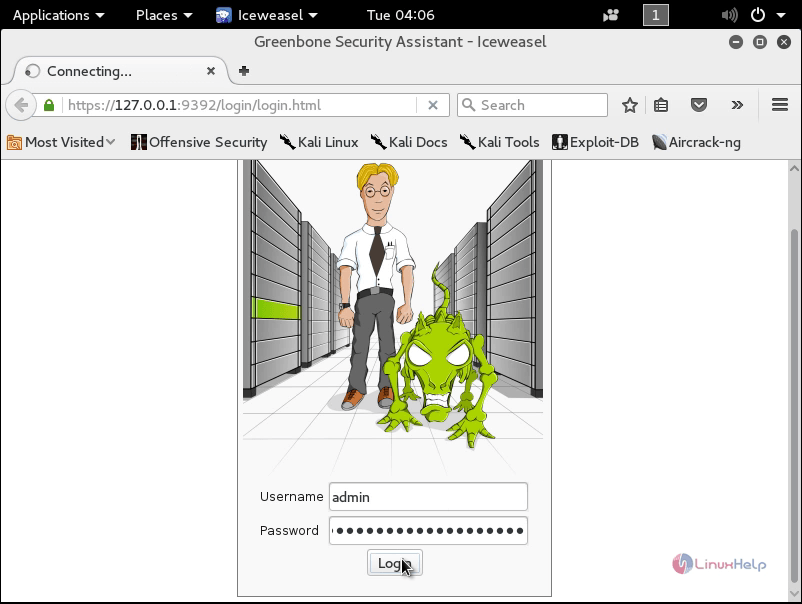
Enter the ipaddress to start scanning process.
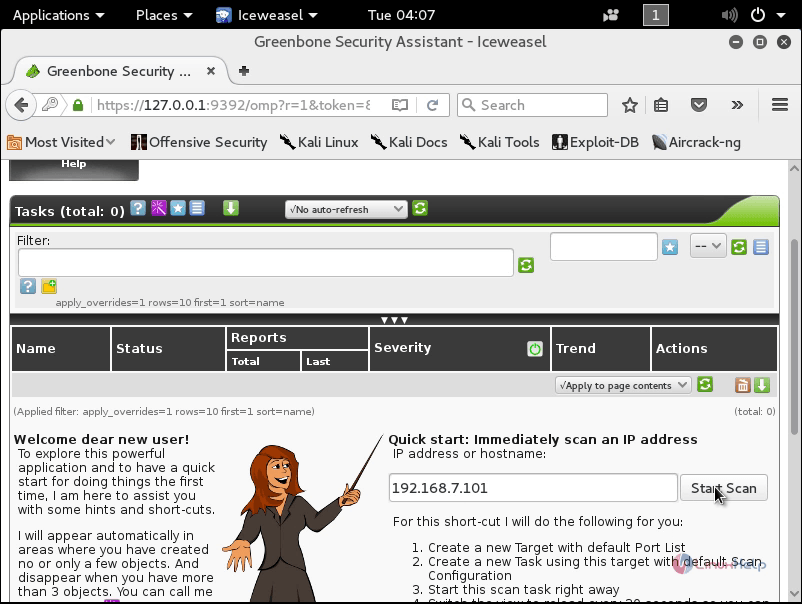
Here you can see the scan status.
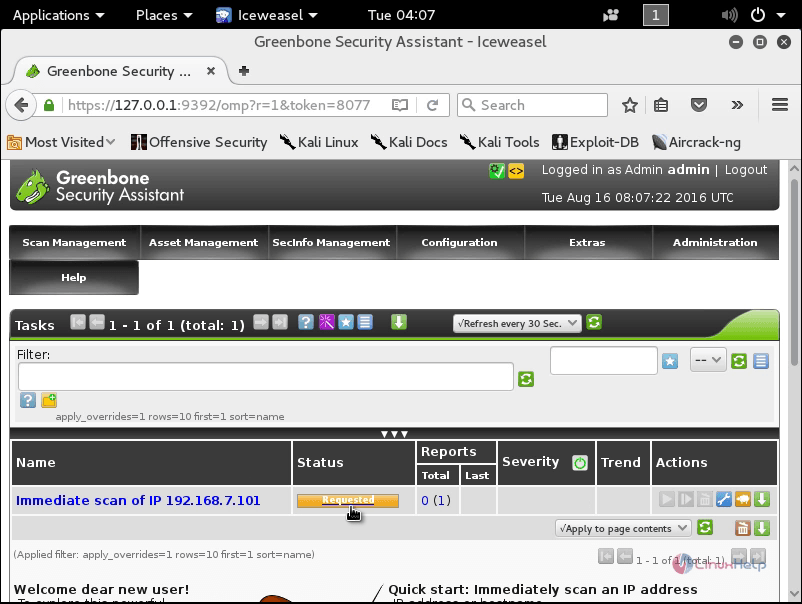
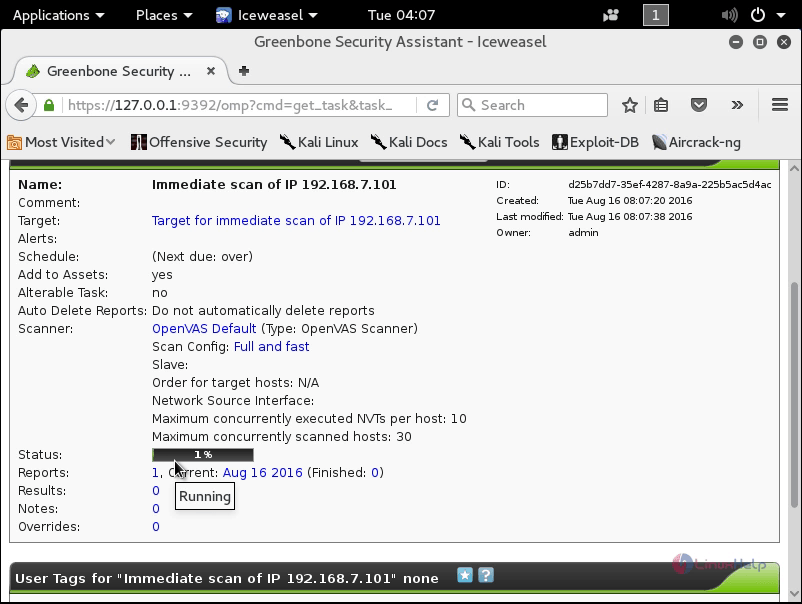
After scanning completed, it display the status as done.
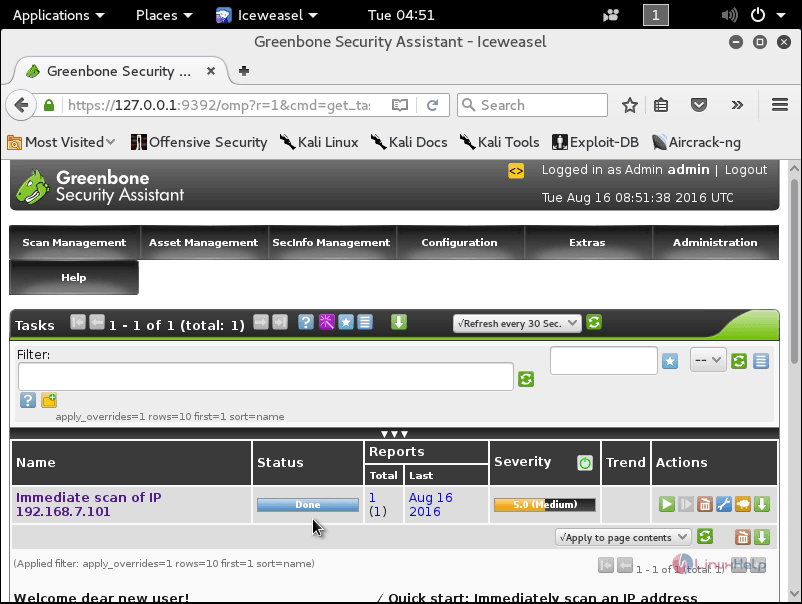
In the Scan management tab, you can view the tasks and report details.
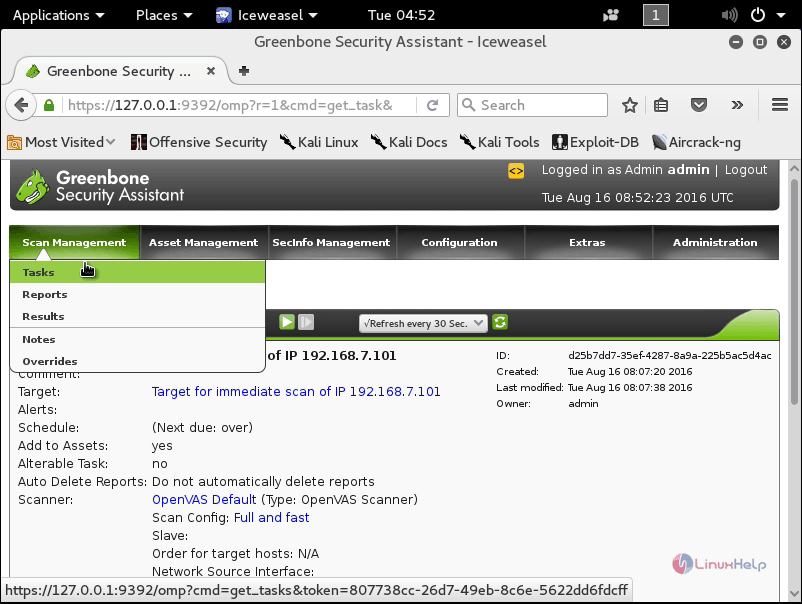
Click on Asset management option to view the hosts detail.
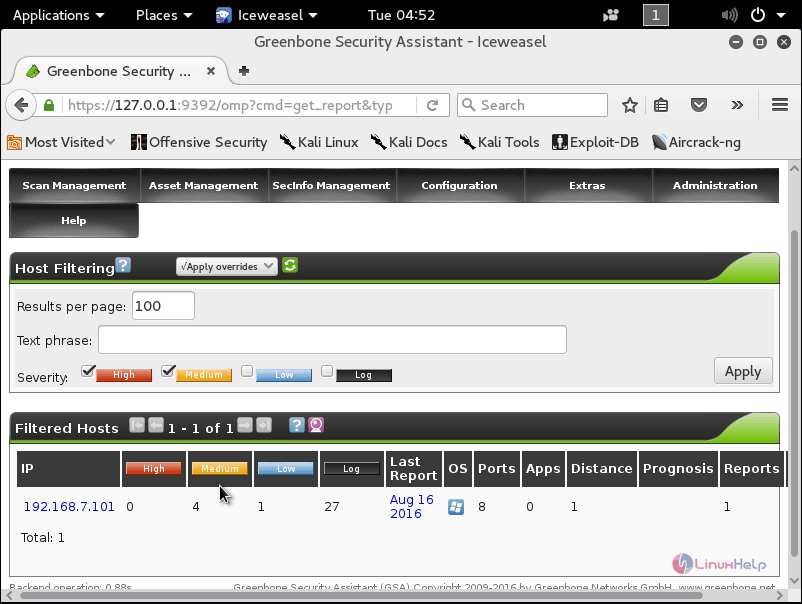
Click on SecInfo management to view the reports as chart.
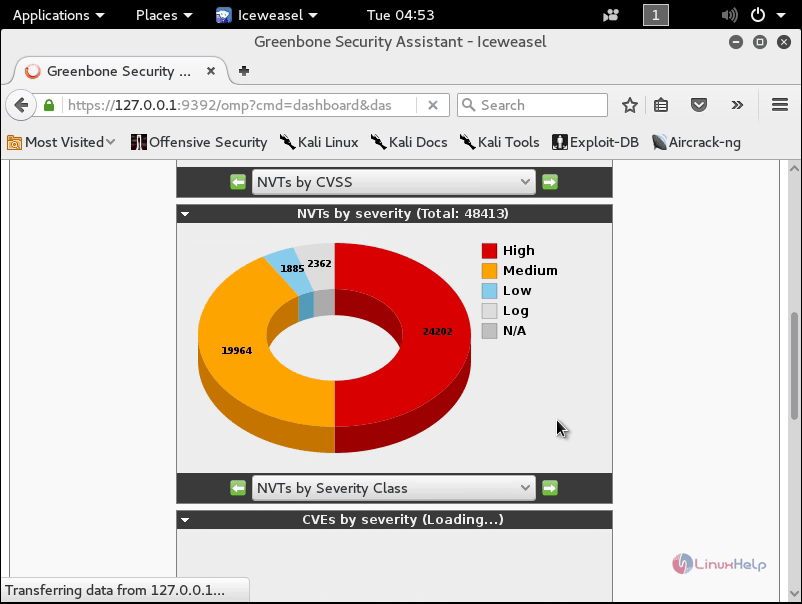
Configuration options will display the configuration settings.
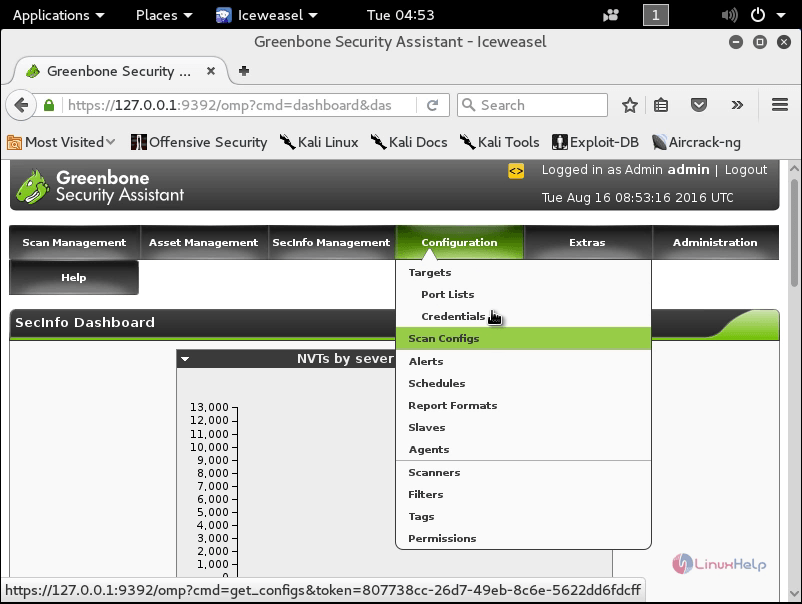
The Extras option is used for general settings.
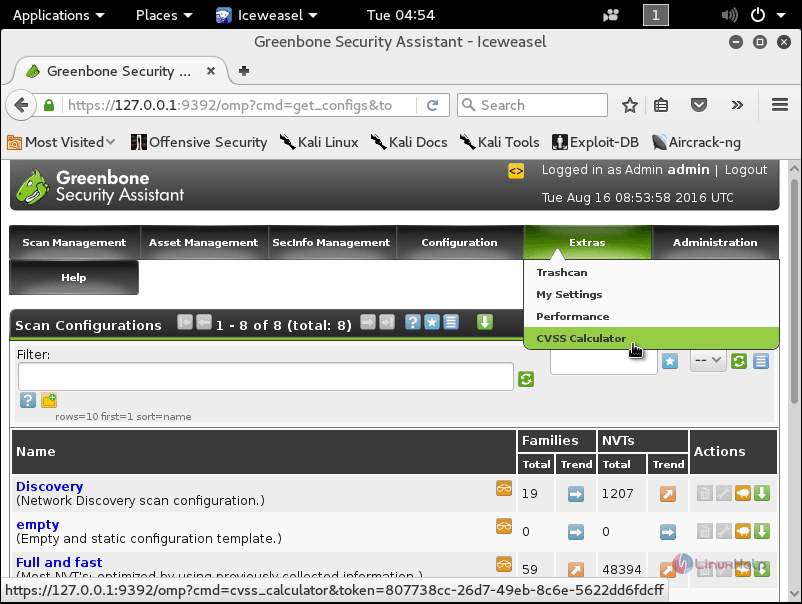
Finally the Administration option will display the admin details.
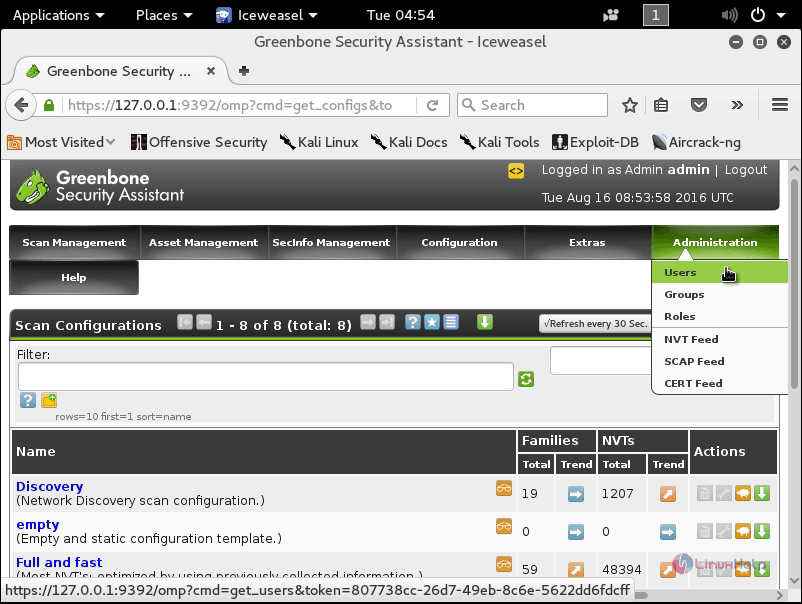
Comments ( 1 )