How to Install Opencart on Linuxmint 19
- 00:41 lsb_release -a
- 00:54 mysql -u root -p
- 01:59 wget https://github.com/opencart/opencart/archive/master.zip
- 02:13 unzip master.zip -d opencart
- 02:35 mv opencart-master /var/www/opencart
- 02:49 chown -R www-data.www-data /var/www/opencart
- 03:03 chmod -R 755 /var/www/opencart
- 03:14 vim /etc/apache2/sites-available/opencart.conf
- 04:18 a2dissite 000-default.conf
- 04:29 a2ensite opencart.conf
- 04:41 a2enmod rewrite
- 04:51 systemctl restart apache2
- 05:43 mv config-dist.php config.php
- 05:57 mv config-dist.php config.php
Installation of Open cart on Linux Mint 19
Open cart is a free and open-source e-commerce platform for online shopping application and it provides a professional and reliable foundation from which we can build a successful online store. This foundation to use, to shop a variety of users and ranging from seasoned web developers looking for a user-friendly interface for using the shop owners will just launch their online business. This tutorial covers the installation of the Open cart on Linux Mint 19
Requirements for Open cart:
Apache
Mysql
Php and its module
(php php-xml php-mysql php-mbstring php-zip php-soap php-curl php-gd php-ldap php-imap php-common php-dev libmcrypt-dev php-pear)
Installation procedure
Check the Linux Mint version by using the following command.
root@linuxhelp:~# lsb_release -a
No LSB modules are available.
Distributor ID: LinuxMint
Description: Linux Mint 19 Tara
Release: 19
Codename: tara
Configure the MySQL database. Log into MySQL as a root user and make the necessary settings.
root@linuxhelp:~# mysql -u root -p
Enter password:
Welcome to the MySQL monitor. Commands end with ; or \g.
Your MySQL connection id is 2
Server version: 5.7.26-0ubuntu0.18.04.1 (Ubuntu)
Copyright (c) 2000, 2019, Oracle and/or its affiliates. All rights reserved.
Oracle is a registered trademark of Oracle Corporation and/or its
affiliates. Other names may be trademarks of their respective
owners.
Type 'help;' or '\h' for help. Type '\c' to clear the current input statement.
mysql> create database opendb;
Query OK, 1 row affected (0.00 sec)
mysql> create user 'openuser'@localhost identified by 'Linuxc#4';
Query OK, 0 rows affected (0.07 sec)
mysql> grant all privileges on opendb.* to 'openuser'@localhost;
Query OK, 0 rows affected (0.00 sec)
mysql> flush privileges;
Query OK, 0 rows affected (0.00 sec)
mysql> exit
Bye
Once the database configuration is done, Download the Open Cart Installation package by using the wget command.
root@linuxhelp:~# wget https://github.com/opencart/opencart/archive/master.zip
--2019-06-22 10:26:52-- https://github.com/opencart/opencart/archive/master.zip
Resolving github.com (github.com)... 13.234.210.38
Connecting to github.com (github.com)|13.234.210.38|:443... connected.
HTTP request sent, awaiting response... 302 Found
Location: https://codeload.github.com/opencart/opencart/zip/master [following]
--2019-06-22 10:26:52-- https://codeload.github.com/opencart/opencart/zip/master
Resolving codeload.github.com (codeload.github.com)... 192.30.253.120
Connecting to codeload.github.com (codeload.github.com)|192.30.253.120|:443... connected.
HTTP request sent, awaiting response... 200 OK
Length: unspecified [application/zip]
Saving to: ‘master.zip’
master.zip [ <=> ] 19.76M 815KB/s in 36s
2019-06-22 10:27:30 (558 KB/s) - ‘master.zip’ saved [20721204]
Once the download is completed extract the downloaded package using unzip command.
root@linuxhelp:~# unzip master.zip -d opencart
Archive: master.zip
afd573543640315d66a4710400619a2f02822a56
creating: opencart/opencart-master/
creating: opencart/opencart-master/.github/
creating: opencart/opencart-master/.github/ISSUE_TEMPLATE/
inflating: opencart/opencart-master/.github/ISSUE_TEMPLATE/bug_report.md
inflating: opencart/opencart-master/CHANGELOG.md
inflating: opencart/opencart-master/CHANGELOG_AUTO.md
inflating: opencart/opencart-master/README.md
inflating: opencart/opencart-master/build.xml
.
.
.
inflating: opencart/opencart-master/upload/system/storage/vendor/zoujingli/wechat-php-sdk/Wechat/WechatScript.php
inflating: opencart/opencart-master/upload/system/storage/vendor/zoujingli/wechat-php-sdk/Wechat/WechatService.php
inflating: opencart/opencart-master/upload/system/storage/vendor/zoujingli/wechat-php-sdk/Wechat/WechatUser.php
inflating: opencart/opencart-master/upload/system/storage/vendor/zoujingli/wechat-php-sdk/composer.json
inflating: opencart/opencart-master/upload/system/storage/vendor/zoujingli/wechat-php-sdk/include.php
inflating: opencart/opencart-master/upload/system/storage/vendor/zoujingli/wechat-php-sdk/test.php
Enter into the Open cart directory.
root@linuxhelp:~# cd opencart
List out the files
root@linuxhelp:~/opencart# ls
opencart-master
Move the Open Cart directory to the apache root directory.
root@linuxhelp:~/opencart# mv opencart-master /var/www/opencart
Set the ownership and permission for Open cart by using the following command.
root@linuxhelp:~# chown -R www-data.www-data /var/www/opencart
root@linuxhelp:~# chmod -R 755 /var/www/opencart
Configure the virtual host for accessing the Open cart.
root@linuxhelp:~# vim /etc/apache2/sites-available/opencart.conf
<Virtualhost *:80>
Servername www.linuxhelp1.com
Documentroot /var/www/opencart/upload
<directory /var/www/opencart/upload>
allowoverride all
allow from all
</directory>
</Virtualhost>
Disable the default site access.
root@linuxhelp:~# a2dissite 000-default.conf
Site 000-default disabled.
To activate the new configuration, you need to run:
systemctl reload apache2
Enable the site access for accessing the Open cart.
root@linuxhelp:~# a2ensite opencart.conf
Enabling site opencart.
To activate the new configuration, you need to run:
systemctl reload apache2
Enable the rewrite module.
root@linuxhelp:~# a2enmod rewrite
Enabling module rewrite.
To activate the new configuration, you need to run:
systemctl restart apache2
Restart the apache service by using the following command.
root@linuxhelp:~# systemctl restart apache2
Switch to your browser and enter the domain name.
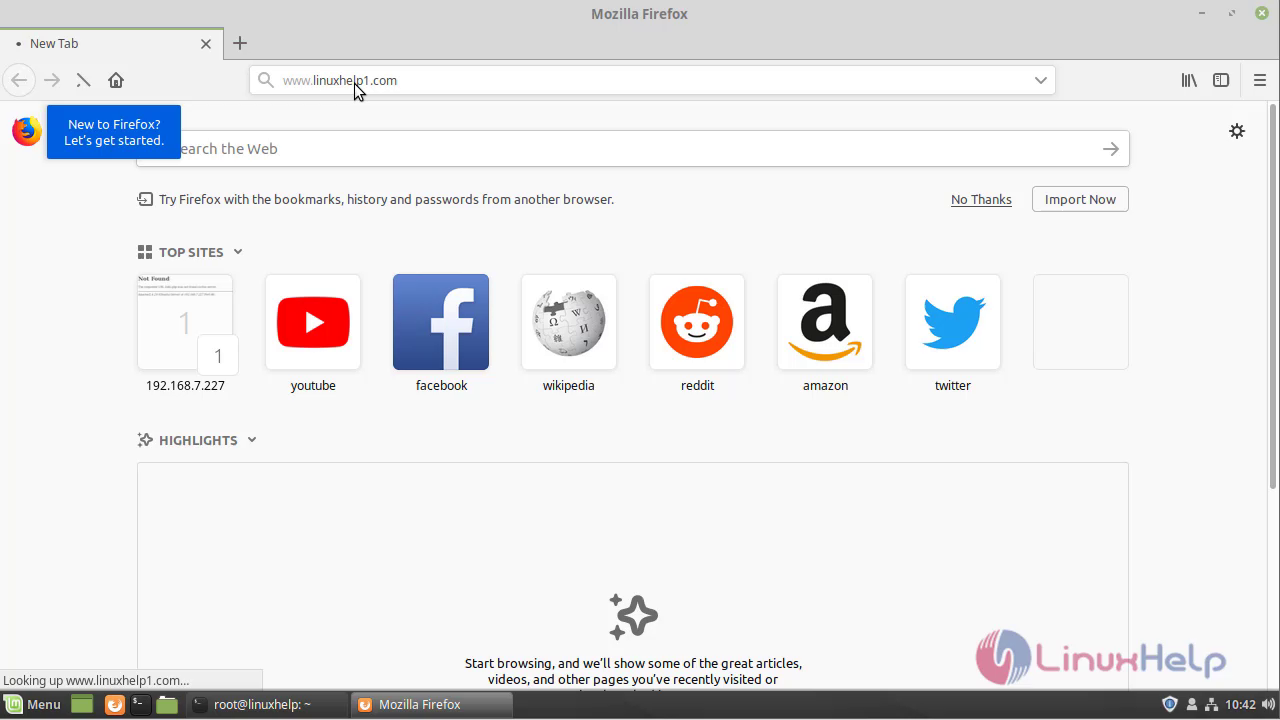 Accept the License Agreement to use the Opencart.
Accept the License Agreement to use the Opencart.
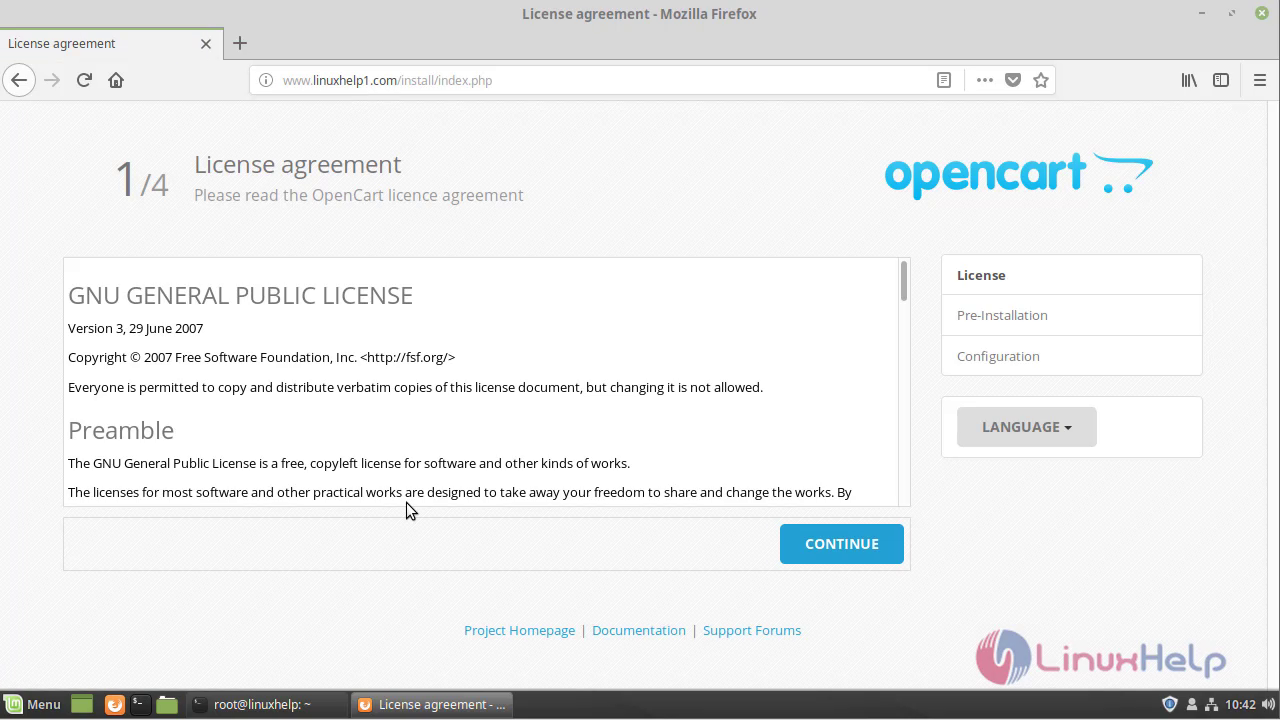 Check out the preinstallation requirements.
Check out the preinstallation requirements.
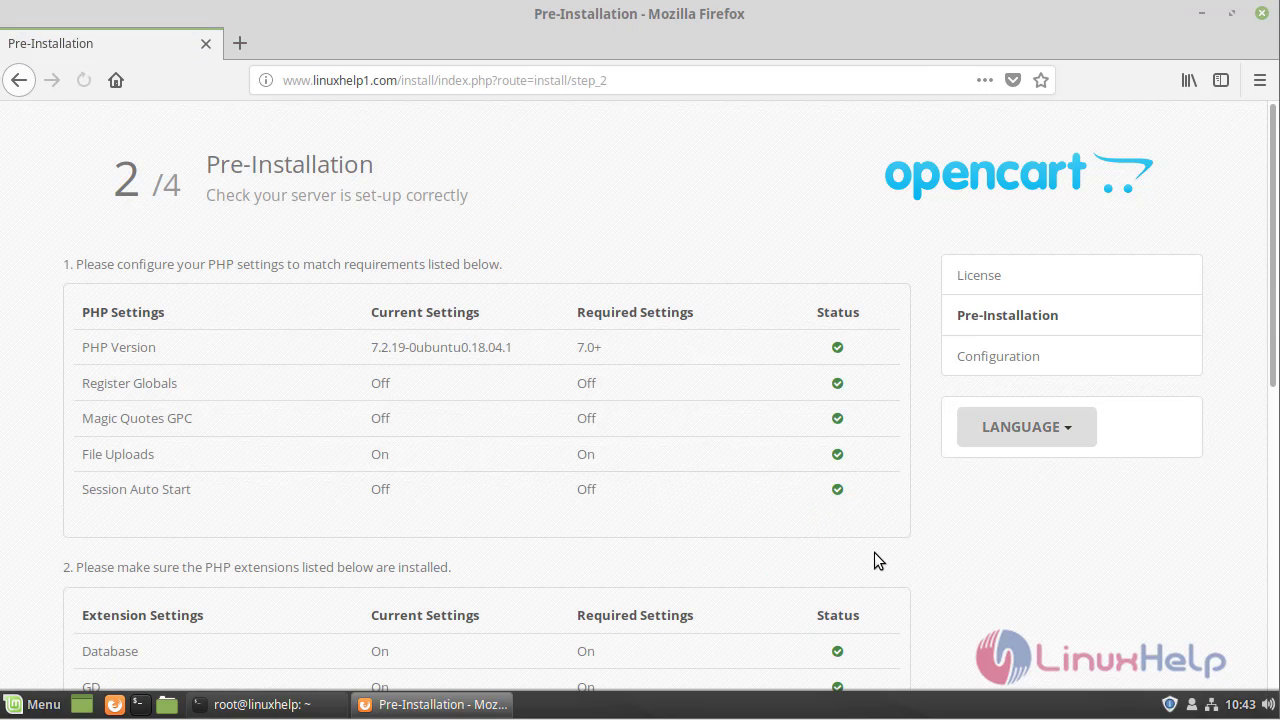 Now make changes as follows.
Now make changes as follows.
root@linuxhelp:~# cd /var/www/opencart
root@linuxhelp:/var/www/opencart# cd upload
List out and Rename the filename.
root@linuxhelp:/var/www/opencart/upload# ls
admin catalog config-dist.php image index.php install php.ini system
root@linuxhelp:/var/www/opencart/upload# mv config-dist.php config.php
Enter into the admin directory.
root@linuxhelp:/var/www/opencart/upload# cd admin
List out and Rename the filename.
root@linuxhelp:/var/www/opencart/upload/admin# ls
config-dist.php controller index.php language model view
root@linuxhelp:/var/www/opencart/upload/admin# mv config-dist.php config.php
Restart the apache service by using the following command.
root@linuxhelp:/var/www/opencart/upload/admin# systemctl restart apache2
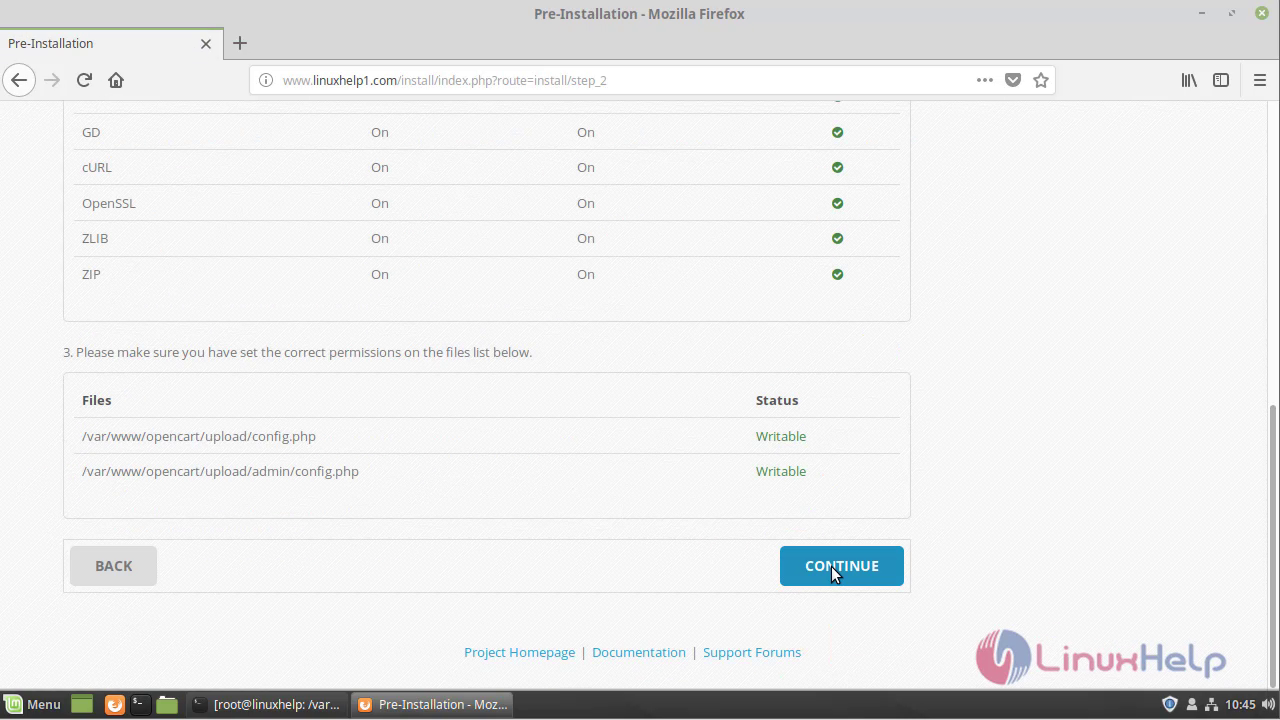 Configure the database detail and Admin account setup.
Configure the database detail and Admin account setup.
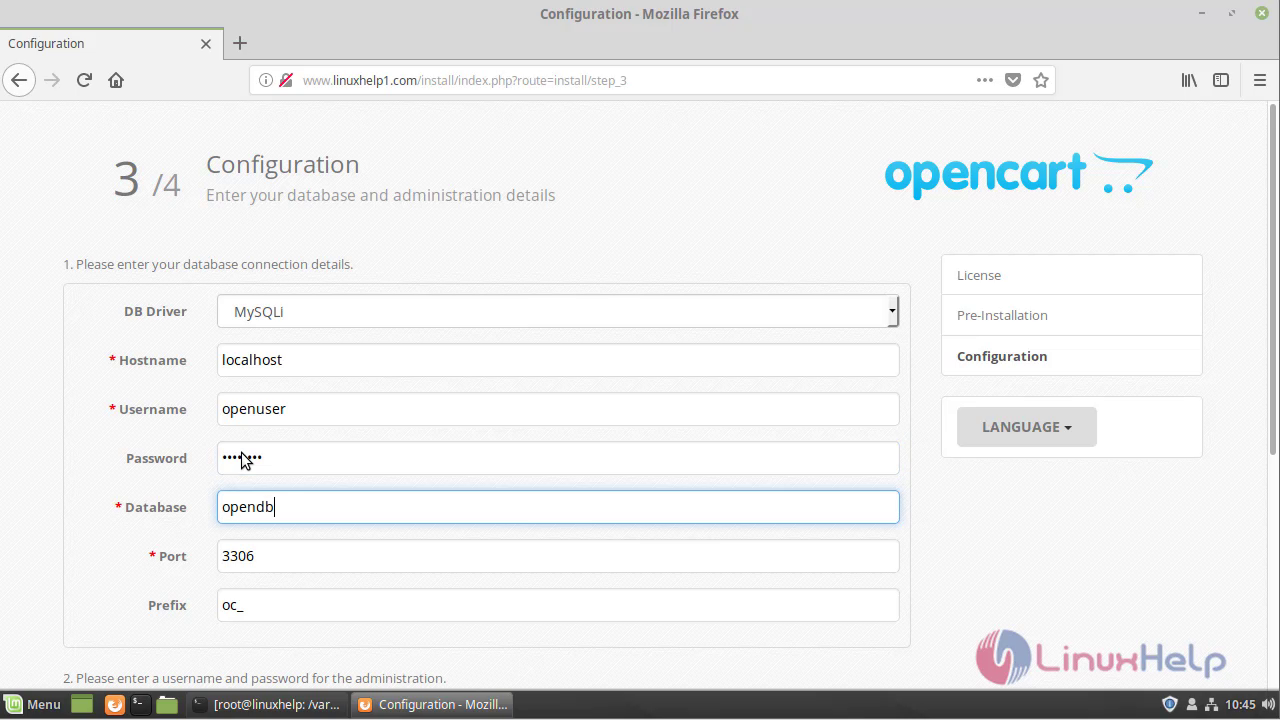
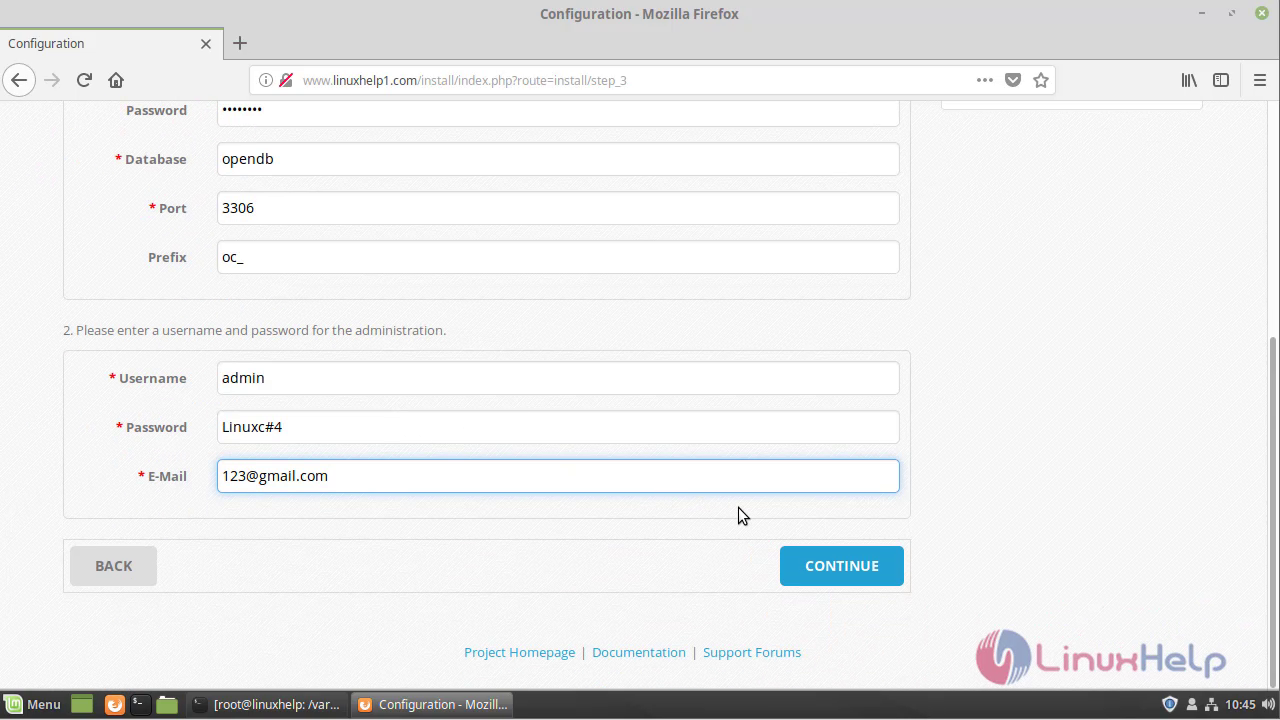
Now the installation setup is complete and to access Open cart admin panel click on login as Admin.
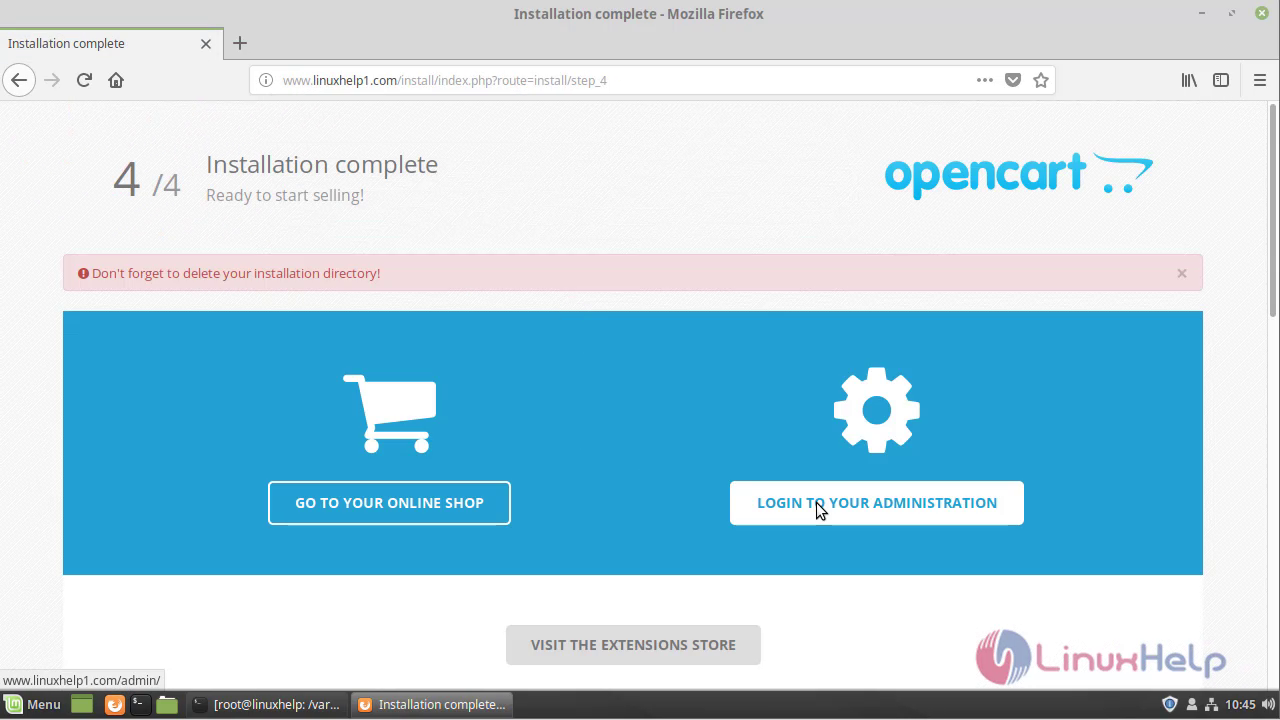
Now login with the Admin user credential.
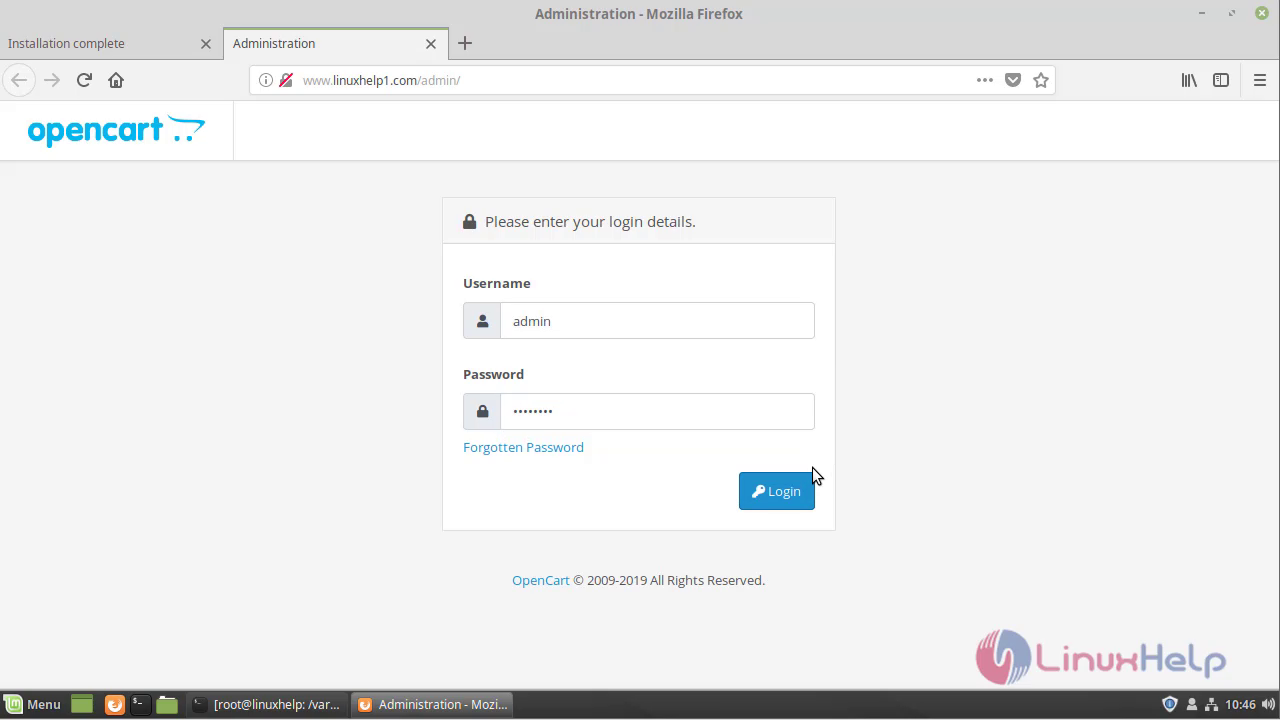
After a successful login, you will see the admin dashboard of the Open cart.

with this, the method to install Opencart on Linuxmint 19 comes to an end.
Comments ( 0 )
No comments available