How to install Notepadqq on Ubuntu 17.04
To install Notepadqq on Ubuntu 17.04
Notepadqq is similar to notepad++,written in c++ and Qt5.It provides all the features that we expect from the text editors like syntax highlighting for more than 100 different languages, code folding, color schemes, file monitoring, multiple selection and much more.
Installing Notepadqq
Before starting the installation, add the official PPA repository of Notepadqq to the local machine as follows.
user1@linuxhelp1:~$ sudo add-apt-repository ppa:notepadqq-team/notepadqq
Notepadqq text editor
More info: https://launchpad.net/~notepadqq-team/+archive/ubuntu/notepadqq
Press [ENTER] to continue or ctrl-c to cancel adding it
.
.
.
gpg: Total number processed: 1
gpg: imported: 1
OK
Once it is done, run apt-get update to update the repository to download the latest version of the package.
user1@linuxhelp1:~$ sudo apt-get update
Get:1 http://security.ubuntu.com/ubuntu zesty-security InRelease [89.2 kB]
Get:2 http://ppa.launchpad.net/notepadqq-team/notepadqq/ubuntu zesty InRelease [15.4 kB]
Hit:3 http://ppa.launchpad.net/webupd8team/atom/ubuntu zesty InRelease
.
.
.
Fetched 285 kB in 24s (11.7 kB/s)
Reading package lists... Done
Now is the time for installation. Install the Notepadqq application by running the following command.
user1@linuxhelp1:~$ sudo apt-get install notepadqq
Reading package lists... Done
Building dependency tree
Reading state information... Done
.
.
.
Processing triggers for hicolor-icon-theme (0.15-1) ...
Setting up notepadqq (1.0.1-3~zesty1) ...
update-alternatives: using /usr/lib/notepadqq/notepadqq.sh to provide /usr/bin/notepadqq (notepadqq) in auto mode
Notepadqq has been installed and it looks as the following image.
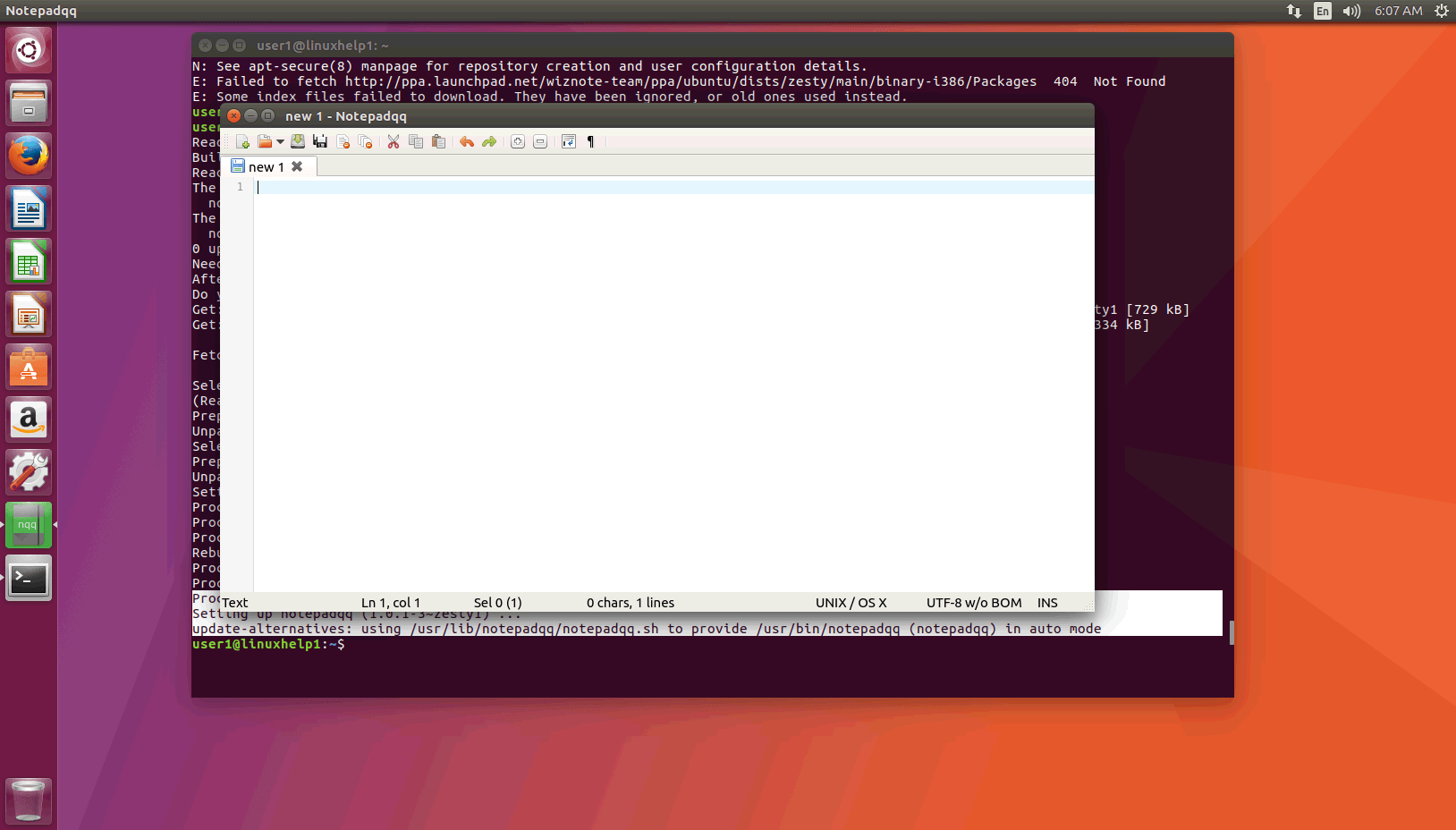
That was all. It was a simple installation process, don' t you agree? Enjoy working with your Notepadqq application.


Comments ( 0 )
No comments available