How to install Nextcloud 13 on Ubuntu 18.04
To install Next cloud 13 on Ubuntu 18.04
Next cloud is open source software for creating and using file hosting services. It has a lot of extra Calendars, Sync and Contacts feature, apart from their file hosting features. It is a great free alternative to some popular services such as Google Drive, Dropbox, Box, etc
Prerequisites
To install LAMP(Apache, MariaDB, php7)
In MariaDB (create database and user and give privileges to that user )
Php installation with required following modules
add-apt-repository ppa:ondrej/php
apt-get update
apt-get install php7.0 php7.0-mysql php7.0-curl php7.0-json php7.0-cgi libapache2-mod-php7.0 php7.0-mcrypt php7.0-xmlrpc php7.0-gd php7.0-mbstring php7.0 php7.0-common php7.0-xmlrpc php7.0-soap php7.0-xml php7.0-intl
php7.0-cli php7.0-ldap php7.0-zip php7.0-readline php7.0-imap php7.0-tidy php7.0-recode php7.0-sq php7.0-intl
Installation
Download a Next cloud package using this following command
root@linuxhelp1:~# wget https://download.nextcloud.com/server/releases/nextcloud-13.0.2.zip
--2018-05-30 12:13:23-- https://download.nextcloud.com/server/releases/nextcloud-13.0.2.zip
Resolving download.nextcloud.com (download.nextcloud.com)... 88.198.160.133
Connecting to download.nextcloud.com (download.nextcloud.com)|88.198.160.133|:443... connected.
HTTP request sent, awaiting response... 200 OK
Length: 61108941 (58M) [application/zip]
Saving to: ‘ nextcloud-13.0.2.zip’
nextcloud-13.0.2.zip 100%[==============================> ] 58.28M 935KB/s in 86s
2018-05-30 12:14:49 (695 KB/s) - ‘ nextcloud-13.0.2.zip’ saved [61108941/61108941]
The downloaded package is a zip file, so we need to unzip the package now
root@linuxhelp1:~# unzip nextcloud-13.0.2.zip
Archive: nextcloud-13.0.2.zip
creating: nextcloud/
creating: nextcloud/ocs/
inflating: nextcloud/ocs/v2.php
inflating: nextcloud/ocs/v1.php
.
.
inflating: nextcloud/resources/config/ca-bundle.crt
inflating: nextcloud/resources/config/mimetypealiases.dist.json
creating: nextcloud/resources/codesigning/
inflating: nextcloud/resources/codesigning/root.crt
inflating: nextcloud/resources/codesigning/root.crl
inflating: nextcloud/resources/codesigning/core.crt
Then move the extracted file into html location
root@linuxhelp1:~# mv nextcloud /var/www/
And then switch to the following directory
root@linuxhelp1:~# cd /var/www/
Change the ownership and permission of the file as follows
root@linuxhelp1:/var/www# chown -R www-data.www-data nextcloud
root@linuxhelp1:/var/www# chmod -R 775 nextcloud/
Create a new virtual host configuration to accessing the Next cloud application
root@linuxhelp1:/var/www# vim /etc/apache2/sites-available/nextcloud.conf
< VirtualHost *:80>
ServerName www.linuxhelp1.com
DocumentRoot /var/www/nextcloud/
< Directory /var/www/nextcloud/>
AllowOverride All
allow from all
< /Directory>
< /VirtualHost>
Enable the site access
root@linuxhelp1:/var/www# a2ensite nextcloud.conf
Enabling site nextcloud.
To activate the new configuration, you need to run:
systemctl reload apache2
Disable the default access
root@linuxhelp1:/var/www# a2dissite 000-default.conf
Site 000-default disabled.
To activate the new configuration, you need to run:
systemctl reload apache2
Enable the rewrite module
root@linuxhelp1:/var/www# a2enmod rewrite
Enabling module rewrite.
To activate the new configuration, you need to run:
systemctl restart apache2
Then restart the apache2 service
root@linuxhelp1:/var/www# systemctl restart apache2
Now you can proceed the further installation and configuration from the browser by navigating to the following URL: http://< ipaddress or domain name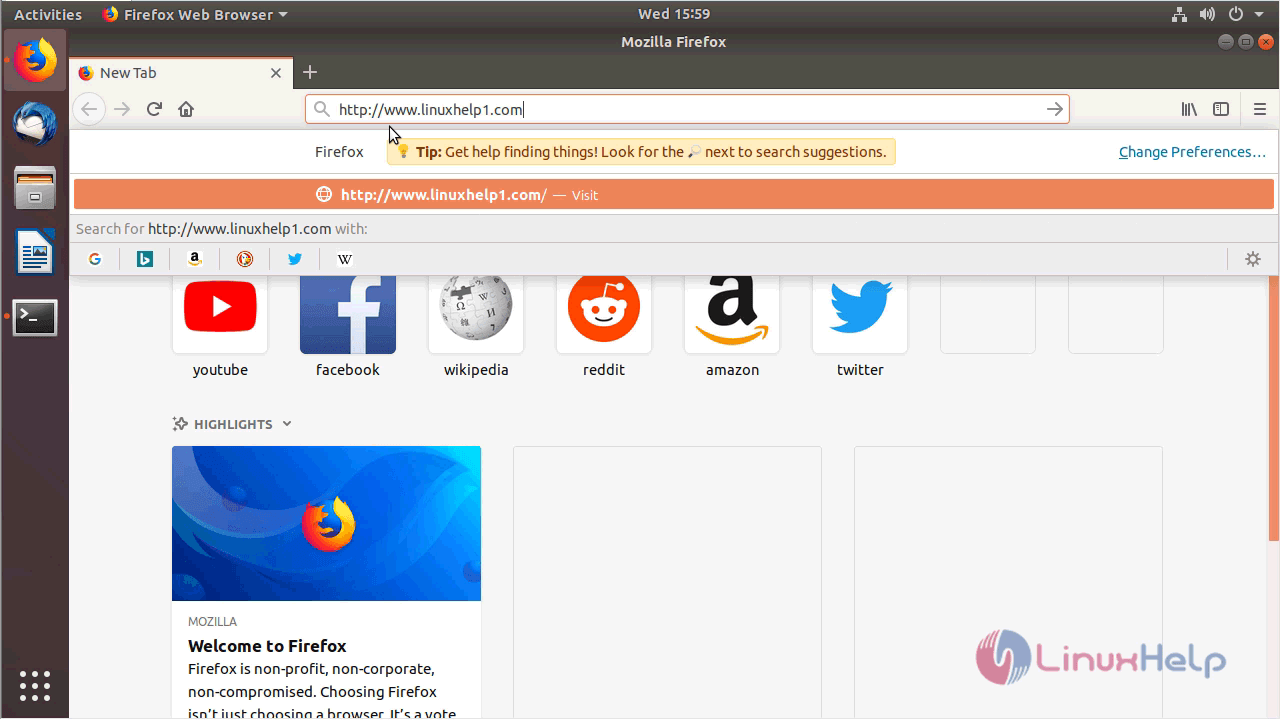
configure the Admin user credential and Database detail
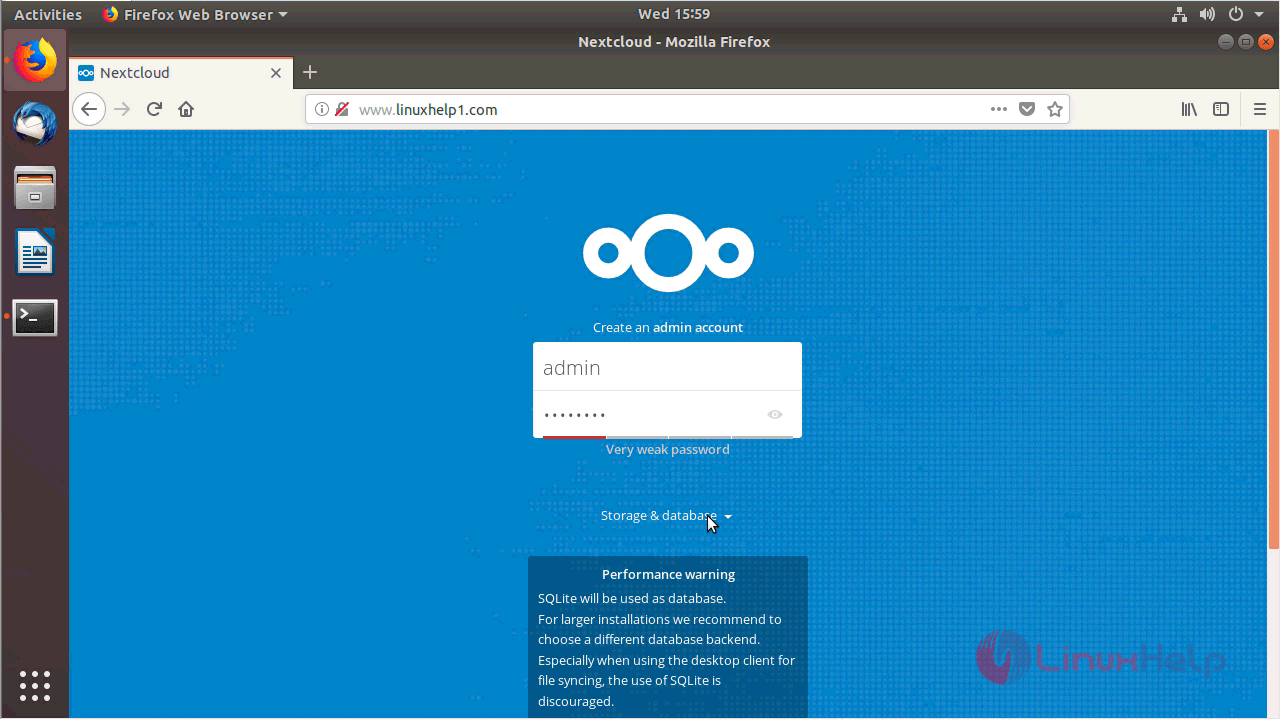
After configuring you can open the Next cloud application
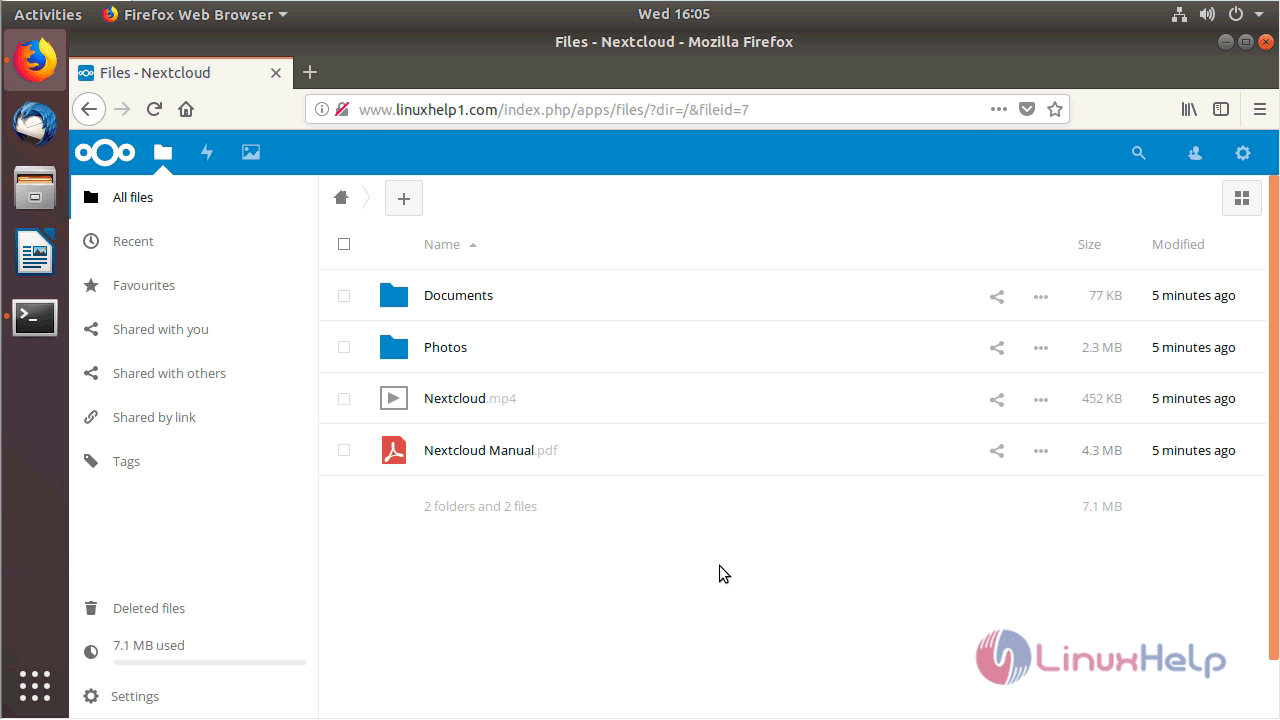
with this, the method to install Next cloud 13 on Ubuntu 18.04 comes to an end.
Comments ( 0 )
No comments available