How to install nero on Ubuntu 16.04
To install nero on Ubuntu 16.04
Nero is an optical authoring software used for burning and copying optical discs such as CDs, DVDs, Blu-rays. Installation of Nero is explained in this article.
To install nero
Before installation, download nero debian package using “ wget” command.
root@linuxhelp:~# wget -O nero-64bit.deb http://drive.noobslab.com/data/apps/nero/nerolinux-4.0.0.0b-x86_64.deb
--2016-07-06 10:19:23-- http://drive.noobslab.com/data/apps/nero/nerolinux-4.0.0.0b-x86_64.deb
Resolving drive.noobslab.com (drive.noobslab.com)... 108.167.143.64
Connecting to drive.noobslab.com (drive.noobslab.com)|108.167.143.64|:80... connected.
HTTP request sent, awaiting response... 200 OK
Length: 17386312 (17M) [application/x-debian-package]
Saving to: ‘ nero-64bit.deb’
nero-64bit.deb 100%[==================================> ] 16.58M 305KB/s in 44s
2016-07-06 10:20:08 (390 KB/s) - ‘ nero-64bit.deb’ saved [17386312/17386312]
Then install nero using the following command.
root@linuxhelp:~# dpkg -i nero-64bit.deb
Selecting previously unselected package nerolinux.
(Reading database ... 174141 files and directories currently installed.)
Preparing to unpack nero-64bit.deb ...
Unpacking nerolinux (4.0.0.0-1) ...
Setting up nerolinux (4.0.0.0-1) ...
Processing triggers for hicolor-icon-theme (0.15-0ubuntu1) ...
Processing triggers for man-db (2.7.5-1) ...
Processing triggers for gnome-menus (3.13.3-6ubuntu3) ...
Processing triggers for desktop-file-utils (0.22-1ubuntu5) ...
Processing triggers for bamfdaemon (0.5.3~bzr0+16.04.20160415-0ubuntu1) ...
Rebuilding /usr/share/applications/bamf-2.index...
Processing triggers for mime-support (3.59ubuntu1) ...
Processing triggers for libc-bin (2.23-0ubuntu3) ...
To Launch nero
After installation you can launch it in two ways.
GUI - using search panel. Select “ search panel” and type “ nero” and click nero.
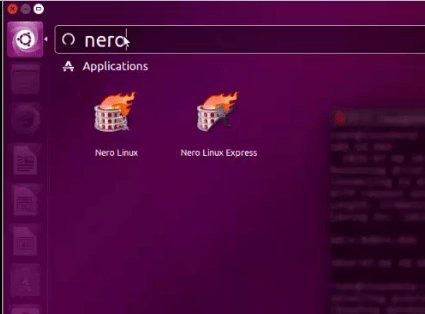
CLI - type “ nero” on command line terminal.
root@linuxhelp:~# nero
To Explore Nero
Open the nero application and click " Next"
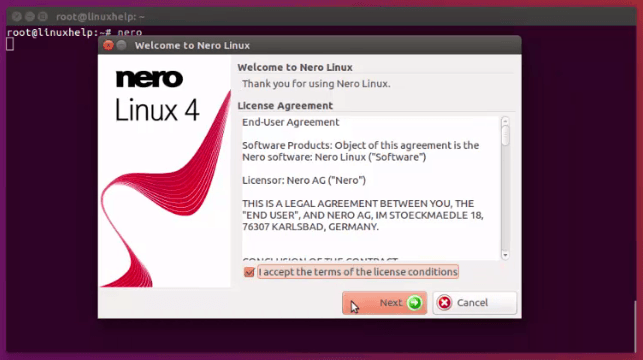
Accept license agreement and click “ OK”
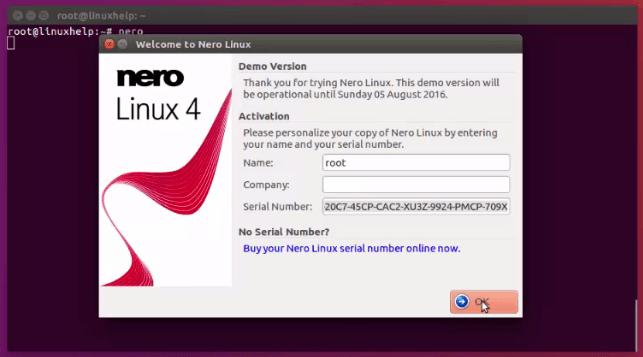
Now Nero burn wizard appears.
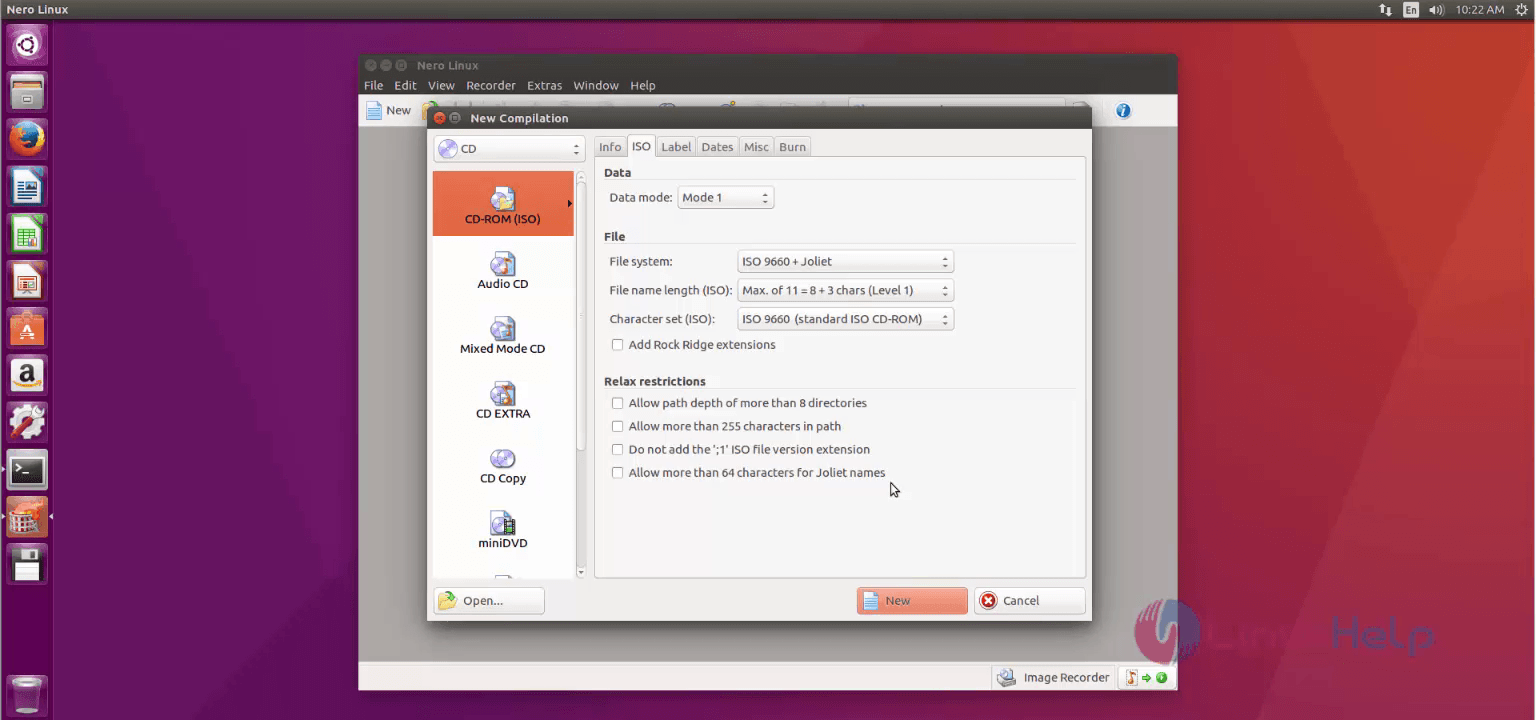
Click “ new” for new writing process.
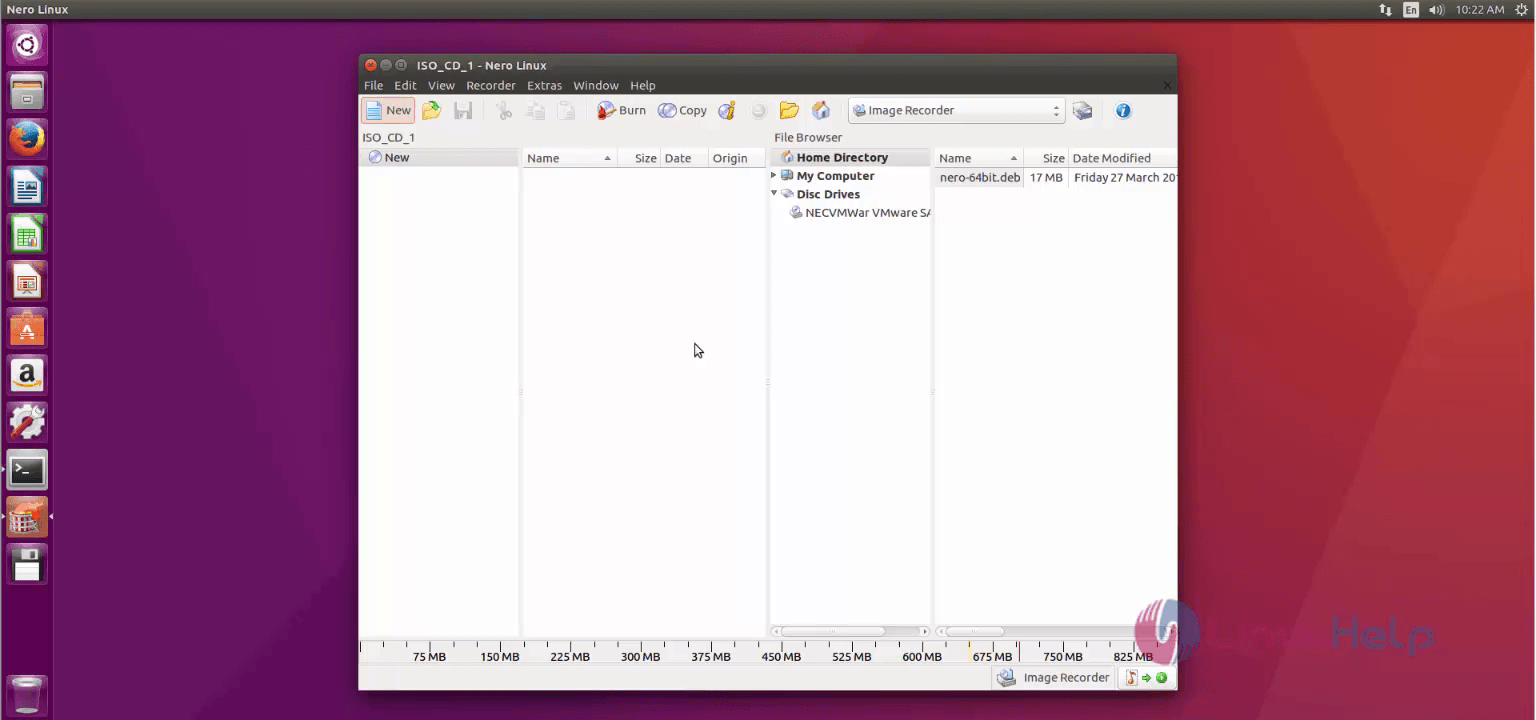
Select the writer in menu option. Here, we are choosing “ image recorder”
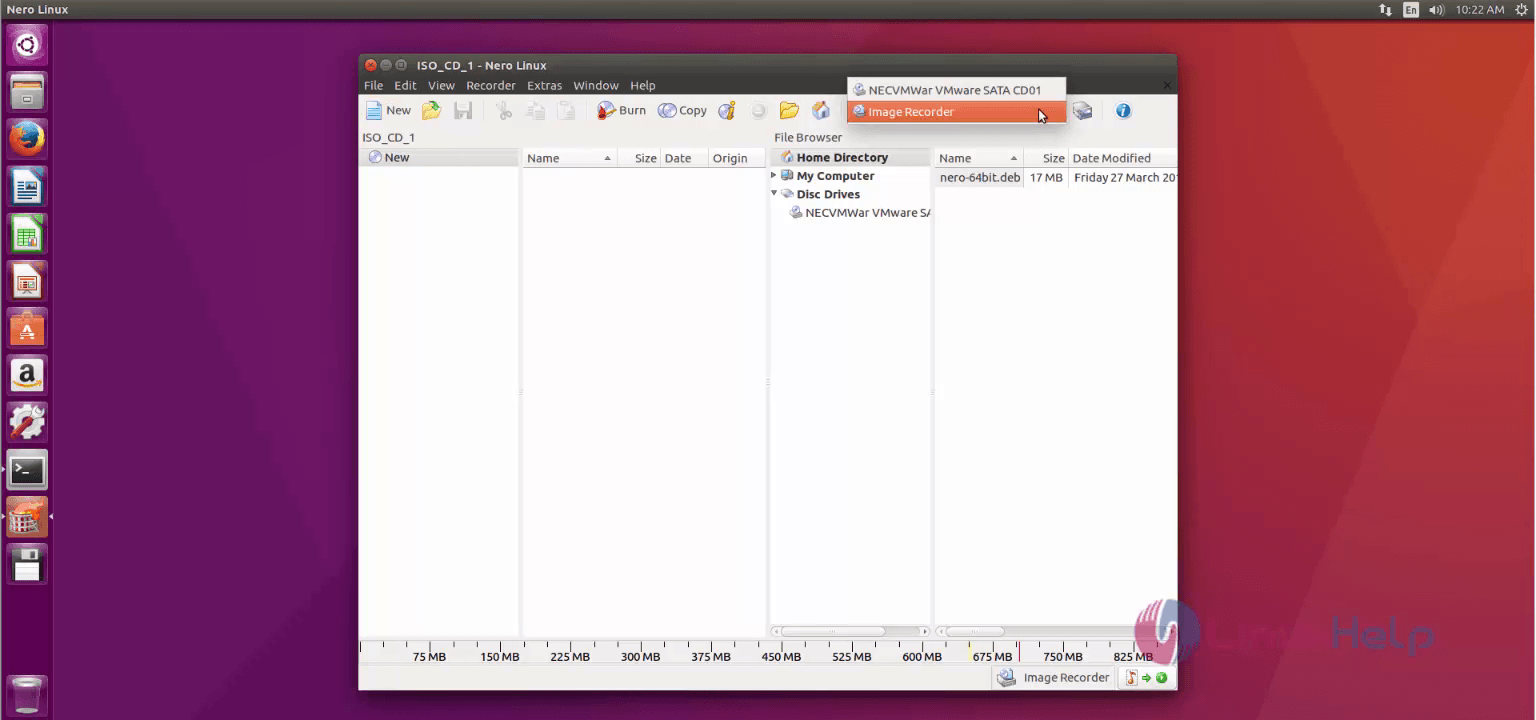
Then “ Right click” in blank source panel and select “ Add files”
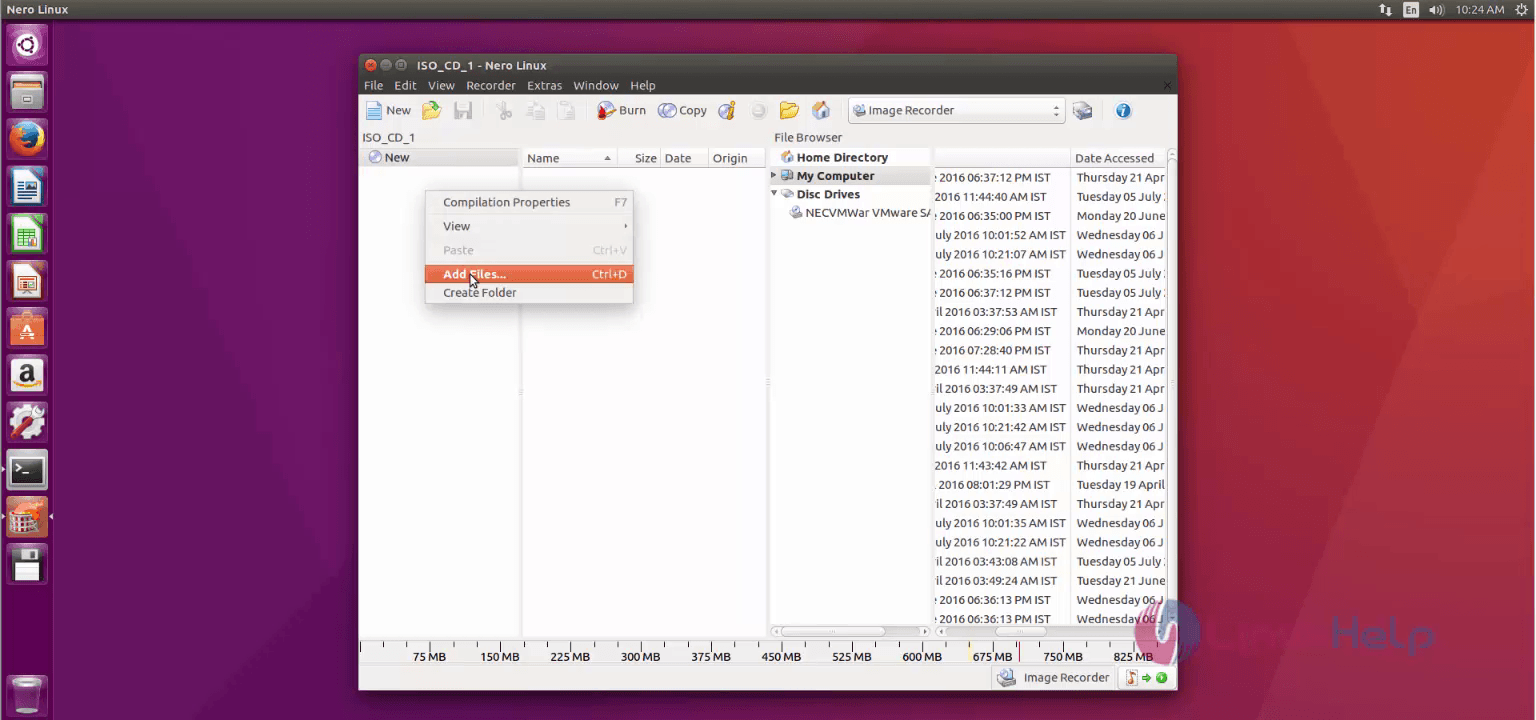
The add files wizard appears. Select the file to be burned and click “ Add” .
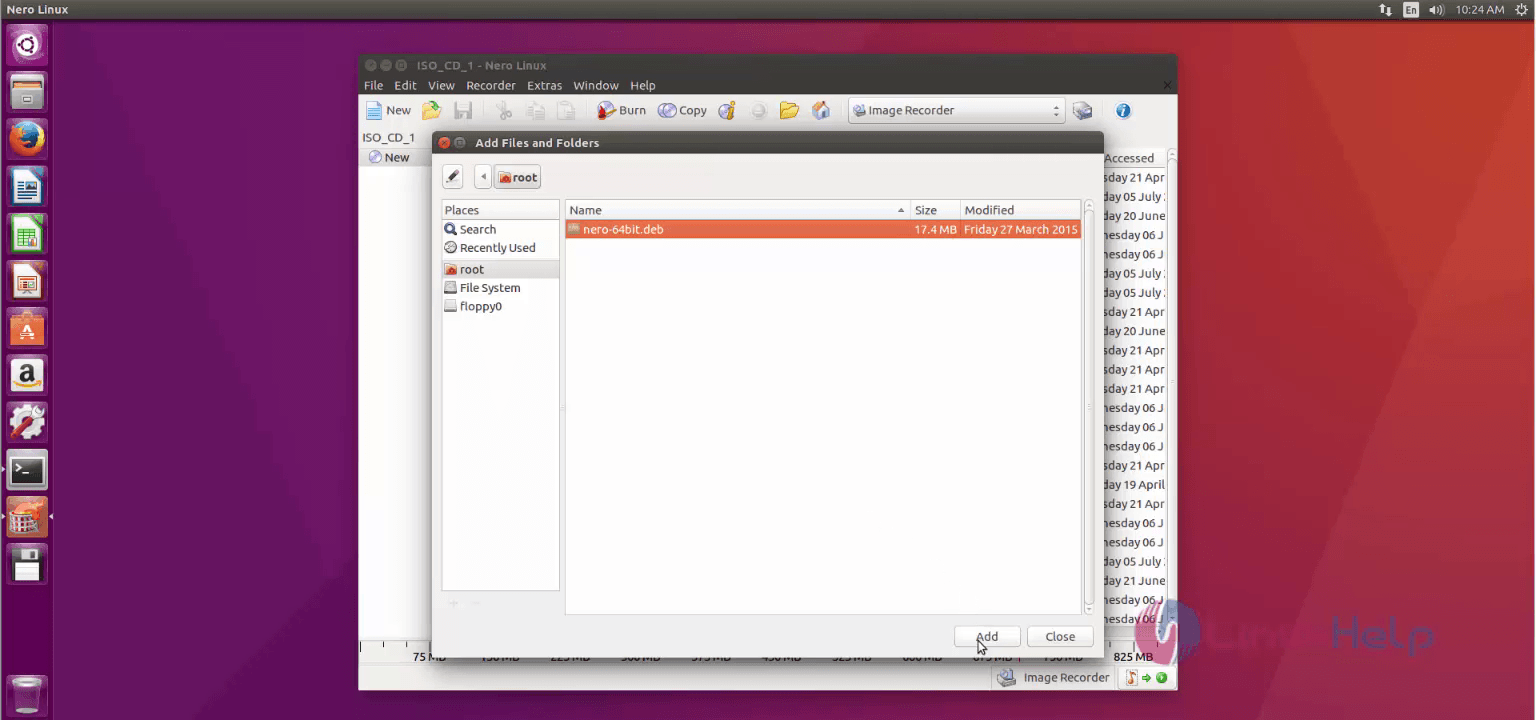
After adding the file. Click “ close” .
Your file added successfully.
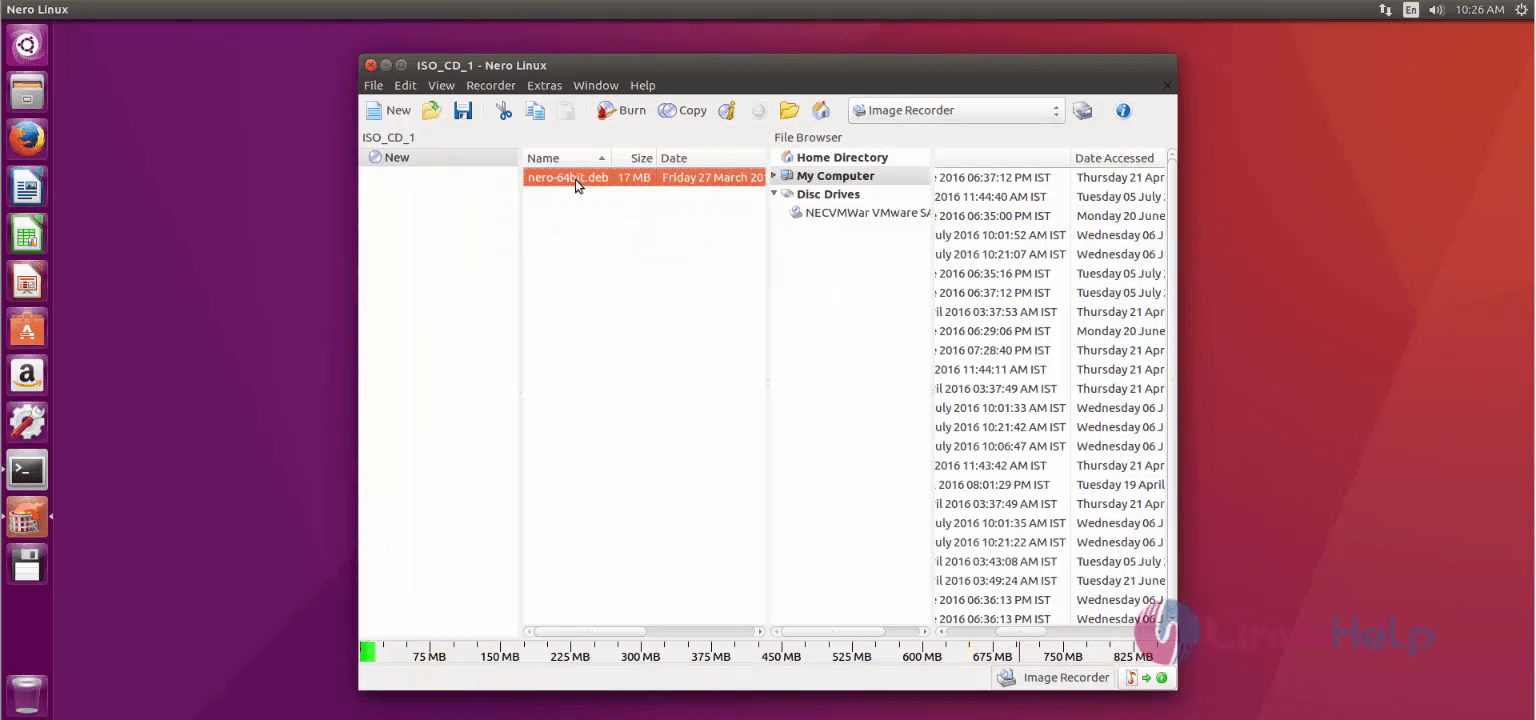
Click “ burn” in menu bar. The “ burn compilation” wizard appears, then click “ burn”
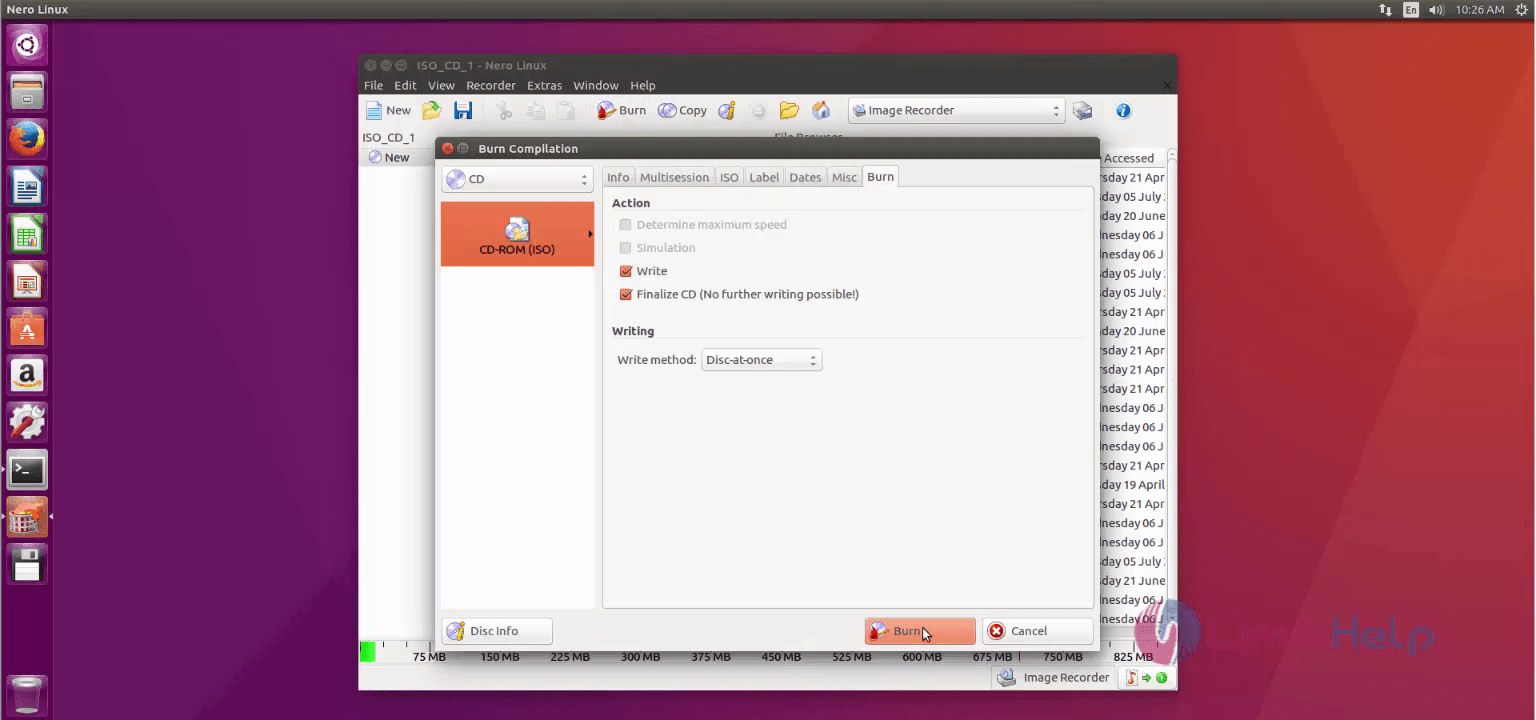
For image recorder, you have to set the image destination path and click Save
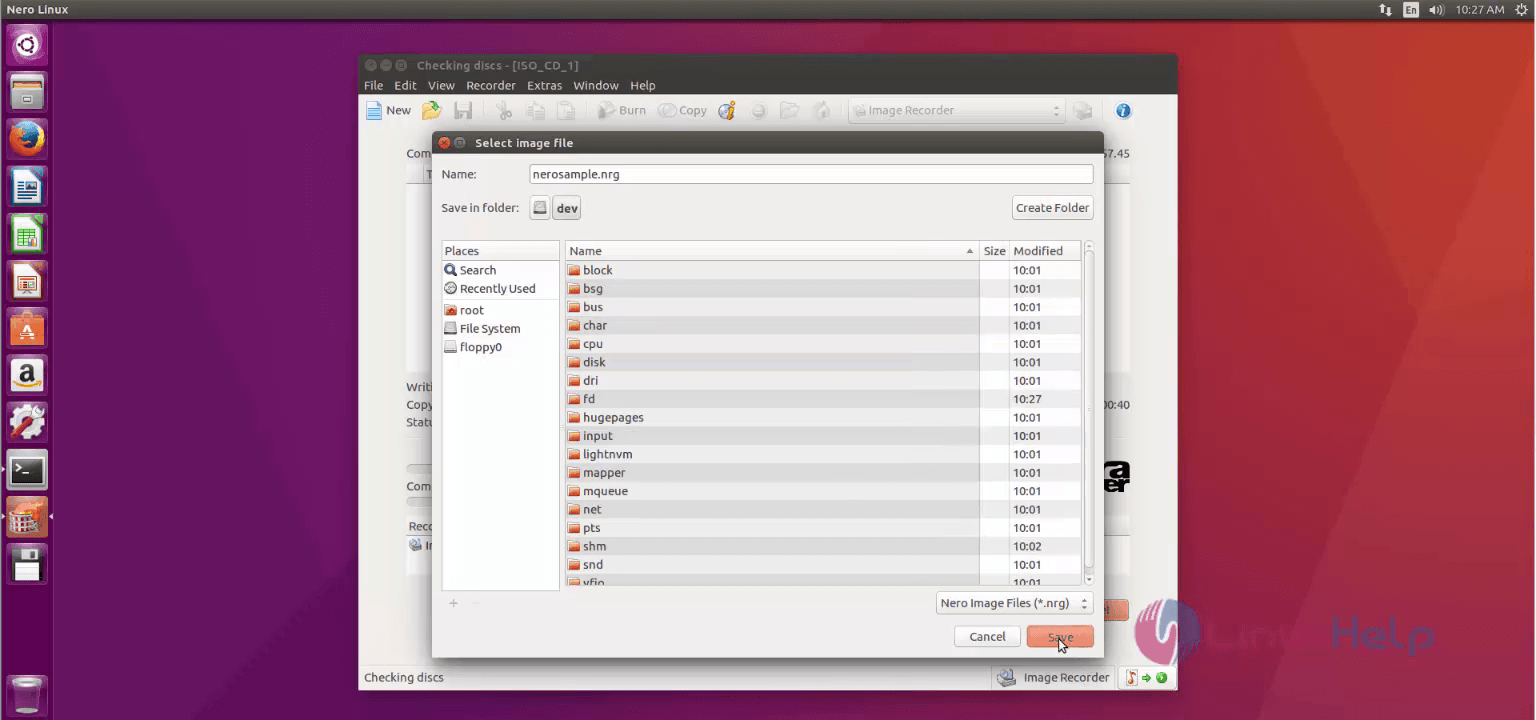
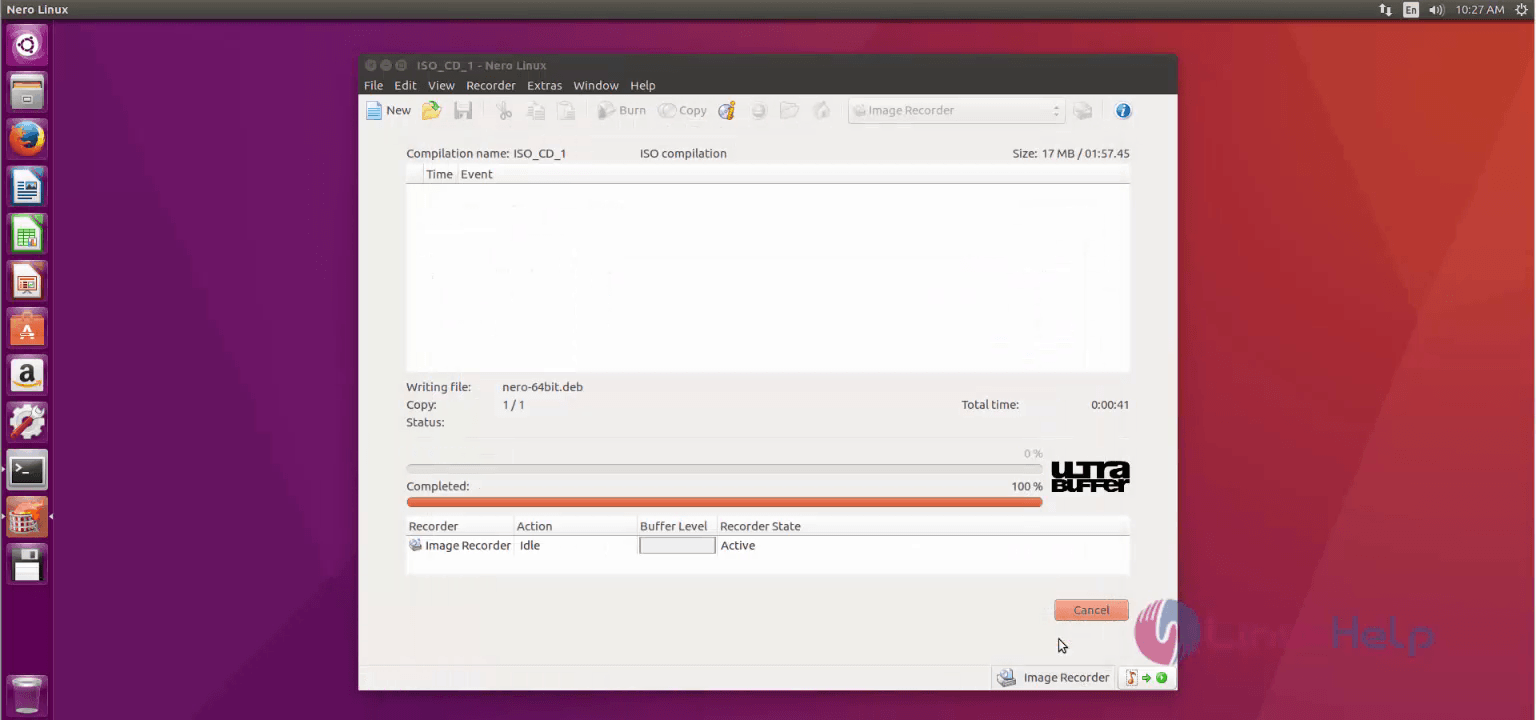
Once the Burn process is completed, Click “ ok”
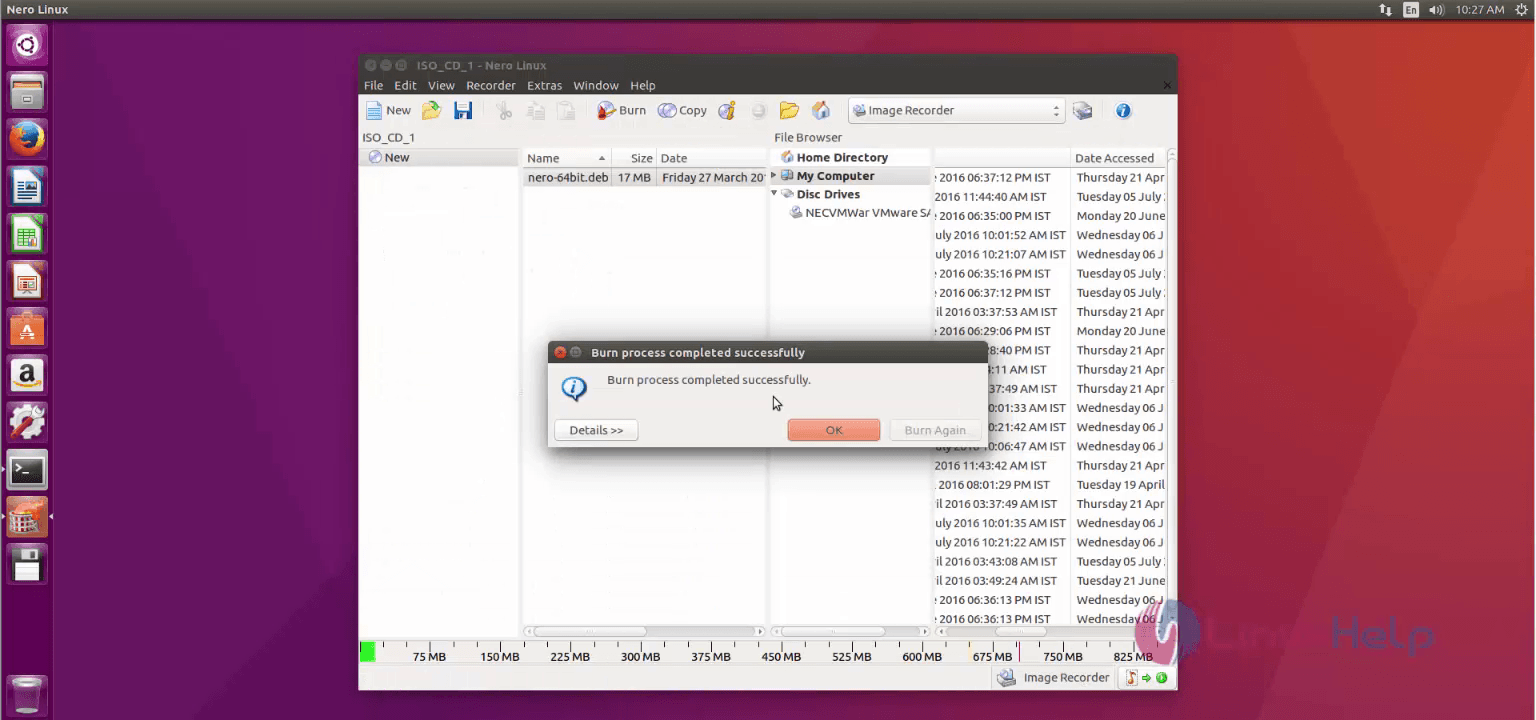


Comments ( 0 )
No comments available