How to install Midori browser on Ubuntu 16.04
How to install Midori browser on Ubuntu 16.04
Midori Browser is a cross platform browser application written in C & Vala programming Language. It uses the webkit rendering engine and contains Xfce desktop environments components and contains the extensible interface and highly customizable. It is the default browser in the SliTaz Linux distribution. This tutorial explains the installation procedure of Midori browser on Ubuntu 16.04.
Features
- Default DuckDuckGo search engine.
- Ubuntu Unity Support.
- Private browsing.
- Integration with GTK+ 3 and GTK+ 2 support.
- Session Mangement, Windows and Tabs.
- Supports User scripts and HTML5.
- Bookmark features.
Installation procedure
To start with the instalaltion procedure, execute the following command to add the repository to the terminal.
root@linuxhelp:~# apt-add-repository ppa:midori/ppa
Midori Browser
http://twotoasts.de/index.php/midori/
This PPA is signed. To add the GPG key to your apt keyring:
sudo apt-key adv --recv-keys --keyserver keyserver.ubuntu.com A69241F1
Starting with Karmic, adding the PPA and its key is as simple as:
sudo add-apt-repository ppa:midori
.
.
gpg: Total number processed: 1
gpg: imported: 1 (RSA: 1)
OK
After adding the required repository, update the repository by running the following command.
root@linuxhelp:~# apt update
Get:1 http://security.ubuntu.com/ubuntu xenial-security InRelease [102 kB]
Ign:2 http://ppa.launchpad.net/midori/ppa/ubuntu xenial InRelease
.
.
Fetched 750 kB in 32s (138 kB/s)
Reading package lists... Done
The system has been updated with the required repositories. Now install the midori browser by executing the following command.
root@linuxhelp:~# apt-get install midori
Reading package lists... Done
Building dependency tree
Reading state information... Done
.
.
Setting up midori (0.5.11-ds1-2) ...
Processing triggers for libc-bin (2.23-0ubuntu3) ...
The application has been installed in the system. Type the application name in Ubuntu dashboard and click on the icon to run the application.
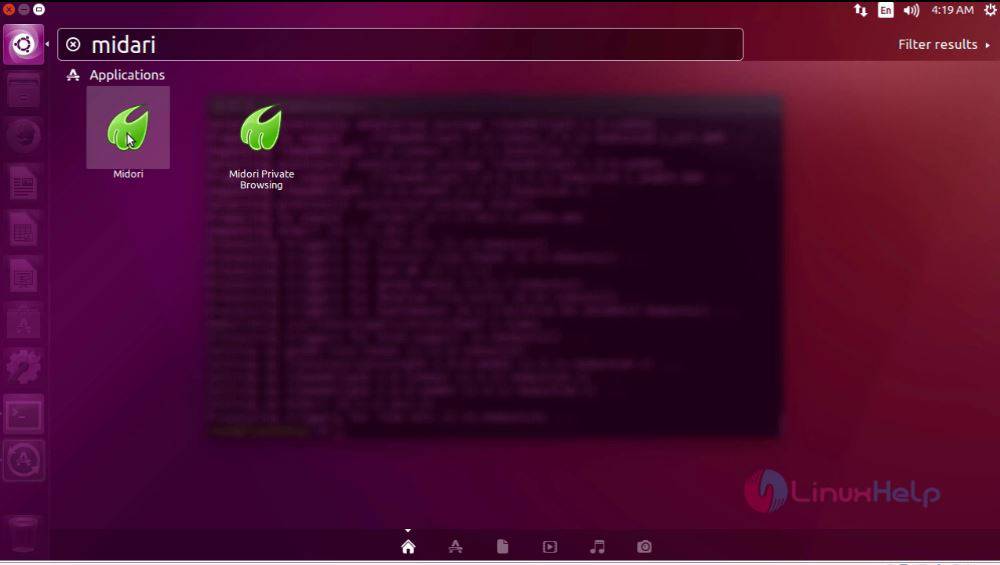
The application is running successfully in the system.
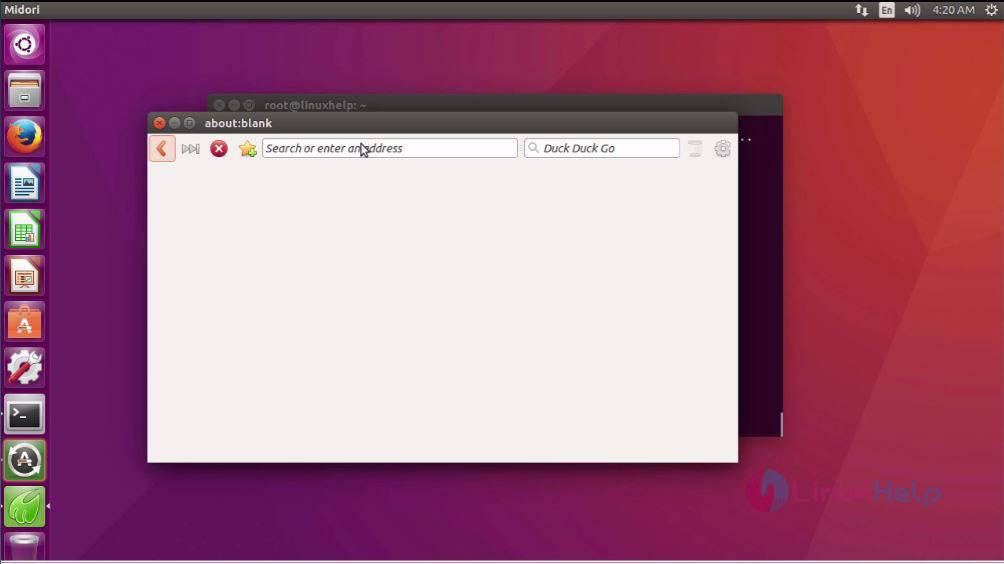
The installation procedure of Midori in Ubuntu system is done without any glitches.


Comments ( 0 )
No comments available