How to Install Koken CMS on Ubuntu 19.04
- 00:45 lsb_release -a
- 01:02 mysql -u root -p
- 02:24 wget https://s3.amazonaws.com/koken-installer/releases/Koken_Installer.zip
- 02:34 unzip Koken_Installer.zip
- 02:45 mv koken /var/www/
- 02:59 chown -R www-data.www-data /var/www/koken
- 03:15 chmod -R 755 /var/www/koken
- 03:30 vim /etc/apache2/sites-available/koken.conf
- 04:49 a2dissite 000-default.conf
- 05:02 a2ensite koken.conf
- 05:13 a2enmod rewrite
- 05:21 systemctl restart apache2
Installation of Koken CMS on Ubuntu 19.04
Koken is a free and open source content management system. It is written in php and uses a MySQL database. Koken is a free website publishing system developed for photographers, designers, and creative DIYs. The main benefit of using Koken CMS is that it does not require significant technical skill or knowledge to manage. In this tutorial, we will cover the installation of Koken CMS on Ubuntu 19.04.
Requirements for Koken CMS
Apache
MySQL
PHP and its modules
php php-xml php-mysql php-mbstring php-zip php-soap php-curl php-gd php-ldap php-imap php-common php-dev libmcrypt-dev php-pear
Installation procedure
Before you begin the installation process, check the Ubuntu version by using the following command
root@linuxhelp:~# lsb_release -a
No LSB modules are available.
Distributor ID: Ubuntu
Description: Ubuntu 19.04
Release: 19.04
Codename: disco
Configure the MySQL database. Log into MySQL as a root user and make the necessary settings.
root@linuxhelp:~# mysql -u root -p
Enter password:
Welcome to the MySQL monitor. Commands end with ; or \g.
Your MySQL connection id is 4
Server version: 5.7.26-0ubuntu0.19.04.1 (Ubuntu)
Copyright (c) 2000, 2019, Oracle and/or its affiliates. All rights reserved.
Oracle is a registered trademark of Oracle Corporation and/or its
affiliates. Other names may be trademarks of their respective
owners.
Type 'help;' or '\h' for help. Type '\c' to clear the current input statement.
mysql> create database koken;
Query OK, 1 row affected (0.00 sec)
mysql> create user 'kokenuser'@localhost identified by 'Linuxc#4';
Query OK, 0 rows affected (0.09 sec)
mysql> grant all privileges on koken.* to 'kokenuser'@localhost;
Query OK, 0 rows affected (0.00 sec)
mysql> flush privileges;
Query OK, 0 rows affected (0.06 sec)
mysql> exit
Bye
Once the database configuration is done, download the Koken CMS's installation package by using the wget command.
root@linuxhelp:~# wget https://s3.amazonaws.com/koken-installer/releases/Koken_Installer.zip
--2019-05-07 13:01:23-- https://s3.amazonaws.com/koken-installer/releases/Koken_Installer.zip
Resolving s3.amazonaws.com (s3.amazonaws.com)... 52.217.0.158
Connecting to s3.amazonaws.com (s3.amazonaws.com)|52.217.0.158|:443... connected.
HTTP request sent, awaiting response... 200 OK
Length: 11881 (12K) [application/zip]
Saving to: ‘Koken_Installer.zip’
Koken_Installer.zip 100%[=========================================>] 11.60K --.-KB/s in 0.01s
2019-05-07 13:01:24 (890 KB/s) - ‘Koken_Installer.zip’ saved [11881/11881]
Once the download is completed extract the download package using unzip command.
root@linuxhelp:~# unzip Koken_Installer.zip
Archive: Koken_Installer.zip
inflating: koken/index.php
Move the Koken cms directory to apache root directory.
root@linuxhelp:~# mv koken /var/www/
Set the ownership and permission for Koken CMS by using the following command.
root@linuxhelp:~# chown -R www-data.www-data /var/www/koken
root@linuxhelp:~# chmod -R 755 /var/www/koken
Configure the virtualhost for accessing the Koken CMS
root@linuxhelp:~# vim /etc/apache2/sites-available/koken.conf
<Virtualhost *:80>
Servername www.linuxhelp1.com
Documentroot /var/www/koken
<directory /var/www/koken>
allowoverride all
allow from all
</directory>
</Virtualhost>
Disable the default site access.
root@linuxhelp:~# a2dissite 000-default.conf
Site 000-default disabled.
To activate the new configuration, you need to run:
systemctl reload apache2
Enable the site access for accessing the Koken CMS.
root@linuxhelp:~# a2ensite koken.conf
Enabling site koken.
To activate the new configuration, you need to run:
systemctl reload apache2
Enable the rewrite module.
root@linuxhelp:~# a2enmod rewrite
Enabling module rewrite.
To activate the new configuration, you need to run:
systemctl restart apache2
Restart the apache service by using the following command.
root@linuxhelp:~# systemctl restart apache2
Switch to your browser and enter the domain name.
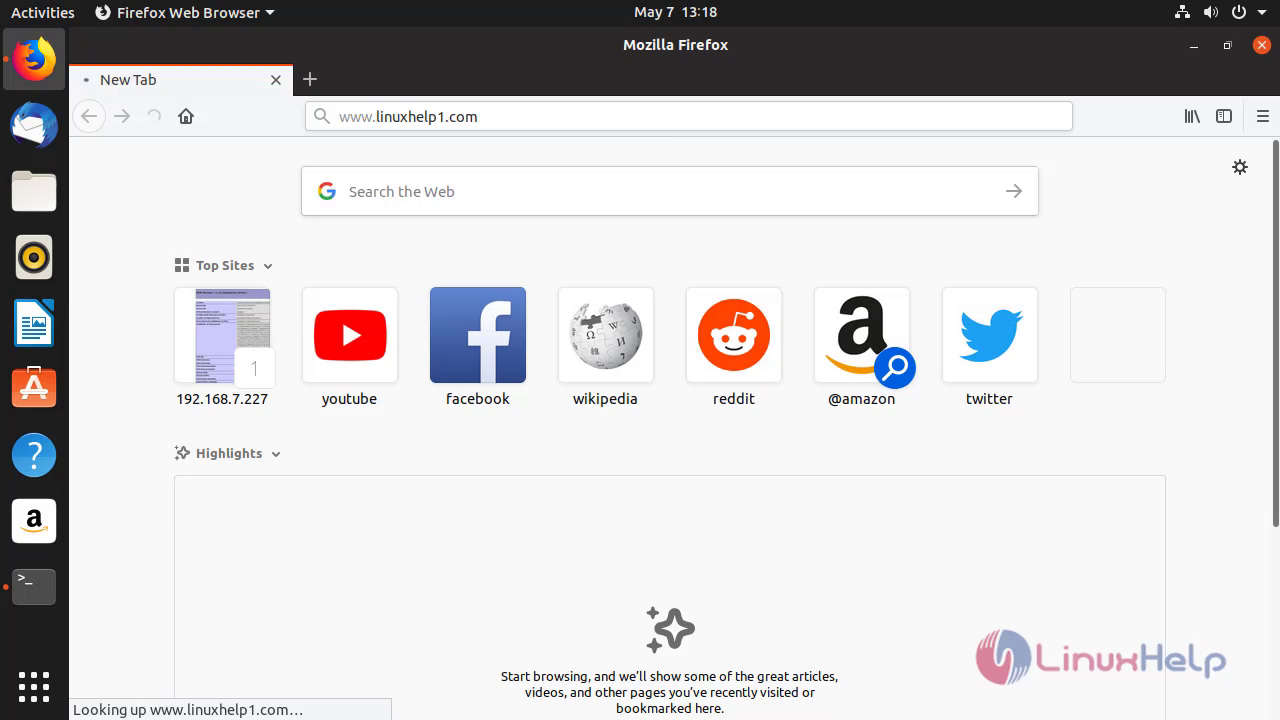 Now click on begin installation to start the installation procedure.
Now click on begin installation to start the installation procedure.
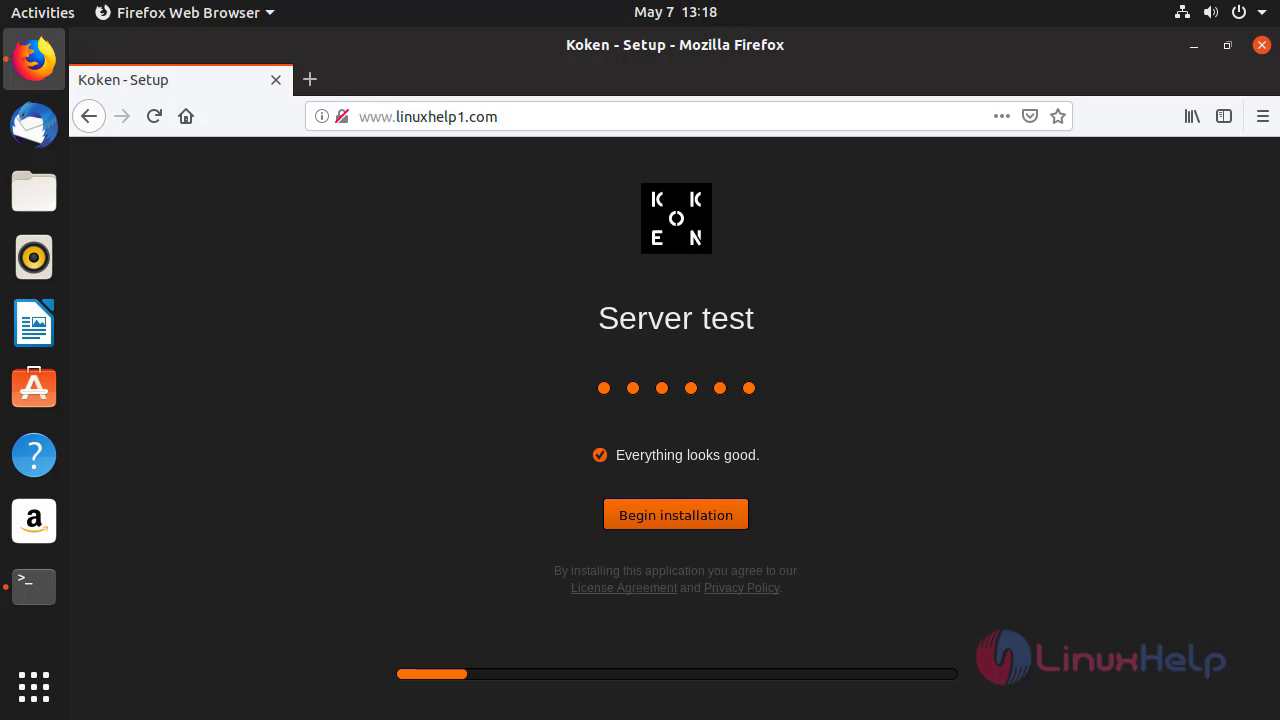 Configure the admin credentials
Configure the admin credentials
 Configure the database and database username.
Configure the database and database username.
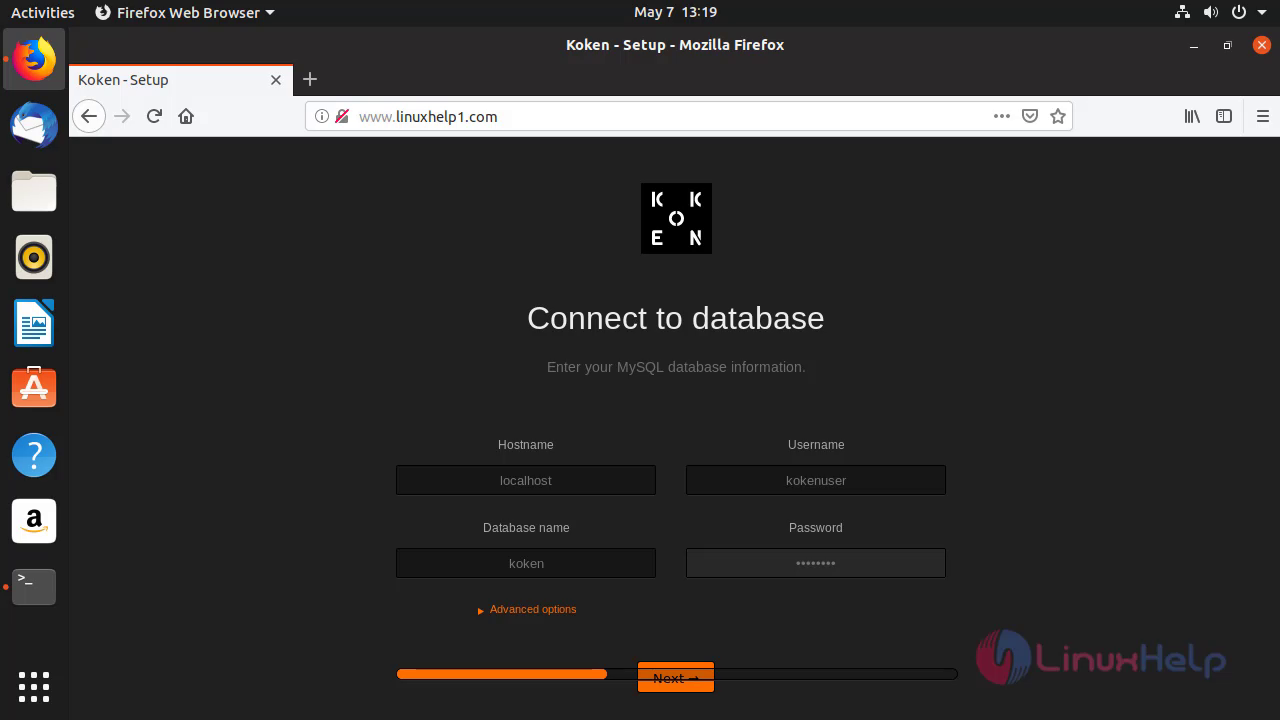 Configure the time zone of your region.
Configure the time zone of your region.
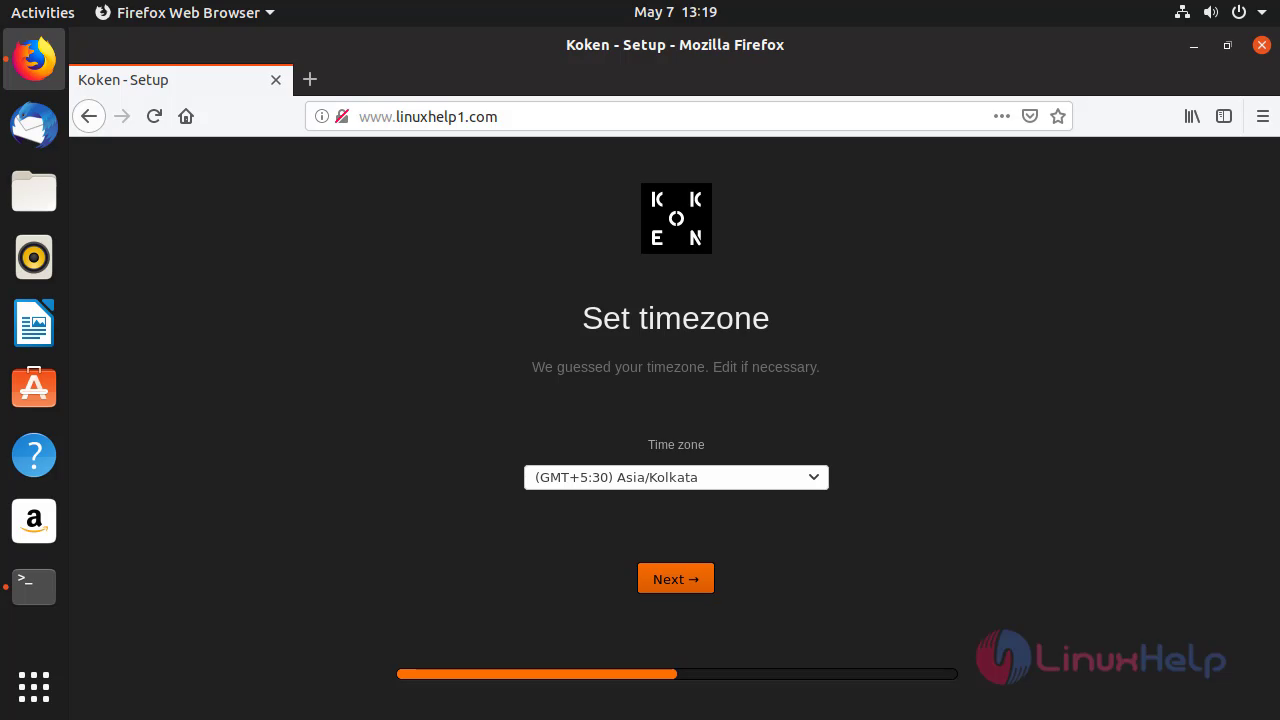
Signup with your email to keep in touch with Koken.
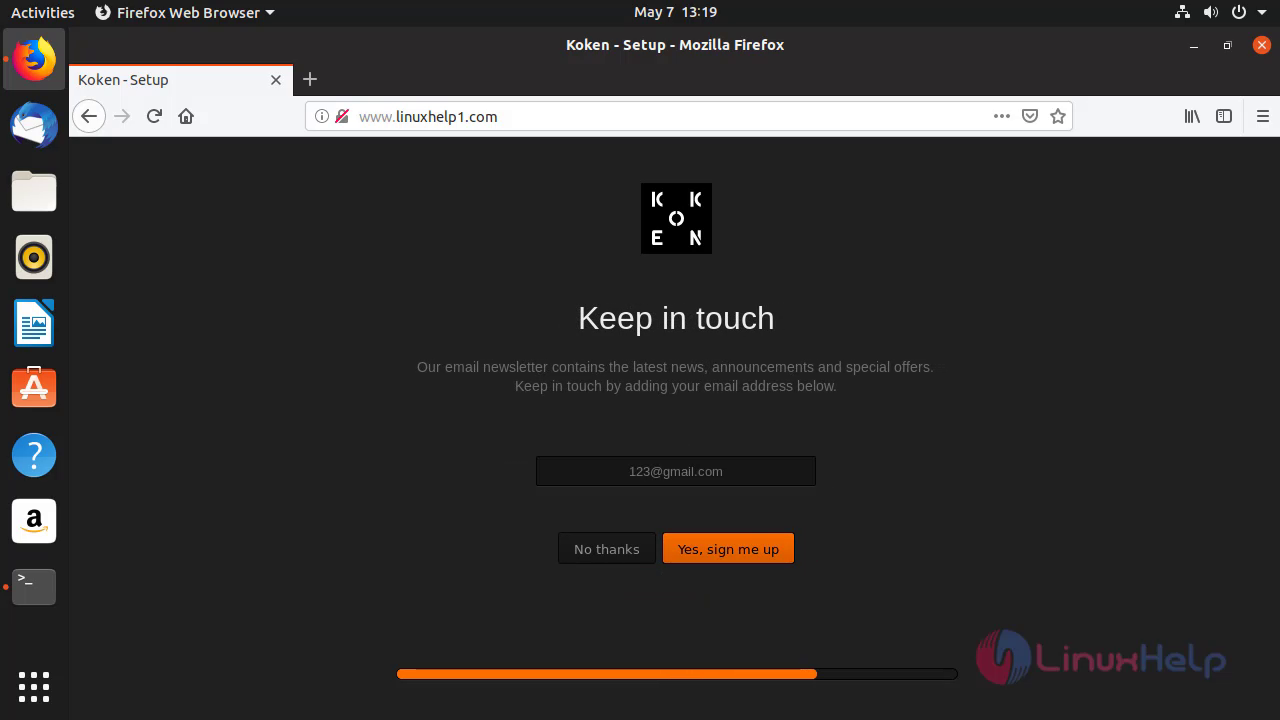 After configuring all the setup, click on install now to start the installation.
After configuring all the setup, click on install now to start the installation.
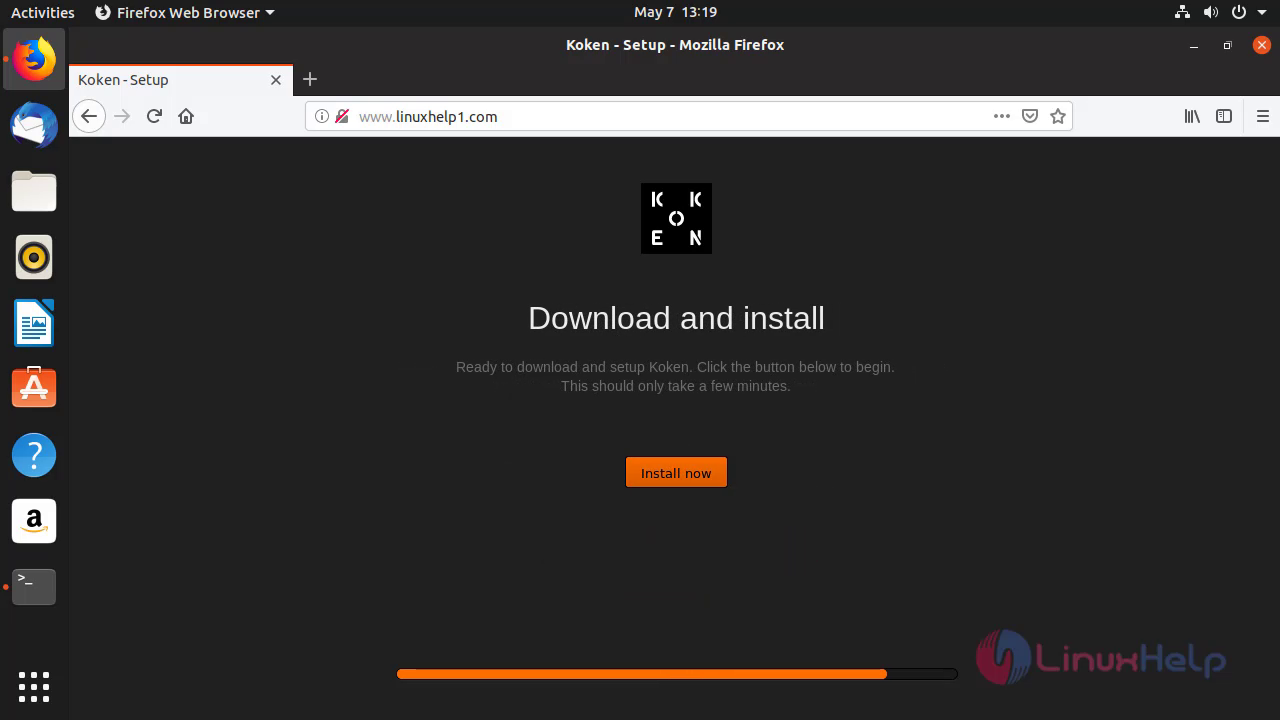 The installation is in process
The installation is in process
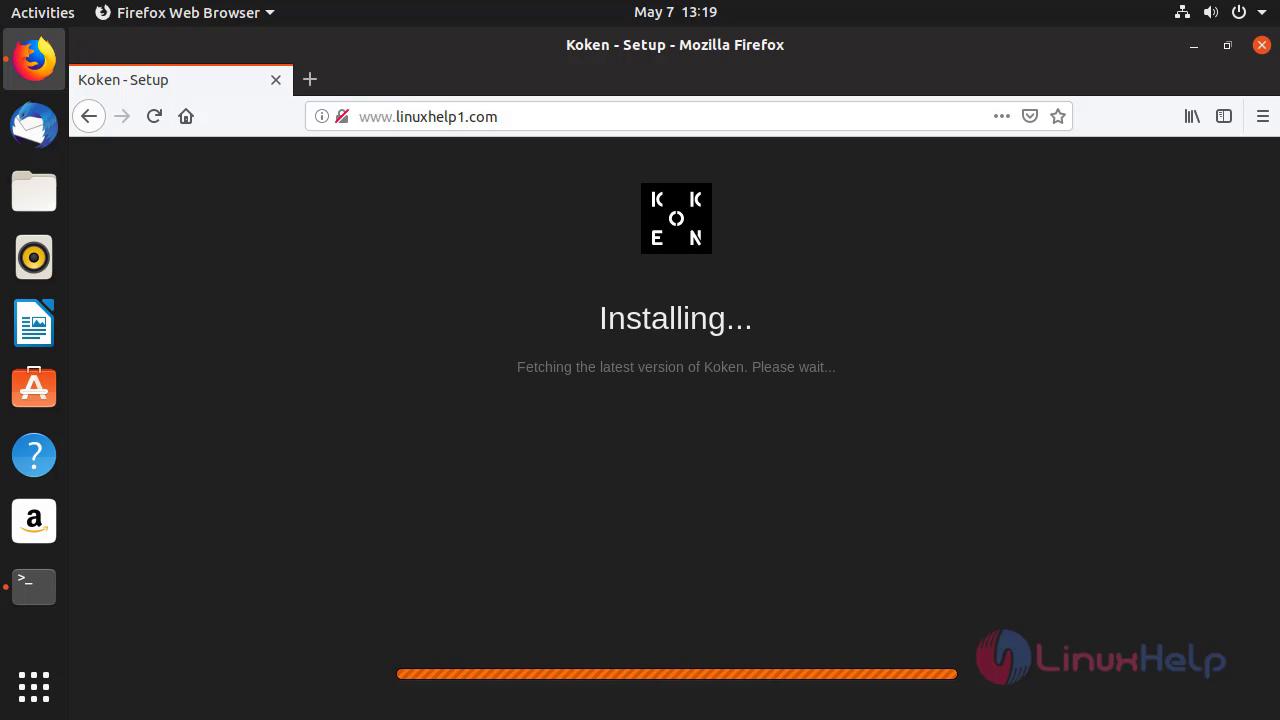 After the successful installation, you will see the following screen.then click start
After the successful installation, you will see the following screen.then click start
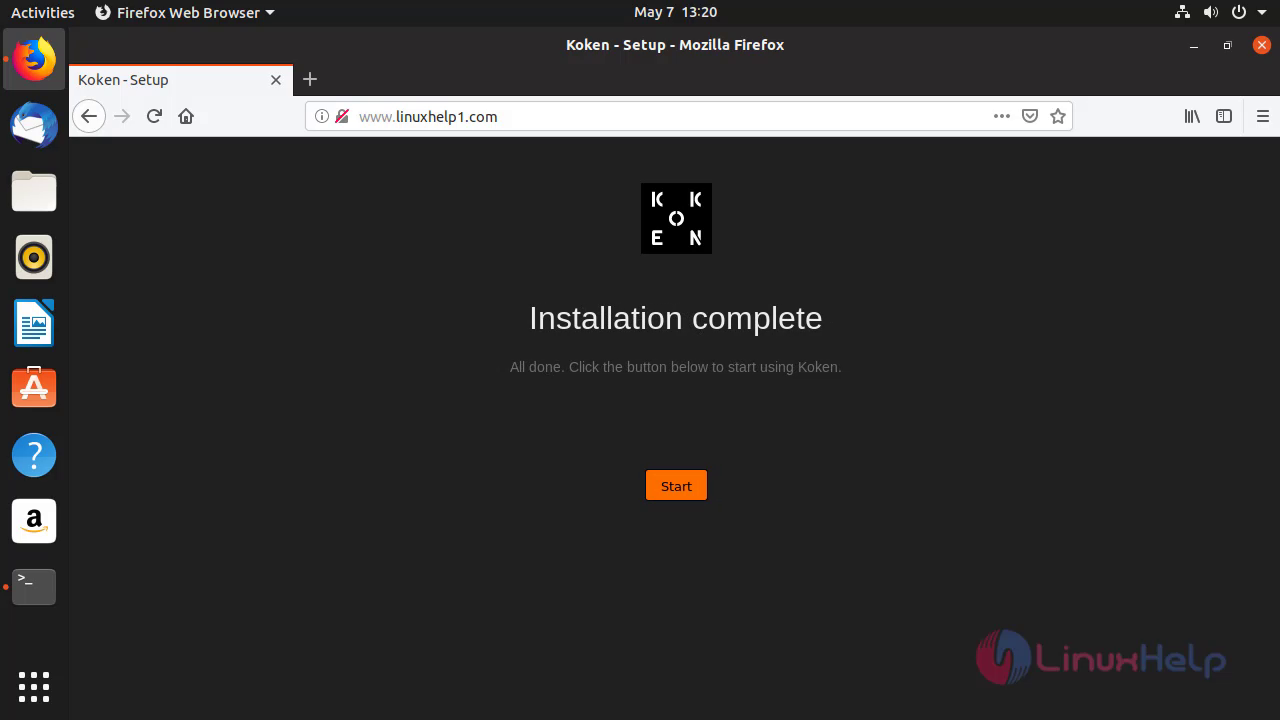 Now login to the Koken CMS using the admin credentials
Now login to the Koken CMS using the admin credentials
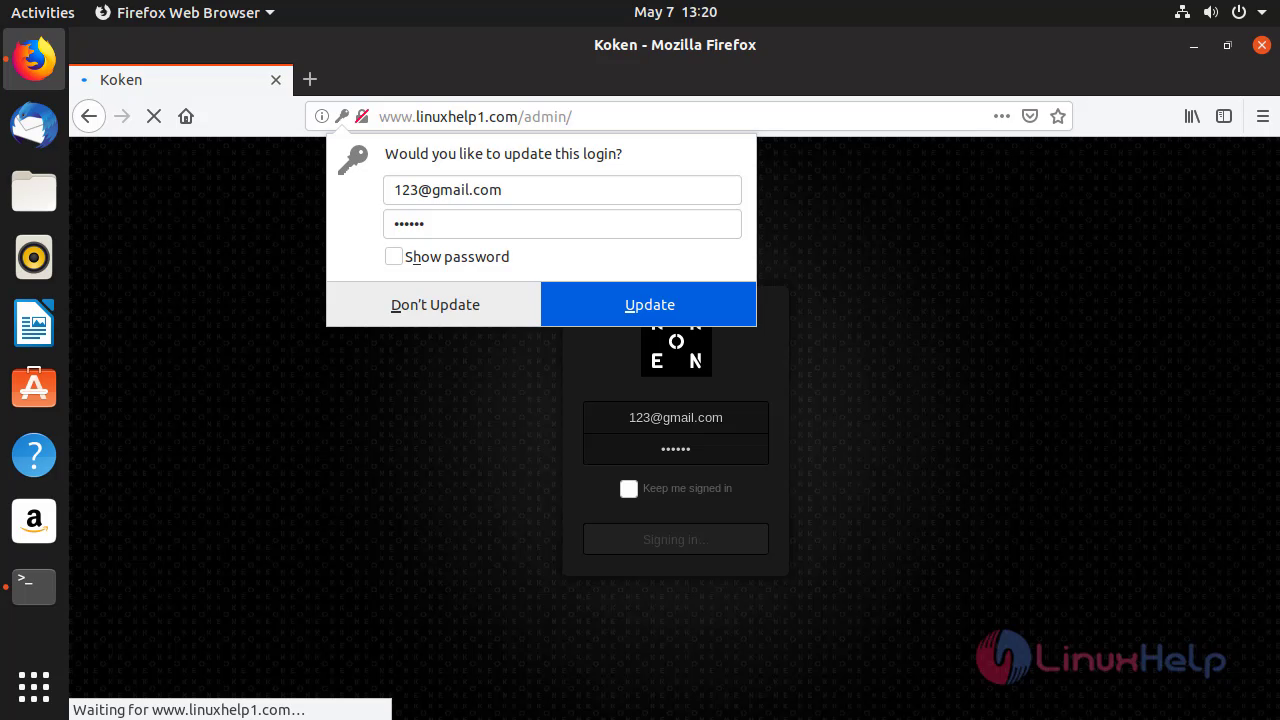 After the successful login, you will see the dashboard of Koken CMS.
After the successful login, you will see the dashboard of Koken CMS.
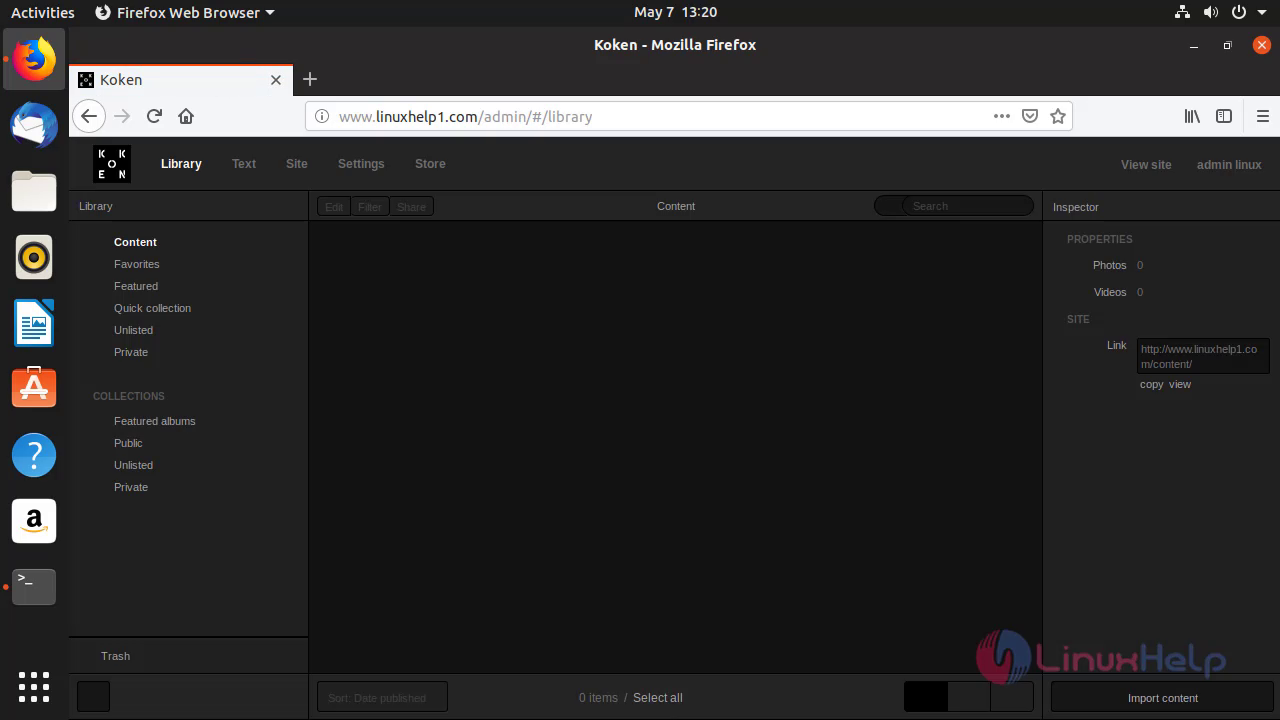
With this, the method to install Koken CMS on Ubuntu 19.04 comes to an end.


Comments ( 0 )
No comments available