How to install KiCad in Ubuntu 17.04
To install KiCad in Ubuntu 17.04
KiCad is a free and open source software used to capture and design the printed electronic circuit boards. This inbuilt tool allows the user to create a bill of materials, artwork, Gerber files, and 3D views of the PCB and its respective components. It also allows users to create custom components for each individual project. This tutorial will explain on how to install KiCad on Ubuntu 17.04.
Installation procedure
To proceed with the installation procedure, add the required repository by executing the following command
root@linuxhelp:~# add-apt-repository ppa:js-reynaud/kicad-4
This ppa provide releases build for KiCad 4.0 branch (lp:kicad/4.0).
More info: https://launchpad.net/~js-reynaud/+archive/ubuntu/kicad-4
Press [ENTER] to continue or ctrl-c to cancel adding it
gpg: keybox ' /tmp/tmplegma5j8/pubring.gpg' created
gpg: /tmp/tmplegma5j8/trustdb.gpg: trustdb created
gpg: key 83FBAD2D910F124E: public key " Launchpad PPA for j2010" imported
gpg: Total number processed: 1
gpg: imported: 1
OK
The repositories are added to the system. Now update the system by executing the apt-get update command.
root@linuxhelp:~# apt-get update
Hit:1 http://security.ubuntu.com/ubuntu zesty-security InRelease
Hit:2 http://in.archive.ubuntu.com/ubuntu zesty InRelease
Hit:3 http://in.archive.ubuntu.com/ubuntu zesty-updates InRelease
Hit:4 http://in.archive.ubuntu.com/ubuntu zesty-backports InRelease
Get:5 http://ppa.launchpad.net/js-reynaud/kicad-4/ubuntu zesty InRelease [15.4 kB]
Get:6 http://ppa.launchpad.net/js-reynaud/kicad-4/ubuntu zesty/main amd64 Packages [5,640 B]
Get:7 http://ppa.launchpad.net/js-reynaud/kicad-4/ubuntu zesty/main i386 Packages [5,632 B]
Get:8 http://ppa.launchpad.net/js-reynaud/kicad-4/ubuntu zesty/main Translation-en [1,852 B]
Fetched 28.5 kB in 6s (4,376 B/s)
Reading package lists... Done
The target system has been updated with the required repositories. Next install the KiCad application by executing the following command.
root@linuxhelp:~# apt-get install kicad
Reading package lists... Done
Building dependency tree
Reading state information... Done
The following additional packages will be installed:
kicad-doc-en kicad-library libboost-context1.62.0 libglew2.0
libwxbase3.0-0v5 libwxgtk3.0-0v5 python-wxgtk3.0 python-wxversion
Suggested packages:
extra-xdg-menus kicad-demo kicad-locale-ko | kicad-locale-ru
| kicad-locale-pl | kicad-locale-pt | kicad-locale-ja | kicad-locale-id
| kicad-locale-ca | kicad-locale-it | kicad-locale-el | kicad-locale-zh
| kicad-locale-de | kicad-locale-sl | kicad-locale-cs | kicad-locale-bg
| kicad-locale-sv | kicad-locale-lt | kicad-locale-fi | kicad-locale-fr
| kicad-locale-hu | kicad-locale-nl | kicad-locale-es | kicad-locale-sk
glew-utils wx3.0-doc
.
.
.
.
Setting up kicad-library (4.0.7+e1+1449~3~ubuntu17.04.1) ...
Processing triggers for gnome-menus (3.13.3-6ubuntu5) ...
Processing triggers for hicolor-icon-theme (0.15-1) ...
Setting up libboost-context1.62.0:amd64 (1.62.0+dfsg-4) ...
Setting up libwxgtk3.0-0v5:amd64 (3.0.2+dfsg-4) ...
Setting up python-wxgtk3.0 (3.0.2.0+dfsg-4) ...
update-alternatives: using /usr/lib/wx/python/wx3.0.pth to provide /usr/lib/wx/python/wx.pth (wx.pth) in auto mode
Setting up kicad (4.0.7+e2-6376~58~ubuntu17.04.1) ...
Processing triggers for libc-bin (2.24-9ubuntu2) ...
The application has been installed successfully. To run the application, type the application name in the Ubuntu dashboard and click on the icon to run it.
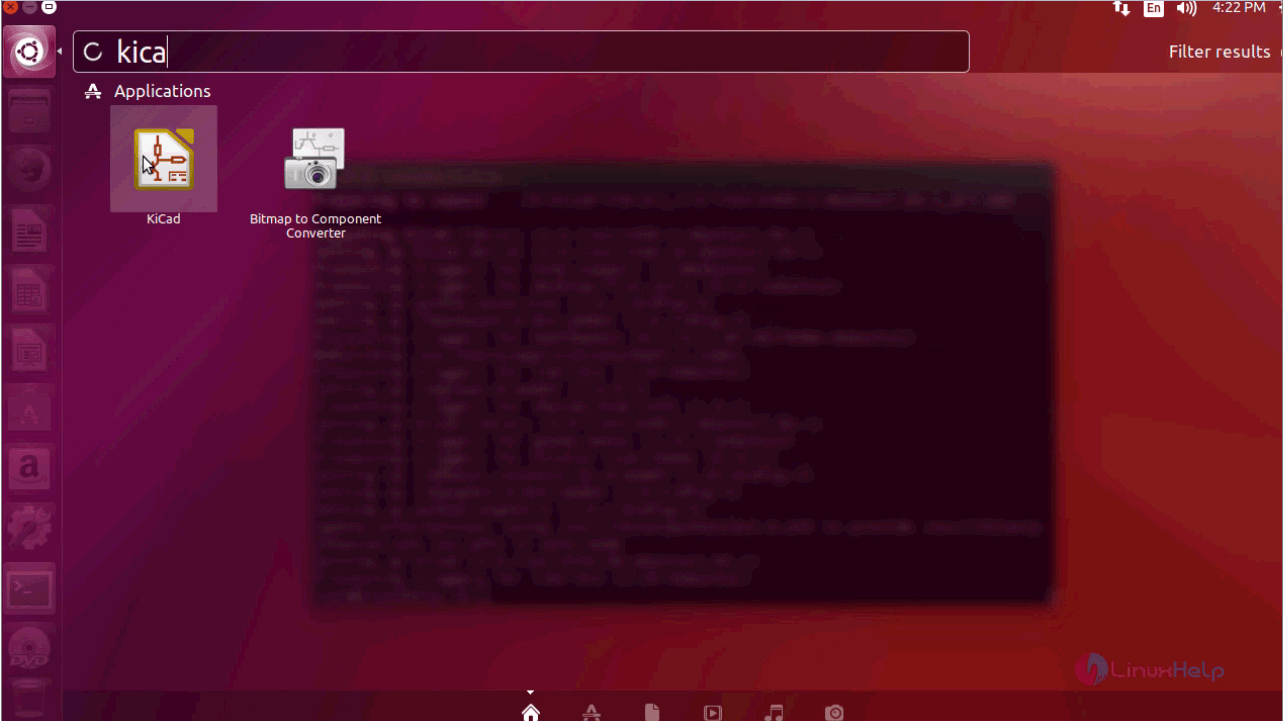
The home page of KiCad appears on the screen.
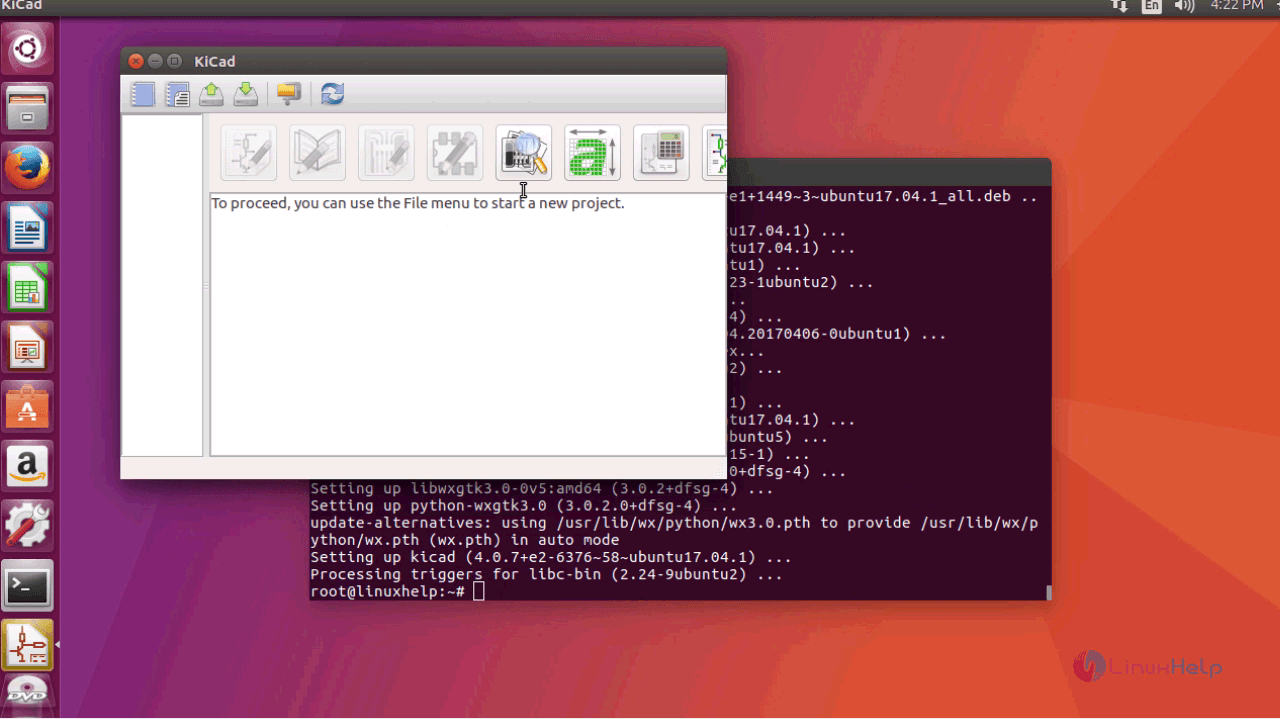
Next create a new project and the location of the created project appears on the home page.
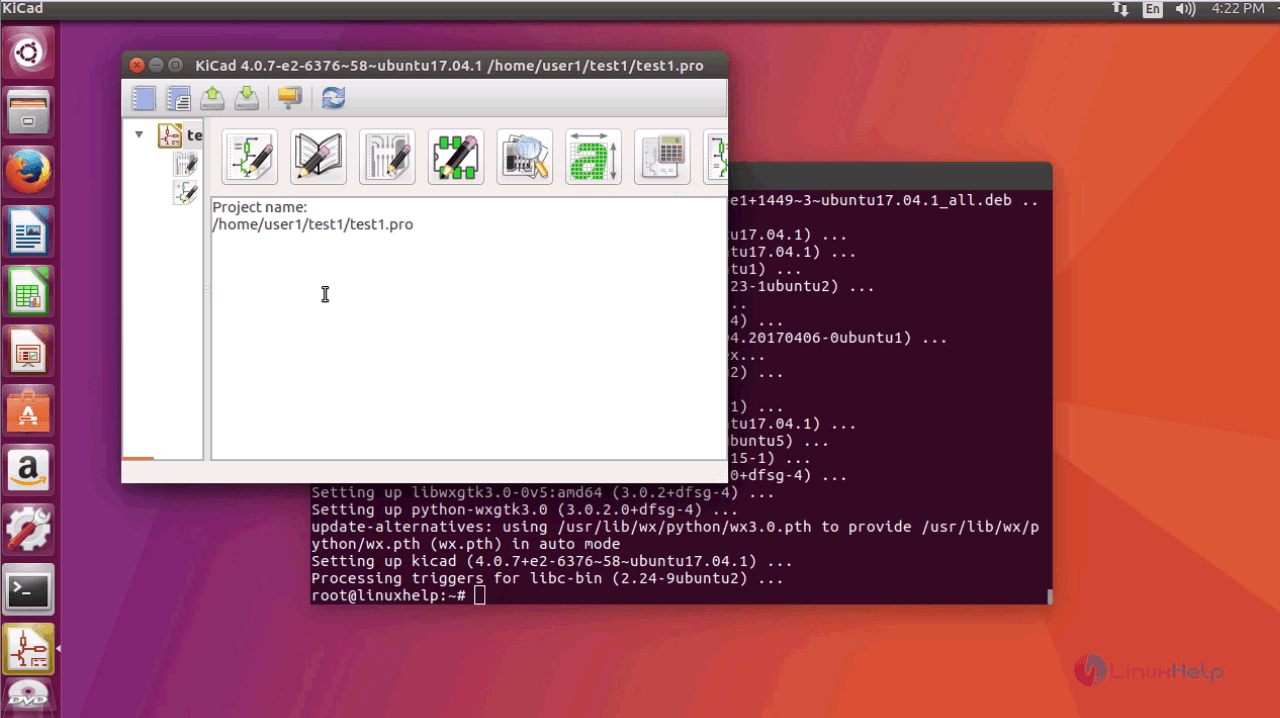
The GerbView of the application is displayed on the screen as displayed below.
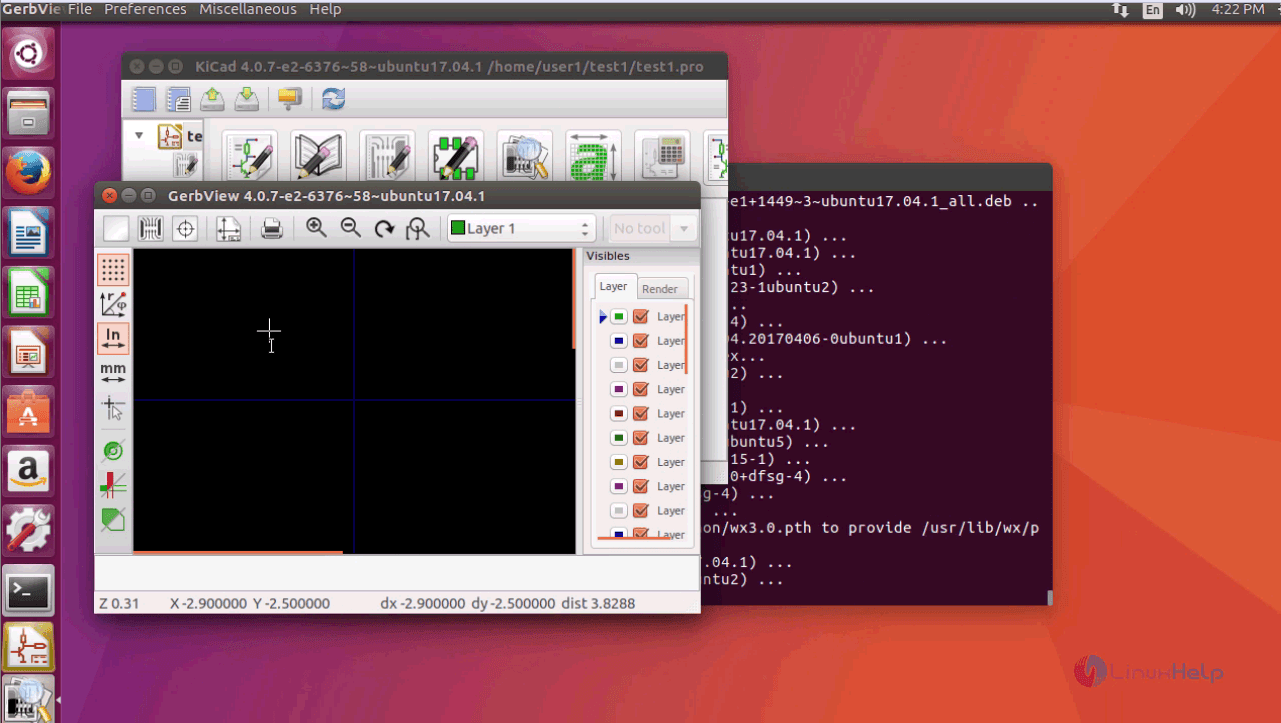
Thus we conclude the installation procedure of KiCad on Ubuntu 17.04.


Comments ( 0 )
No comments available