How to install KiCad 4.0.7 on Linux Mint 18.3
To install KiCad 4.0.7 on Linux Mint 18.3
KiCad is an open source software used to capture and design the printed electronic circuit boards. This inbuilt tool allows the user to create a bill of materials, artwork, Gerber files, and 3D views of the PCB and its respective components. It is really so simple to install KiCad 4.0.7 on Linux Mint 18.3 and this tutorial covers the ground on the same process.
installing KiCad 4.0.7
First, make sure you need to update the system repository by making use of the following command.
linuxhelp user # apt-get update
Hit:1 http://archive.ubuntu.com/ubuntu xenial InRelease
Get:2 http://archive.canonical.com/ubuntu xenial InRelease [11.5 kB]
Get:3 http://archive.canonical.com/ubuntu xenial/partner amd64 Packages [3,132 B]
Get:4 http://security.ubuntu.com/ubuntu xenial-security InRelease [102 kB]
Get:5 http://archive.canonical.com/ubuntu xenial/partner i386 Packages [3,124 B]
.
.
Get:21 http://archive.ubuntu.com/ubuntu xenial-updates/universe Translation-en [241 kB]
Get:22 http://archive.ubuntu.com/ubuntu xenial-backports/universe amd64 Packages [7,080 B]
Get:23 http://archive.ubuntu.com/ubuntu xenial-backports/universe i386 Packages [7,064 B]
Get:24 http://archive.ubuntu.com/ubuntu xenial-backports/universe Translation-en [3,812 B]
Fetched 5,268 kB in 9s (558 kB/s)
Reading package lists... Done
You should now add the necessary repository by making use of the following command.
linuxhelp user # add-apt-repository ppa:js-reynaud/kicad-4
You are about to add the following PPA:
This ppa provide releases build for KiCad 4.0 branch (lp:kicad/4.0).
More info: https://launchpad.net/~js-reynaud/+archive/ubuntu/kicad-4
Press Enter to continue or Ctrl+C to cancel
Executing: /tmp/tmp.oSzhkZGyjK/gpg.1.sh --keyserver
hkp://keyserver.ubuntu.com:80
--recv-keys
910F124E
gpg: requesting key 910F124E from hkp server keyserver.ubuntu.com
gpg: key 910F124E: public key " Launchpad PPA for j2010" imported
gpg: Total number processed: 1
gpg: imported: 1 (RSA: 1)
Again, you need to update the system repository by making use of the following command.
inuxhelp user # apt-get update
Hit:1 http://archive.ubuntu.com/ubuntu xenial InRelease
Hit:2 http://archive.canonical.com/ubuntu xenial InRelease
Hit:3 http://archive.ubuntu.com/ubuntu xenial-updates InRelease
Ign:4 http://packages.linuxmint.com sylvia InRelease
Get:5 http://ppa.launchpad.net/js-reynaud/kicad-4/ubuntu xenial InRelease [17.5 kB]
Hit:6 http://security.ubuntu.com/ubuntu xenial-security InRelease
Hit:7 http://archive.ubuntu.com/ubuntu xenial-backports InRelease
Hit:8 http://packages.linuxmint.com sylvia Release
Get:10 http://ppa.launchpad.net/js-reynaud/kicad-4/ubuntu xenial/main Sources [1,932 B]
Get:11 http://ppa.launchpad.net/js-reynaud/kicad-4/ubuntu xenial/main amd64 Packages [5,644 B]
Get:12 http://ppa.launchpad.net/js-reynaud/kicad-4/ubuntu xenial/main i386 Packages [5,640 B]
Get:13 http://ppa.launchpad.net/js-reynaud/kicad-4/ubuntu xenial/main Translation-en [1,852 B]
Fetched 32.6 kB in 2s (15.7 kB/s)
Reading package lists... Done
You shall now install KiCad by making use of the following command.
linuxhelp user # apt-get install kicad
Reading package lists... Done
Building dependency tree
Reading state information... Done
The following additional packages will be installed:
libboost-context1.58.0 libboost-thread1.58.0 libcurl3 libwxbase3.0-0v5 libwxgtk3.0-0v5 python-wxgtk3.0
python-wxversion
Suggested packages:
extra-xdg-menus kicad-demo kicad-locale-ko | kicad-locale-ru | kicad-locale-pl | kicad-locale-pt
| kicad-locale-ja | kicad-locale-id | kicad-locale-ca | kicad-locale-it | kicad-locale-el | kicad-locale-zh
| kicad-locale-de | kicad-locale-sl | kicad-locale-cs | kicad-locale-bg | kicad-locale-sv | kicad-locale-lt
| kicad-locale-fi | kicad-locale-fr | kicad-locale-hu | kicad-locale-nl | kicad-locale-es | kicad-locale-sk
Recommended packages:
kicad-library kicad-doc-en
The following NEW packages will be installed:
.
.
Processing triggers for hicolor-icon-theme (0.15-0ubuntu1) ...
Processing triggers for shared-mime-info (1.5-2ubuntu0.1) ...
Setting up libboost-thread1.58.0:amd64 (1.58.0+dfsg-5ubuntu3.1) ...
Setting up libboost-context1.58.0:amd64 (1.58.0+dfsg-5ubuntu3.1) ...
Setting up libcurl3:amd64 (7.47.0-1ubuntu2.6) ...
Setting up libwxbase3.0-0v5:amd64 (3.0.2+dfsg-1.3ubuntu0.1) ...
Setting up libwxgtk3.0-0v5:amd64 (3.0.2+dfsg-1.3ubuntu0.1) ...
Setting up python-wxversion (3.0.2.0+dfsg-1build1) ...
Setting up python-wxgtk3.0 (3.0.2.0+dfsg-1build1) ...
update-alternatives: using /usr/lib/wx/python/wx3.0.pth to provide /usr/lib/wx/python/wx.pth (wx.pth) in auto mode
Setting up kicad (4.0.7+e2-6376~58~ubuntu16.04.1) ...
Processing triggers for libc-bin (2.23-0ubuntu9) ...
You have installed KiCad 4.0.7, you shall now launch it from your Linux Mint search field by typing its name.
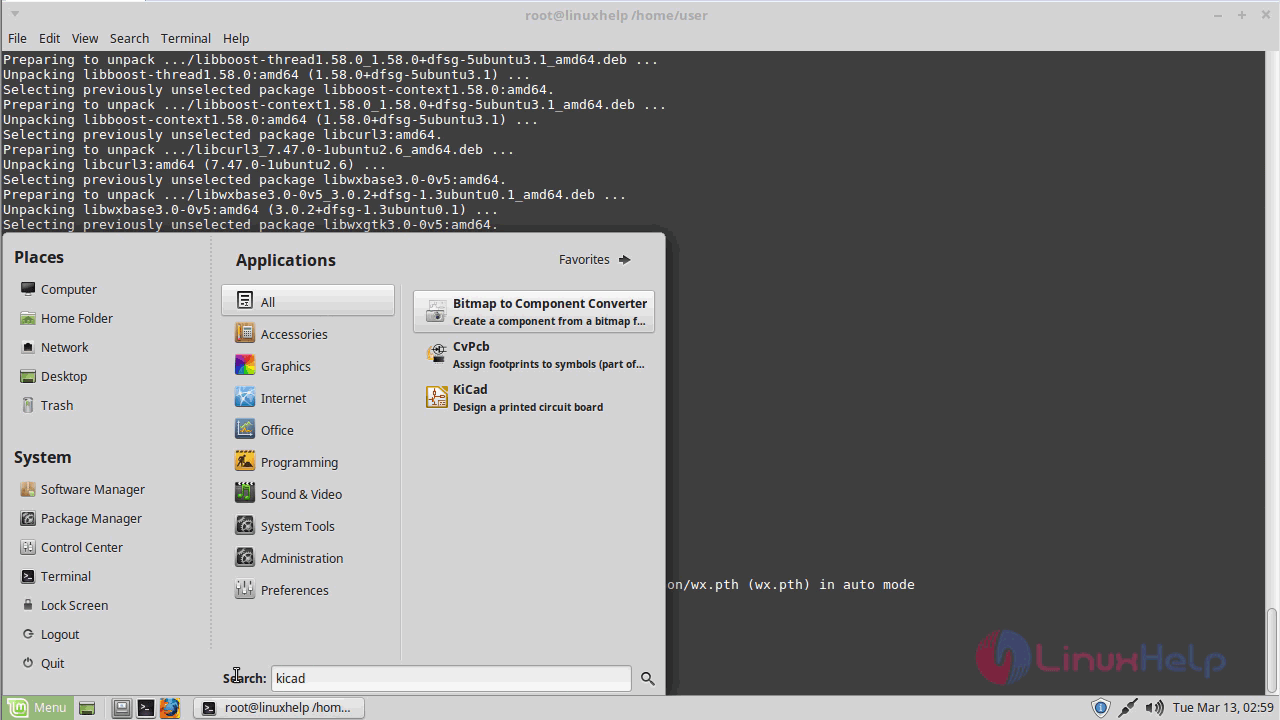
When the application icon appears, you need to click to click on it to launch it.
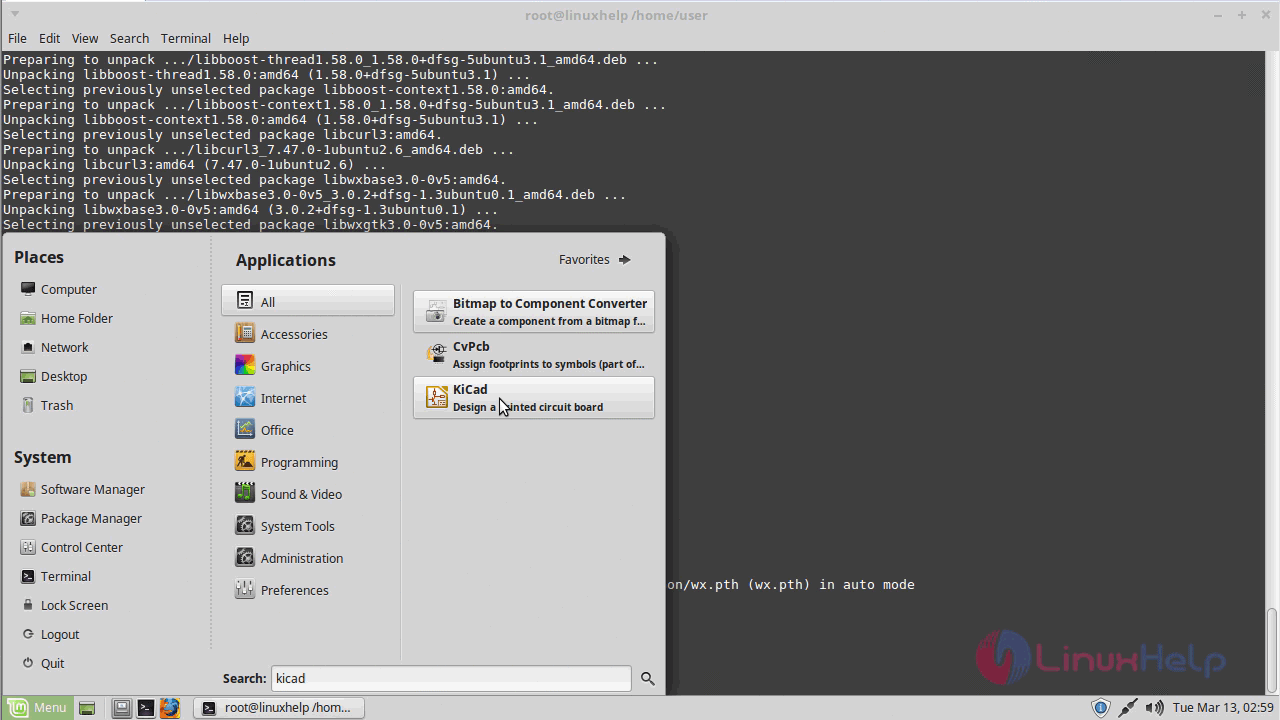
The KiCad application now appears on your screen.
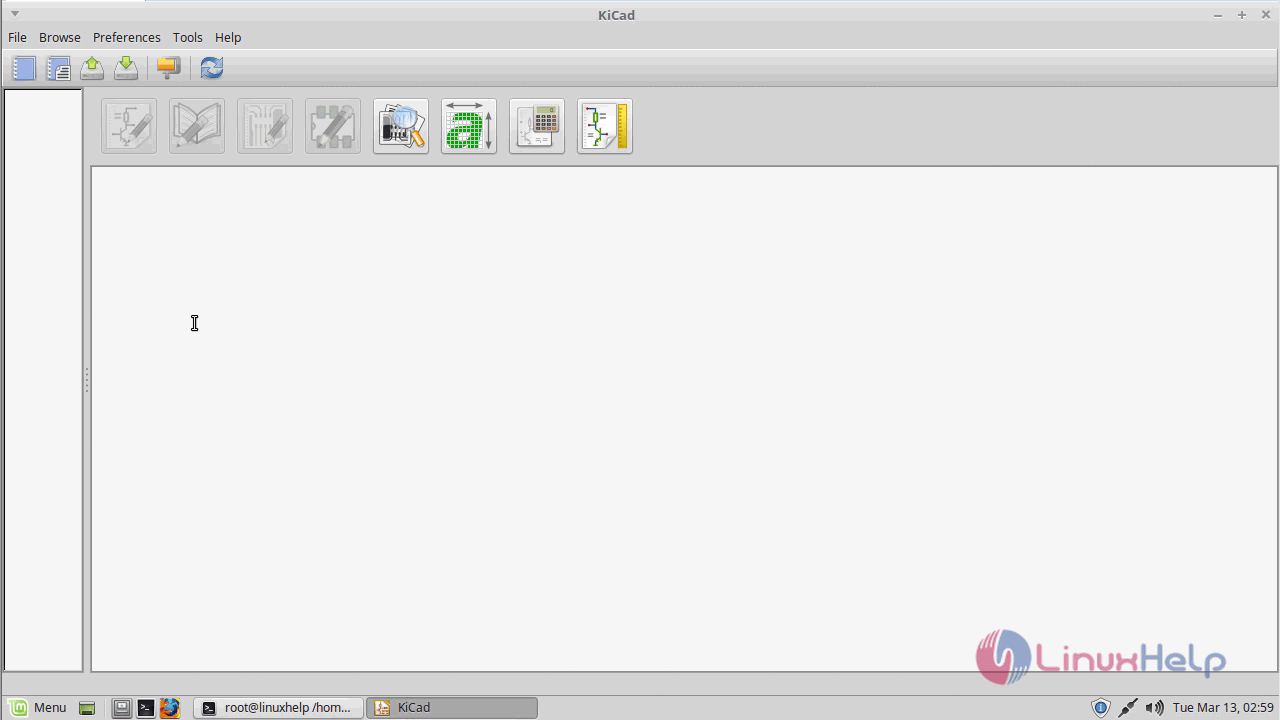
You can now check the version of the application which you have just installed.
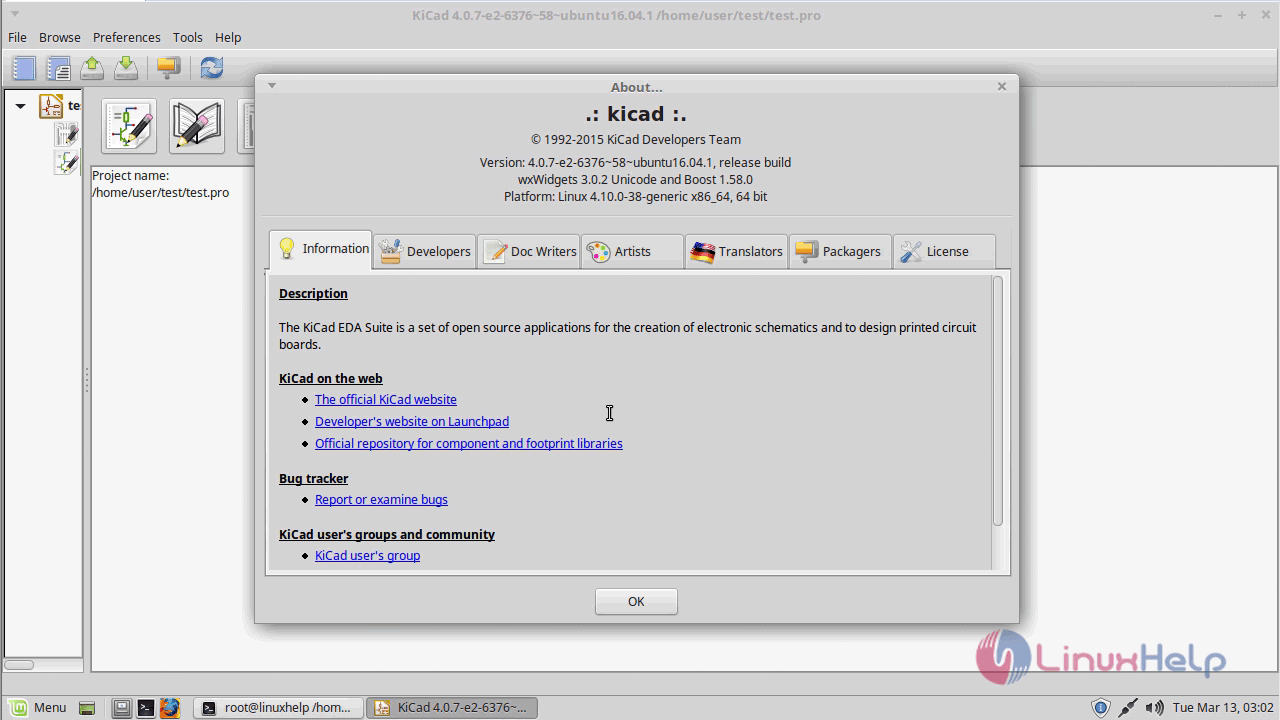
With this, the tutorial to install KiCad 4.0.7 on Linux Mint 18.3 comes to an end.


Comments ( 0 )
No comments available