How to Install Joomla CMS on Ubuntu 21.04
- 00:36 lsb_release -a
- 00:55 mysql -u root -p
- 01:07 create database joomla;
- 01:34 grant all on joomla.* to joomla@localhost identified by 'linuxc';
- 01:50 flush privileges;
- 02:00 exit
- 02:13 wget https://downloads.joomla.org/cms/joomla3/3-9-4/Joomla_3-9-4-Stable-Full_Package.zip?format=zip
- 02:35 "unzip Joomla_3-9-4-Stable-Full_Package.zip\?format\=zip -d joomla Archive: Joomla_3-9-4-Stable-Full_Package.zip?format=zip "
- 02:54 mv joomla/ /var/www/
- 03:04 chown -R www-data. /var/www/joomla/
- 03:22 chmod -R 775 /var/www/joomla/
- 04:23 a2dissite 000-default.conf
- 04:48 systemctl restart apache2
- 05:01 vi /etc/hosts
To Install Joomla CMS on Ubuntu 21.04
Introduction
CMS stands for a Content management system, the software that manages digital content. The Joomla content management system is used for managing web content on websites.
Prerequisites:
Apache Web server
Maria DB
PHP and its Modules
Installation Procedure:
Step 1: Check the OS version by using the following command
root@linuxhelp:~# lsb_release -a
No LSB modules are available.
Distributor ID: Ubuntu
Description: Ubuntu 21.04
Release: 21.04
Codename: hirsute
Step 2: Log in to the Maria DB
root@linuxhelp:~# mysql -u root -p
Enter password:
Welcome to the MariaDB monitor. Commands end with ; or \g.
Your MariaDB connection id is 30
Server version: 10.5.12-MariaDB-0ubuntu0.21.04.1 Ubuntu 21.04
Copyright (c) 2000, 2018, Oracle, MariaDB Corporation Ab and others.
Type 'help;' or '\h' for help. Type '\c' to clear the current input statement.
Step 3: Create database for joomla CMS
MariaDB [(none)]> create database joomla;
Query OK, 1 row affected (0.001 sec)
Step 4:Create a user and Granting all privileges on joomla database for the user “joomla”
MariaDB [(none)]> grant all on joomla.* to joomla@localhost identified by 'linuxc';
Query OK, 0 rows affected (0.003 sec)
Step 5:Flush privileges to make changes effect.
MariaDB [(none)]> flush privileges;
Query OK, 0 rows affected (0.001 sec)
Step 6: Exit from the Maria DB
MariaDB [(none)]> exit
Bye
Step 7:Download joomla CMS
root@linuxhelp:~# wget https://downloads.joomla.org/cms/joomla3/3-9-4/Joomla_3-9-4-Stable-Full_Package.zip?format=zip
--2021-12-06 01:35:28-- https://downloads.joomla.org/cms/joomla3/3-9-4/Joomla_3-9-4-Stable-Full_Package.zip?format=zip
Resolving downloads.joomla.org (downloads.joomla.org)... 104.26.14.15, 172.67.74.86, 104.26.15.15, ...
Connecting to downloads.joomla.org (downloads.joomla.org)|104.26.14.15|:443... connected.
HTTP request sent, awaiting response... 303 See Other
Location: https://s3-us-west-2.amazonaws.com/joomla-official-downloads/joomladownloads/joomla3/Joomla_3.9.4-Stable-Full_Package.zip?X-Amz-Algorithm=AWS4-HMAC-SHA256&X-Amz-Credential=AKIA6LXDJLNUINX2AVMH%2F20211205%2Fus-west-2%2Fs3%2Faws4_request&X-Amz-Date=20211205T200528Z&X-Amz-Expires=60&X-Amz-SignedHeaders=host&X-Amz-Signature=5f83be2a7f5bc51f68764451158fc96e913ab16f39fb0cfbed70972e6fd10891 [following]
--2021-12-06 01:35:29-- https://s3-us-west-2.amazonaws.com/joomla-official-downloads/joomladownloads/joomla3/Joomla_3.9.4-Stable-Full_Package.zip?X-Amz-Algorithm=AWS4-HMAC-SHA256&X-Amz-Credential=AKIA6LXDJLNUINX2AVMH%2F20211205%2Fus-west-2%2Fs3%2Faws4_request&X-Amz-Date=20211205T200528Z&X-Amz-Expires=60&X-Amz-SignedHeaders=host&X-Amz-Signature=5f83be2a7f5bc51f68764451158fc96e913ab16f39fb0cfbed70972e6fd10891
Resolving s3-us-west-2.amazonaws.com (s3-us-west-2.amazonaws.com)... 52.218.220.224
Connecting to s3-us-west-2.amazonaws.com (s3-us-west-2.amazonaws.com)|52.218.220.224|:443... connected.
HTTP request sent, awaiting response... 200 OK
Length: 13869429 (13M) [application/zip]
Saving to: ‘Joomla_3-9-4-Stable-Full_Package.zip?format=zip’
Joomla_3-9-4-Stable-Full_Packa 100%[=================================================>] 13.23M 1.31MB/s in 12s
2021-12-06 01:35:42 (1.09 MB/s) - ‘Joomla_3-9-4-Stable-Full_Package.zip?format=zip’ saved [13869429/13869429]
Step 8:Extract the downloaded file by using the following command
root@linuxhelp:~# unzip Joomla_3-9-4-Stable-Full_Package.zip\?format\=zip -d joomla
Archive: Joomla_3-9-4-Stable-Full_Package.zip?format=zip
inflating: joomla/LICENSE.txt
inflating: joomla/README.txt
creating: joomla/administrator/
creating: joomla/administrator/cache/
inflating: joomla/administrator/cache/index.html
creating: joomla/administrator/templates/
creating: joomla/administrator/templates/system/
inflating: joomla/templates/protostar/html/com_media/imageslist/default_image.php
inflating: joomla/templates/protostar/html/com_media/imageslist/default_folder.php
inflating: joomla/templates/protostar/html/pagination.php
inflating: joomla/templates/protostar/html/modules.php
inflating: joomla/templates/protostar/error.php
extracting: joomla/templates/protostar/template_thumbnail.png
creating: joomla/tmp/
inflating: joomla/tmp/index.html
inflating: joomla/web.config.txt
Step 9:Move the extracted directory to the apache home directory
root@linuxhelp:~# mv joomla/ /var/www/
Step 10:Change Ownership to the joomla directory
root@linuxhelp:~# chown -R www-data. /var/www/joomla/
Step 11: Change Permisiions to the joomla directory
root@linuxhelp:~# chmod -R 775 /var/www/joomla/
Step 12: Create Virtual Host for the joomla CMS
root@linuxhelp:~# vi /etc/apache2/sites-available/joomla.conf
<virtualhost *:80>
servername www.linuxhelp1.com
documentroot /var/www/joomla
<Directory /var/www/joomla>
AllowOverride All
allow from all
</Directory>
</virtualhost>
Step 13:Enable the Virtual Host
root@linuxhelp:~# a2ensite joomla.conf
Enabling site joomla.
To activate the new configuration, you need to run:
systemctl reload apache2
Step 14:Disable the default Virtual Host file of apache
root@linuxhelp:~# a2dissite 000-default.conf
Site 000-default disabled.
To activate the new configuration, you need to run:
systemctl reload apache2
Step 15:Enable the read write module of apache
root@linuxhelp:~# a2enmod rewrite
Enabling module rewrite.
To activate the new configuration, you need to run:
systemctl restart apache2
Step 16:Restart the apache webserver
root@linuxhelp:~# systemctl restart apache2
Step 17:Make host entry for joomla CMS
root@linuxhelp:~# vi /etc/hosts
192.168.6.115 www.linuxhelp1.com
Step 18: Ping server name in browser
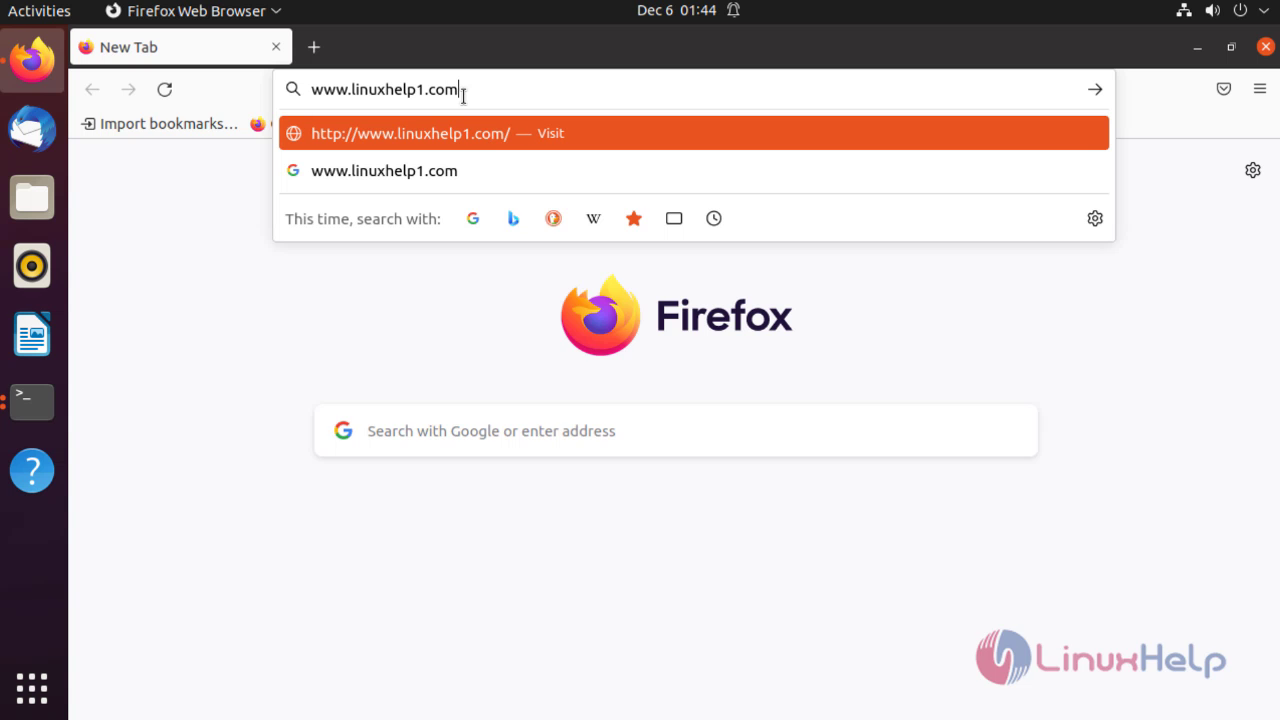
Step 19:Create Admin Credentials
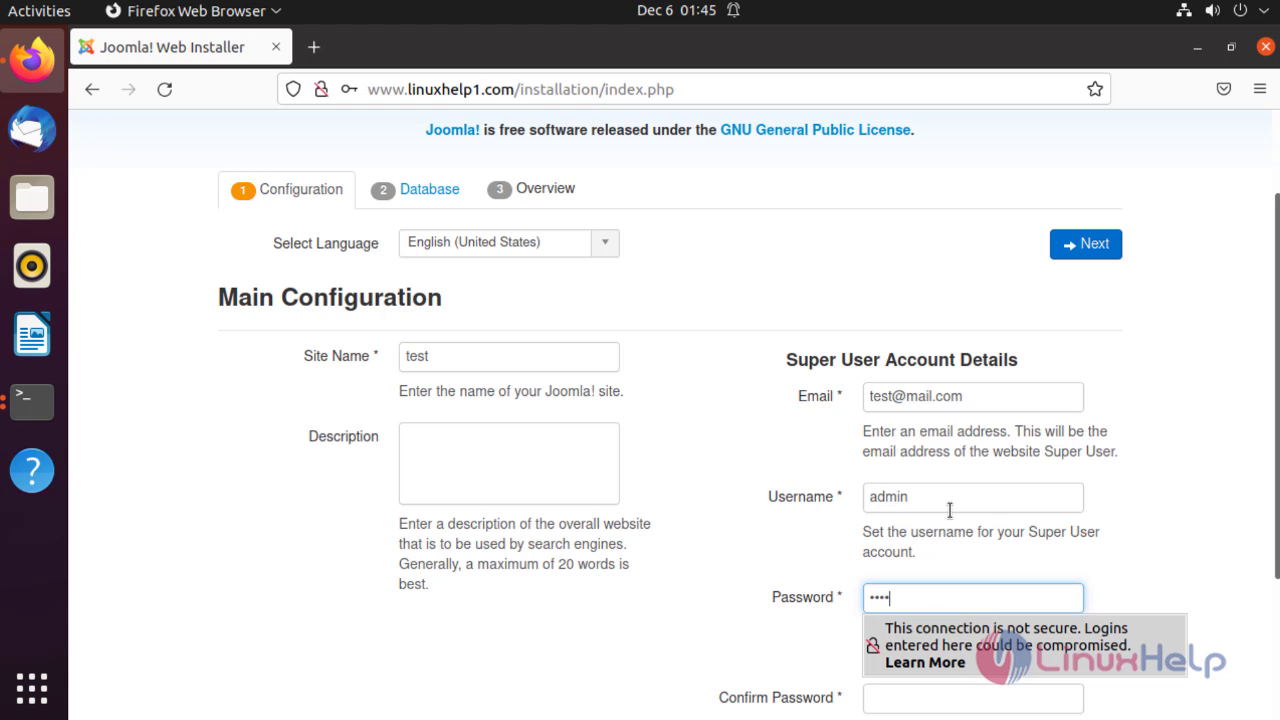
Step 20:Giving Data Base Credentials
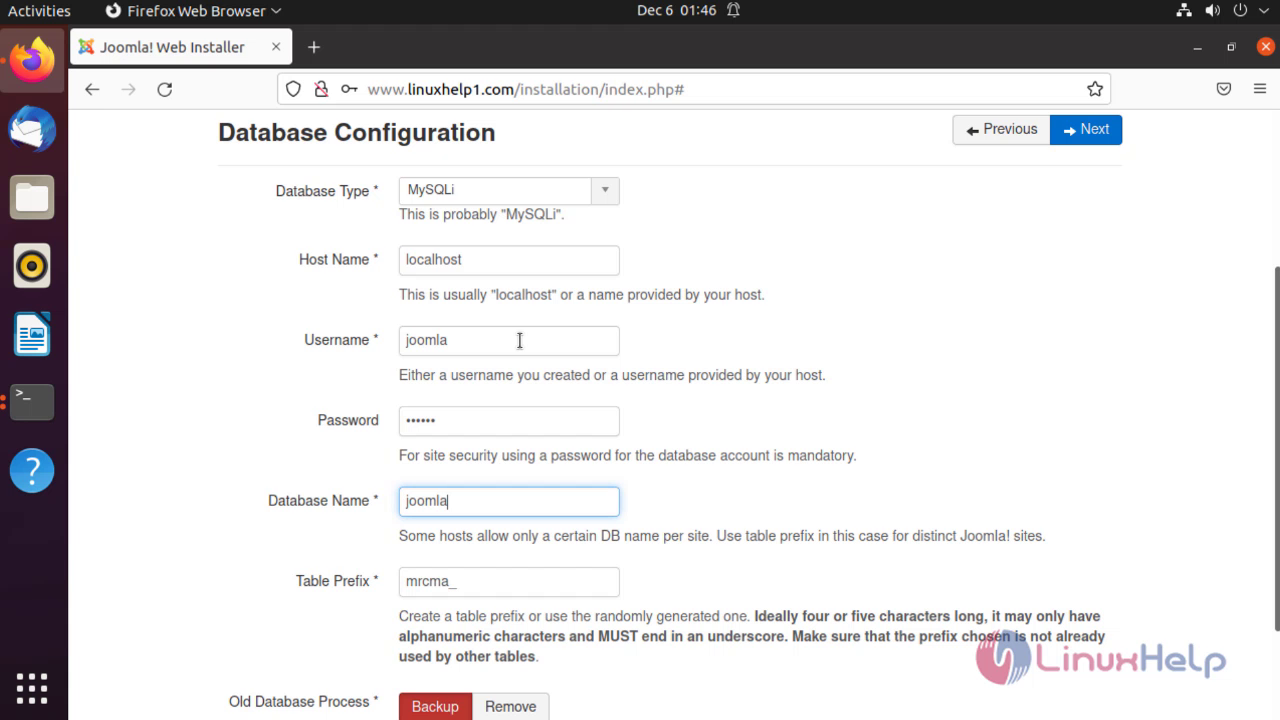
Step 21:Login in Admin section
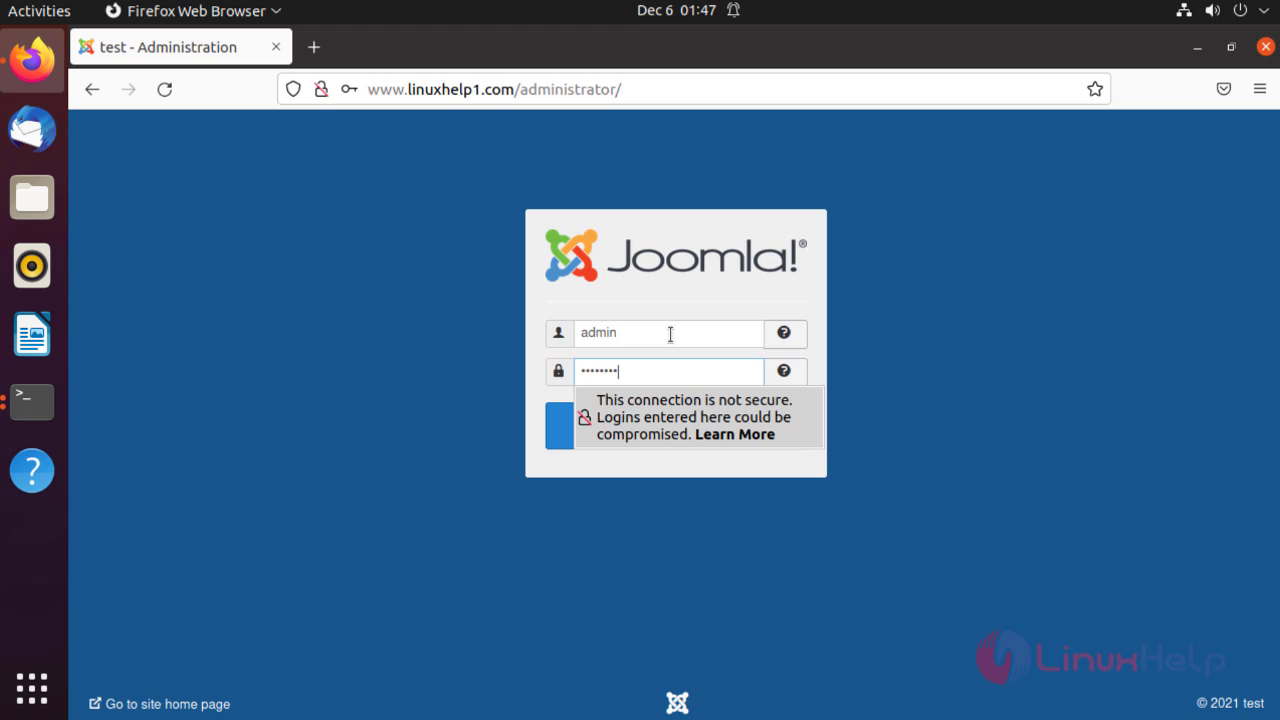
Step 22:Joomla CMS Dashboard
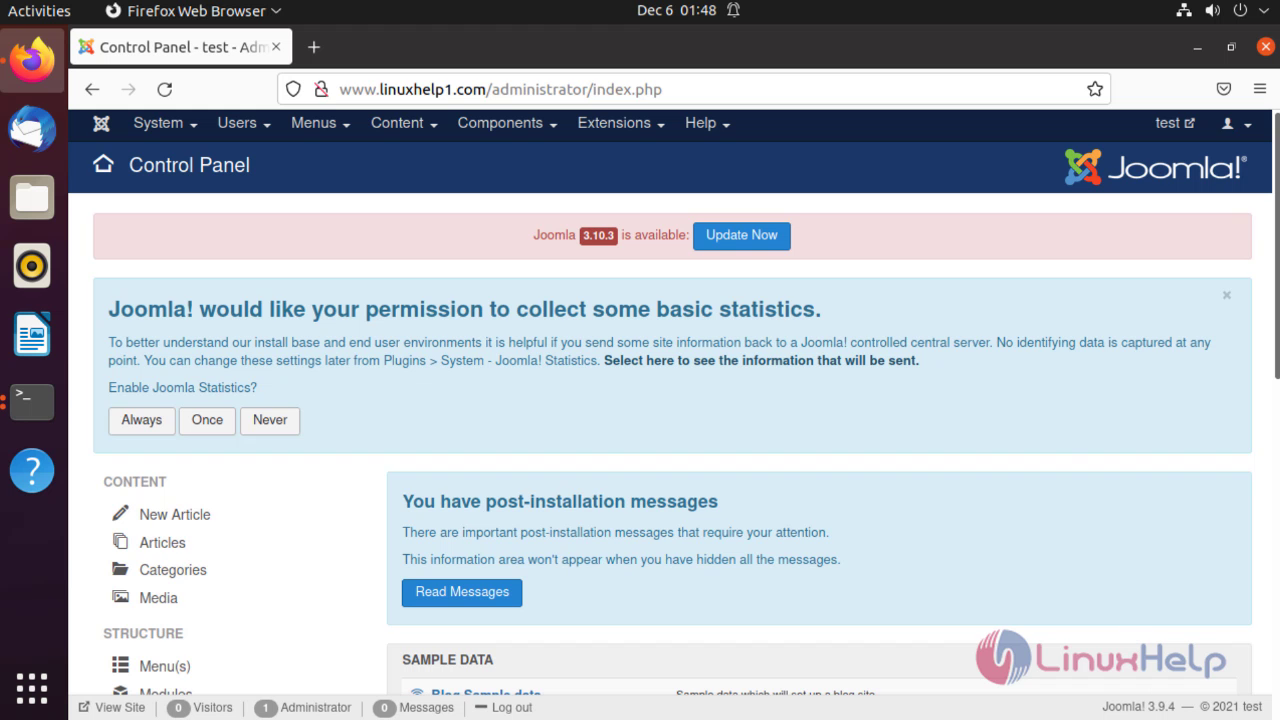
By this Installation of Joomla CMS on Ubuntu 21.04 comes to End
Comments ( 0 )
No comments available