How to install Grav CMS on Debian 12
- 00:31 cat /etc/os-release
- 00:42 apt update
- 00:54 apt install php-fpm php-gd php-curl php-zip php-mbstring php-xml
- 01:56 wget https://getgrav.org/download/core/grav-admin/latest -O grav.zip
- 02:31 unzip grav.zip
- 02:55 mv grav-admin/ /var/www/html/grav
- 03:14 chown -R www-data: /var/www/html/grav/
- 03:38 a2enmod proxy proxy_fcgi rewrite
- 03:57 a2enconf php8.2-fpm
- 04:13 systemctl restart apache2
- 04:28 vim /etc/apache2/apache2.conf
- 04:55 systemctl restart apache2
To Install Grav CMS On Debian 12
Introduction:
Grav is a free software, self-hosted content management system (CMS) written in PHP and based on the Symfony web application framework. It uses a flat-file database for both backend and frontend. Grav is designed to have a shallow learning curve and to be easy to set up.
Installation Steps:
Step 1: Check the OS version by using the below command.
root@linuxhelp:~# cat /etc/os-release
PRETTY_NAME="Debian GNU/Linux 12 (bookworm)"
NAME="Debian GNU/Linux"
VERSION_ID="12"
VERSION="12 (bookworm)"
VERSION_CODENAME=bookworm
ID=debian
HOME_URL="https://www.debian.org/"
SUPPORT_URL="https://www.debian.org/support"
BUG_REPORT_URL="https://bugs.debian.org/"
Step 2: Update the System packages by using the below command.
root@linuxhelp:~# apt update
Hit:1 http://deb.debian.org/debian bookworm InRelease
Hit:2 http://security.debian.org/debian-security bookworm-security InRelease
Hit:3 http://deb.debian.org/debian bookworm-updates InRelease
Reading package lists... Done
Building dependency tree... Done
Reading state information... Done
120 packages can be upgraded. Run 'apt list --upgradable' to see them.
Step 3: Install PHP and it’s modules by using the below command.
root@linuxhelp:~# apt install php-fpm php-gd php-curl php-zip php-mbstring php-xml
Reading package lists... Done
Building dependency tree... Done
Reading state information... Done
NOTICE: You are seeing this message because you have apache2 package installed.
Created symlink /etc/systemd/system/multi-user.target.wants/php8.2-fpm.service → /lib/systemd/system/php8.2-fpm.service.
Setting up php-fpm (2:8.2+93) ...
Setting up php-zip (2:8.2+93) ...
Processing triggers for man-db (2.11.2-2) ...
Processing triggers for libc-bin (2.36-9+deb12u3) ...
Processing triggers for php8.2-cli (8.2.18-1~deb12u1) ...
Processing triggers for php8.2-fpm (8.2.18-1~deb12u1) ...
NOTICE: Not enabling PHP 8.2 FPM by default.
NOTICE: To enable PHP 8.2 FPM in Apache2 do:
NOTICE: a2enmod proxy_fcgi setenvif
NOTICE: a2enconf php8.2-fpm
NOTICE: You are seeing this message because you have apache2 package installed.
Step 4: Download the Grav zip file by using the below command.
root@linuxhelp:~# wget https://getgrav.org/download/core/grav-admin/latest -O grav.zip
--2024-04-23 22:25:33-- https://getgrav.org/download/core/grav-admin/latest
Resolving getgrav.org (getgrav.org)... 172.67.72.160, 104.26.3.204, 104.26.2.204, ...
Connecting to getgrav.org (getgrav.org)|172.67.72.160|:443... connected.
HTTP request sent, awaiting response... 302 Found
Location: https://github.com/getgrav/grav/releases/download/1.7.45/grav-admin-v1.7.45.zip [following]
--2024-04-23 22:25:34-- https://github.com/getgrav/grav/releases/download/1.7.45/grav-admin-v1.7.45.zip
Resolving github.com (github.com)... 20.207.73.82
Connecting to github.com (github.com)|20.207.73.82|:443... connected.
HTTP request sent, awaiting response... 302 Found
Location: https://objects.githubusercontent.com/github-production-release-asset-2e65be/22553797/30095b1d-cacc-41a3-815e-4e160305a622?X-Amz-Algorithm=AWS4-HMAC-SHA256&X-Amz-Credential=AKIAVCODYLSA53PQK4ZA%2F20240423%2Fus-east-1%2Fs3%2Faws4_request&X-Amz-Date=20240423T165534Z&X-Amz-Expires=300&X-Amz-Signature=806d5c4c181cd271921a5b0a89c3f412135d29248cf52fd08f5de18ac1551326&X-Amz-SignedHeaders=host&actor_id=0&key_id=0&repo_id=22553797&response-content-disposition=attachment%3B%20filename%3Dgrav-admin-v1.7.45.zip&response-content-type=application%2Foctet-stream [following]
--2024-04-23 22:25:34-- https://objects.githubusercontent.com/github-production-release-asset-2e65be/22553797/30095b1d-cacc-41a3-815e-4e160305a622?X-Amz-Algorithm=AWS4-HMAC-SHA256&X-Amz-Credential=AKIAVCODYLSA53PQK4ZA%2F20240423%2Fus-east-1%2Fs3%2Faws4_request&X-Amz-Date=20240423T165534Z&X-Amz-Expires=300&X-Amz-Signature=806d5c4c181cd271921a5b0a89c3f412135d29248cf52fd08f5de18ac1551326&X-Amz-SignedHeaders=host&actor_id=0&key_id=0&repo_id=22553797&response-content-disposition=attachment%3B%20filename%3Dgrav-admin-v1.7.45.zip&response-content-type=application%2Foctet-stream
Resolving objects.githubusercontent.com (objects.githubusercontent.com)... 185.199.108.133, 185.199.111.133, 185.199.110.133, ...
Connecting to objects.githubusercontent.com (objects.githubusercontent.com)|185.199.108.133|:443... connected.
HTTP request sent, awaiting response... 200 OK
Length: 18733249 (18M) [application/octet-stream]
Saving to: ‘grav.zip’
grav.zip 100%[================================================================>] 17.87M 1.12MB/s in 16s
2024-04-23 22:25:52 (1.09 MB/s) - ‘grav.zip’ saved [18733249/18733249]
Step 5: Unzip the zip files by using the below command.
root@linuxhelp:~# unzip grav.zip
Archive: grav.zip
creating: grav-admin/
creating: grav-admin/bin/
inflating: grav-admin/bin/composer.phar
inflating: grav-admin/bin/plugin
inflating: grav-admin/bin/gpm
inflating: grav-admin/bin/grav
inflating: grav-admin/CODE_OF_CONDUCT.md
creating: grav-admin/cache/
inflating: grav-admin/cache/.gitkeep
inflating: grav-admin/composer.lock
inflating: grav-admin/README.md
inflating: grav-admin/CONTRIBUTING.md
creating: grav-admin/logs/
inflating: grav-admin/logs/.gitkeep
inflating: grav-admin/CHANGELOG.md
inflating: grav-admin/LICENSE.txt
Step 6: Move grav-admin folder to document root location by using the below command.
root@linuxhelp:~# mv grav-admin/ /var/www/html/grav
Step 7: Change ownership of the grav document root directory by using the below command.
root@linuxhelp:~# chown -R www-data: /var/www/html/grav/
Step 8: Enable the Apache modules by using the below command.
root@linuxhelp:~# a2enmod proxy proxy_fcgi rewrite
Enabling module proxy.
Considering dependency proxy for proxy_fcgi:
Module proxy already enabled
Enabling module proxy_fcgi.
Enabling module rewrite.
To activate the new configuration, you need to run:
systemctl restart apache2
Step 9: Enable the configuration file by using the below command.
root@linuxhelp:~# a2enconf php8.2-fpm
Enabling conf php8.2-fpm.
To activate the new configuration, you need to run:
systemctl reload apache2
Step 10: Restart the Apache web server by using the below command.
root@linuxhelp:~# systemctl restart apache2
Step 11: Edit the Apache configuration file and make the virtual host by using the below command.
root@linuxhelp:~# vim /etc/apache2/apache2.conf
<Directory /var/www/>
Options Indexes FollowSymLinks
AllowOverride All
Require all granted
</Directory>
Step 12: Restart Apache web server by using the below command.
root@linuxhelp:~# systemctl restart apache2
Step 13: Goto the browser and search the IP address with the directory name as shown in below image.
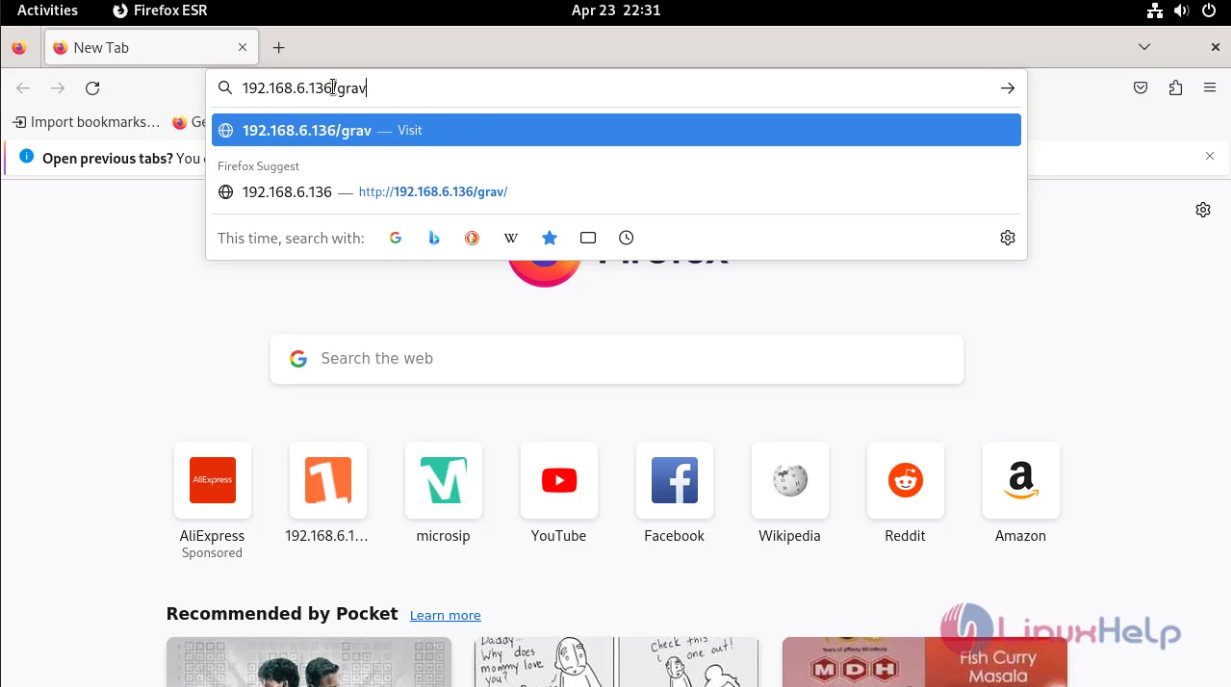 Step 14: Fill up the details and Click create user as shown in below image.
Step 14: Fill up the details and Click create user as shown in below image.
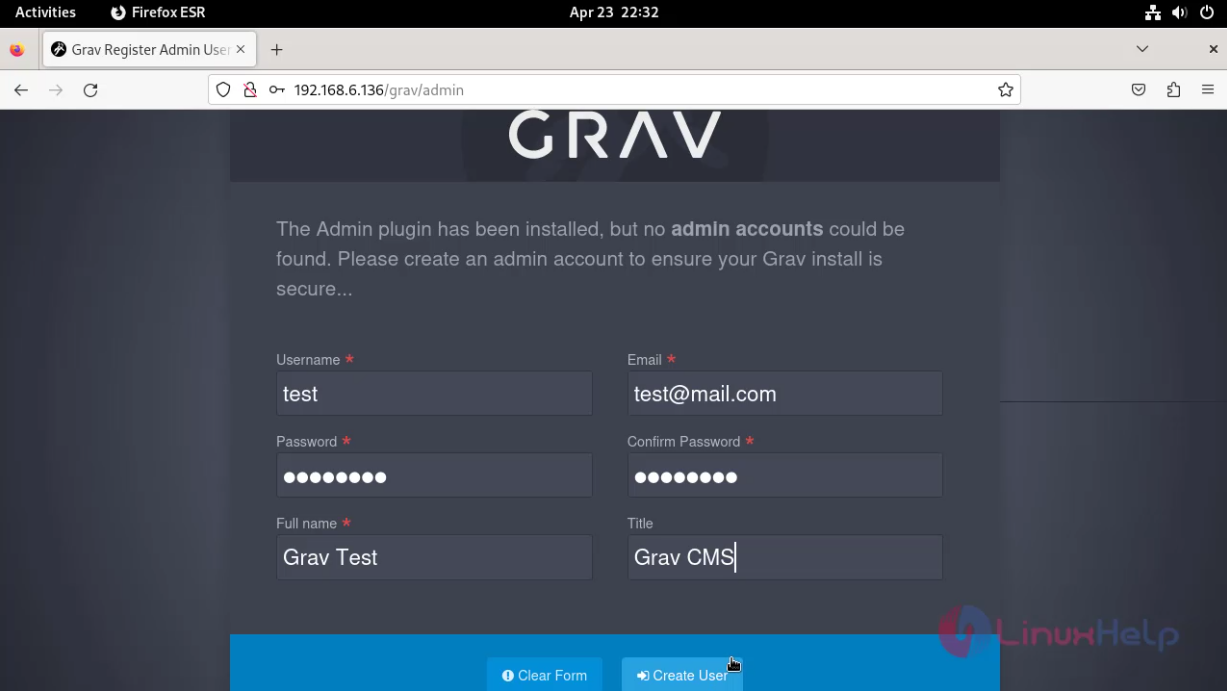 Step 15: This is the Grav CMS Dashboard
Step 15: This is the Grav CMS Dashboard
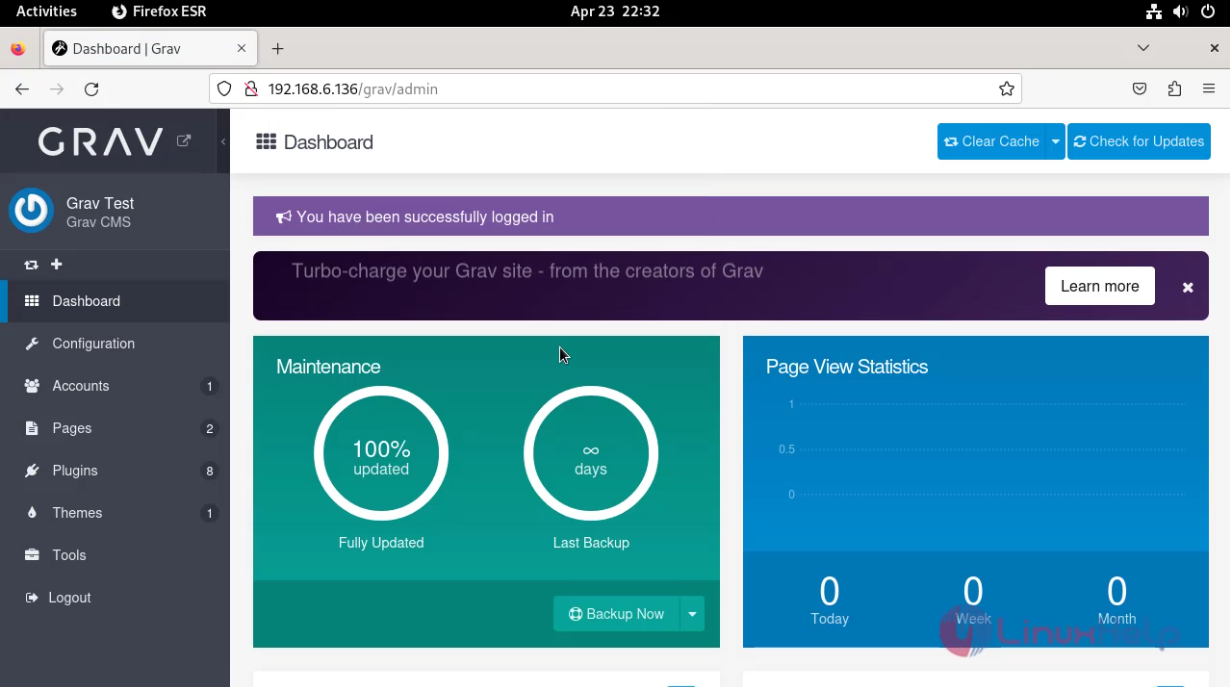
Conclusion:
We have reached the end of this article. In this guide, we have walked you through the steps required to install Grav CMS on Debian 12. Your feedback is much welcome.
Comments ( 0 )
No comments available