How to Install Gnome Tweak Tool in Linux Mint 18.3
To Install Gnome Tweak Tool in Linux Mint 18.3
Gnome Tweak Tool is a must-have tool. With this simple tool, we can tweak our Ubuntu settings. For example, to change theme and icon theme and many others. Gnome Tweak Tool is available in Linux minx repository (Universe). It is so simple to install the Gnome Tweak Tool in Linux Mint 18.3, and this tutorial covers the method to install it on Linux Mint 18.3.
Installing Gnome Tweak Tool
First, make sure you update your system by making use of the following command.
linuxhelp user # apt-get update
Hit:1 http://archive.ubuntu.com/ubuntu xenial InRelease
Hit:2 http://archive.canonical.com/ubuntu xenial InRelease
Ign:3 http://packages.linuxmint.com sylvia InRelease
Get:4 http://packages.linuxmint.com sylvia Release [24.2 kB]
Get:5 http://archive.ubuntu.com/ubuntu xenial-updates InRelease [102 kB]
Get:6 http://security.ubuntu.com/ubuntu xenial-security InRelease [102 kB]
Get:7 http://packages.linuxmint.com sylvia Release.gpg [819 B]
.
.
Get:21 http://archive.ubuntu.com/ubuntu xenial-updates/universe Translation-en [235 kB]
Get:22 http://archive.ubuntu.com/ubuntu xenial-backports/main amd64 Packages [4,836 B]
Get:23 http://security.ubuntu.com/ubuntu xenial-security/universe Translation-en [103 kB]
Get:24 http://archive.ubuntu.com/ubuntu xenial-backports/main i386 Packages [4,840 B]
Get:25 http://archive.ubuntu.com/ubuntu xenial-backports/universe amd64 Packages [6,628 B]
Get:26 http://archive.ubuntu.com/ubuntu xenial-backports/universe i386 Packages [6,620 B]
Fetched 4,970 kB in 8s (555 kB/s)
Reading package lists... Done
Once it is done, you shall proceed with the installation of Gnome Tweak Tool.
linuxhelp user # apt-get install gnome-tweak-tool Reading package lists... Done Building dependency tree Reading state information... Done The following additional packages will be installed: gir1.2-gdesktopenums-3.0 gir1.2-gnomedesktop-3.0 gnome-settings-daemon gnome-shell-common mutter-common nautilus-data Suggested packages: nautilus Recommended packages: ibus The following NEW packages will be installed: gir1.2-gdesktopenums-3.0 gir1.2-gnomedesktop-3.0 gnome-settings-daemon gnome-shell-common gnome-tweak-tool mutter-common nautilus-data 0 upgraded, 7 newly installed, 0 to remove and 191 not upgraded. Need to get 1,976 kB of archives. After this operation, 13.3 MB of additional disk space will be used. Do you want to continue? [Y/n] y . . Processing triggers for gconf2 (3.2.6-3ubuntu6) ... Processing triggers for libglib2.0-0:amd64 (2.48.2-0ubuntu1) ... Processing triggers for hicolor-icon-theme (0.15-0ubuntu1) ... Processing triggers for man-db (2.7.5-1) ... Processing triggers for desktop-file-utils (0.22+linuxmint1) ... Processing triggers for mime-support (3.59ubuntu1) ... Setting up gir1.2-gdesktopenums-3.0 (3.18.1-1ubuntu1) ... Setting up gir1.2-gnomedesktop-3.0:amd64 (3.18.2-1ubuntu1) ... Setting up gnome-shell-common (3.18.5-0ubuntu0.3) ... Setting up nautilus-data (1:3.18.4.is.3.14.3-0ubuntu6) ... Setting up gnome-settings-daemon (3.18.2-0ubuntu3.1) ... Setting up mutter-common (3.18.3-0ubuntu2) ... Setting up gnome-tweak-tool (3.18.1-1) ...
Type Gnome Tweak Tool on the terminal
linuxhelp user # Gnome-tweak-tool
Once it is done, you open the Gnome tweak tool
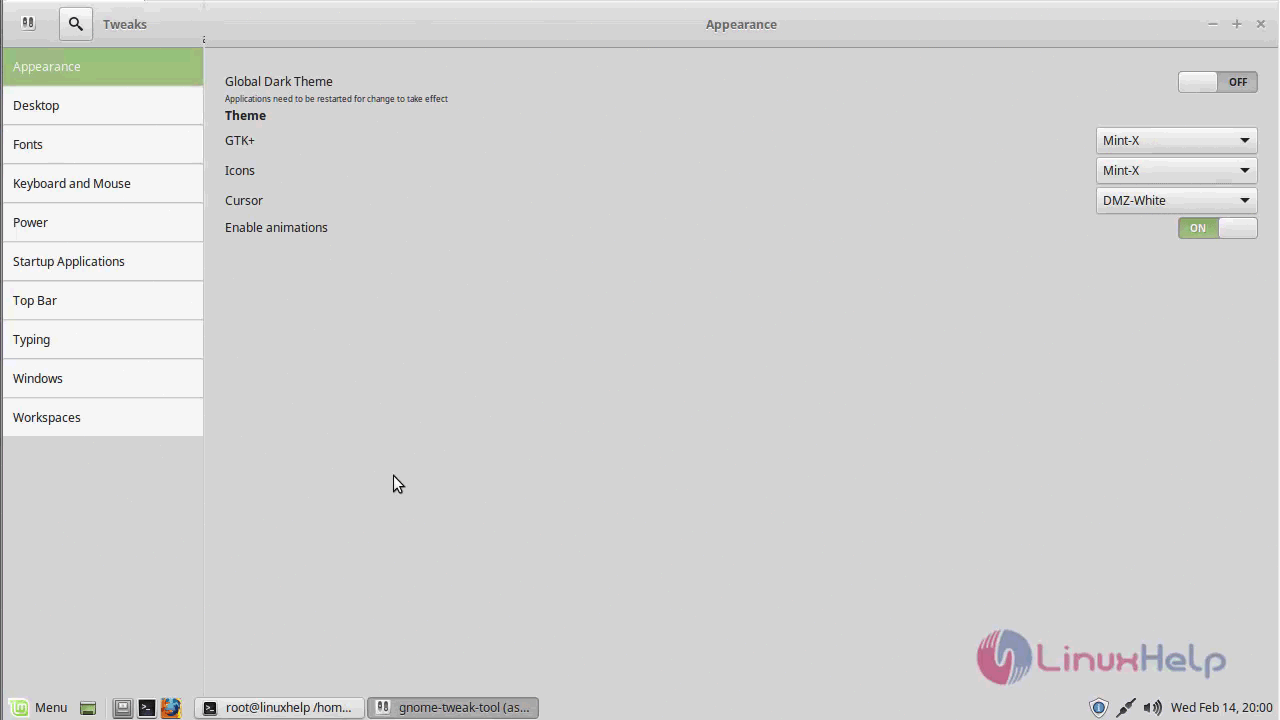
With this, the installation of Gnome Tweak Tool on Linux Mint 18.3 comes to an end.


Comments ( 0 )
No comments available