How to install Foxit Reader version 2.4.1 on Ubuntu 18.04
To install Foxit Reader Version 2.4.1 on Ubuntu 18.04
Foxit Reader is a multi-lingual, freemium PDF tool that is used to view, edit, create, digitally sign, and print PDF files. It is available for both 64 bit and 32-bit architectures. It is really so simple to install Foxit Reader version 2.4.1 on Ubuntu 18.04 and this tutorial covers the ground in the same process.
Installing Foxit Reader Version 2.4.1
Before starting your installation go to /opt directory.
root@linuxhelp:~# cd /opt
We have to download the Foxit reader package using wget command.
root@linuxhelp:/opt# wget http://cdn01.foxitsoftware.com/pub/foxit/reader/desktop/linux/2.x/2.4/en_us/FoxitReader2.4.1.0609_Server_x64_enu_Setup.run.tar.gz
--2018-04-17 09:53:51-- http://cdn01.foxitsoftware.com/pub/foxit/reader/desktop/linux/2.x/2.4/en_us/FoxitReader2.4.1.0609_Server_x64_enu_Setup.run.tar.gz
Resolving cdn01.foxitsoftware.com (cdn01.foxitsoftware.com)... 64.62.208.4, 64.62.208.5, 64.62.208.6, ...
Connecting to cdn01.foxitsoftware.com (cdn01.foxitsoftware.com)|64.62.208.4|:80... connected.
HTTP request sent, awaiting response... 200 OK
Length: 73664057 (70M) [application/x-gzip]
Saving to: ‘ FoxitReader2.4.1.0609_Server_x64_enu_Setup.run.tar.gz’
FoxitReader2.4.1.0609_Serve 100%[==========================================> ] 70.25M 287KB/s in 4m 11s
2018-04-17 09:58:03 (286 KB/s) - ‘ FoxitReader2.4.1.0609_Server_x64_enu_Setup.run.tar.gz’ saved [73664057/73664057]
After downloading we have to extract the downloading file.
root@linuxhelp:/opt# ls FoxitReader2.4.1.0609_Server_x64_enu_Setup.run.tar.gz root@linuxhelp:/opt# tar -zxvf FoxitReader2.4.1.0609_Server_x64_enu_Setup.run.tar.gz FoxitReader.enu.setup.2.4.1.0609(r08f07f8).x64.run
We have to run the extracted file.
root@linuxhelp:/opt# ls FoxitReader2.4.1.0609_Server_x64_enu_Setup.run.tar.gz ' FoxitReader.enu.setup.2.4.1.0609(r08f07f8).x64.run' root@linuxhelp:/opt# ./FoxitReader.enu.setup.2.4.1.0609(r08f07f8).x64.run
Here it will show Foxitreader setup, here we have to select a location then click and continue.
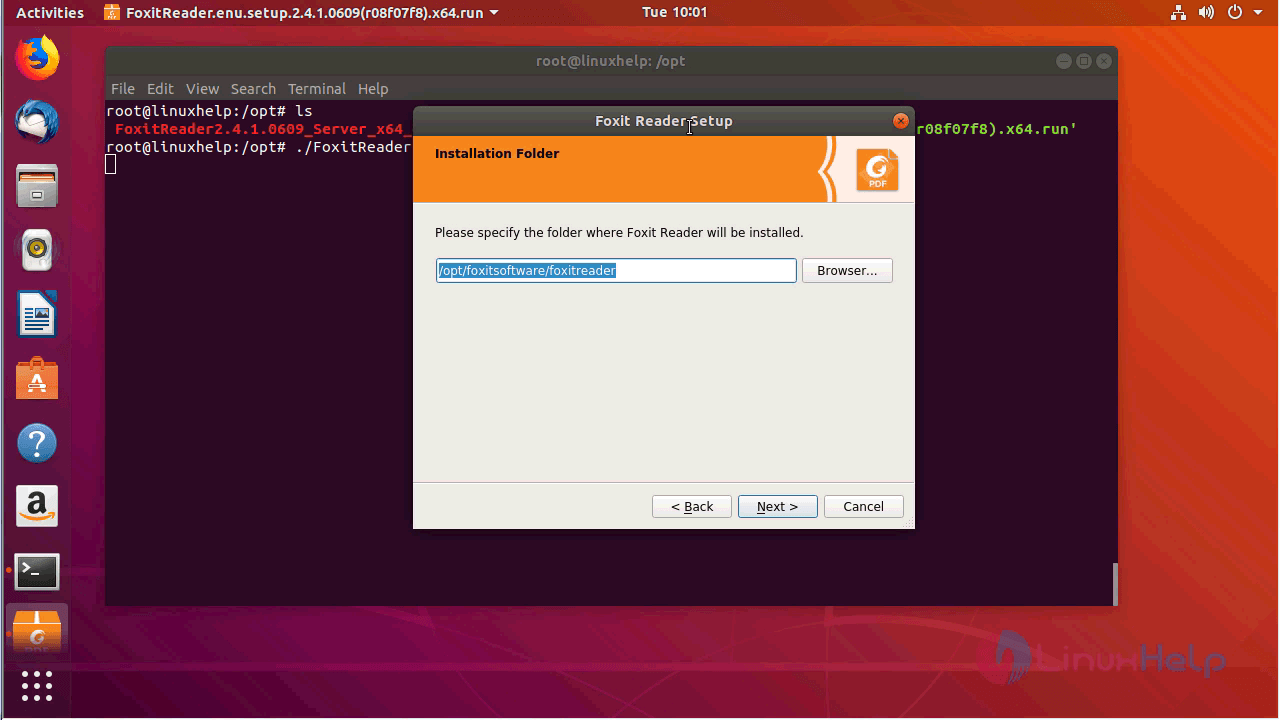
Here it will show license agreement click I accept the license and click next.
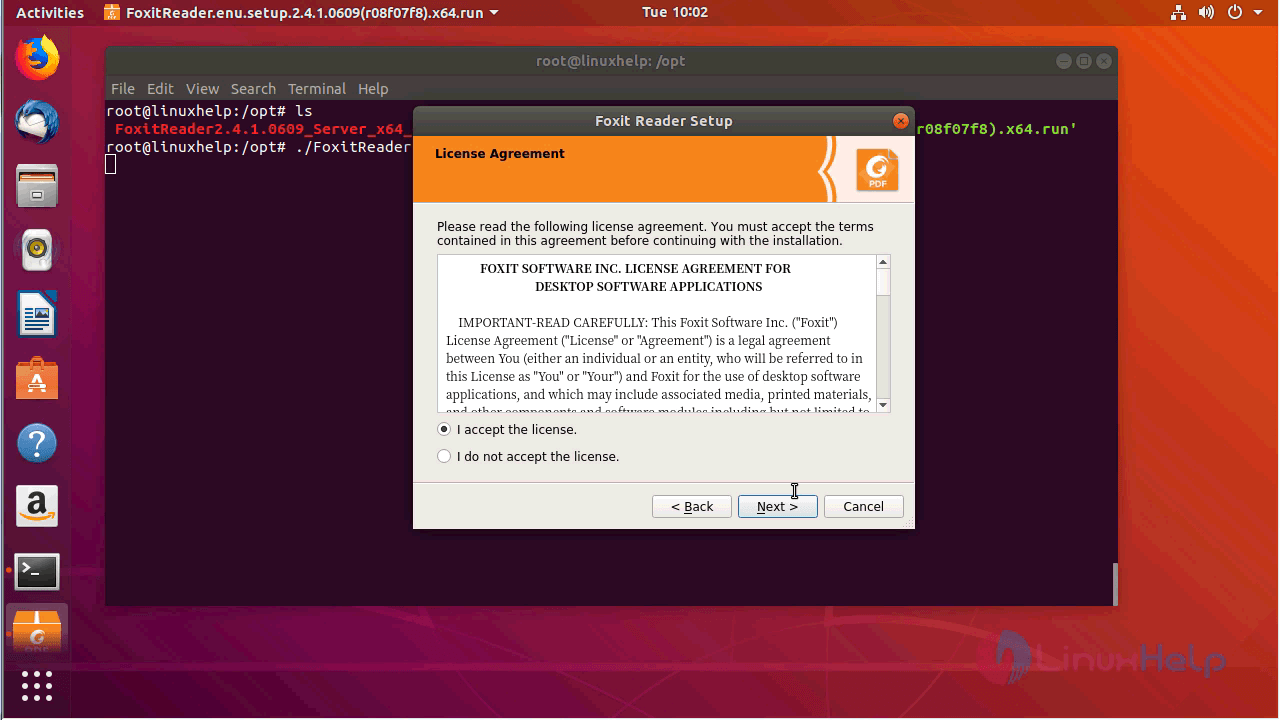
Here it will show Foxit reader setup, here installation running and click finish.
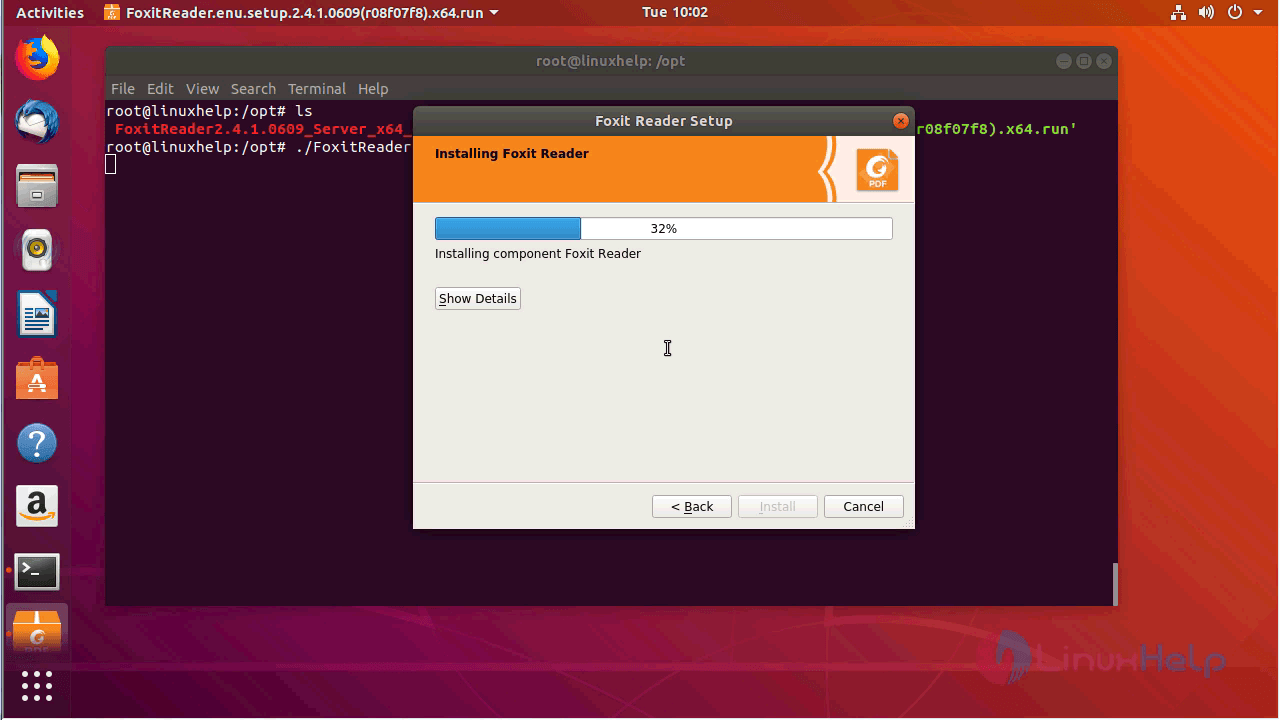
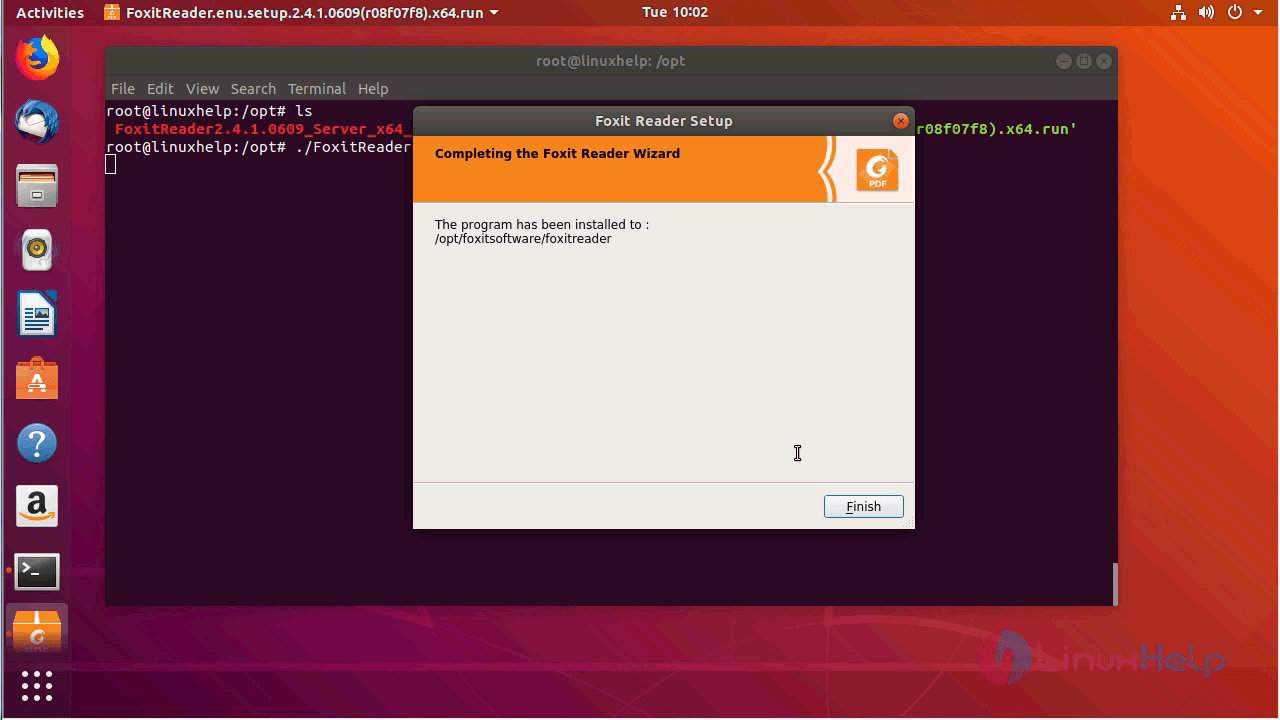
The Foxit reader application now appears on your screen.
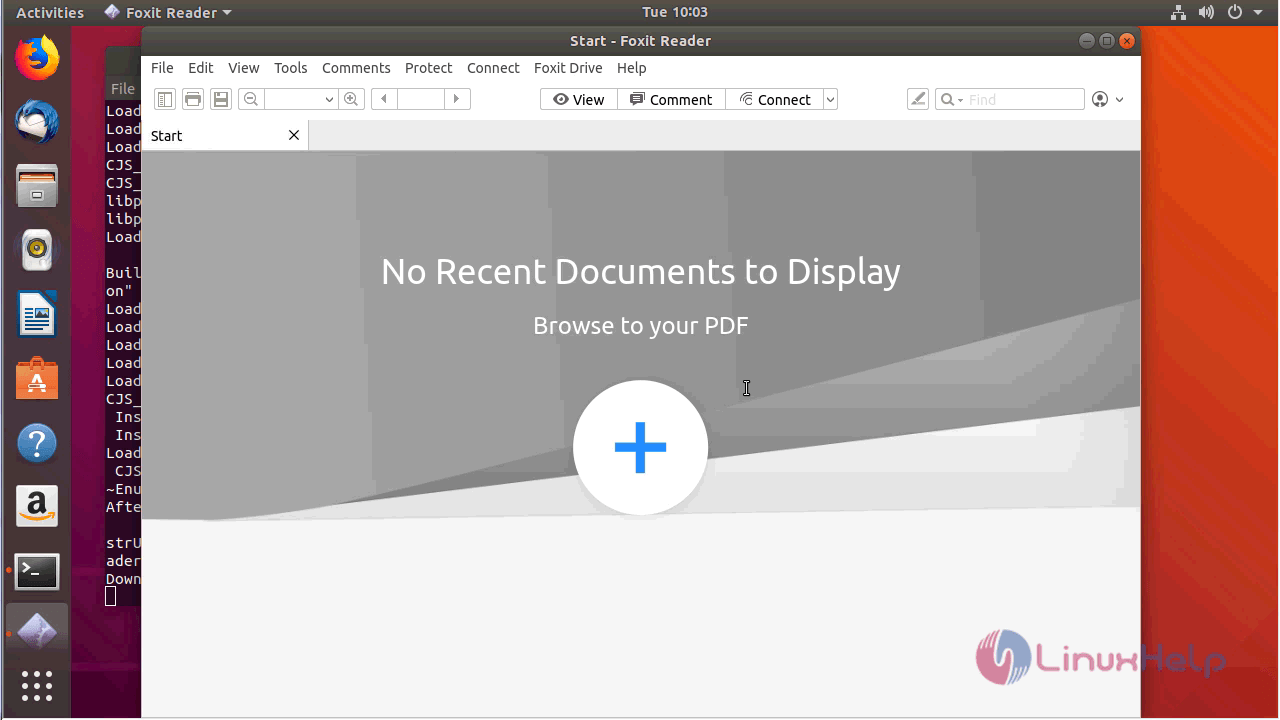
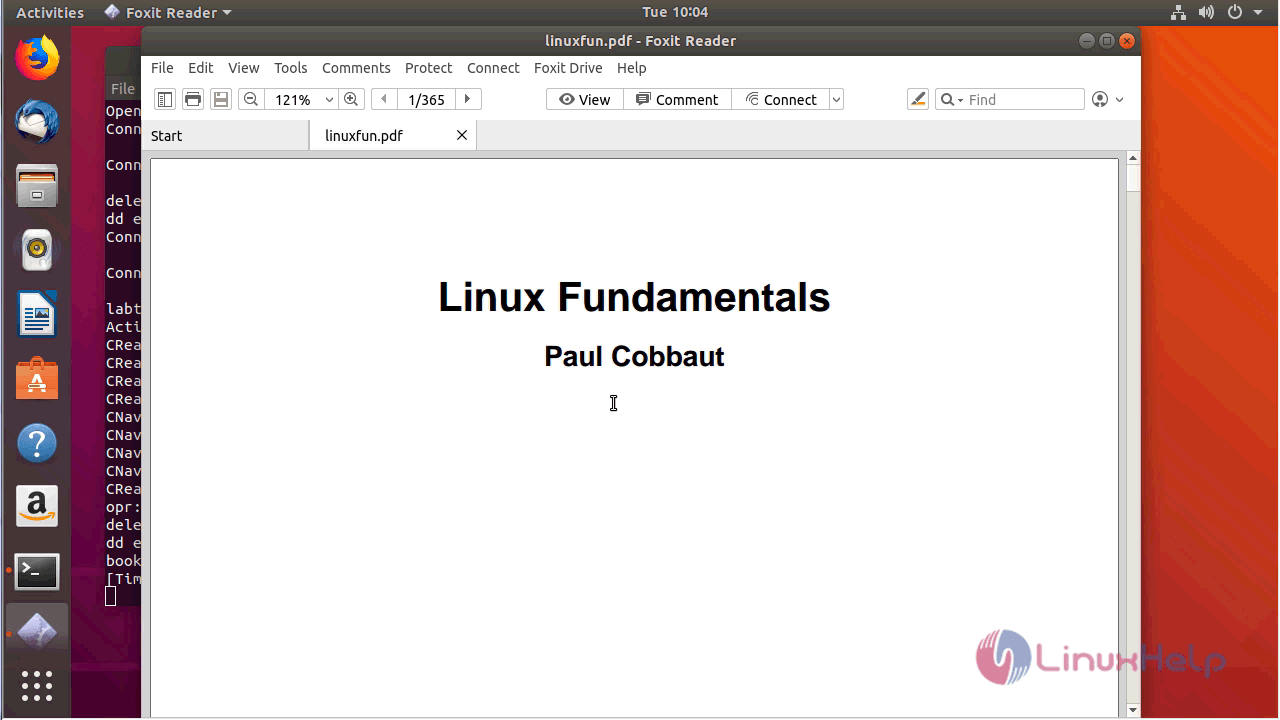
With this, the method to install Foxit Reader Version 2.4.1 on Ubuntu 18.04 comes to an end.


Comments ( 0 )
No comments available