How to Install Evolution Email Client 3.20.5 On Linux Mint 18.3
To Install Evolution Email Client 3.20.5 On Linux Mint 18.3
Evolution is the default email and calendar application in openSUSE’ s GNOME desktop, most notably Debian and Fedora. It supports many mail protocols such as IMAP, POP, SMTP and authenticated SMTP. Evolution is not just any ordinary email client, but a personal information management application that provides integrated mail, calendaring and address book functionality.
Apart from this, Evolution Email Client also has the following features.
Features
- Supported protocol, incoming POP, IMAP & outgoing SMTP
- Establish Secure network connections by enabling SSL, TLS and STARTTLS encryption.
- E-mail encryption with GPG and S/MIME
- E-mail filters.
- Spell-checking
- GNOME integration
- Easy to use search functionality
- Integrated groupware solution
- Spam tackling with SpamAssassin integration
- IMAP Subscriptions
Installing Evolution Email Client 3.20.5
First, make sure you update the system by making use of the following command.
linuxhelp user # apt-get update
Ign:1 http://packages.linuxmint.com sylvia InRelease
Get:2 http://packages.linuxmint.com sylvia Release [24.2 kB]
Get:3 http://packages.linuxmint.com sylvia Release.gpg [819 B]
Get:4 http://packages.linuxmint.com sylvia/main amd64 Packages [18.4 kB]
.
.
Get:20 http://archive.ubuntu.com/ubuntu xenial-updates/universe amd64 Packages [591 kB]
Get:21 http://archive.ubuntu.com/ubuntu xenial-updates/universe i386 Packages [547 kB]
Get:22 http://archive.ubuntu.com/ubuntu xenial-updates/universe Translation-en [239 kB]
Fetched 5,249 kB in 30s (174 kB/s)
Reading package lists... Done
Once it is done, you shall add the repository by making use of the following command.
linuxhelp user # add-apt-repository ppa:gnome3-team/gnome3-staging
You are about to add the following PPA:
This PPA will be used to test uploads before they are uploaded to the main archive for the coming Release.
.
.
gpg: requesting key 3B1510FD from hkp server keyserver.ubuntu.com
gpg: key 3B1510FD: public key " Launchpad PPA for GNOME3 Team" imported
gpg: Total number processed: 1
gpg: imported: 1 (RSA: 1)
Once again you need to update the system.
linuxhelp user # apt-get update
Hit:1 http://archive.ubuntu.com/ubuntu xenial InRelease
Hit:2 http://security.ubuntu.com/ubuntu xenial-security InRelease
Hit:3 http://archive.canonical.com/ubuntu xenial InRelease
.
.
Get:12 http://ppa.launchpad.net/gnome3-team/gnome3-staging/ubuntu xenial/main i386 Packages [94.4 kB]
Get:13 http://ppa.launchpad.net/gnome3-team/gnome3-staging/ubuntu xenial/main Translation-en [51.6 kB]
Fetched 331 kB in 3s (85.5 kB/s)
Reading package lists... Done
You shall now install Evolution by making use of the following command.
linuxhelp user # apt-get install evolution
Reading package lists... Done
Building dependency tree
Reading state information... Done
The following additional packages will be installed:
.
.
Setting up libytnef0:amd64 (1.5-9) ...
Setting up evolution-common (3.20.5-0ubuntu1~ubuntu16.04.2) ...
Setting up libevolution (3.20.5-0ubuntu1~ubuntu16.04.2) ...
Setting up evolution (3.20.5-0ubuntu1~ubuntu16.04.2) ...
Processing triggers for libc-bin (2.23-0ubuntu9) ...
Once it is installed, you shall go to the Linux Mint search field.
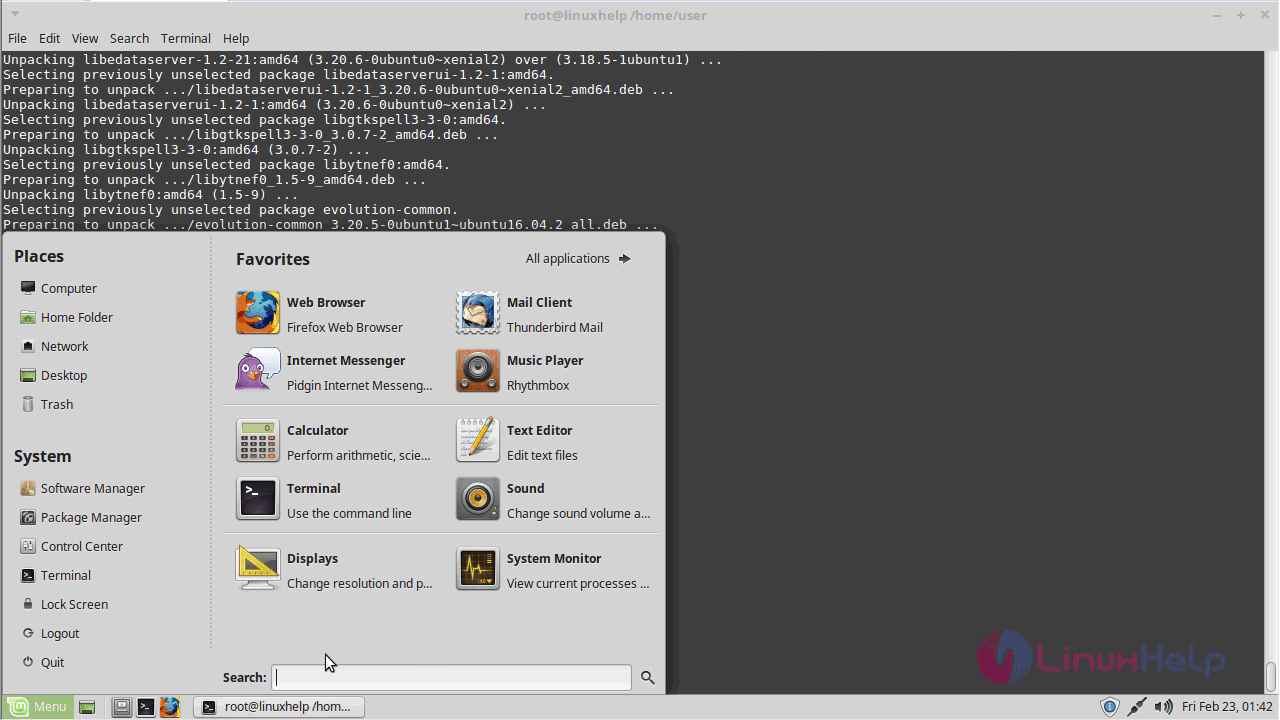
Type Evolution in it.
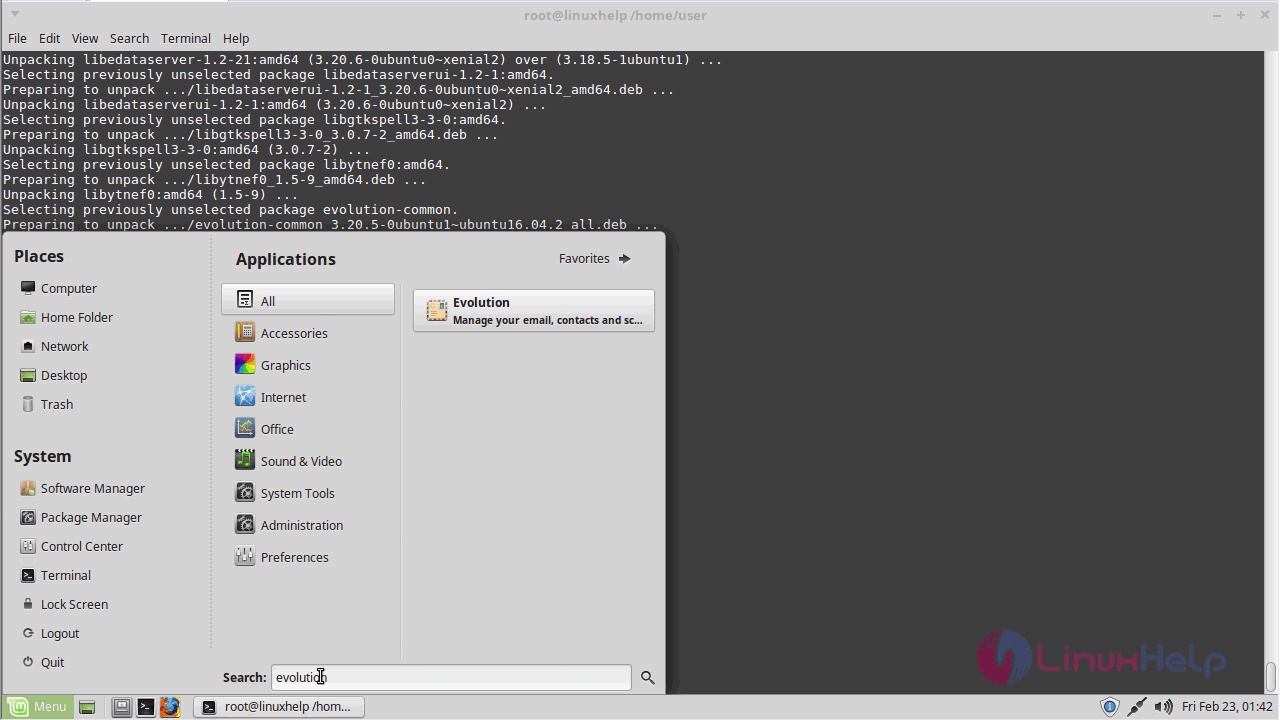
When the application icon appears, Click to open Evolution
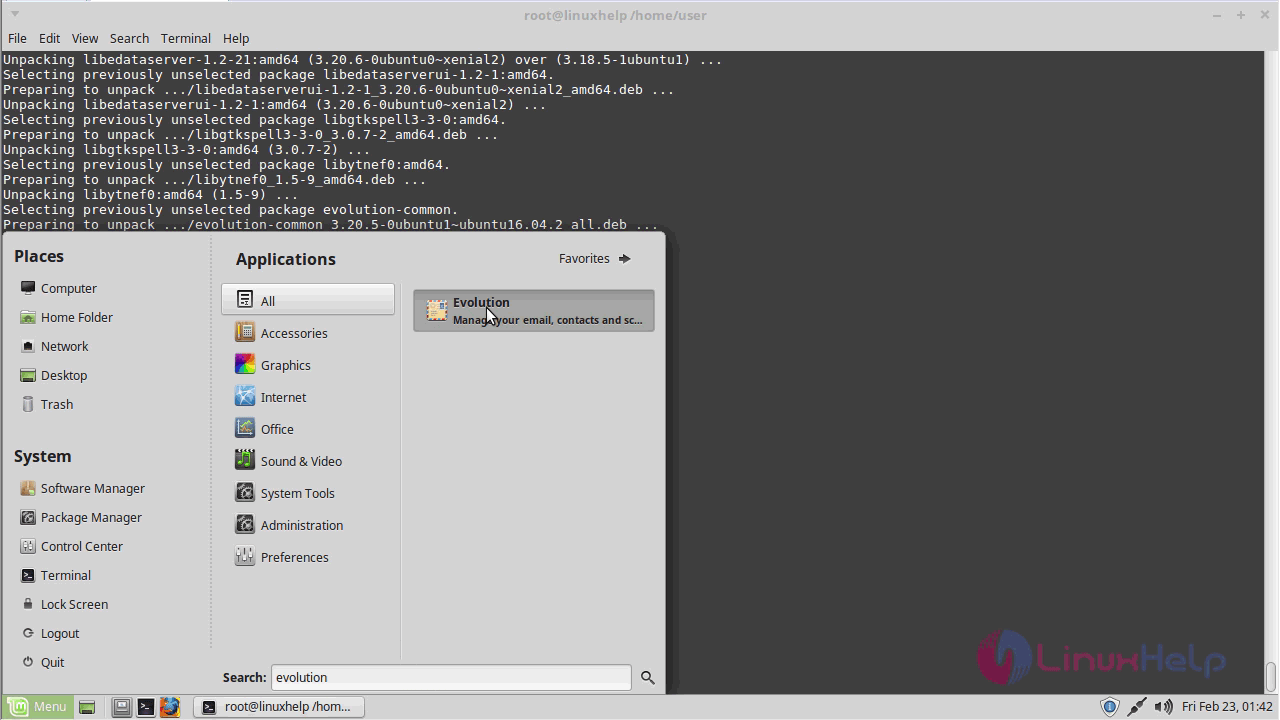
Welcome page of Evolution appears.
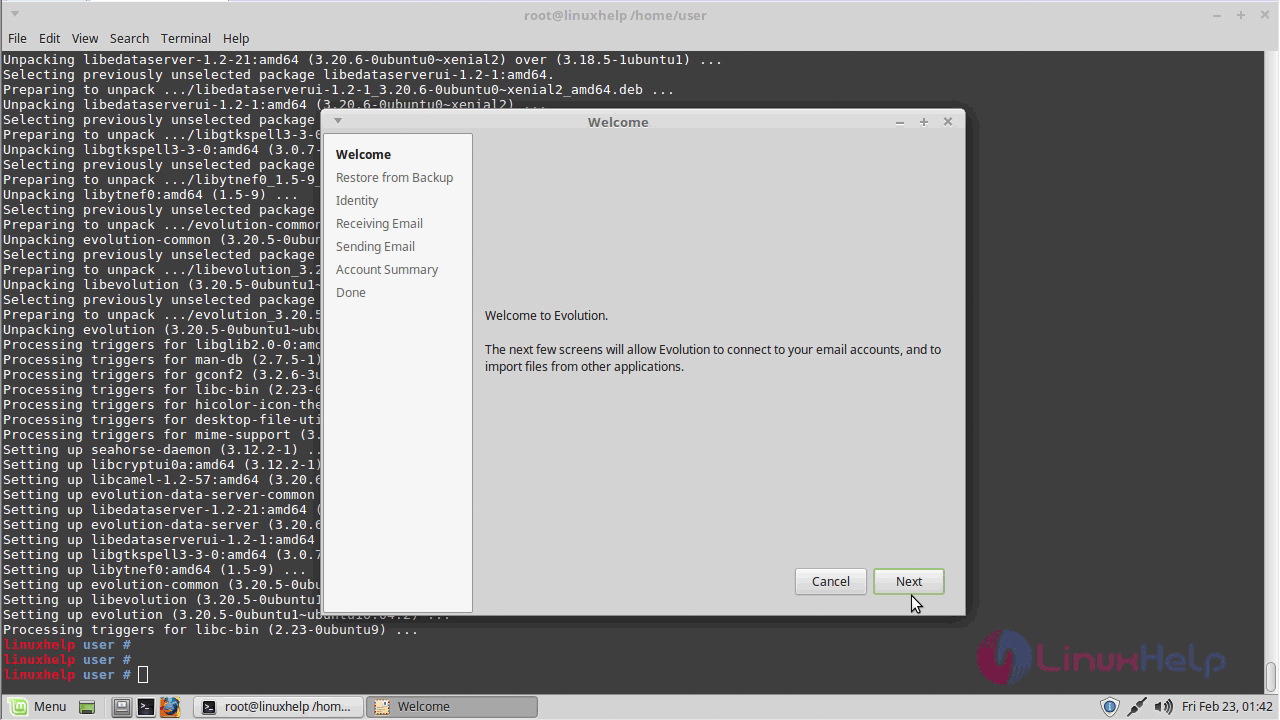
You need to restore the backup configuration.
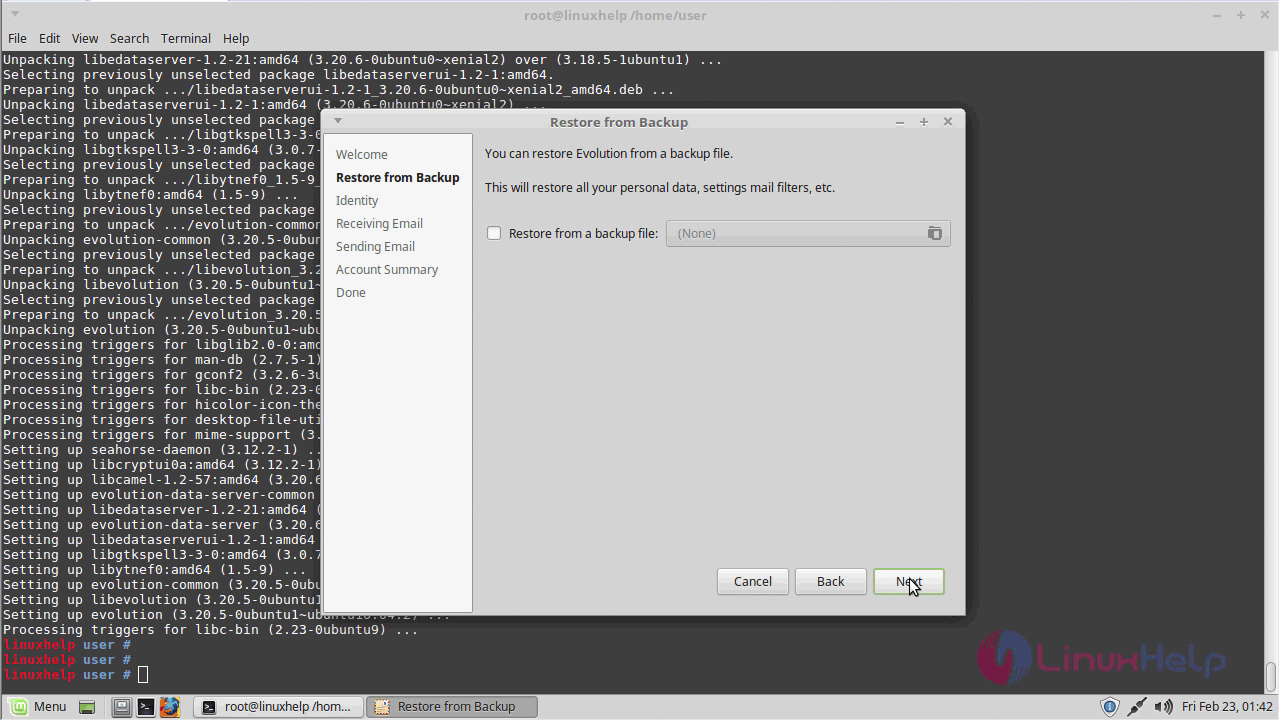
And then identity configuration
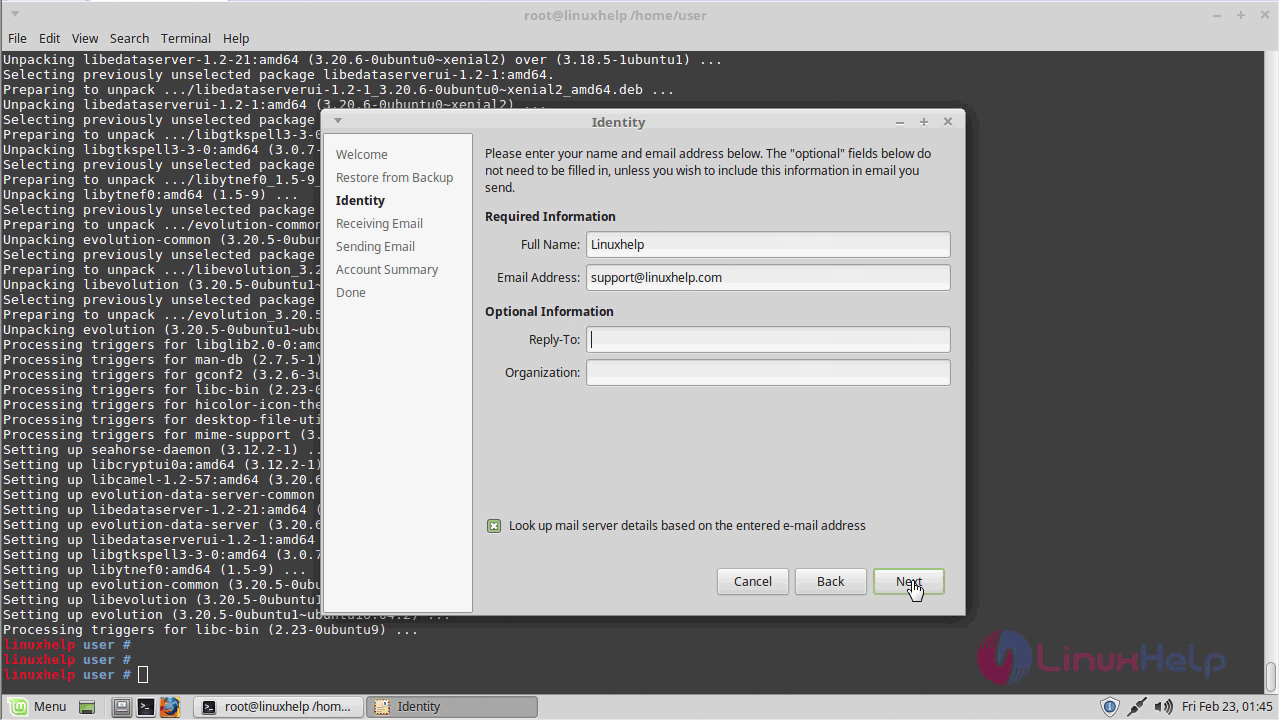
Receiving mail configuration
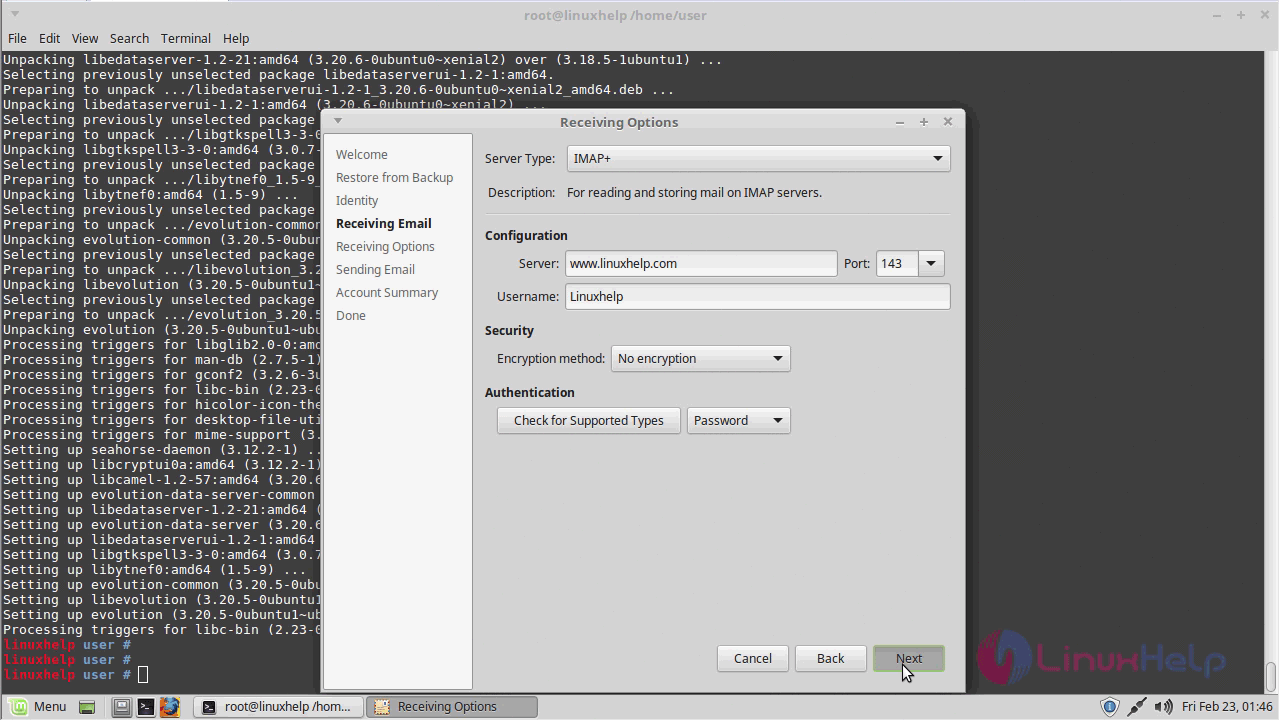
Receiving options
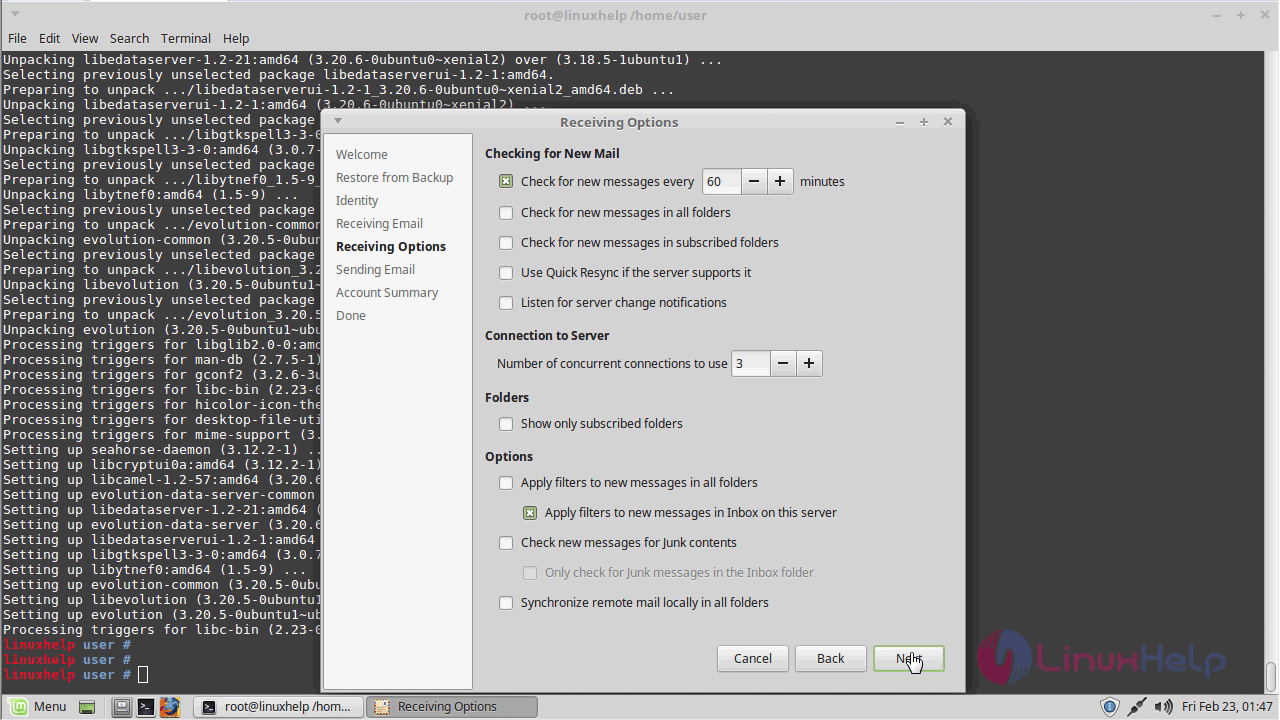
Sending mail configuration
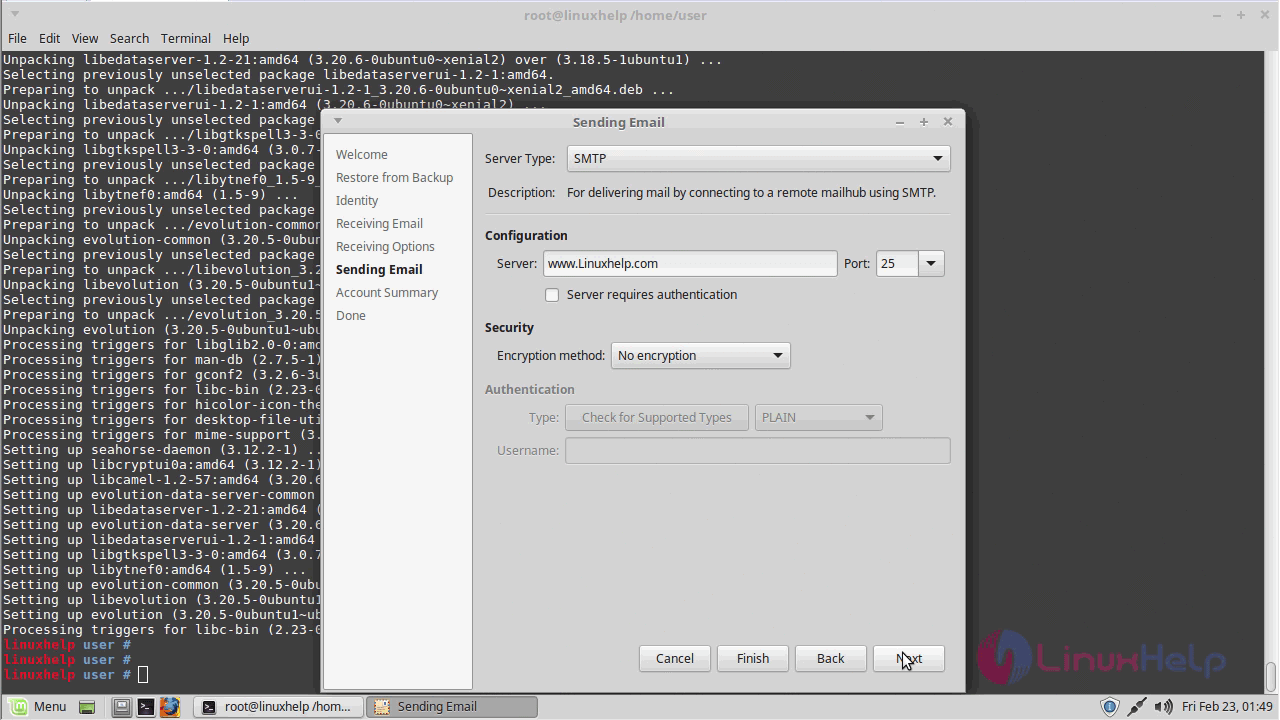
Detail of Account summary
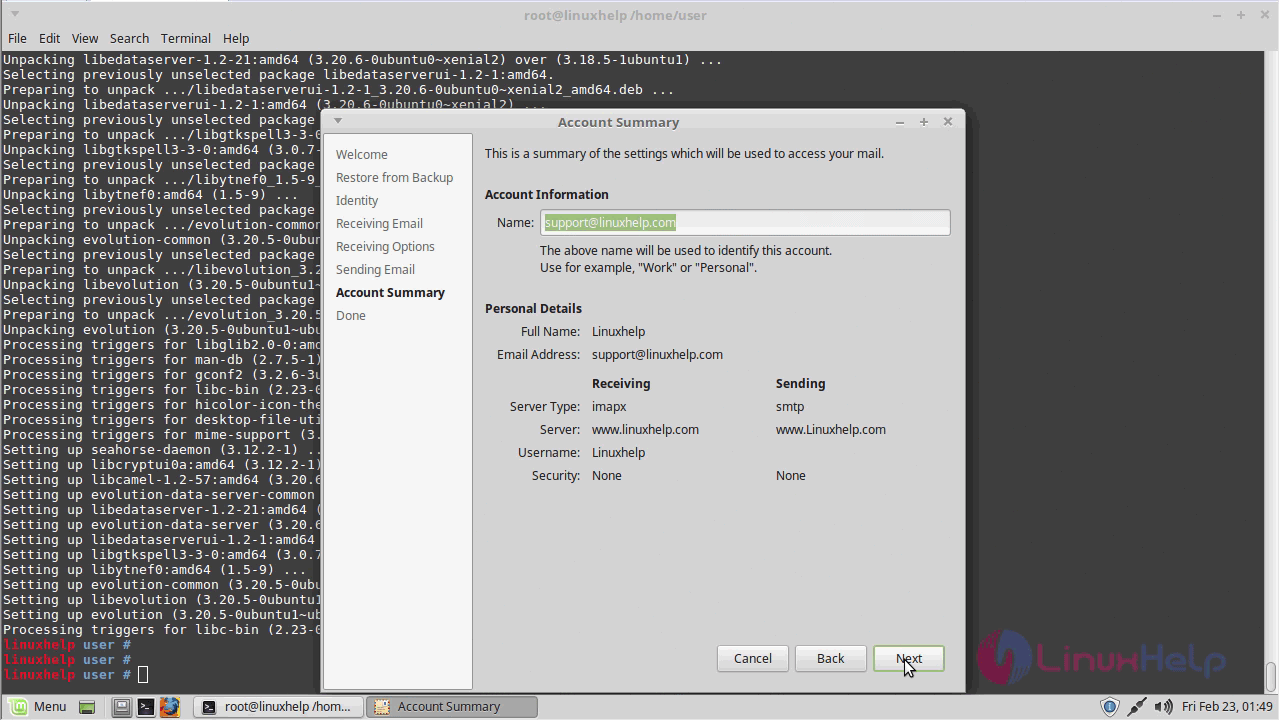
To done configuration

To mail authentication request
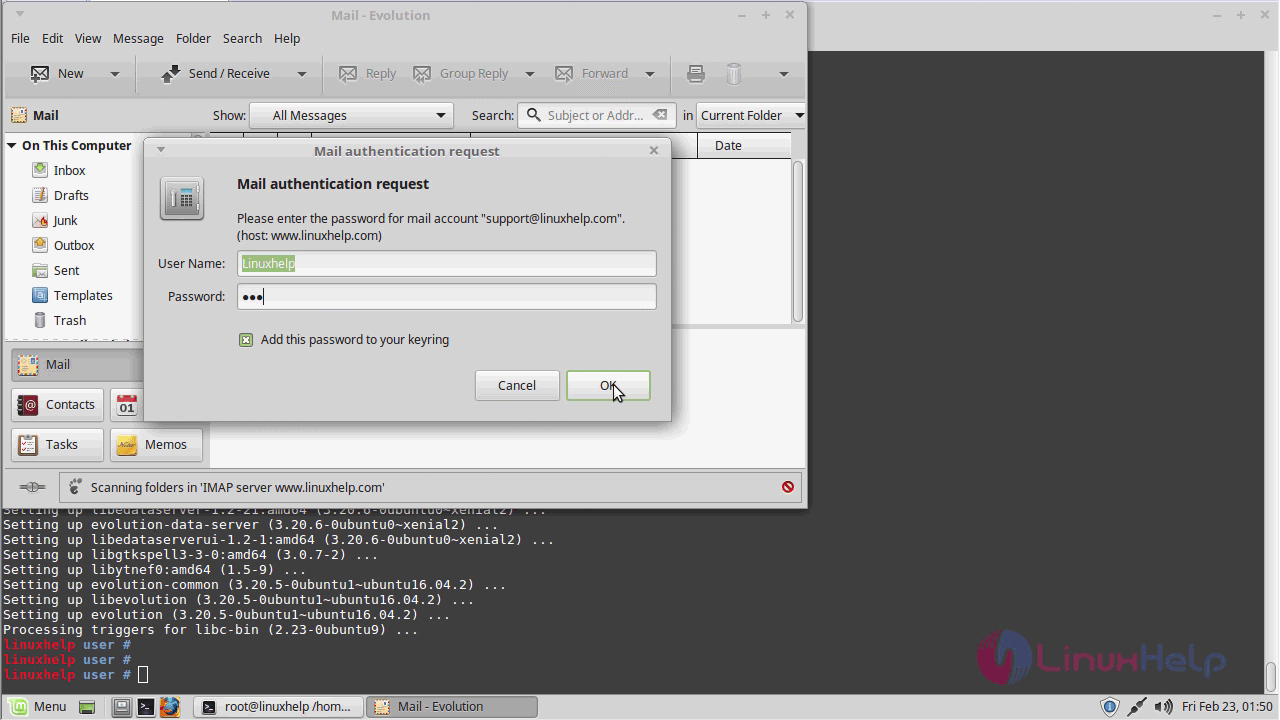
To open Evolution
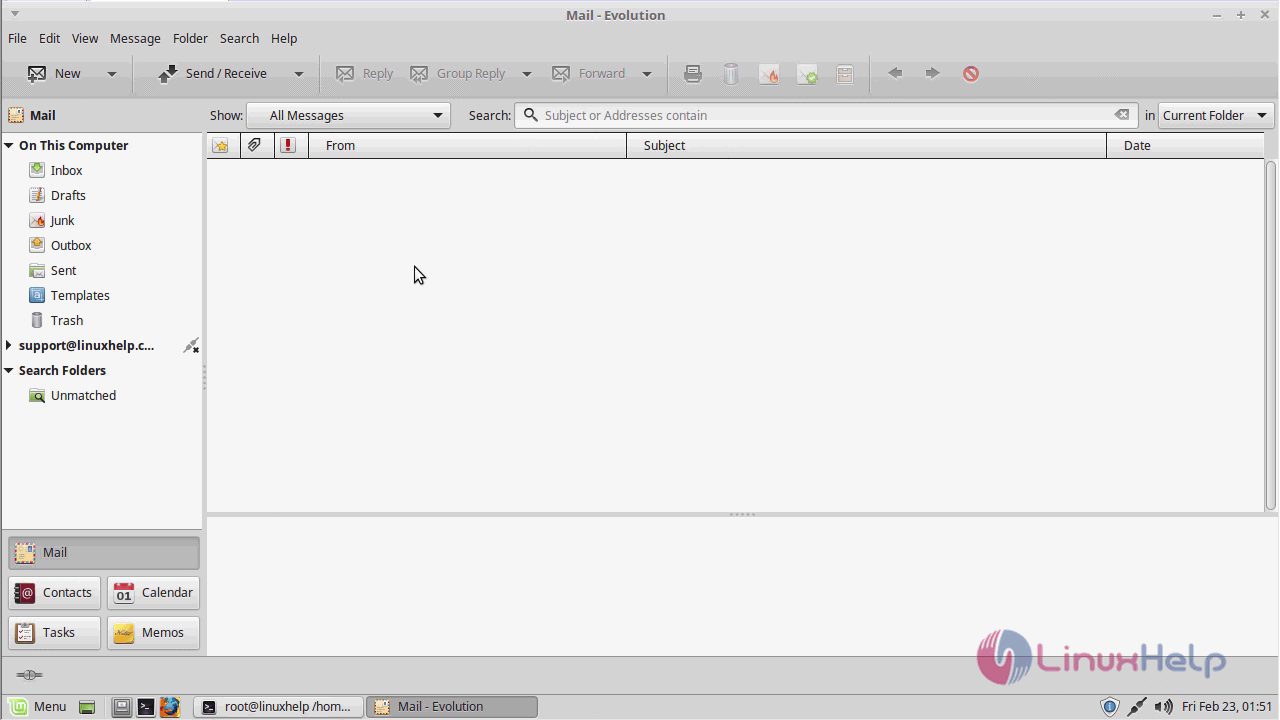
To show version
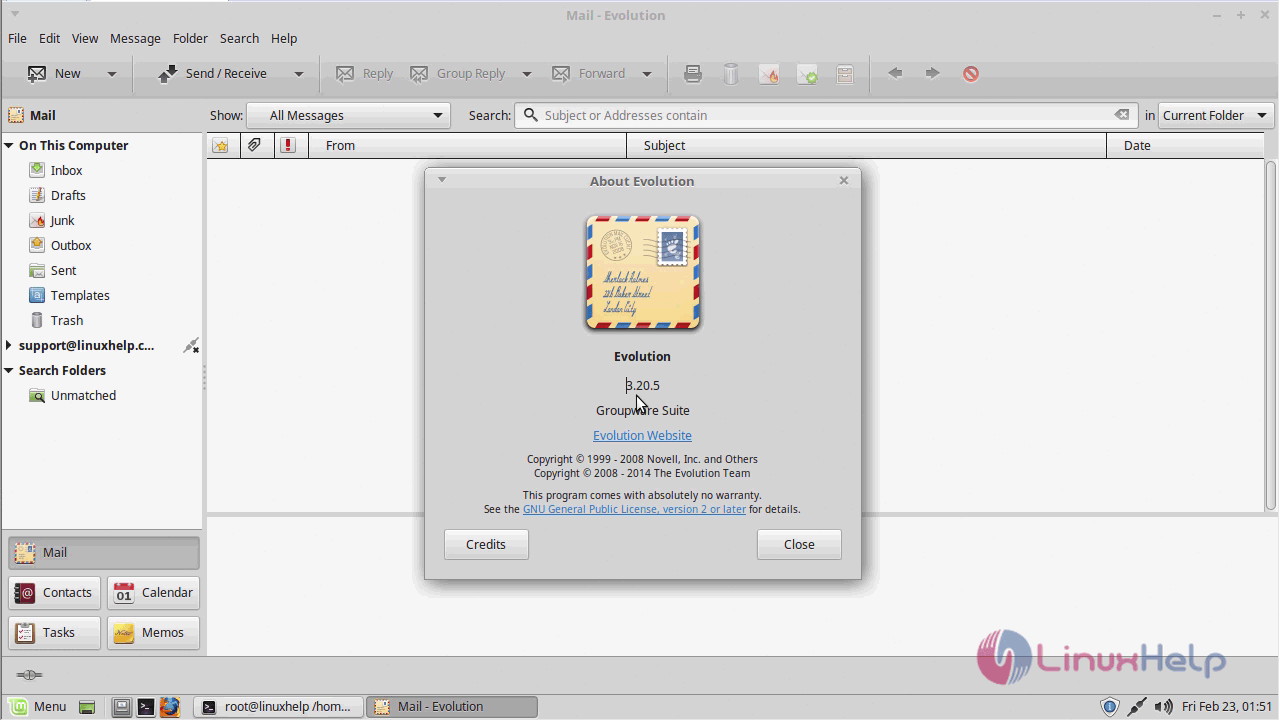
With this, the tutorial to install Evolution Email Client on Linux Mint 18.3 comes to an end.


Comments ( 0 )
No comments available