How to install Epesi CRM 1.8.2 on MX Linux 17
How to install Epesi CRM 1.8.2 on MX Linux 17
Epesi BIM (Business Information Manager) is a fully functional web CRM / ERP application to organize, store, access and share business records. It is an open source PHP/Ajax framework which means you can change It and develop it as you like. It allows you to manage your data precisely, flexible and easy, simplifying internal communication and making work-flow with more efficient. In this tutorial, we will cover the installation of Epesi on MX Linux 17.
Prerequisites
Install LAMP(Apache, MariaDB, php7) In MariaDB (create database and user and give privileges to that user )
Php installation with required following modules
add-apt-repository ppa:ondrej/php
apt-get update
apt-get install php7.0 php7.0-mysql php7.0-curl php7.0-json php7.0-cgi libapache2-mod-php7.0 php7.0-mcrypt php7.0-xmlrpc php7.0-gd php7.0-mbstring php7.0
php7.0-common php7.0-xmlrpc php7.0-soap php7.0-xml php7.0-intl php7.0-cli php7.0-ldap php7.0-zip php7.0-readline php7.0-imap php7.0-tidy php7.0-recode php7.0-sq php7.0-intl
Installation
Download a Epesi package using the following URL
root@linuxhelp:~# wget https://excellmedia.dl.sourceforge.net/project/epesi/v1.8.2/epesi-1.8.2-20170430.zip
--2018-09-13 04:06:21-- https://excellmedia.dl.sourceforge.net/project/epesi/v1.8.2/epesi-1.8.2-20170430.zip
Resolving excellmedia.dl.sourceforge.net (excellmedia.dl.sourceforge.net)... 202.153.32.19
Connecting to excellmedia.dl.sourceforge.net (excellmedia.dl.sourceforge.net)|202.153.32.19|:443... connected.
HTTP request sent, awaiting response... 200 OK
Length: 28955877 (28M) [application/octet-stream]
Saving to: ‘epesi-1.8.2-20170430.zip’
epesi-1.8.2-20170430.zip 100%[==================================>] 27.61M 750KB/s in 33s
2018-09-13 04:06:55 (856 KB/s) - ‘epesi-1.8.2-20170430.zip’ saved [28955877/28955877]
After Downloading extract the downloaded package
root@linuxhelp:~# unzip epesi-1.8.2-20170430.zip
Archive: epesi-1.8.2-20170430.zip
creating: epesi-1.8.2-20170430/
creating: epesi-1.8.2-20170430/admin/
inflating: epesi-1.8.2-20170430/admin/AdminIndex.php
inflating: epesi-1.8.2-20170430/admin/AdminModule.php
creating: epesi-1.8.2-20170430/admin/images/
.
.
inflating: epesi-1.8.2-20170430/vendor/twig/twig/test/Twig/Tests/Profiler/Dumper/HtmlTest.php
inflating: epesi-1.8.2-20170430/vendor/twig/twig/test/Twig/Tests/Profiler/Dumper/TextTest.php
inflating: epesi-1.8.2-20170430/vendor/twig/twig/test/Twig/Tests/Profiler/ProfileTest.php
inflating: epesi-1.8.2-20170430/vendor/twig/twig/test/Twig/Tests/RuntimeFactoryLoaderTest.php
inflating: epesi-1.8.2-20170430/vendor/twig/twig/test/Twig/Tests/TemplateTest.php
inflating: epesi-1.8.2-20170430/vendor/twig/twig/test/Twig/Tests/TemplateWrapperTest.php
inflating: epesi-1.8.2-20170430/vendor/twig/twig/test/Twig/Tests/TokenStreamTest.php
Rename the extraxted directory as follows
root@linuxhelp:~# mv epesi-1.8.2-20170430 epesi-1.8.2
Move the extracted file into the HTML directory
root@linuxhelp:~# mv epesi-1.8.2 /var/www/
Navigate to the apache document root directory
root@linuxhelp:~# cd /var/www/
Change ownership and permission of the as Epesi follows
root@linuxhelp:/var/www# chown -R www-data.www-data epesi-1.8.2
root@linuxhelp:/var/www# chmod -R 775 epesi-1.8.2
Create a new virtual host configuration for accessing the Epesi
root@linuxhelp:/var/www# vim /etc/apache2/sites-available/epesi.conf
<VirtualHost *:80>
ServerName www.linuxhelp1.com
DocumentRoot /var/www/epesi-1.8.2/
<Directory /var/www/epesi-1.8.2/>
AllowOverride All
Allow from all
</Directory>
</VirtualHost>
Enable site access
root@linuxhelp:/var/www# a2ensite epesi.conf
Enabling site epesi.
To activate the new configuration, you need to run:
service apache2 reload
Disable default access
root@linuxhelp:/var/www# a2dissite 000-default.conf
Site 000-default disabled.
To activate the new configuration, you need to run:
service apache2 reload
Enable rewrite module
root@linuxhelp:/var/www# a2enmod rewrite
Enabling module rewrite.
To activate the new configuration, you need to run:
service apache2 restart
Restart the apache service to make the changes effect
root@linuxhelp:/var/www# service apache2 restart
[ ok ] Restarting Apache httpd web server: apache2.
Now you can proceed the further installation and configuration from the browser by navigating to the following URL: http://<ipaddress or domain name
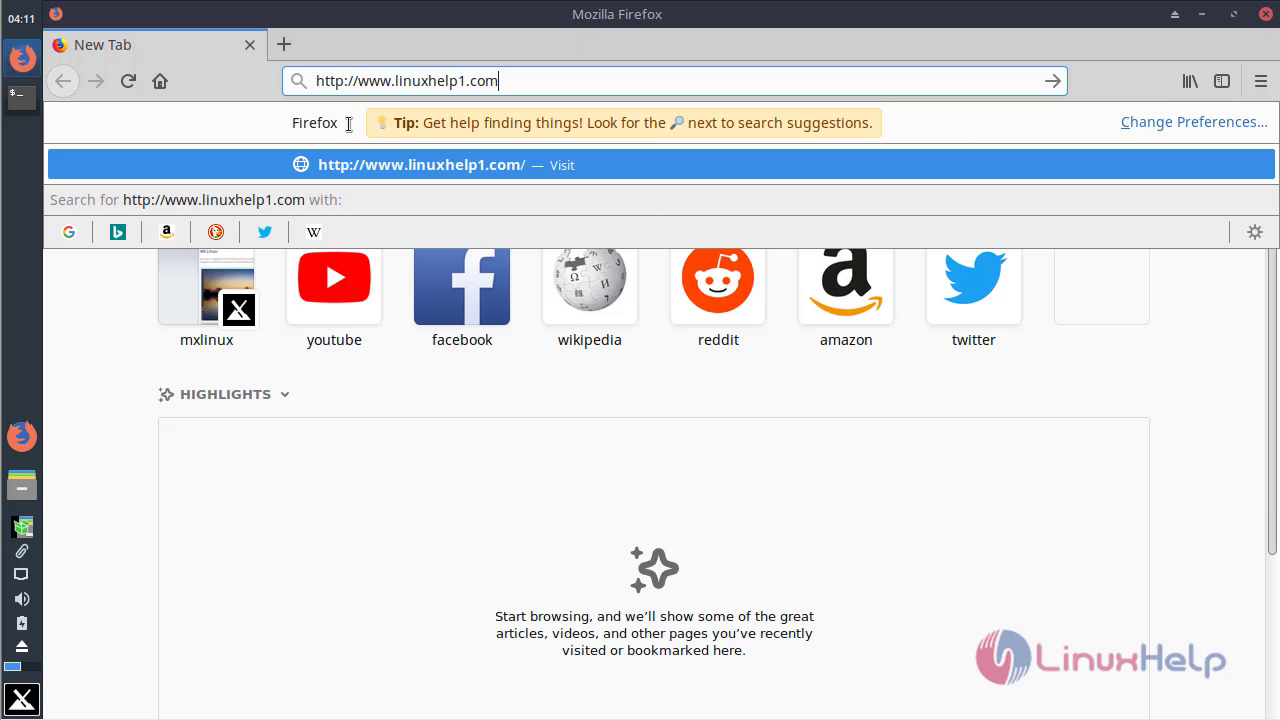
Choose the language for using Epesi as shown below
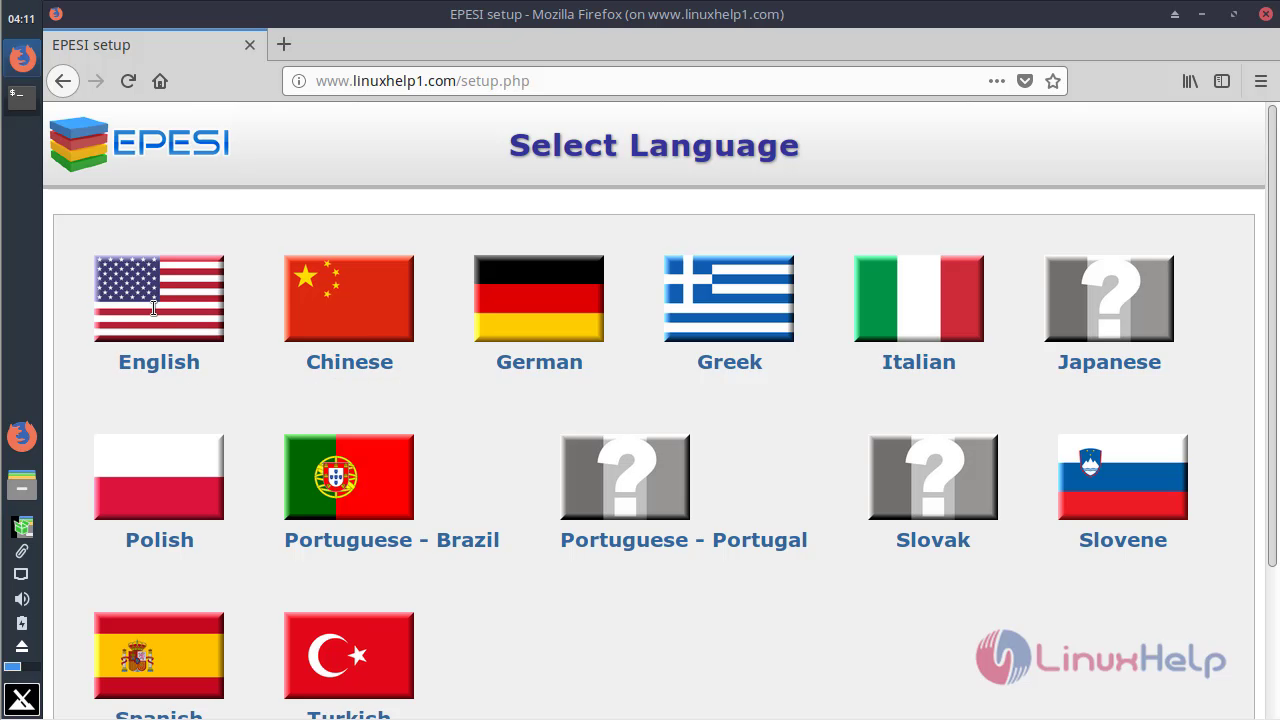
Accept the license agreement
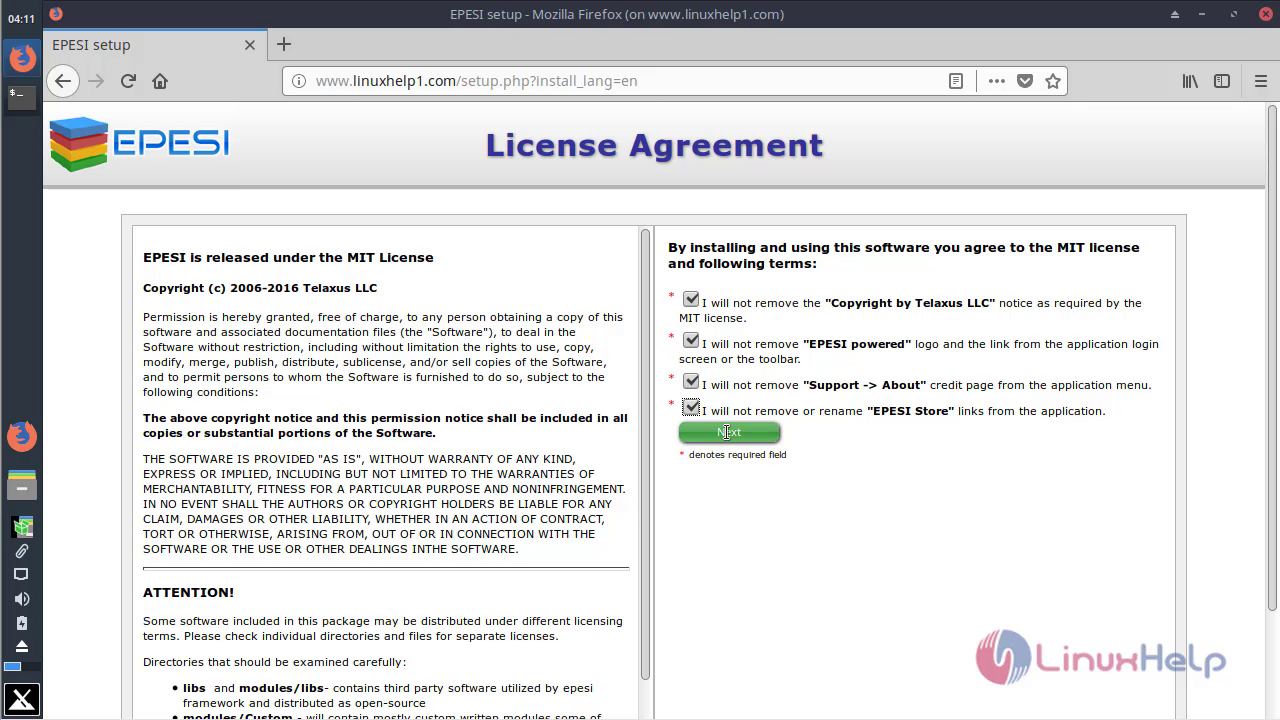
Configure the Database setup as follows
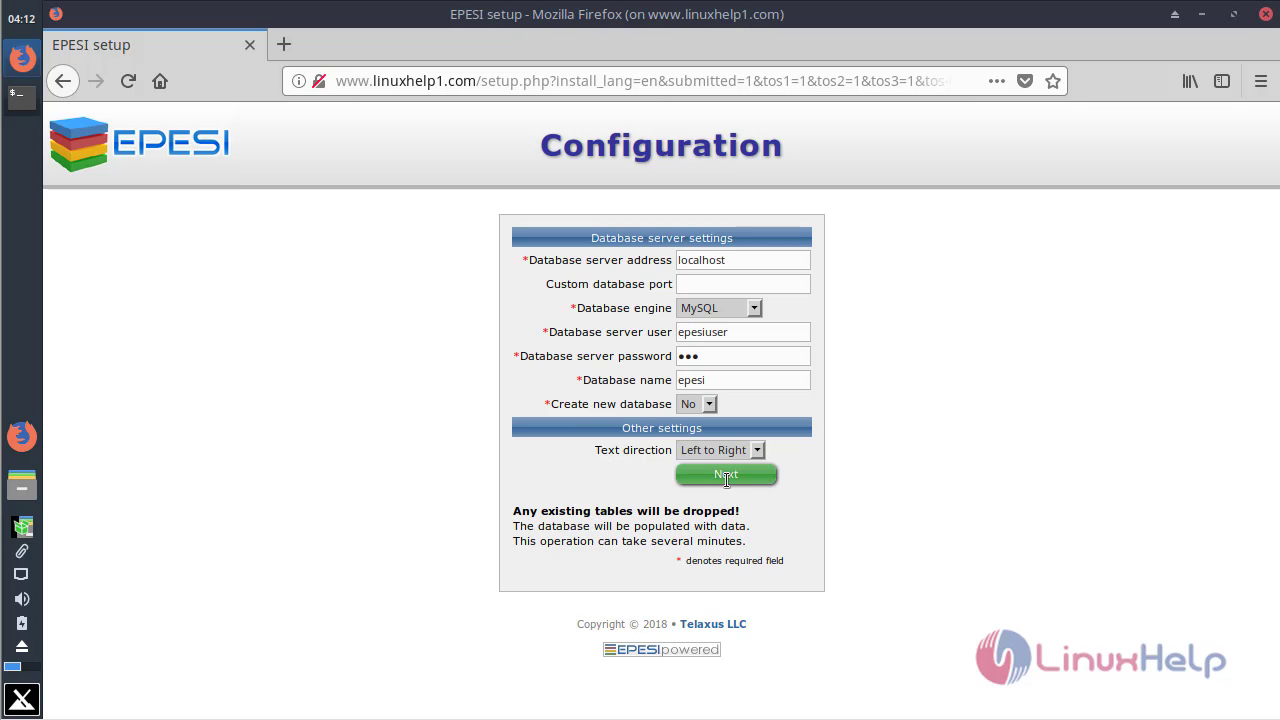
Verify the compatibility for installing Epesi as shown below
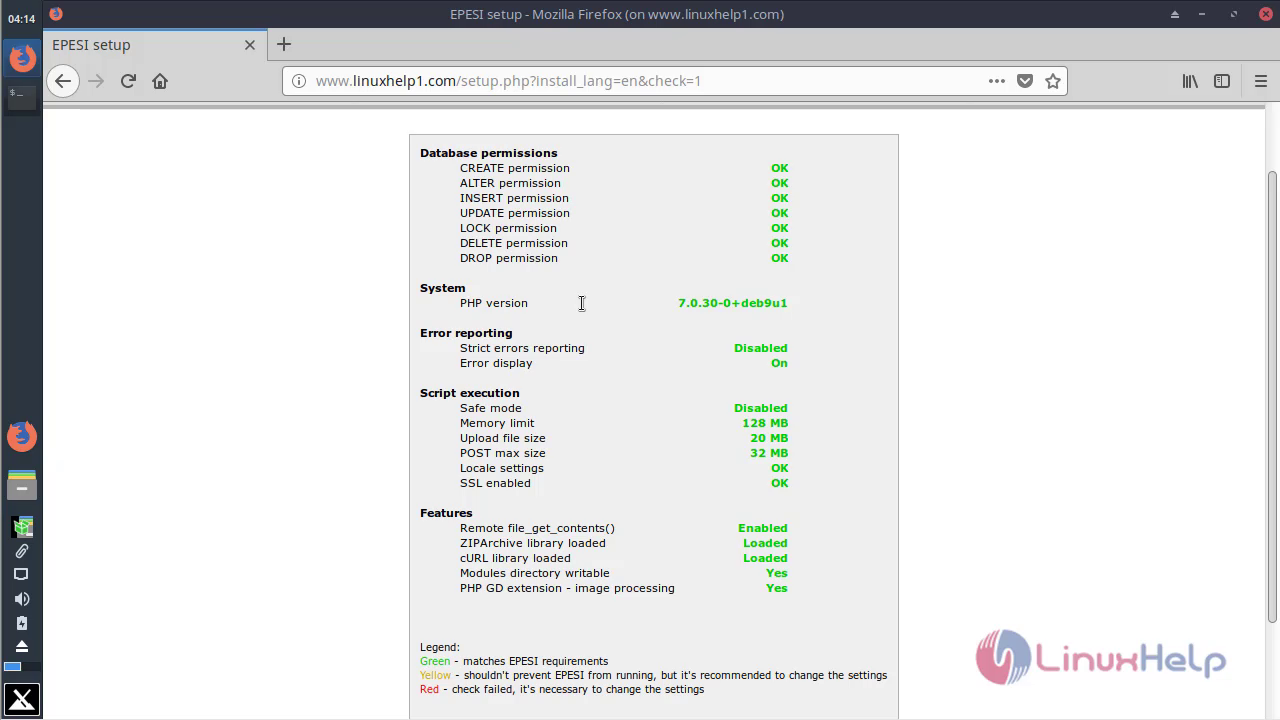
Configure the Admin user setup as follow
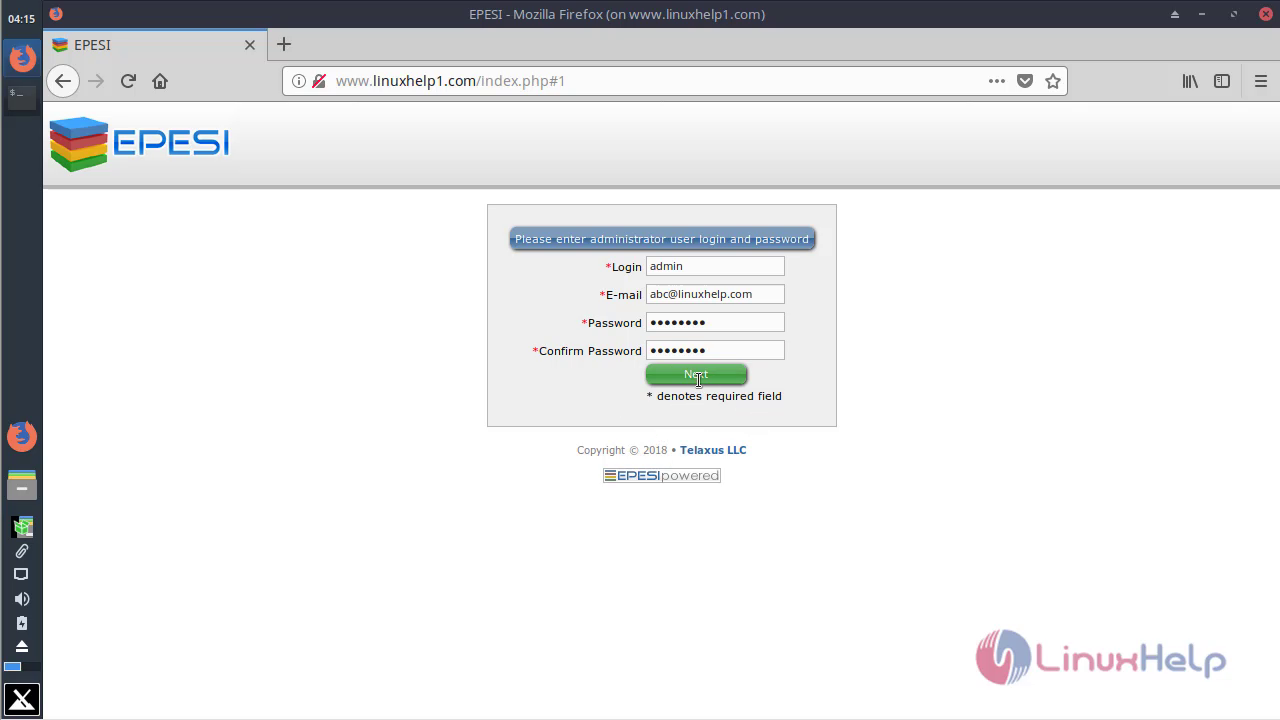
Configure the Mail setting
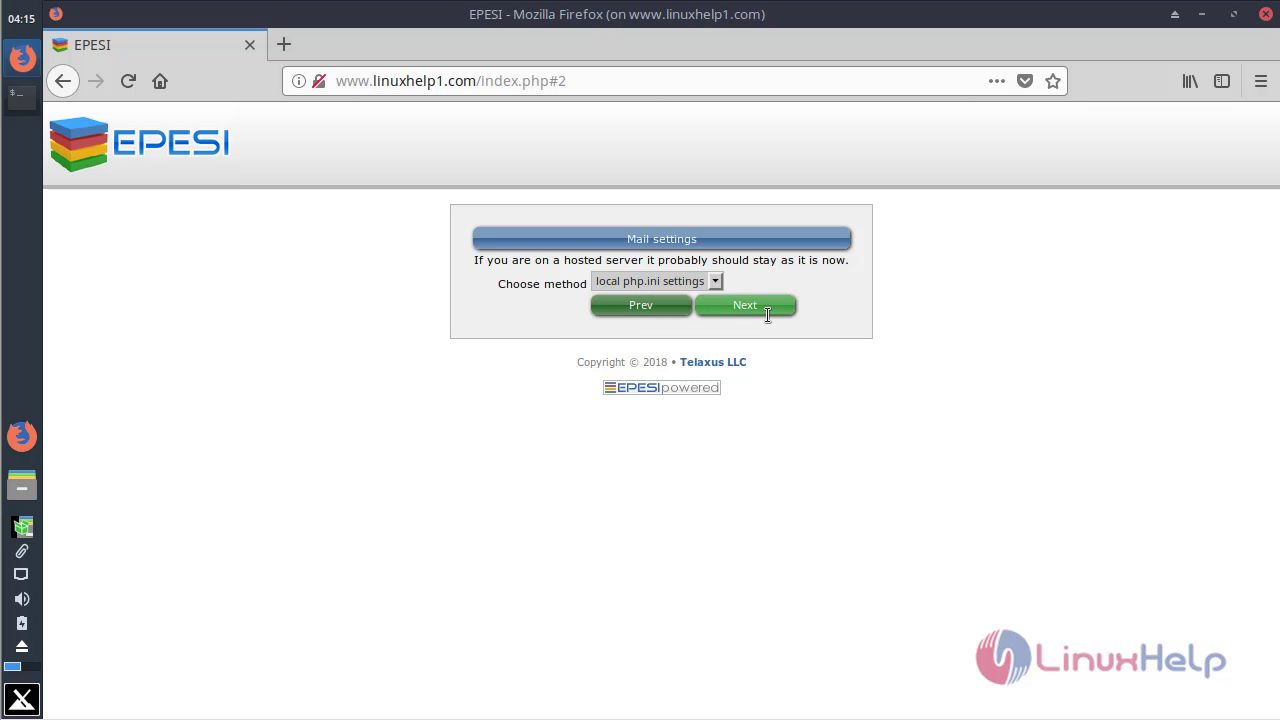
Process the installation as shown below

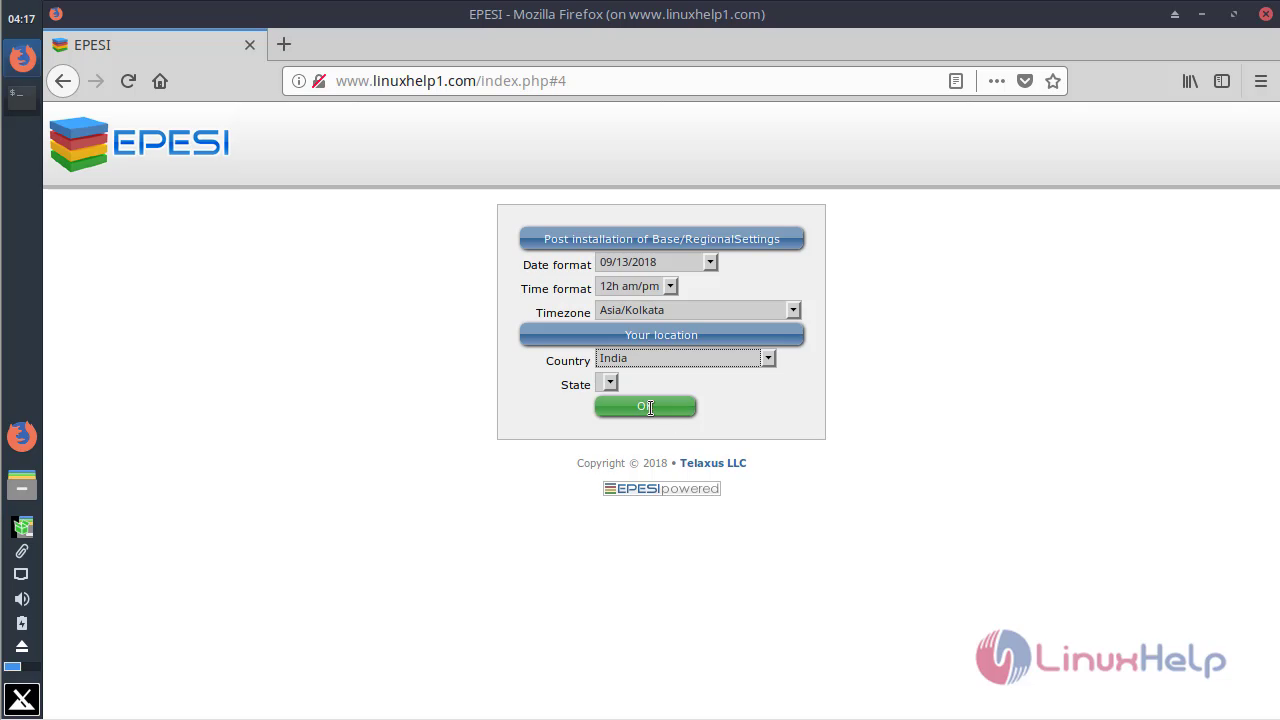
Configure Post installation of CRM and Contacts
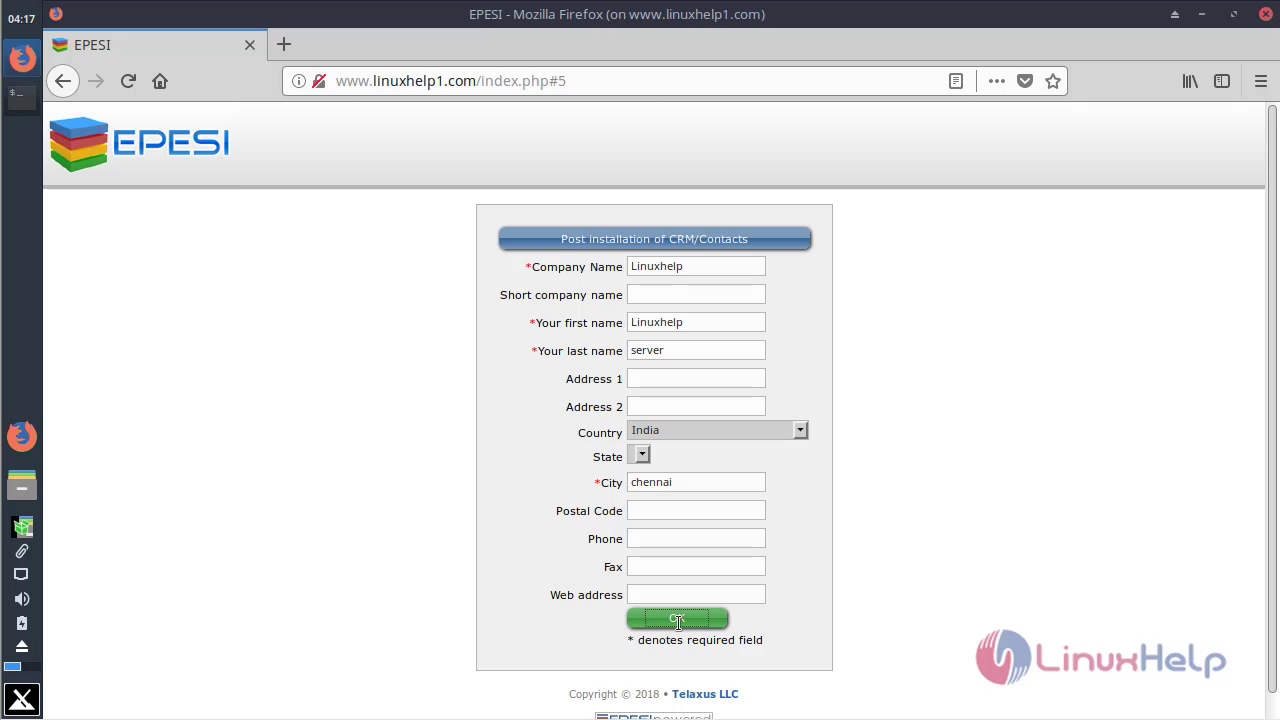
After the configuration, you will see the Admin control panel page as shown below
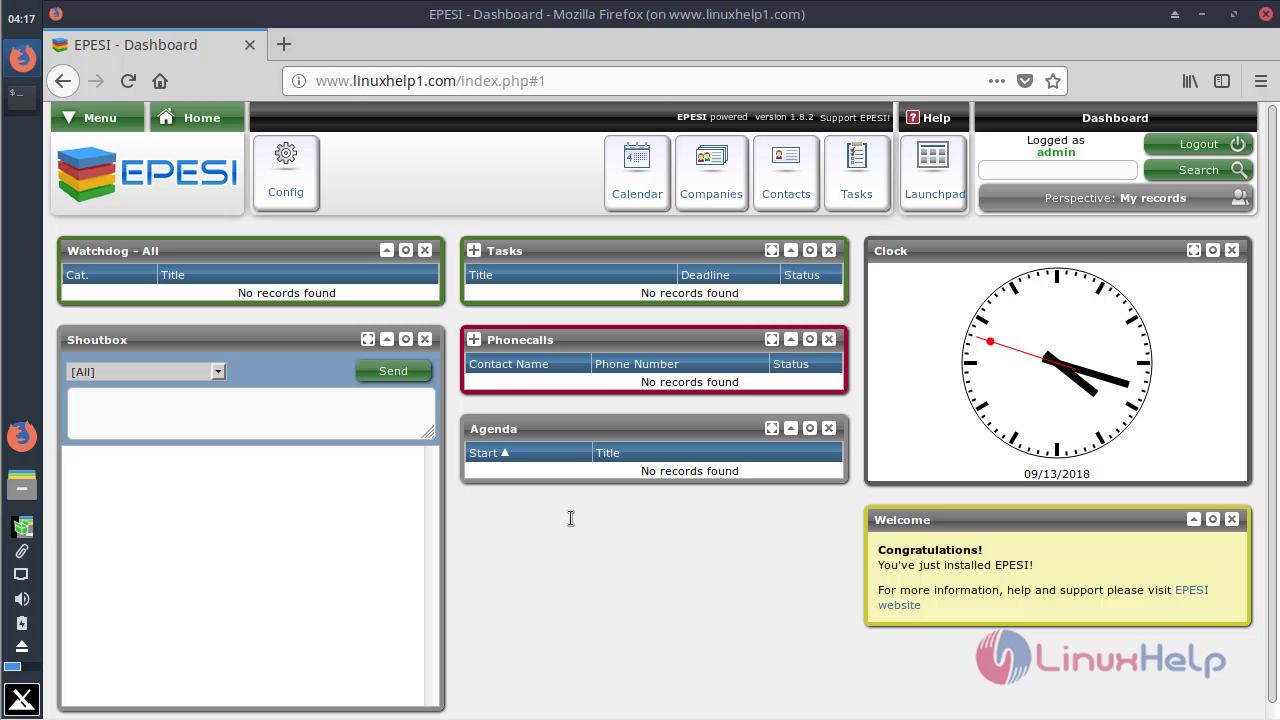
You will see the version of Epesi CRM
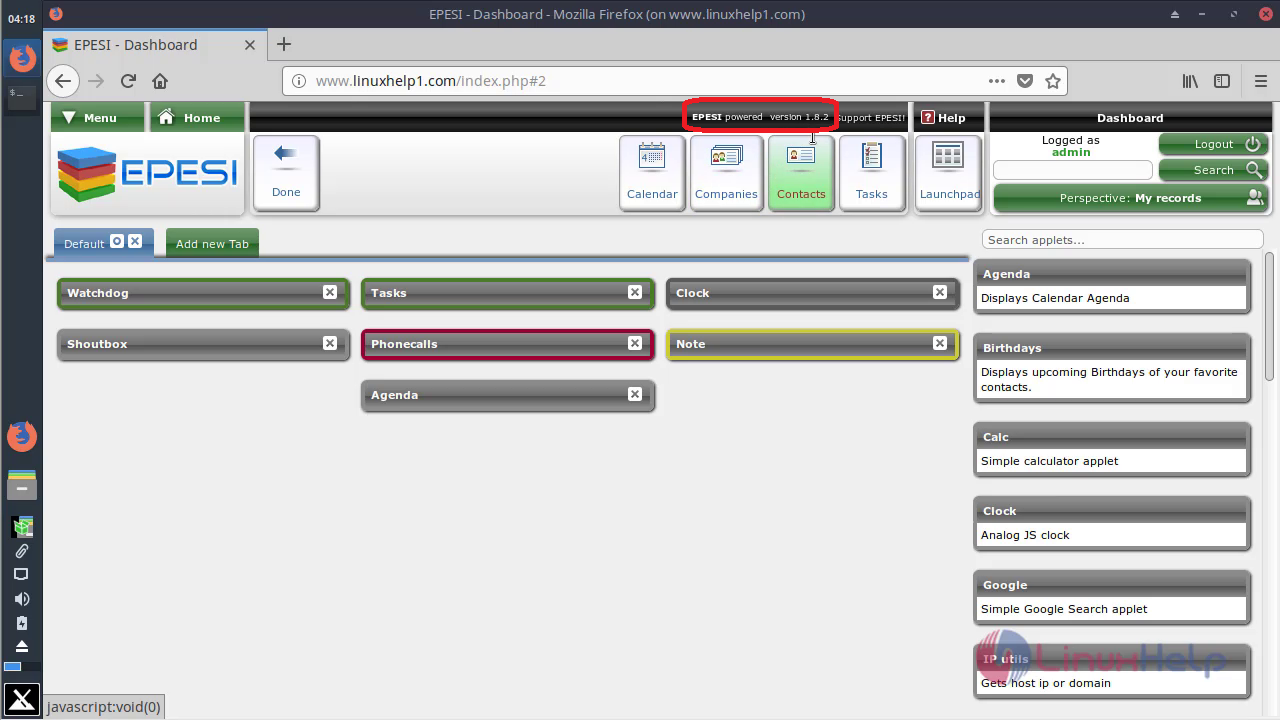
With this, the method to install Epesi on MX Linux 17 comes to an end.


Comments ( 0 )
No comments available