How to Install CS-cart on Linuxmint 19
- 00:35 lsb_release -a
- 00:49 mysql -u root -p
- 02:05 unzip cscart_v4.10.2.zip -d cscart
- 02:19 mv cscart /var/www/
- 02:31 chown -R www-data.www-data /var/www/cscart
- 02:49 chmod -R 755 /var/www/cscart
- 03:00 vim /etc/apache2/sites-available/cscart.conf
- 04:11 a2dissite 000-default.conf
- 04:25 a2ensite cscart.conf
- 04:36 a2enmod rewrite
- 04:45 systemctl restart apache2
Installation of CS-cart on Linux Mint 19
CS-Cart is an eCommerce shopping cart software tool. It’ s written in PHP and uses MySQL database system. It is used for theme editor, layout editor, different payment systems, multi-store, integrated SEO and many more. In this tutorial, we will cover the installation of CS-cart on Linux Mint 19
Requirements for CS- cart:
Apache
Mysql
Php and Its modules
php php-xml php-mysql php-mbstring php-zip php-soap php-curl php-gd php-ldap php-imap php-common php-dev libmcrypt-dev php-pear
Installation procedure
Check the Linuxmint version by using the following command.
root@linuxhelp:~# lsb_release -a
No LSB modules are available.
Distributor ID: LinuxMint
Description: Linux Mint 19 Tara
Release: 19
Codename: tara
Configure the MySQL database. Log into MySQL as a root user and make the necessary settings.
root@linuxhelp:~# mysql -u root -p
Enter password:
Welcome to the MySQL monitor. Commands end with ; or \g.
Your MySQL connection id is 2
Server version: 5.7.21-1ubuntu1 (Ubuntu)
Copyright (c) 2000, 2018, Oracle and/or its affiliates. All rights reserved.
Oracle is a registered trademark of Oracle Corporation and/or its
affiliates. Other names may be trademarks of their respective
owners.
Type 'help;' or '\h' for help. Type '\c' to clear the current input statement.
mysql> create database cscartdb;
Query OK, 1 row affected (0.04 sec)
mysql> create user 'cscartuser'@localhost identified by 'Linuxc#4';
Query OK, 0 rows affected (0.03 sec)
mysql> grant all privileges on cscartdb.* to 'cscartuser'@localhost;
Query OK, 0 rows affected (0.00 sec)
mysql> flush privileges;
Query OK, 0 rows affected (0.00 sec)
mysql> exit
Bye
List out the files.
root@linuxhelp:~# ls
cscart_v4.10.2.zip
Previously downloaded the CS-cart installation package Now extract the package using unzip command.
root@linuxhelp:~# unzip cscart_v4.10.2.zip -d cscart
Archive: cscart_v4.10.2.zip
inflating: cscart/.htaccess
inflating: cscart/admin.php
inflating: cscart/api.php
creating: cscart/app/
inflating: cscart/app/.htaccess
creating: cscart/app/Tygh/
creating: cscart/app/Tygh/Addons/
inflating: cscart/app/Tygh/Addons/AXmlScheme.php
inflating: cscart/app/Tygh/Addons/InstallerInterface.php
inflating: cscart/app/Tygh/Addons/Loader.php
.
.
.
inflating: cscart/var/themes_repository/responsive/templates/views/tabs/components/product_tabs.tpl
creating: cscart/var/upgrade/
inflating: cscart/var/upgrade/.htaccess
inflating: cscart/var/upgrade/restore.php
creating: cscart/var/snapshots/
inflating: cscart/var/snapshots/4.10.2_ultimate_dist.php
inflating: cscart/copyright.txt
Move the CS-cart directory to the apache root directory.
root@linuxhelp:~# mv cscart /var/www/
Set the ownership and permission for CS-cart by using the following command.
root@linuxhelp:~# chown -R www-data.www-data /var/www/cscart
root@linuxhelp:~# chmod -R 755 /var/www/cscart
Configure the virtual host for accessing the CS-cart.
root@linuxhelp:~# vim /etc/apache2/sites-available/cscart.conf
<Virtualhost *:80>
Servername www.linuxhelp1.com
documentroot /var/www/cscart
<directory /var/www/cscart>
allowoverride all
allow from all
</directory>
</virtualhost>
Disable the default site access.
root@linuxhelp:~# a2dissite 000-default.conf
Site 000-default disabled.
To activate the new configuration, you need to run:
systemctl reload apache2
Enable the site access for accessing the CS-cart.
root@linuxhelp:~# a2ensite cscart.conf
Enabling site cscart.
To activate the new configuration, you need to run:
systemctl reload apache2
Enable the rewrite module.
root@linuxhelp:~# a2enmod rewrite
Enabling module rewrite.
To activate the new configuration, you need to run:
systemctl restart apache2
Restart the apache service by using the following command.
root@linuxhelp:~# systemctl restart apache2
Switch to your browser and enter your domain name.
 Accept the license agreement and click next.
Accept the license agreement and click next.
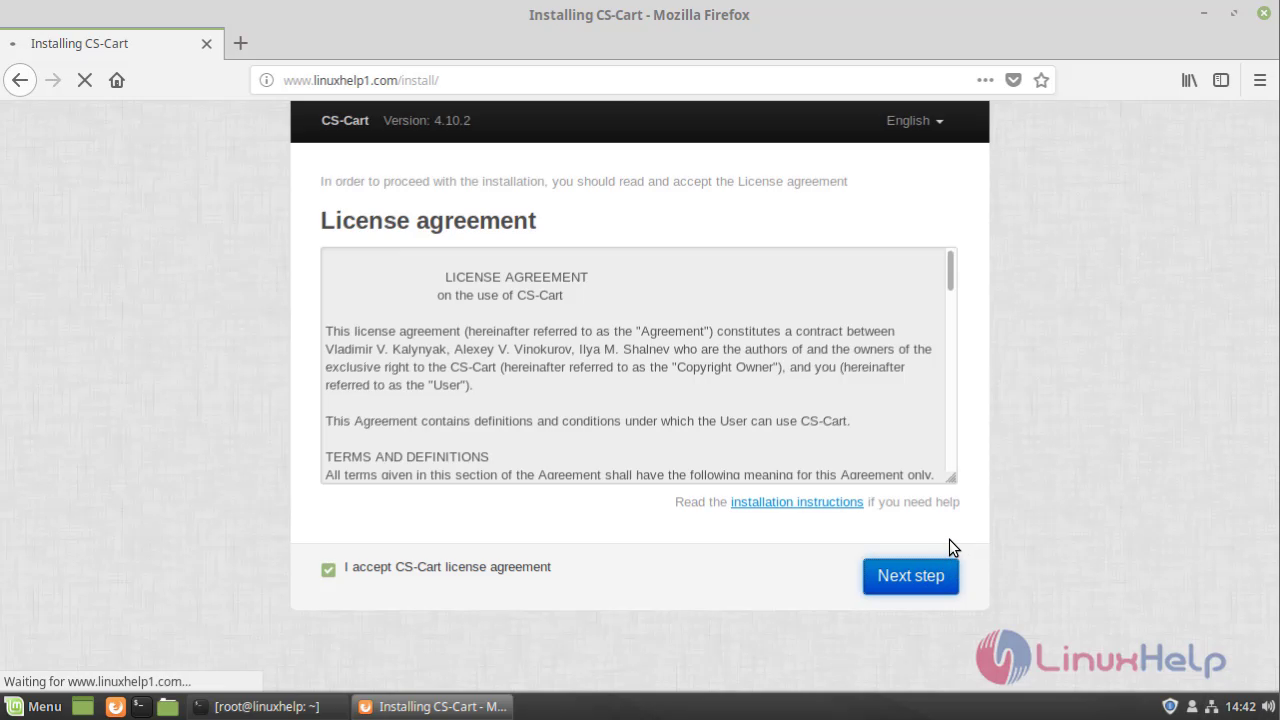 Check the configuration setup.
Check the configuration setup.
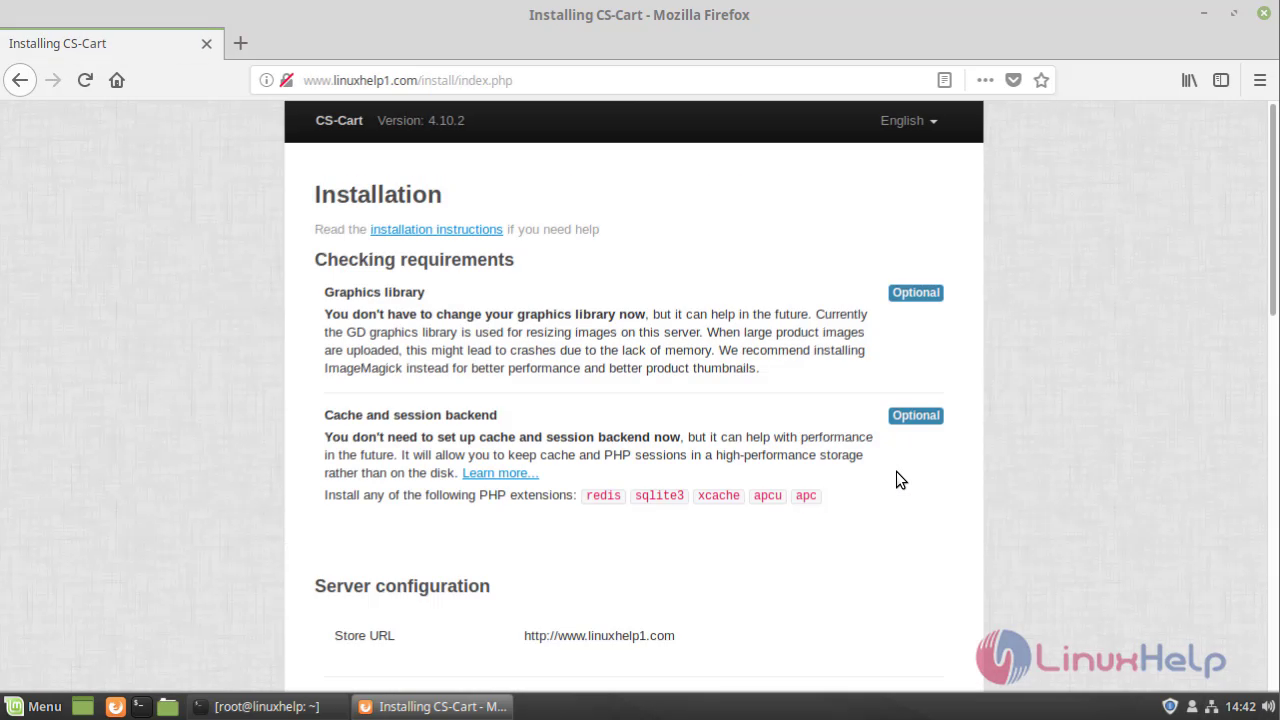
Configure the database details.
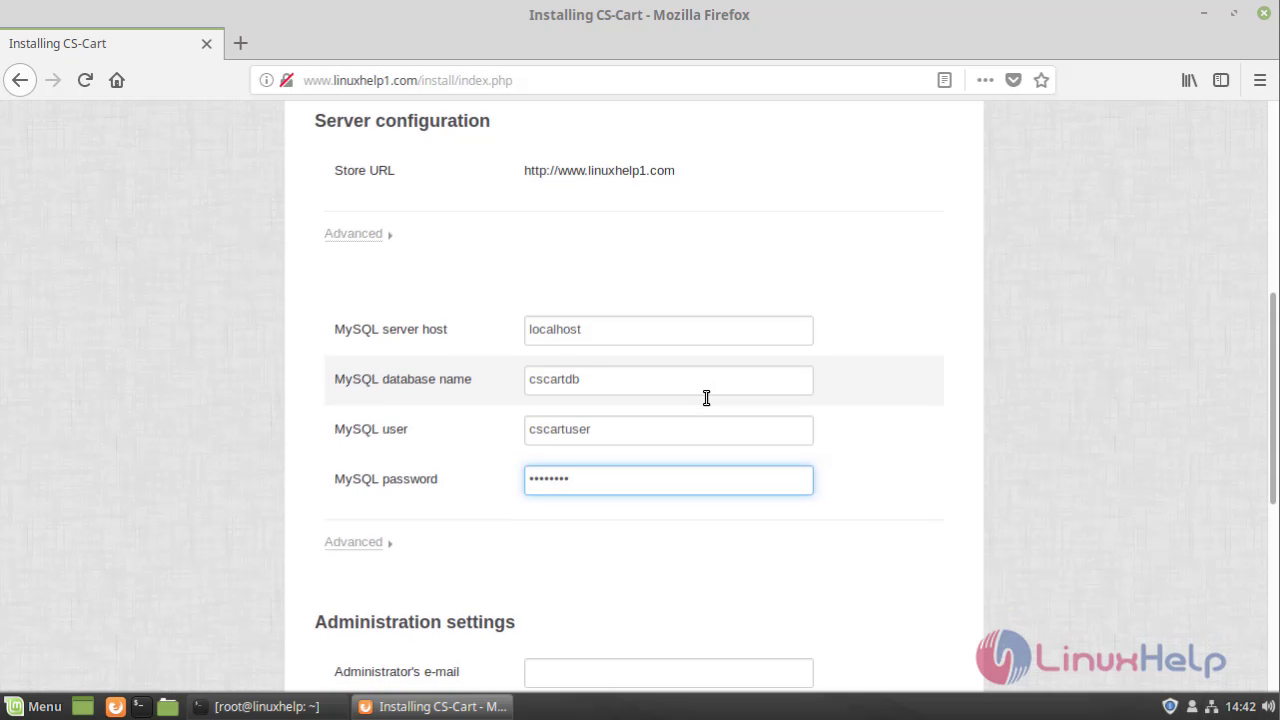
Configure the admin credentials.
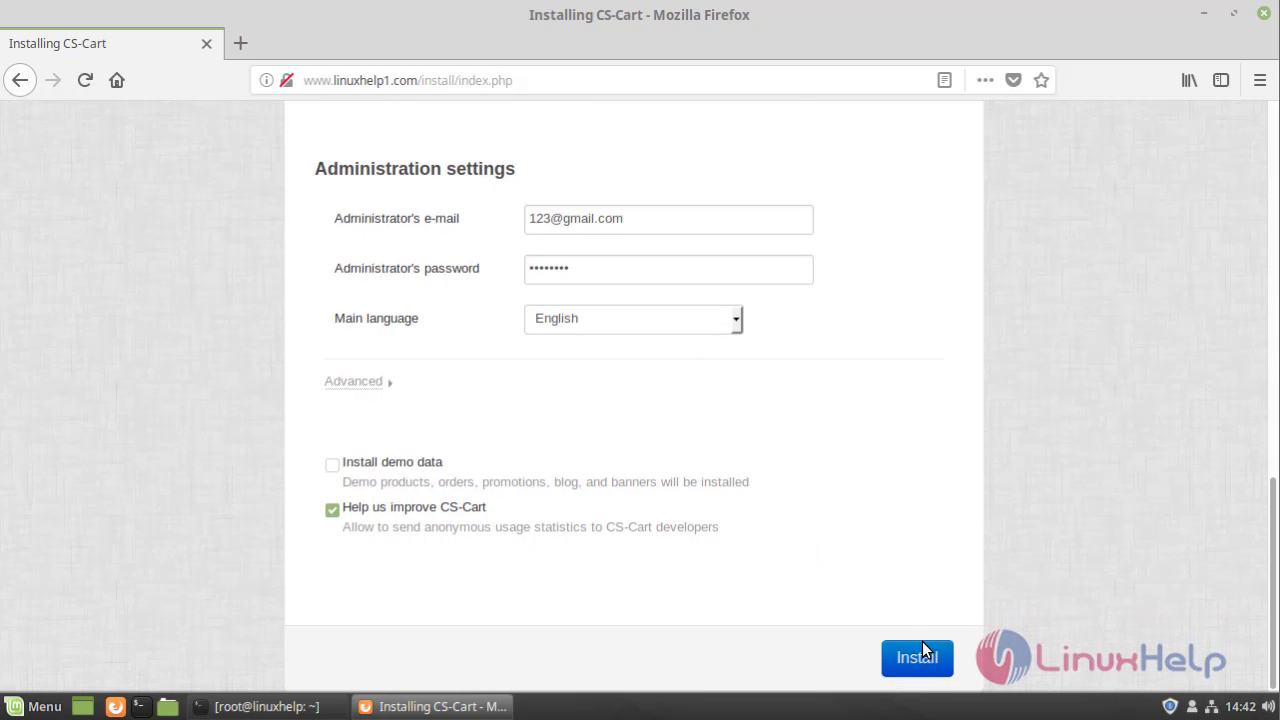
Installation is in process.
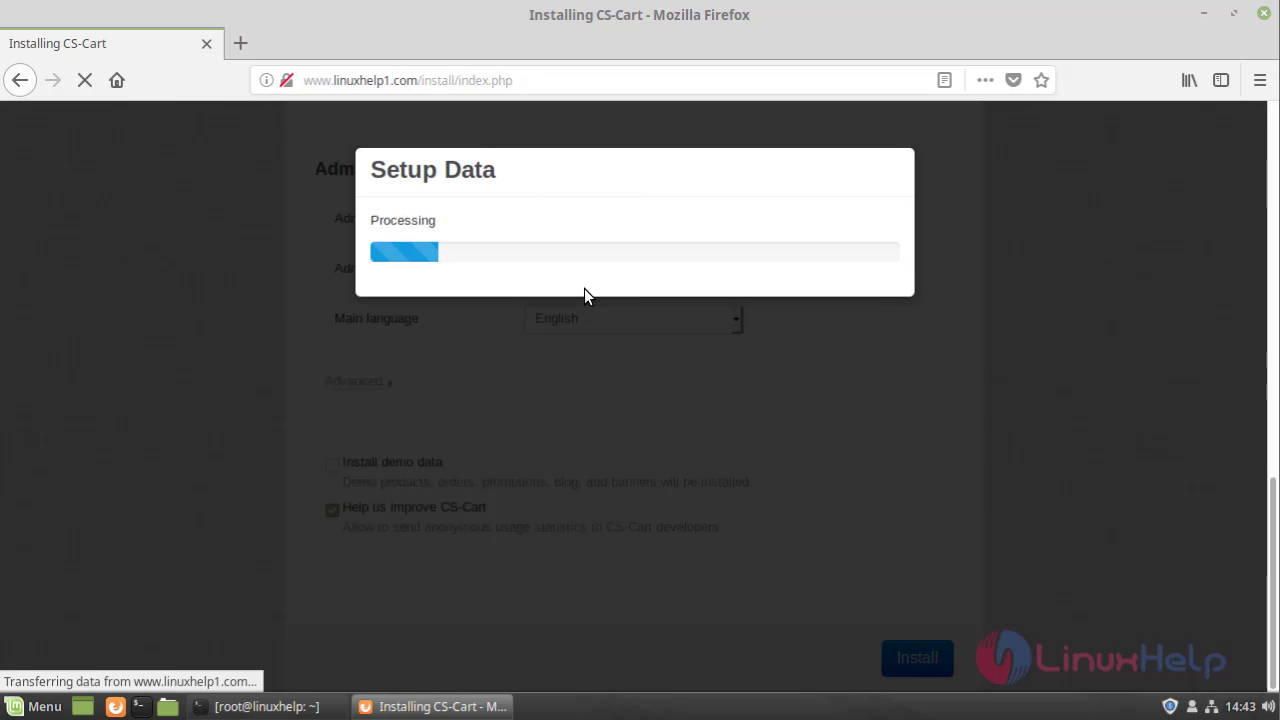
The admin dashboard of CS-Cart is displayed on the screen.
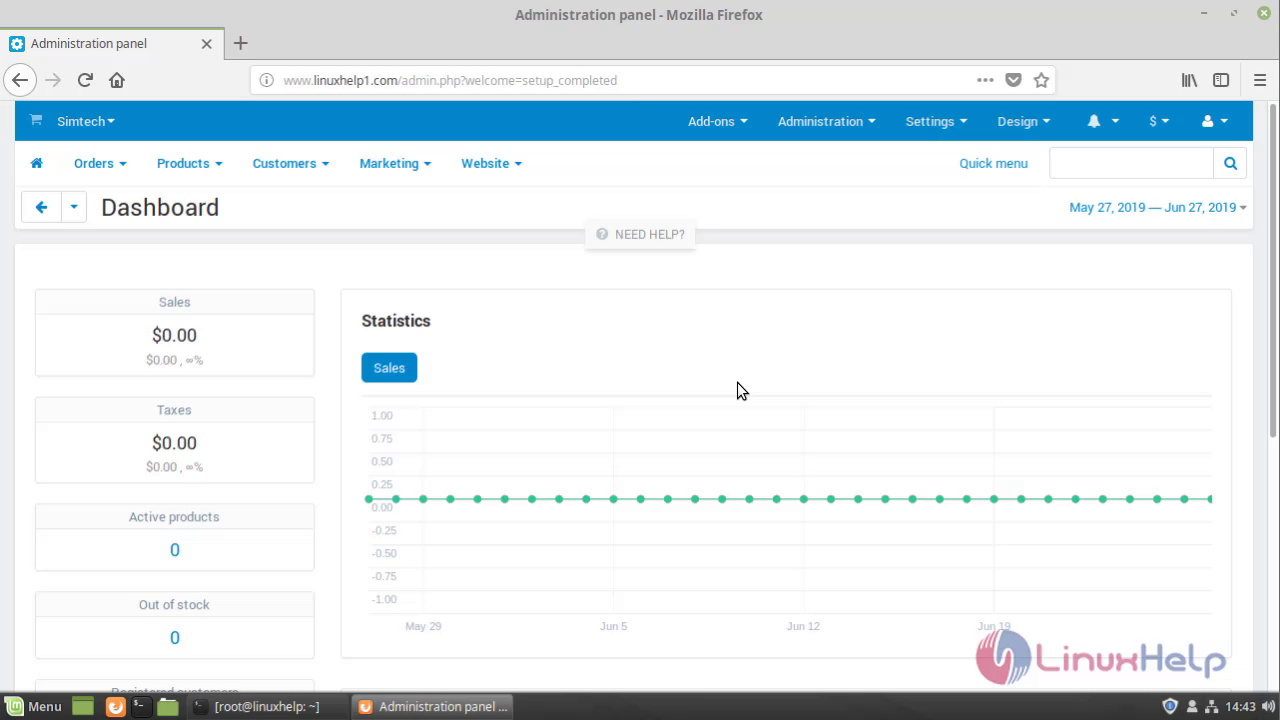
With this, the method to install CS-cart on Linux Mint 19 comes to an end.
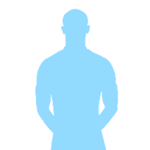

Comments ( 0 )
No comments available