How to install Cockpit on Linux mint-18.03
How to install Cockpit on Linux mint-18.03
Cockpit is a free and open source web-based system management tool through which users can easily monitor and manage multiple remote Linux servers. It is very thin and light weight utility. The user can easily monitor the terminal errors through the cockpit journal interface. In this tutorial, we will cover the installation of cockpit on Linux mint 18.03.
Installation
To start with the installation procedure, add the repository to the system by executing the following command.
linuxhelp ~ # add-apt-repository ppa:cockpit-project/cockpit
You are about to add the following PPA:
Cockpit makes it easy to administer your GNU/Linux servers via a web browser.
More info: https://launchpad.net/~cockpit-project/+archive/ubuntu/cockpit
Press Enter to continue or Ctrl+C to cancel
Executing: /tmp/tmp.XwfcB8yNDd/gpg.1.sh --keyserver
hkp://keyserver.ubuntu.com:80
--recv-keys
C99782CC
gpg: requesting key C99782CC from hkp server keyserver.ubuntu.com
gpg: key C99782CC: public key "Launchpad PPA for Cockpit" imported
gpg: Total number processed: 1
gpg: imported: 1 (RSA: 1)
The repository is added to the target system. Run the apt-get update command to update the local repository index.
linuxhelp ~ # apt-get update
Hit:1 http://archive.ubuntu.com/ubuntu xenial InRelease
Hit:2 http://archive.canonical.com/ubuntu xenial InRelease
Hit:3 http://archive.ubuntu.com/ubuntu xenial-updates InRelease
Get:4 http://ppa.launchpad.net/cockpit-project/cockpit/ubuntu xenial InRelease [18.0 kB]
Ign:5 http://packages.linuxmint.com sylvia InRelease
Hit:6 http://security.ubuntu.com/ubuntu xenial-security InRelease
Hit:7 http://archive.ubuntu.com/ubuntu xenial-backports InRelease
Hit:8 http://packages.linuxmint.com sylvia Release
Hit:9 http://ppa.launchpad.net/ondrej/php/ubuntu xenial InRelease
Get:11 http://ppa.launchpad.net/cockpit-project/cockpit/ubuntu xenial/main Sources [1,068 B]
Get:12 http://ppa.launchpad.net/cockpit-project/cockpit/ubuntu xenial/main amd64 Packages [2,976 B]
Get:13 http://ppa.launchpad.net/cockpit-project/cockpit/ubuntu xenial/main i386 Packages [2,980 B]
Get:14 http://ppa.launchpad.net/cockpit-project/cockpit/ubuntu xenial/main Translation-en [1,224 B]
Fetched 26.3 kB in 2s (11.6 kB/s)
Reading package lists... Done
The target system is updated with the required repository. Install the cockpit package by executing the following command.
linuxhelp ~ # apt-get install cockpit
Reading package lists... Done
Building dependency tree
Reading state information... Done
The following additional packages will be installed:
cockpit-bridge cockpit-dashboard cockpit-system cockpit-ws libpwquality-tools libssh-4
Suggested packages:
cockpit-doc cockpit-docker cockpit-packagekit
Recommended packages:
cockpit-storaged cockpit-networkmanager
The following NEW packages will be installed:
cockpit cockpit-bridge cockpit-dashboard cockpit-system cockpit-ws libpwquality-tools libssh-4
0 upgraded, 7 newly installed, 0 to remove and 449 not upgraded.
.
.
.
Adding new group `cockpit-ws' (GID 132) ...
Adding new user `cockpit-ws' (UID 124) with group `cockpit-ws' ...
Not creating home directory `/'.
Setting up cockpit-dashboard (172-1~ubuntu16.04.1) ...
Setting up libpwquality-tools (1.3.0-0ubuntu1) ...
Setting up cockpit-system (172-1~ubuntu16.04.1) ...
Setting up cockpit (172-1~ubuntu16.04.1) ...
Processing triggers for libc-bin (2.23-0ubuntu9) ...
Open the web browser and navigate to the following URL http://192.168.7.201:9090 and it leads to the cockpit login page.
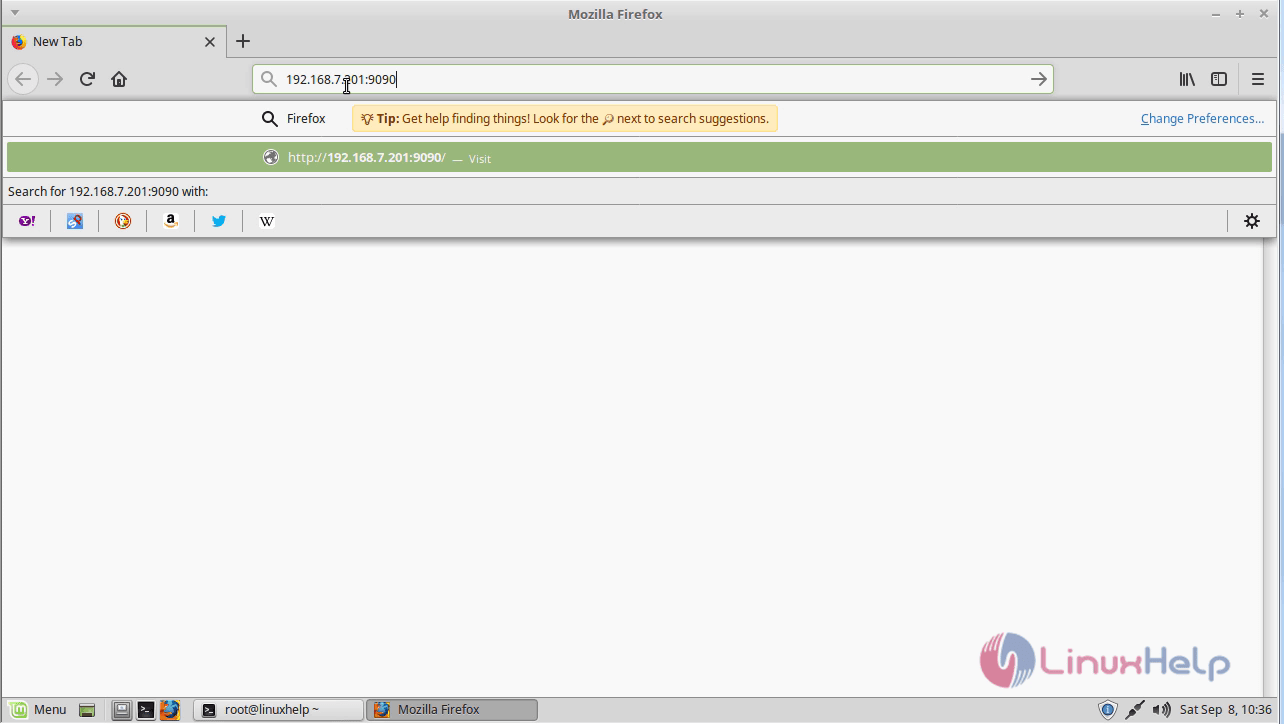
The user can also view the system logs of the target servers.
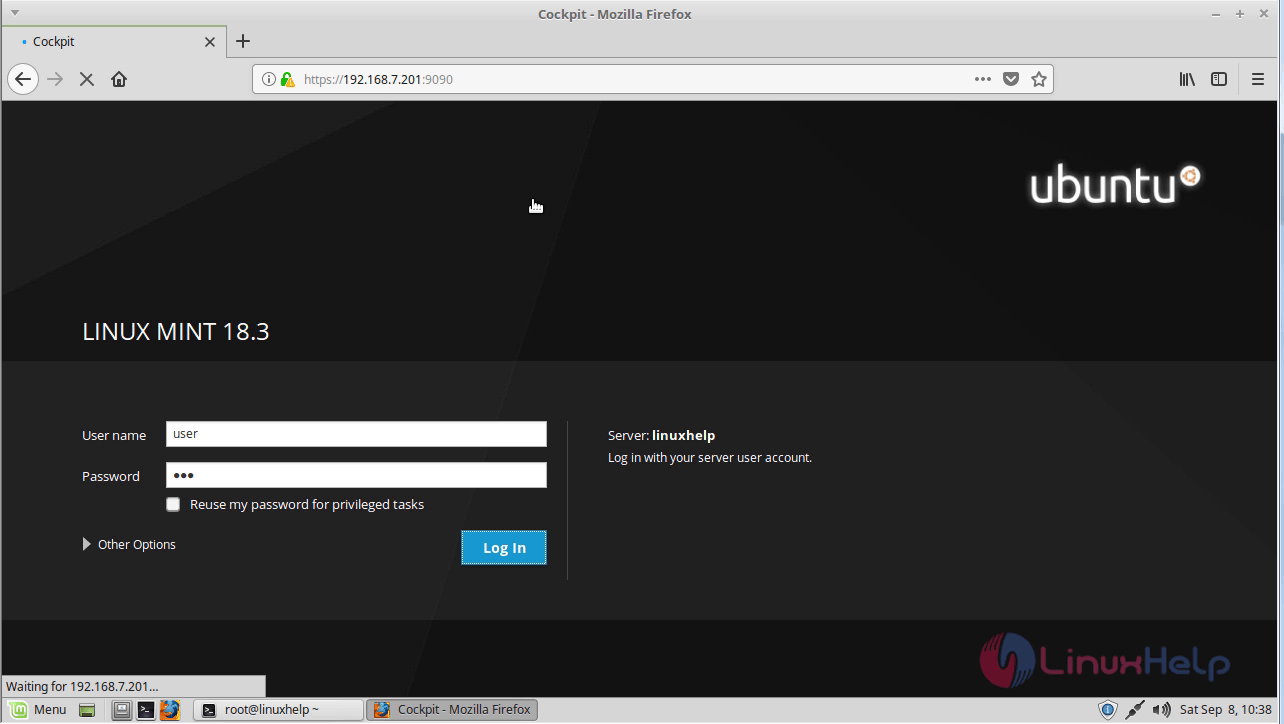
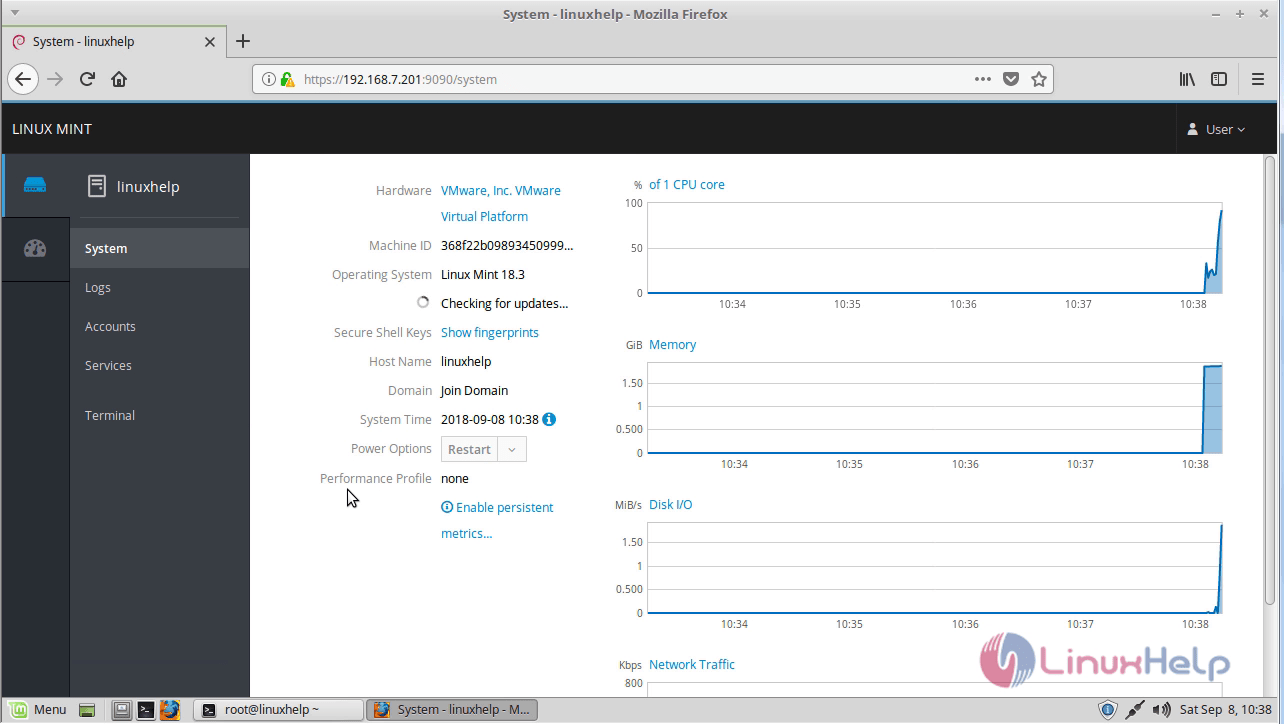
With this, the method to install Elegant Markdown Editor on Linux mint-18.03 comes to an end.


Comments ( 0 )
No comments available