How to install CMS made simple 2.2.7 on Linux Mint 18.3
To install CMS Made Simple 2.2.7 on Linux Mint 18.3
CMS Made Simple is an open source content management system, based on PHP and MySQL. With CMS Made Simple virtually anyone can create a professional website and manage its content regardless of experience level. It is so simple to install CMS Made Simple on Linux Mint 18.3, and this tutorial covers the ground on the same process.
Pre-requirements
Install LAMP (Apache, php7.2, MariaDB-server)
In MariaDB (create database, user and give privileges to the user)
FOR PHP INSTALLATION
add-apt-repository ppa:ondrej/php
apt-get update
apt-get install php 7.2 libapache2-mod-php 7.2 php 7.2-common php 7.2-mbstring php 7.2-xmlrpc php 7.2-soap php 7.2-gd php 7.2-xml php 7.2-intl
php 7.2-mysql php 7.2-cli php 7.2-mcrypt php 7.2-zip php 7.2-curl
Installing CMS Made Simple 2.2.7
First, we have to edit the php.ini file in the following manner.
linuxhelp ~ # vim /etc/php/7.2/apache2/php.ini
max_execution_time = 180
max_execution_time = 180= 256M
post_max_size = 20M
upload_max_file_size = 100M
We have to download the cms made a simple package using wget command.
linuxhelp ~ # wget http://s3.amazonaws.com/cmsms/downloads/14144/cmsms-2.2.7-install.zip
--2018-04-28 06:13:52-- http://s3.amazonaws.com/cmsms/downloads/14144/cmsms-2.2.7-install.zip
Resolving s3.amazonaws.com (s3.amazonaws.com)... 52.216.163.93
Connecting to s3.amazonaws.com (s3.amazonaws.com)|52.216.163.93|:80... connected.
HTTP request sent, awaiting response... 200 OK
Length: 4870827 (4.6M) [application/zip]
Saving to: ‘ cmsms-2.2.7-install.zip’
cmsms-2.2.7-install.zip 100%[=================================> ] 4.64M --.-KB/s in 0.1s
2018-04-28 06:14:01 (41.0 MB/s) - ‘ cmsms-2.2.7-install.zip’ saved [4870827/4870827]
After downloading we have to extract and rename the download directory.
linuxhelp ~ # ls cmsms-2.2.7-install.zip linuxhelp ~ # unzip cmsms-2.2.7-install.zip -d made Archive: cmsms-2.2.7-install.zip inflating: made/cmsms-2.2.7-install.php inflating: made/README-PHAR.TXT linuxhelp ~ # ls cmsms-2.2.7-install.zip made
here we have to move the made directory into the /var/www/html directory.
linuxhelp ~ # mv made/ /var/www/html/
Go to /var/www/html directory.
linuxhelp ~ # cd /var/www/html/
linuxhelp html # ls
index.html made
We have to change ownership and permission for the made directory.
linuxhelp html # chown -R www-data:www-data made/ chmod -R 775 made/
We have to configure the virtual host for cms made simple cms. Create an empty file named made.conf.
linuxhelp html # cd /etc/apache2/sites-available/
linuxhelp sites-available # vim made.conf
[&hellip ]
< virtualhost *:80>
servername www.linuxhelp1.com
Documentroot /var/www/html/made/
< Directory /var/www/html/made/>
AllowOverride
order allow,deny
allow from all
< /Directory>
< /virtualhost>
[&hellip ]
Enable the made.conf file.
linuxhelp sites-available # a2ensite made.conf
Enabling site made.
To activate the new configuration, you need to run:
service apache2 reload
Enable the rewrite module.
linuxhelp sites-available # a2enmod rewrite
Enabling module rewrite.
To activate the new configuration, you need to run:
service apache2 restart
After that, we have to make an entry to the host' s file as follows.
linuxhelp sites-available # vim /etc/hosts
< give your local ip address> < give your domain name>
Finally, restart the apache web server.
linuxhelp sites-available # systemctl restart apache2.service
Now you can proceed the further installation and configuration from the browser by navigating to the following URL: http://< ipaddress or domain name.
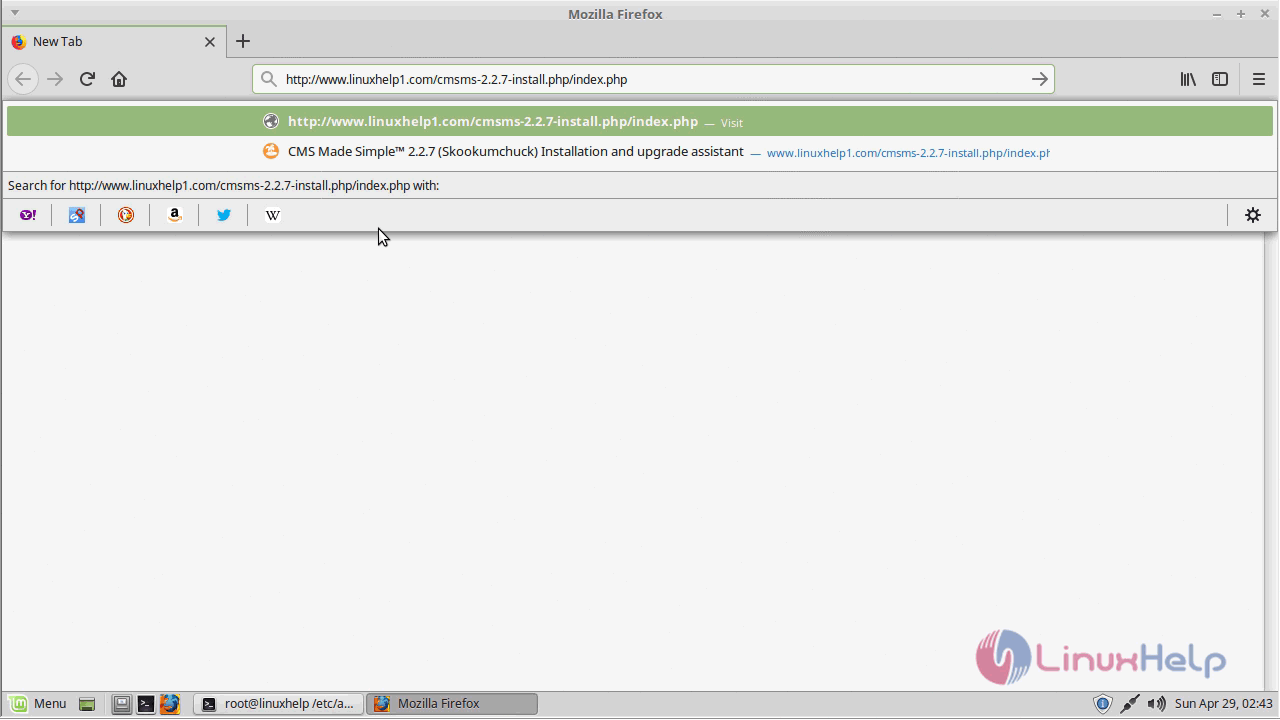
You need to configure the setup of CMS made simple as follows. configure the installation process by choosing language and other basic setup required for installation.
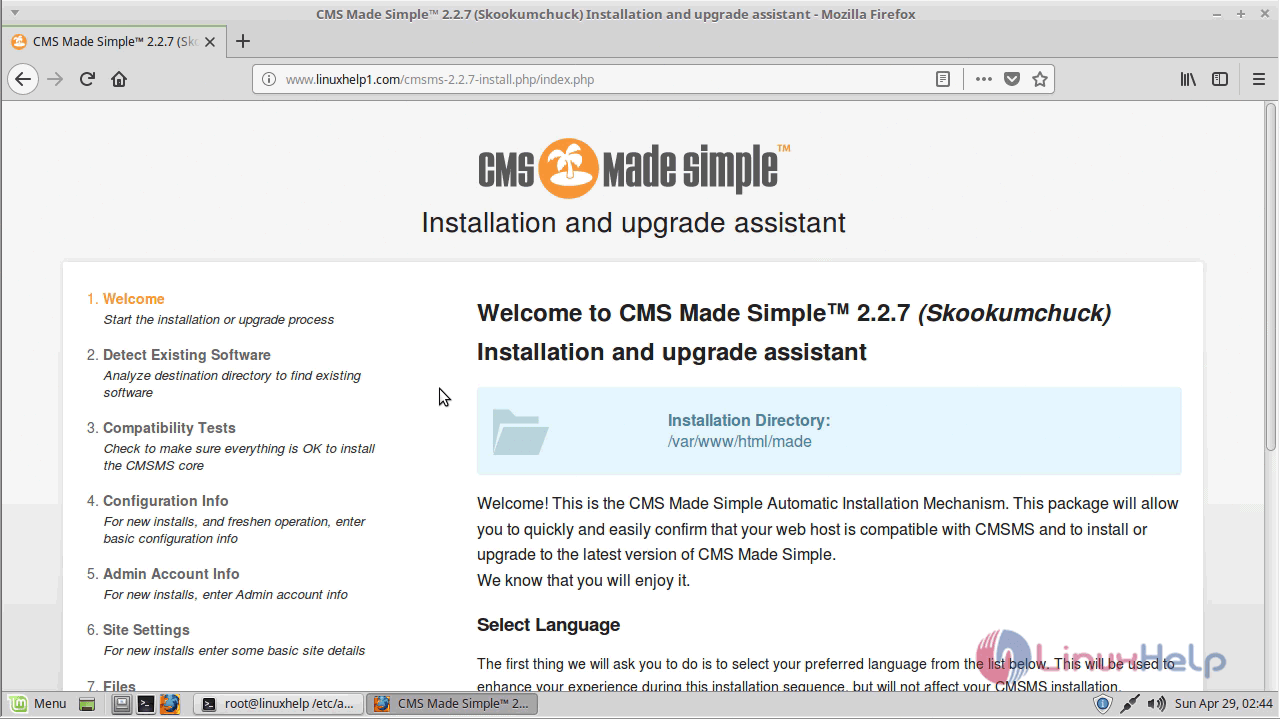
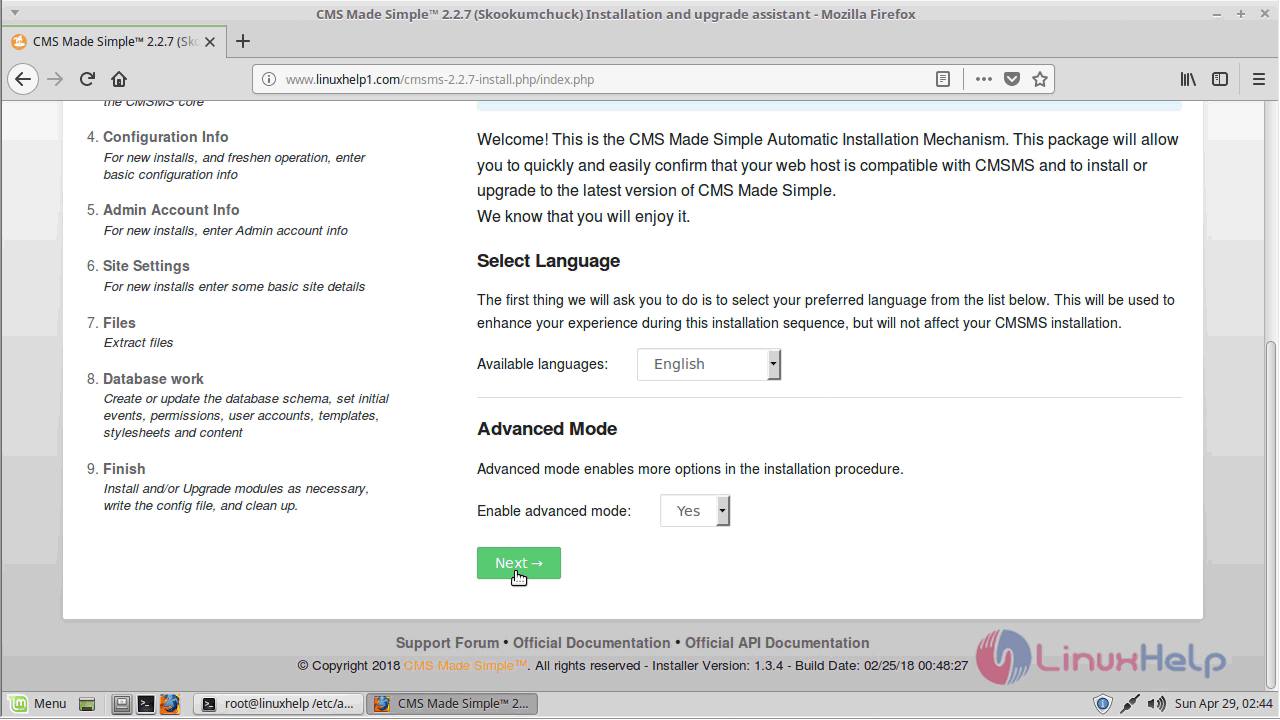
Choose the destination directory to find the existing software.
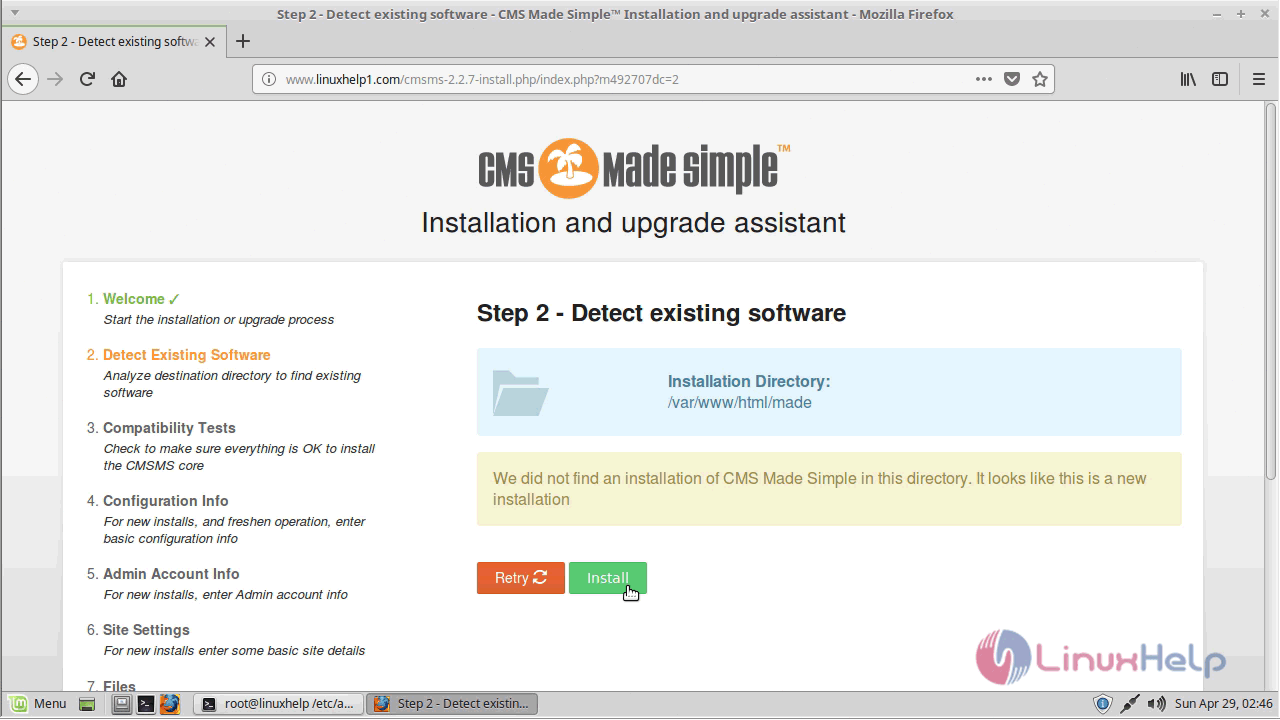
Verify the compatibility info as follows.
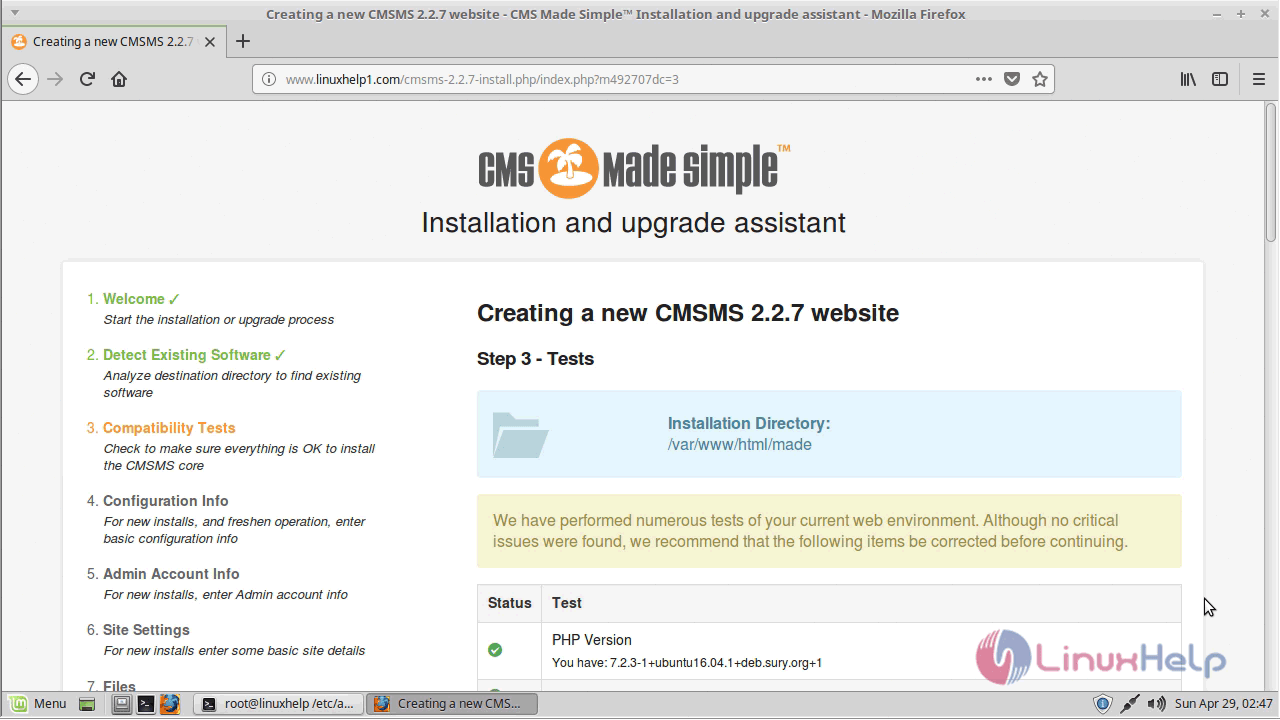
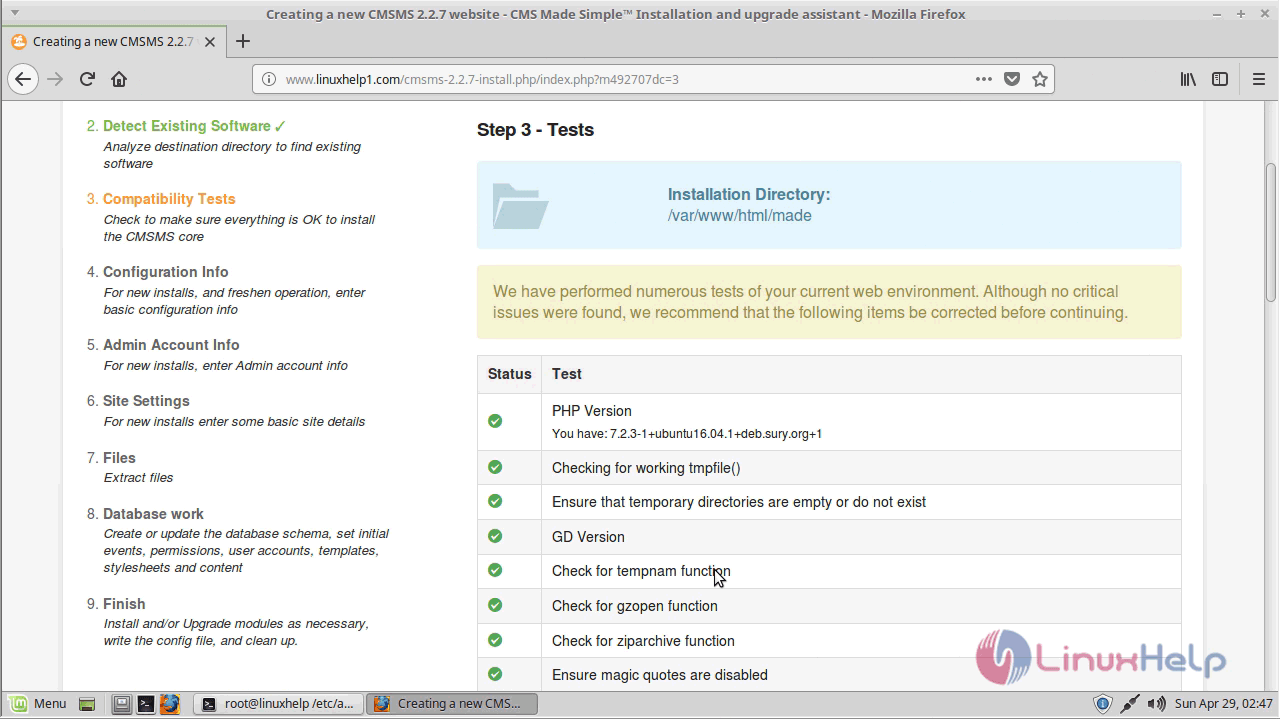
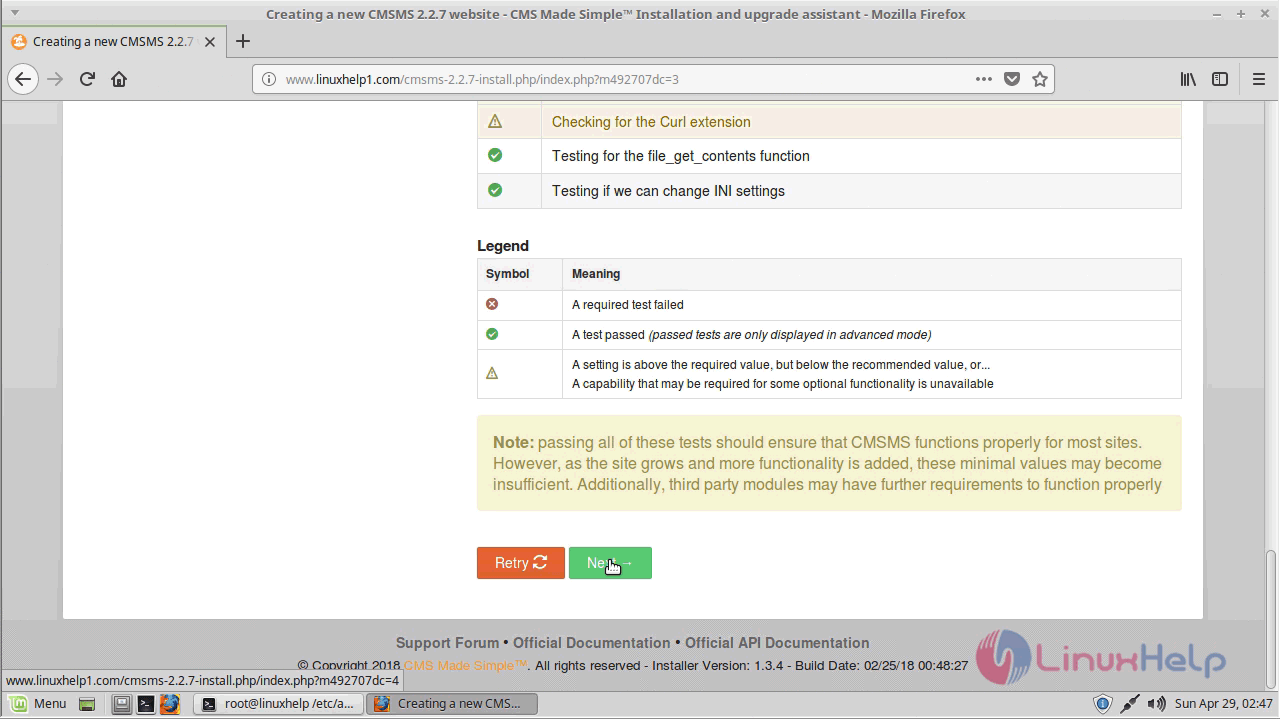
Next, configure the database information and proceed further.
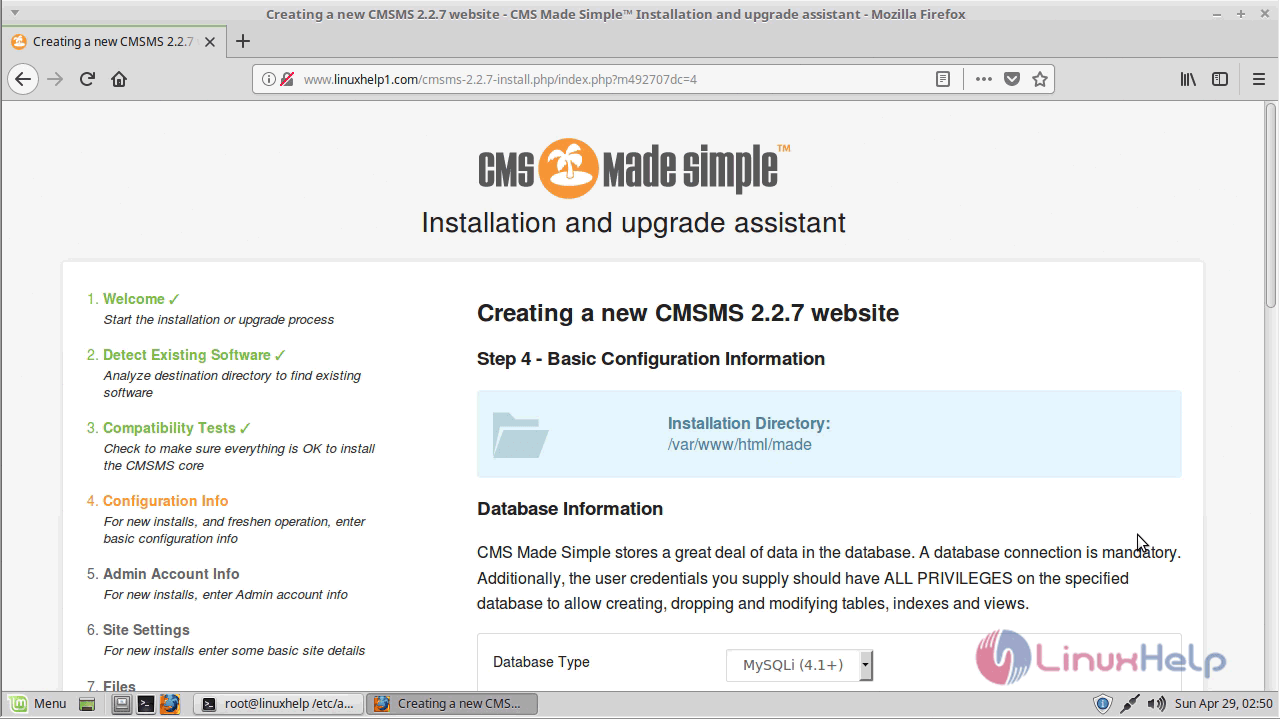
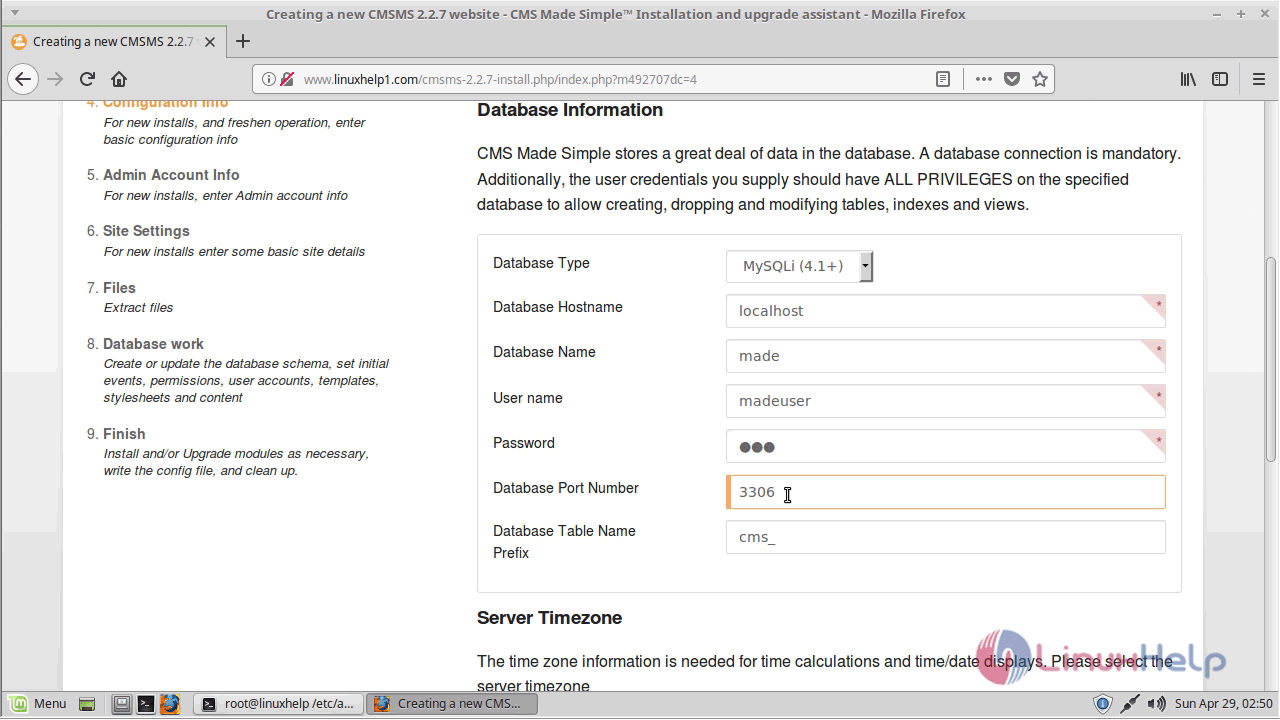
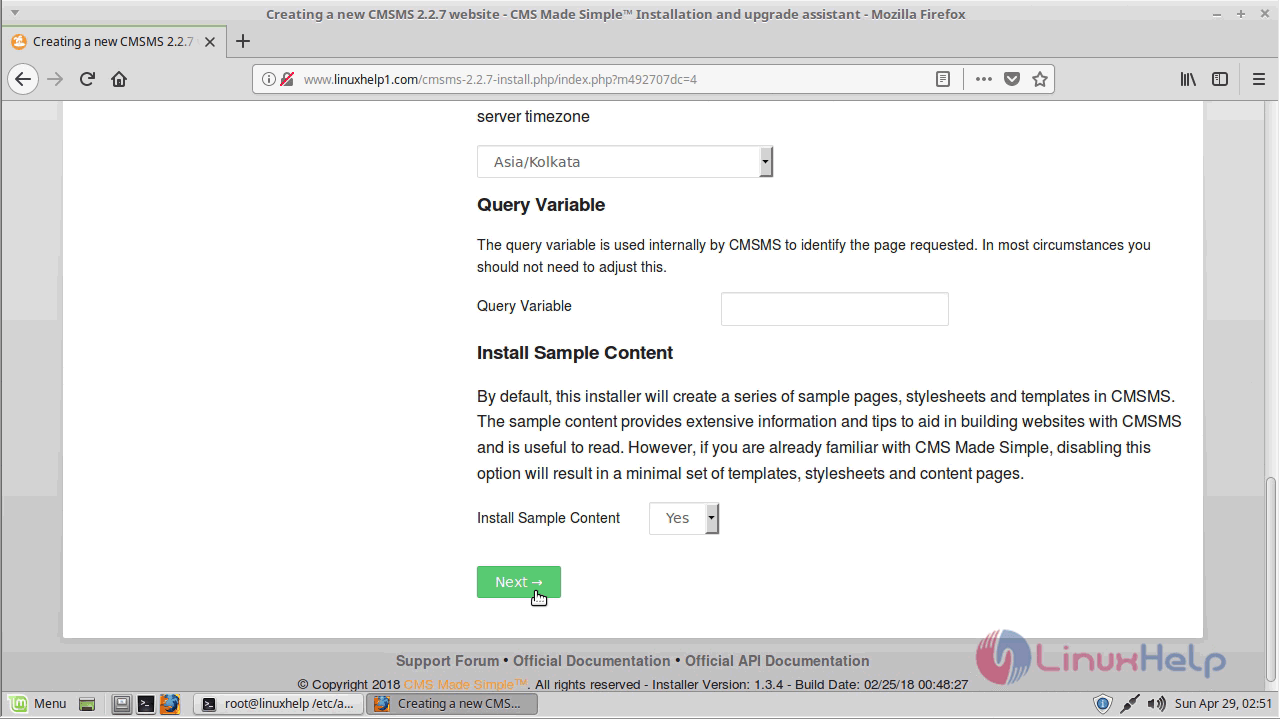
Now set up the admin user setup as follows.
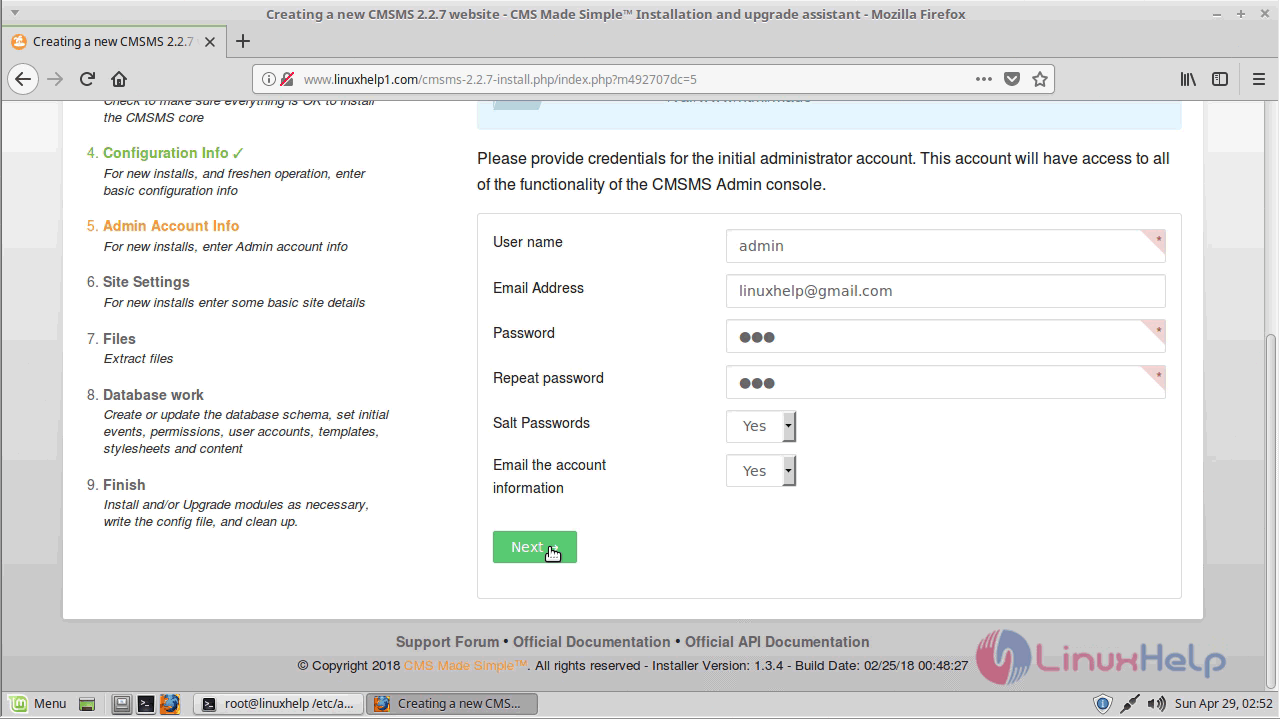
And then configure the site details.
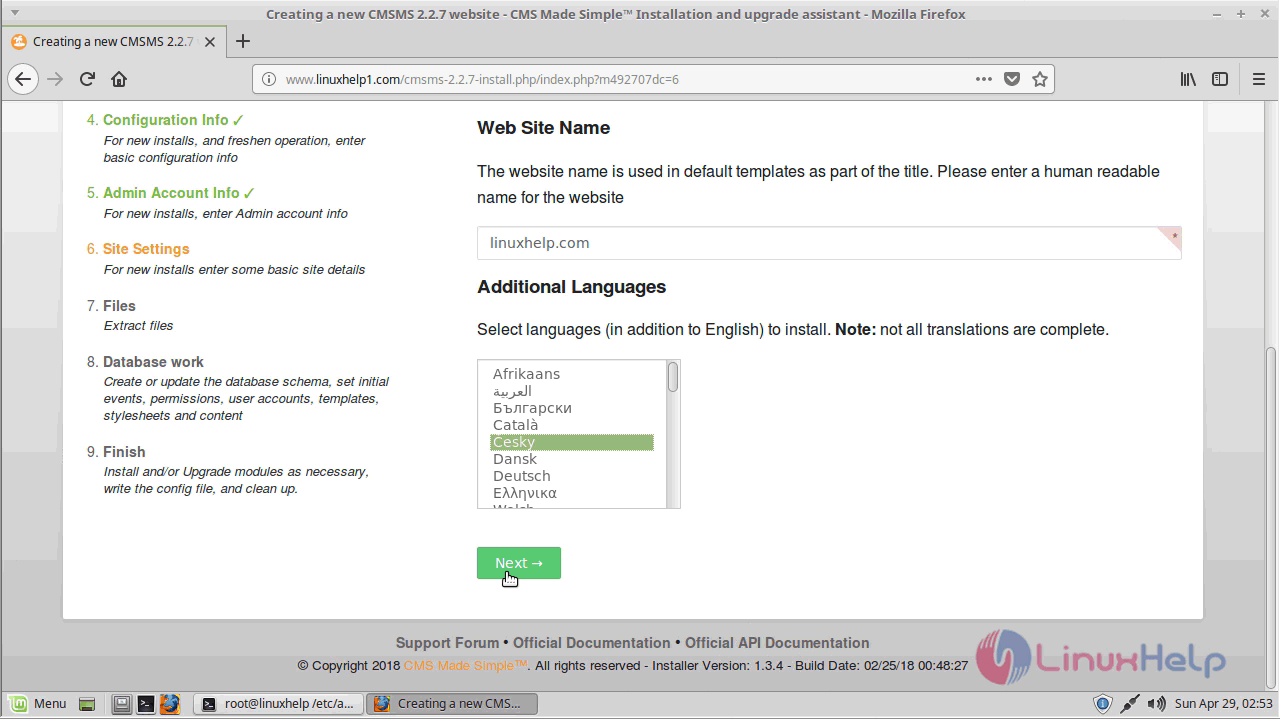
Now the application files get installed.
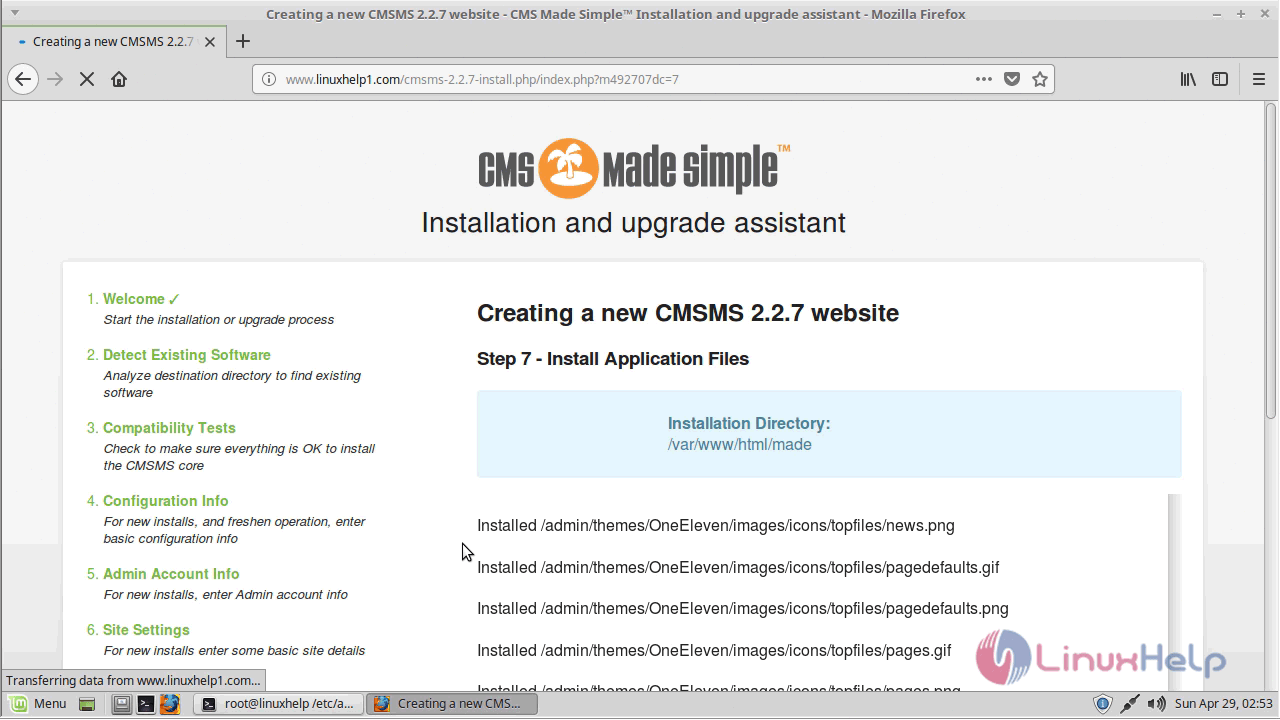
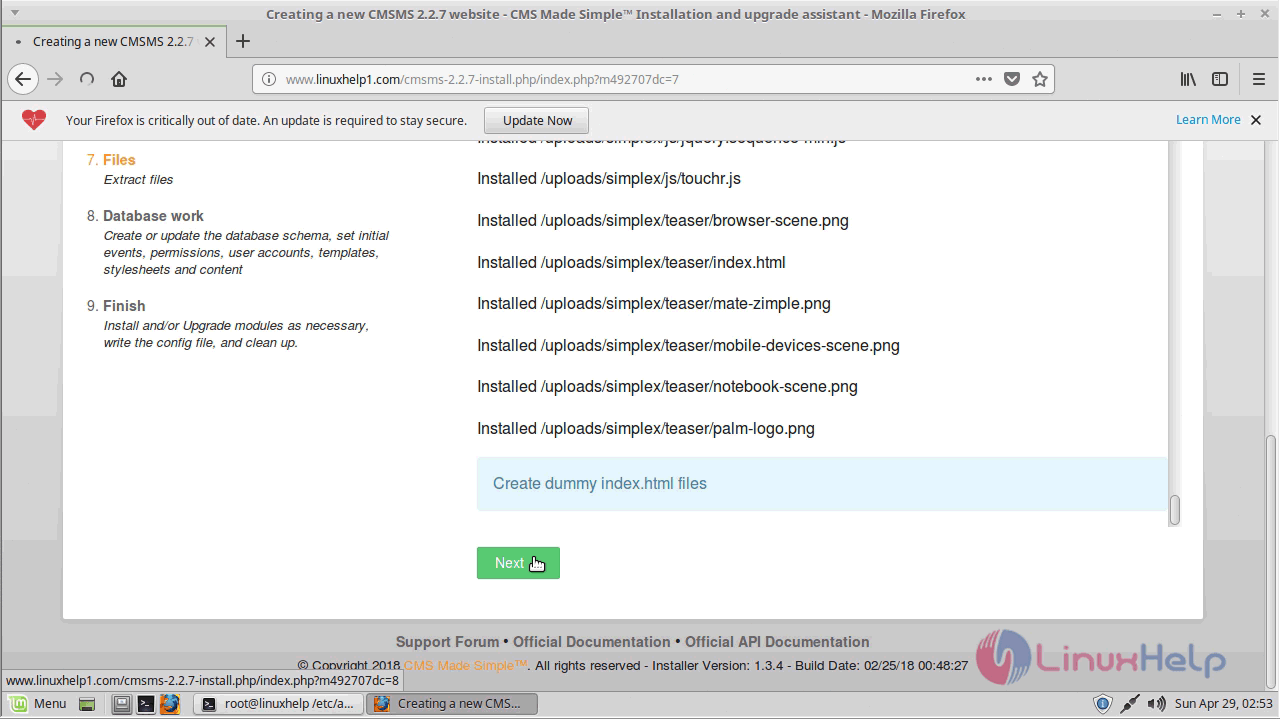
After that, you will configure the database work as follows.
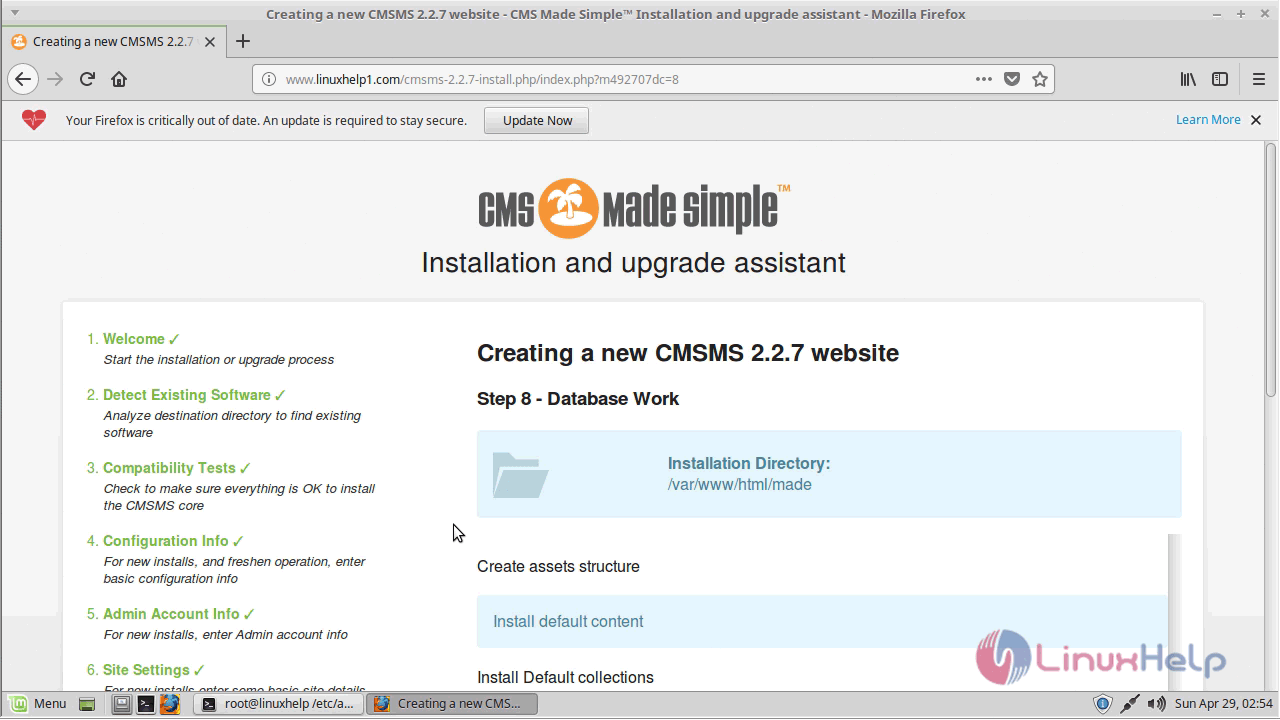
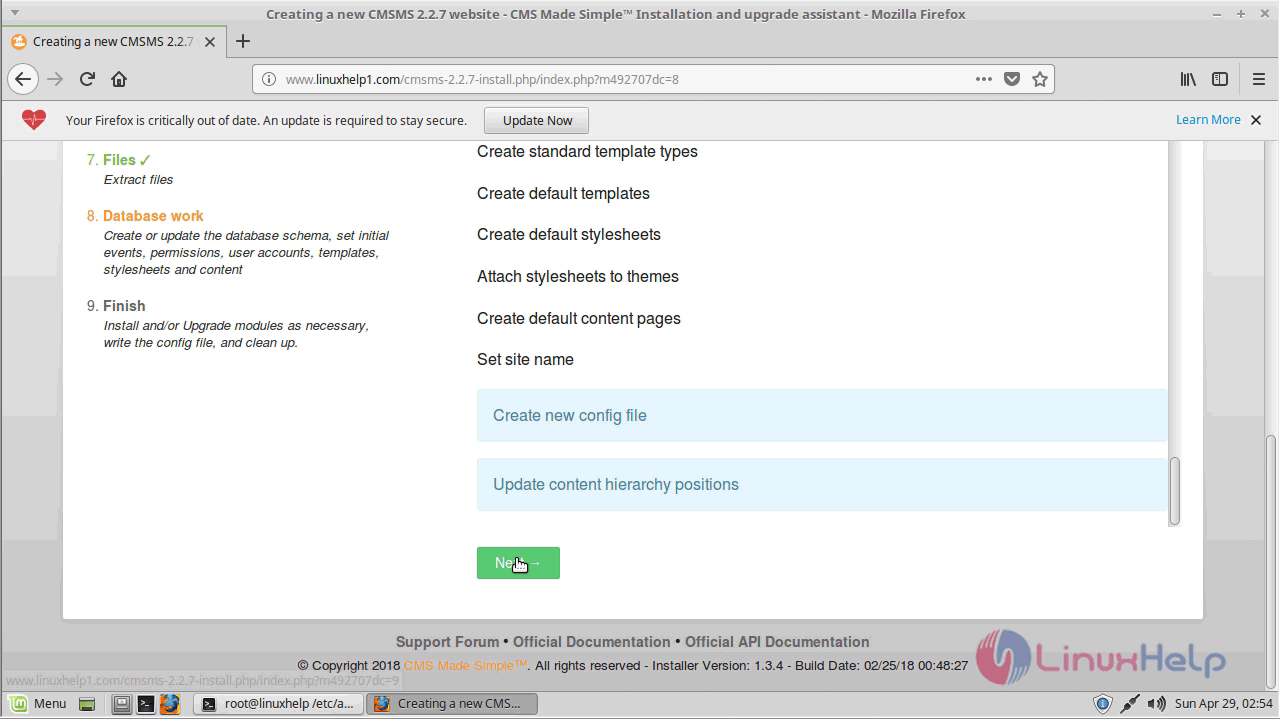
Now the setup is finished. verify the configuration and login to the admin panel.
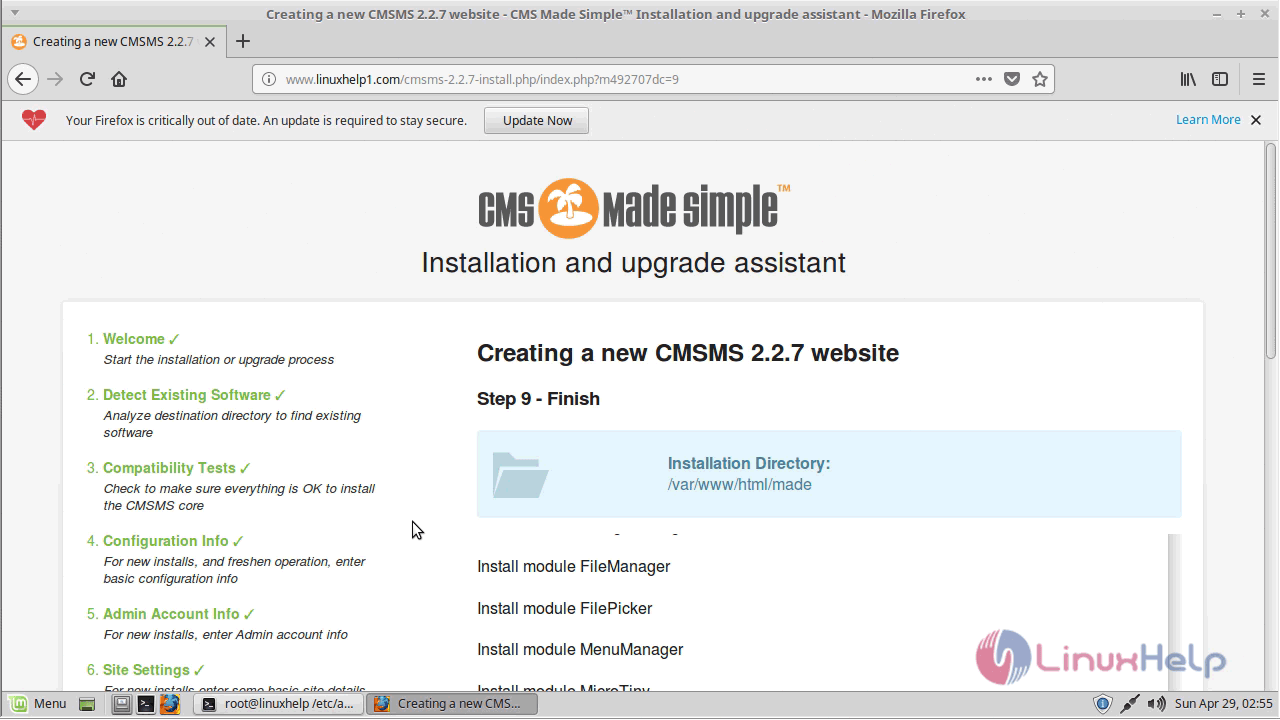
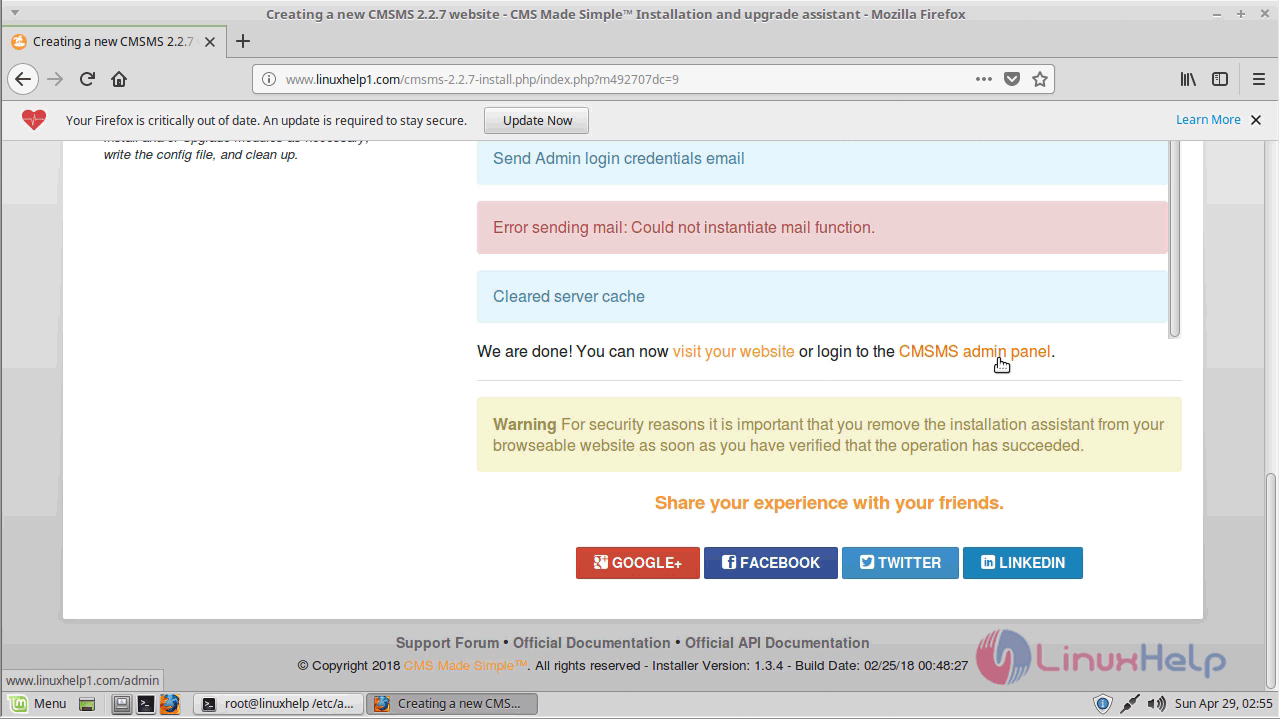
Now, log in using the admin user credential which you created during configuration.
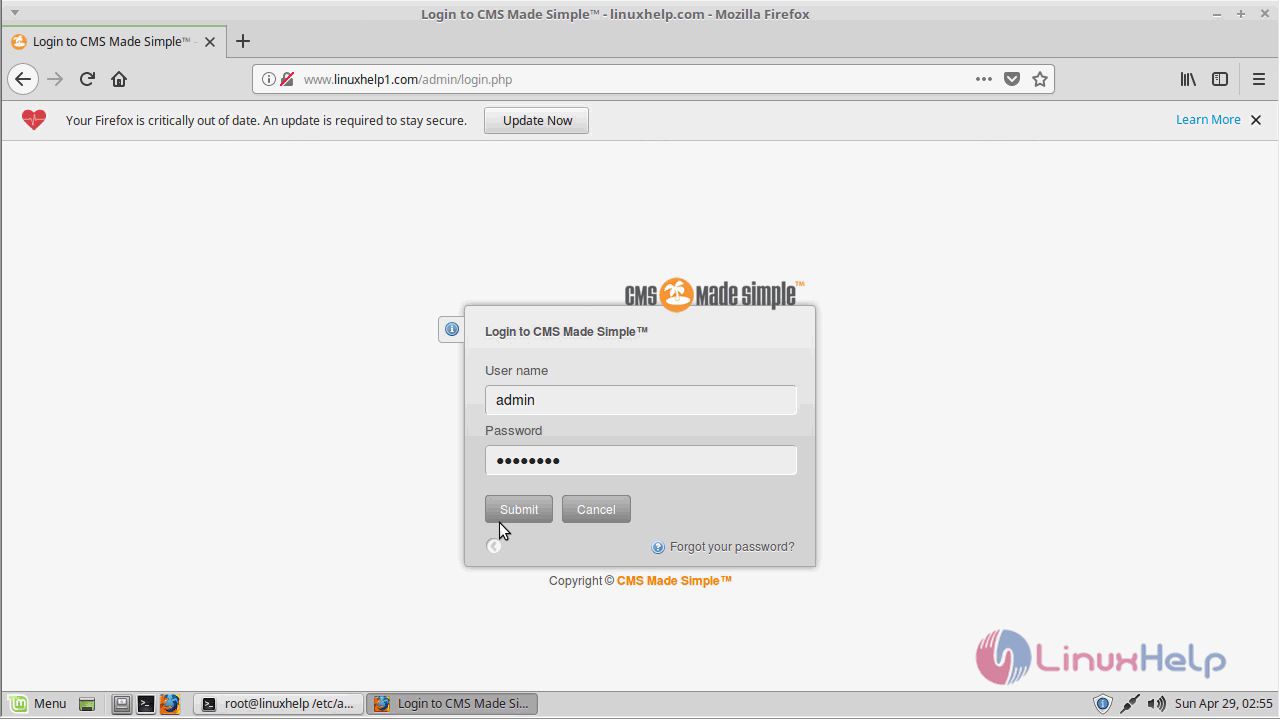
After the successful login, you will see the admin dashboard of Cms made simple as shown here
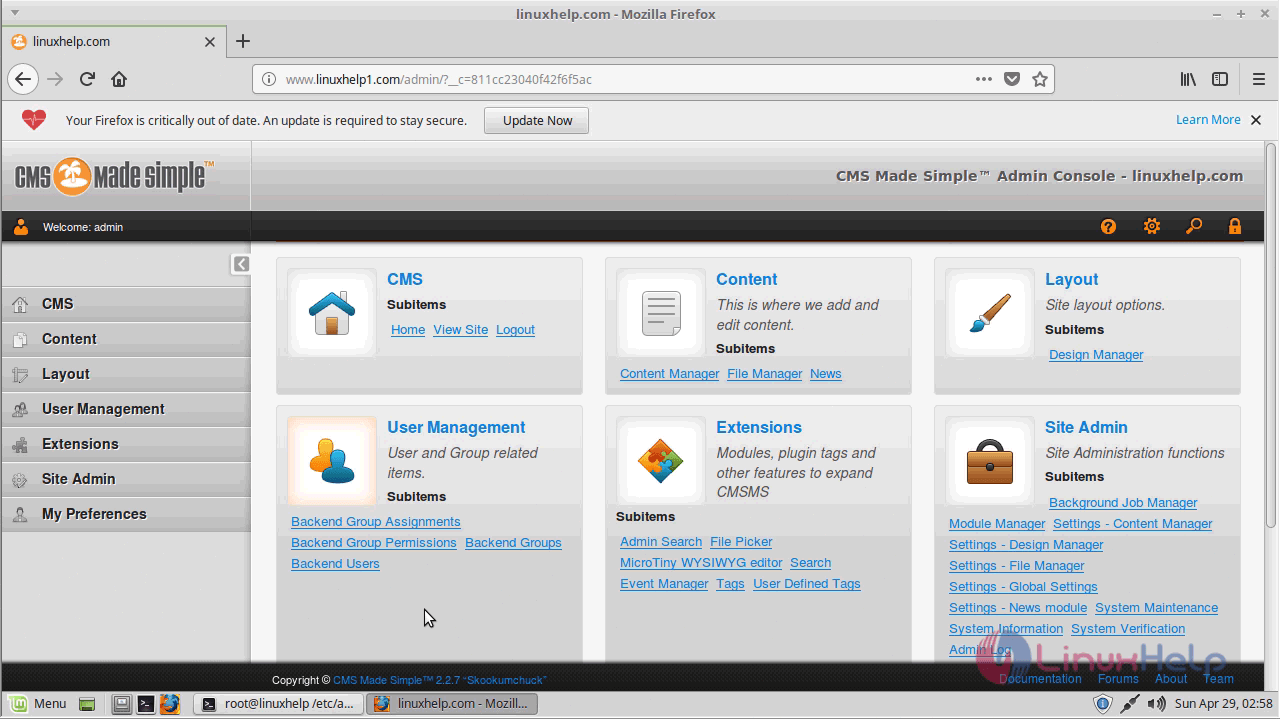
With this, the method to install cms made simple V 2.2.7 on Linuxmint 18.03 comes to an end.
Comments ( 0 )
No comments available