How to Install Apache Web Server from Web Browser - Apache GUI Tool
To Install, Configure, Monitor and Manage Apache Web Server from Web Browser Using Apache GUI Tool in Ubuntu
Before installing the Apache GUI tool you need to install the LAMP in your Ubuntu system. This tutorial explains the installation, configuration and management of apache web server.
Install OpenJDK
In First step you need to install the OpenJDK,use the following command to install it.
user1@linuxhelp:~$ sudo apt-get install openjdk-8-jdk
Reading package lists... Done
Building dependency tree
Reading state information... Done
...
...
update-alternatives: using /usr/lib/jvm/java-8-openjdk-amd64/bin/serialver to provide /usr/bin/serialver (serialver) in auto mode
update-alternatives: using /usr/lib/jvm/java-8-openjdk-amd64/bin/wsgen to provide /usr/bin/wsgen (wsgen) in auto mode
update-alternatives: using /usr/lib/jvm/java-8-openjdk-amd64/bin/jcmd to provide /usr/bin/jcmd (jcmd) in auto mode
To download Apache GUI
To download Apache GUI use the following command,
user1@linuxhelp:~$ wget http://ufpr.dl.sourceforge.net/project/apachegui/1.11-Linux-Solaris-Mac/ApacheGUI-1.11.0.tar.gz
--2016-04-19 14:44:26-- http://ufpr.dl.sourceforge.net/project/apachegui/1.11-Linux-Solaris-Mac/ApacheGUI-1.11.0.tar.gz
...
...
...
Saving to: ‘ ApacheGUI-1.11.0.tar.gz’
ApacheGUI-1.11.0.ta 100%[=====================> ] 49.01M 261KB/s in 3m 8s
2016-04-19 14:47:36 (266 KB/s) - ‘ ApacheGUI-1.11.0.tar.gz’ saved [51394390/51394390]
Extract the Apache GUI package
Now extract the downloaded tar package.
user1@linuxhelp:~$ tar xvf ApacheGUI-1.11.0.tar.gz
ApacheGUI/
ApacheGUI/._.DS_Store
ApacheGUI/.DS_Store
ApacheGUI/bin/
ApacheGUI/tomcat/
...
...
...
ApacheGUI/bin/default-history-database.db
ApacheGUI/bin/README
ApacheGUI/bin/run.sh
ApacheGUI/bin/stop.sh
To move download directory to /opt system path
After the package is extracted move that directory to /opt
user1@linuxhelp:~$ sudo mv ApacheGUI /opt/
To verify and start Apache GUI Web Tool
To verify and start Apache GUI Web Tool, change directory your path to /opt/ApacheGUI/bin/.
user1@linuxhelp:~$ cd /opt/ApacheGUI/bin/
user1@linuxhelp:/opt/ApacheGUI/bin$
To start use “ run.sh” script and use “ stop.sh” script to stop
Run the following command to run the script.
user1@linuxhelp:/opt/ApacheGUI/bin$ ls -l
total 40
drwxr-xr-x 2 user1 user1 4096 Apr 19 14:51 ./
drwxr-xr-x 4 user1 user1 4096 Dec 29 23:16 ../
-rw-r--r-- 1 user1 user1 9216 Dec 29 23:16 default-gui-database.db
-rw-r--r-- 1 user1 user1 3072 Dec 29 23:16 default-history-database.db
-rwxr-xr-x 1 user1 user1 5021 Dec 29 23:16 README*
-rwxr-xr-x 1 user1 user1 98 Dec 29 23:16 run.sh*
-rwxr-xr-x 1 user1 user1 100 Dec 29 23:16 stop.sh*
user1@linuxhelp:/opt/ApacheGUI/bin$ ./run.sh
Using CATALINA_BASE: /opt/ApacheGUI/tomcat
Using CATALINA_HOME: /opt/ApacheGUI/tomcat
Using CATALINA_TMPDIR: /opt/ApacheGUI/tomcat/temp
Using JRE_HOME: /usr
Using CLASSPATH: /opt/ApacheGUI/tomcat/bin/bootstrap.jar:/opt/ApacheGUI/tomcat/bin/tomcat-juli.jar
Tomcat started.
To access Apache GUI
To access Apache GUI, just open a browser and type your server IP address or hostname.
http://localhost:9999/ApacheGUI/
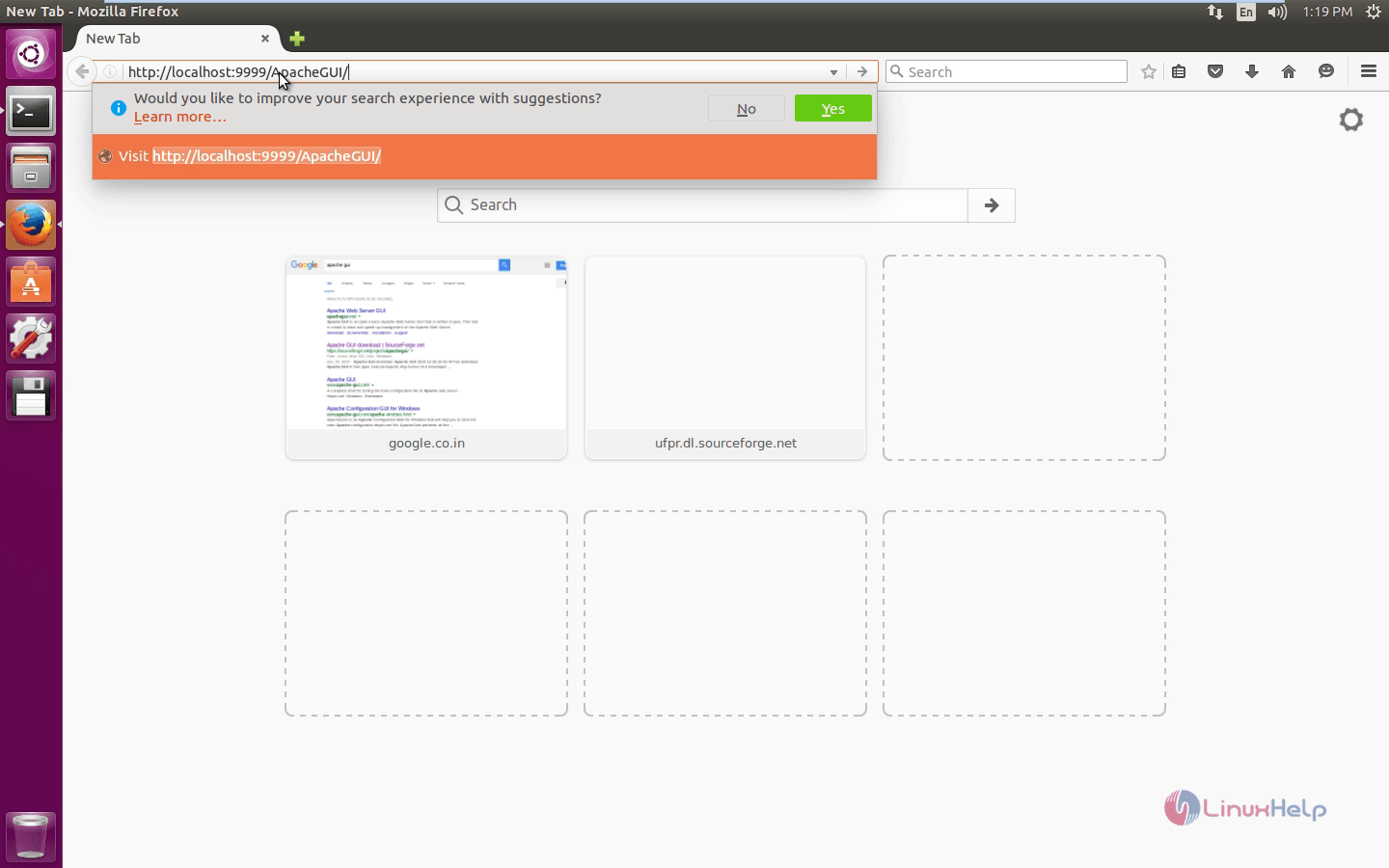
To select Server installation method
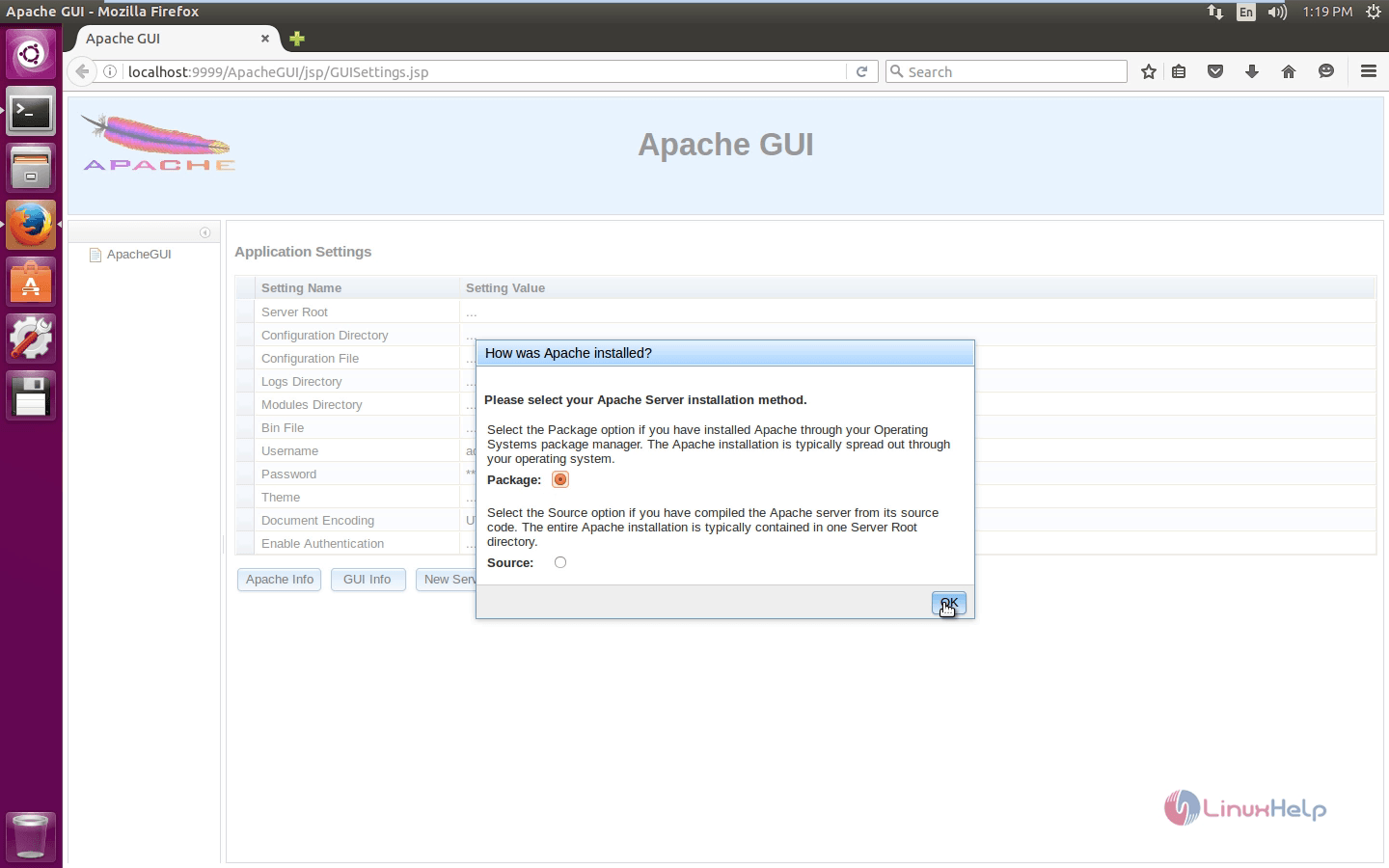
To select your operating system
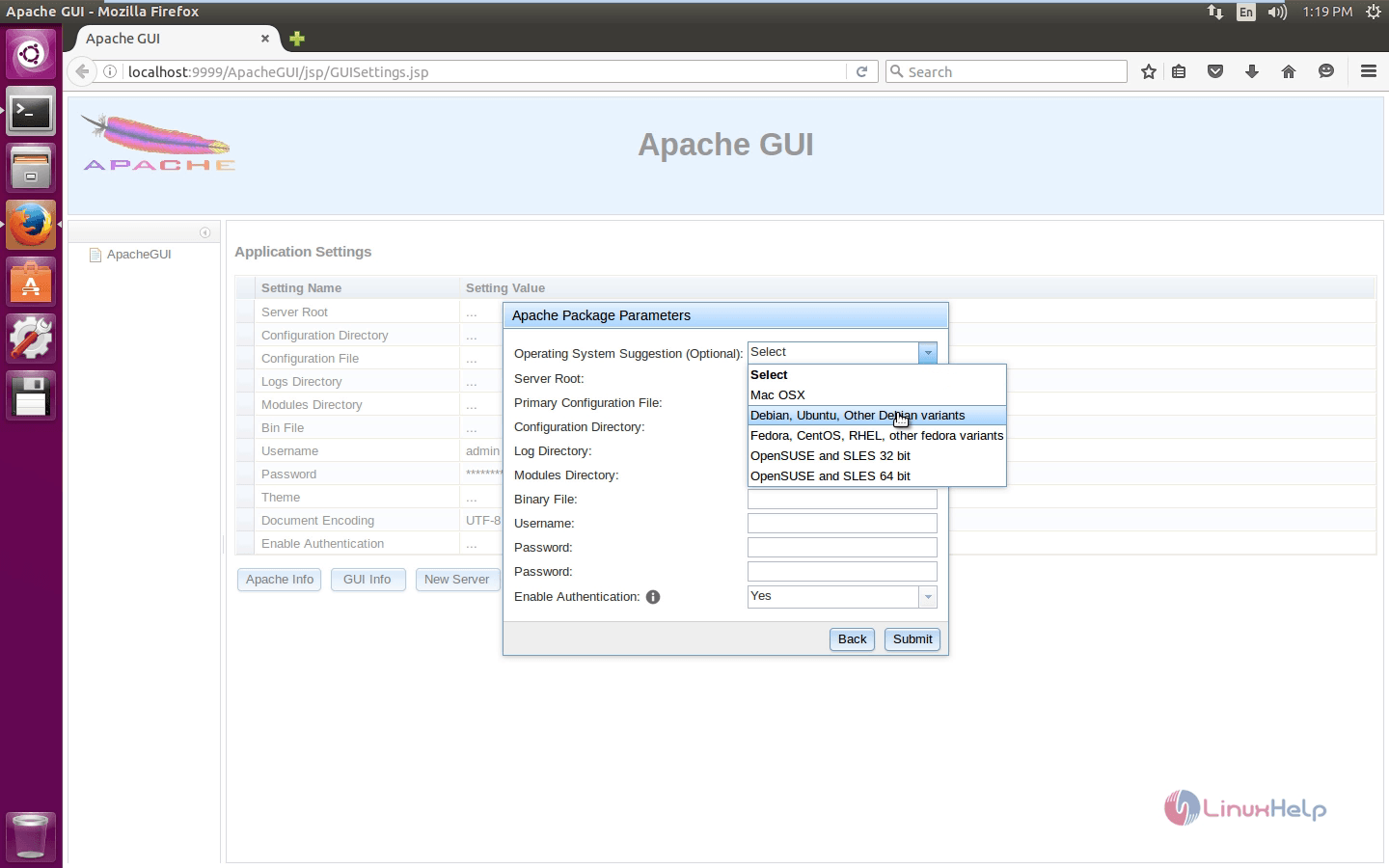
To choose username and password
To choose username and password to login Apache GUI for the next time.
Select your operating system and the configuration file path will be automatically generated
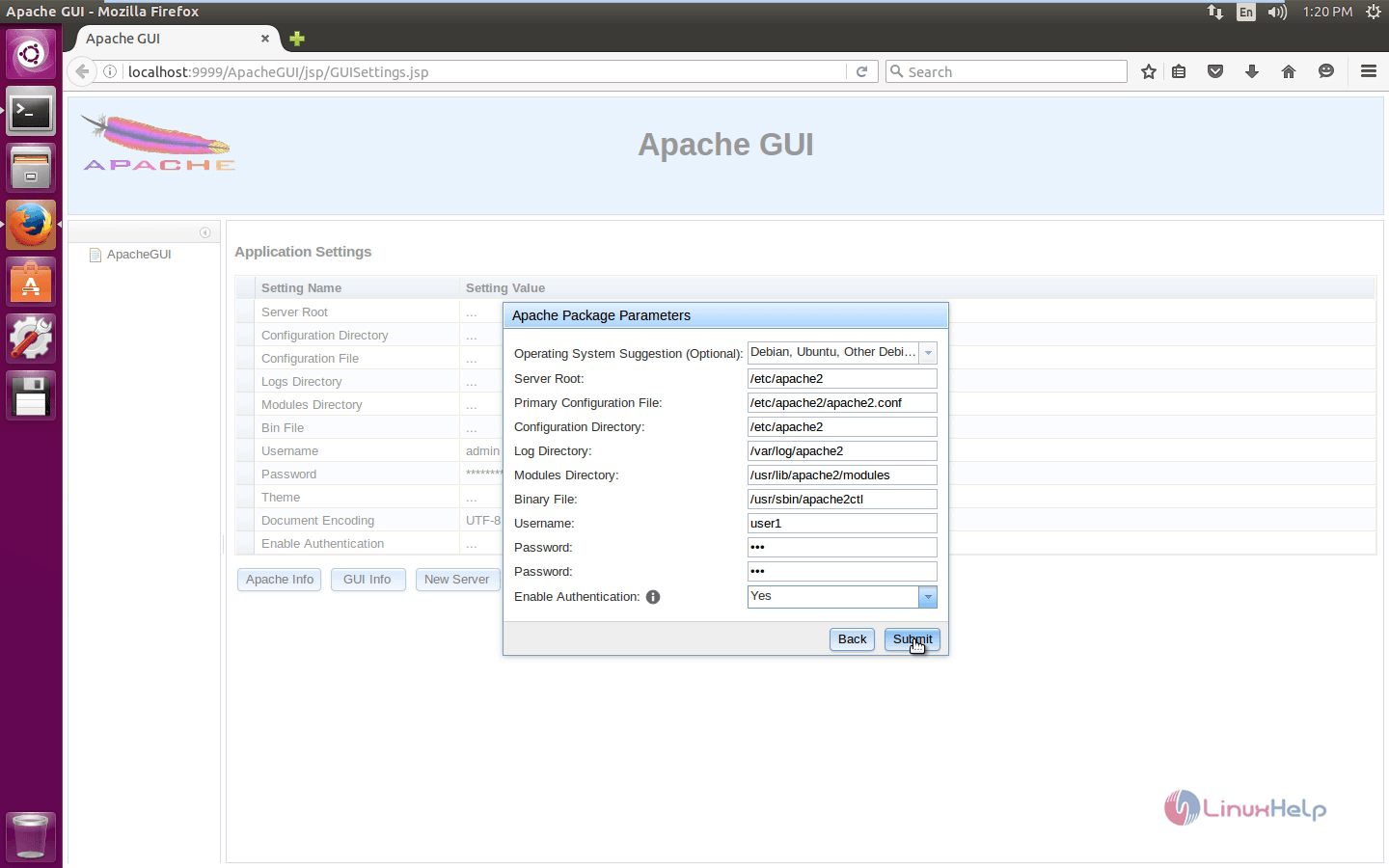
After complete, just click on “ Submit“ .
Now login using the created user
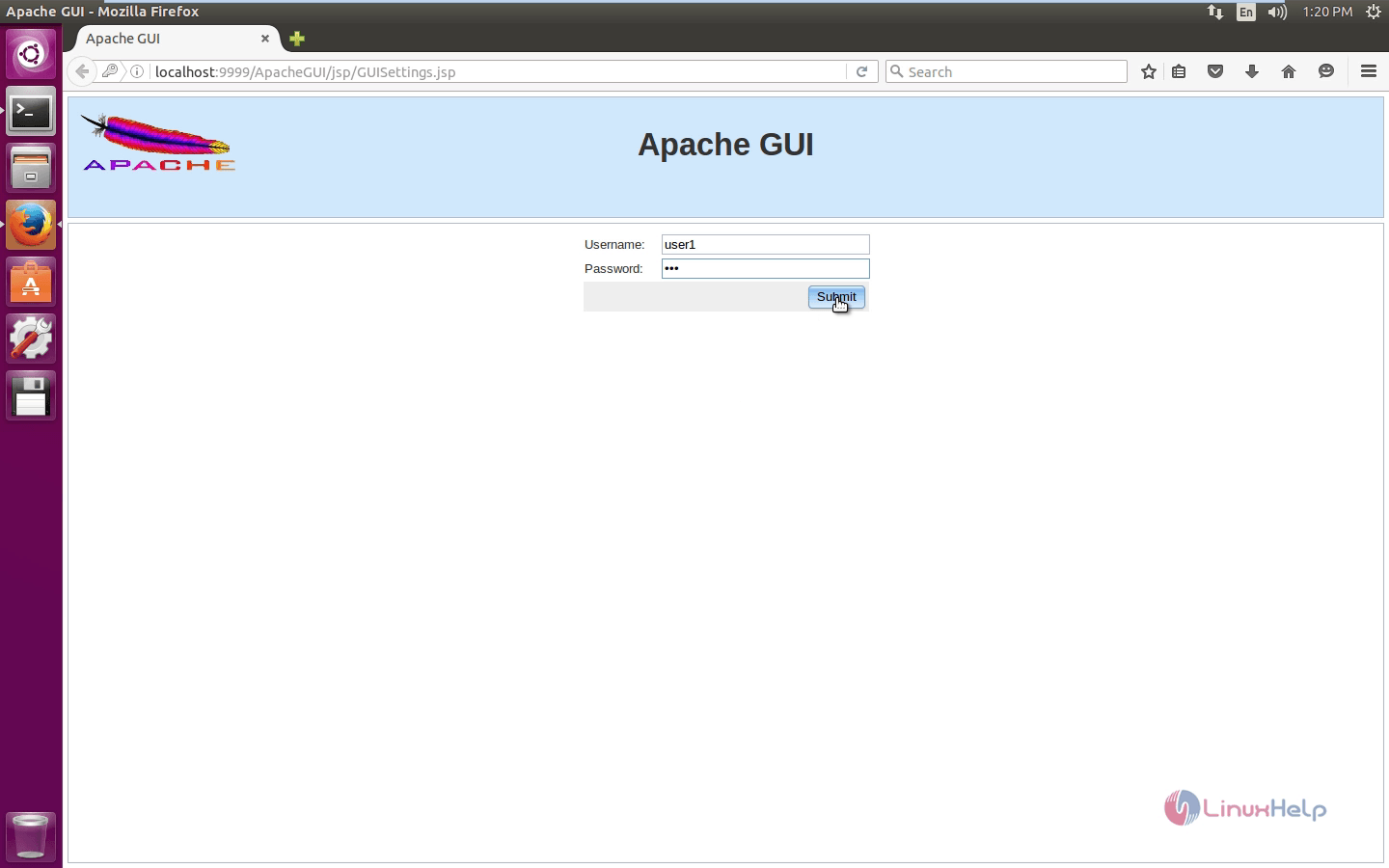
Apache server info
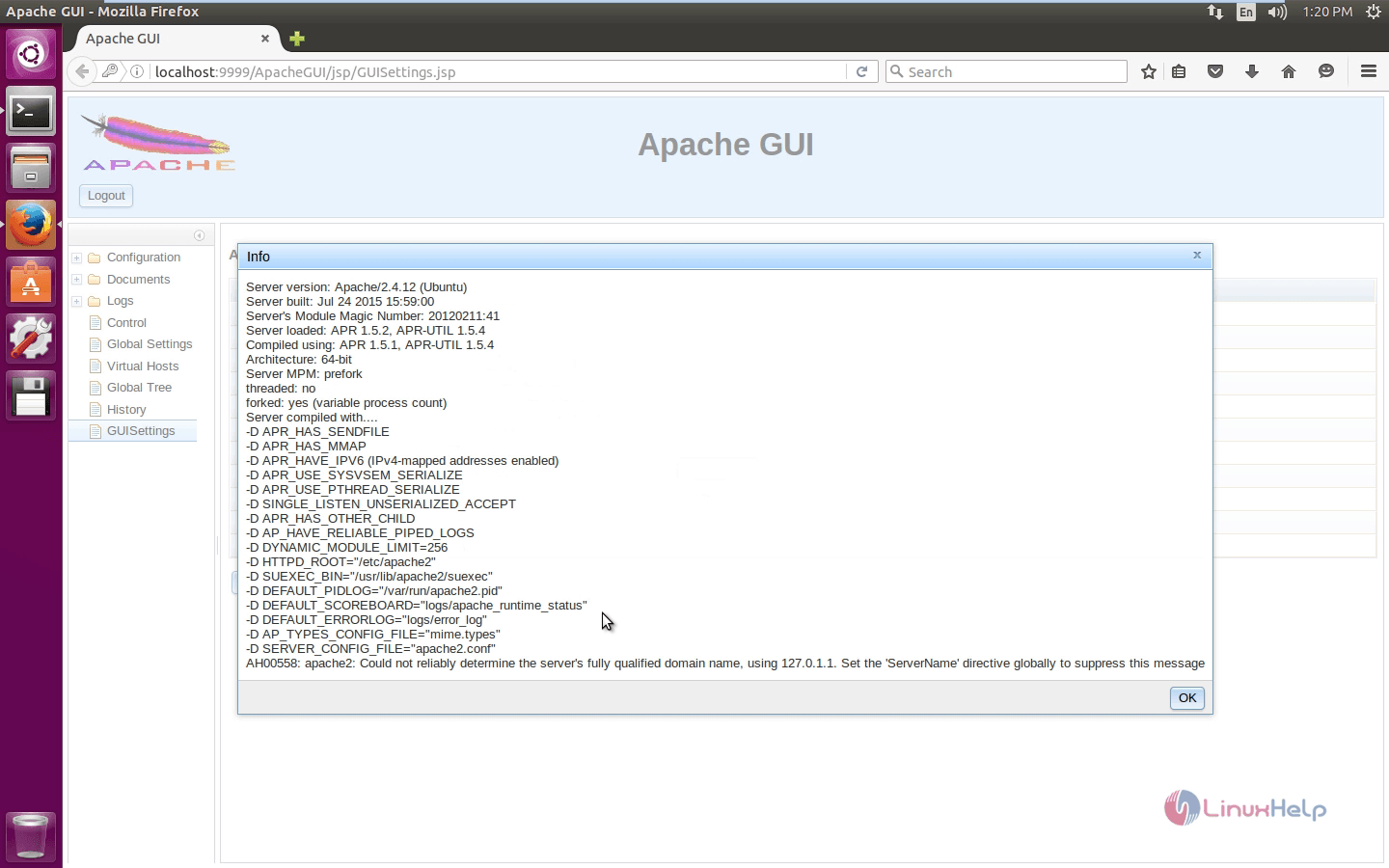
Apache GUI info
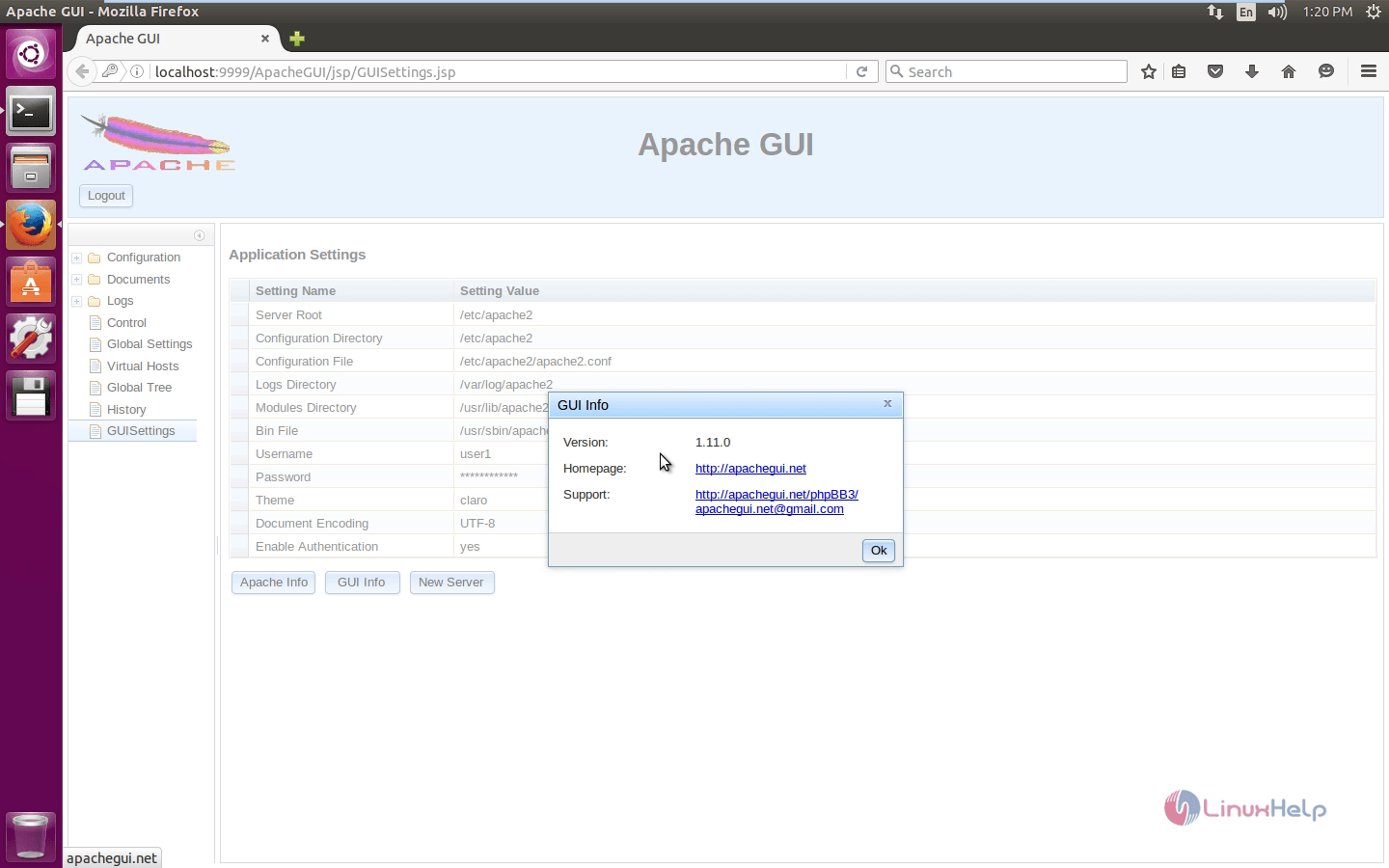
Conf-available directory
Apache2.conf file
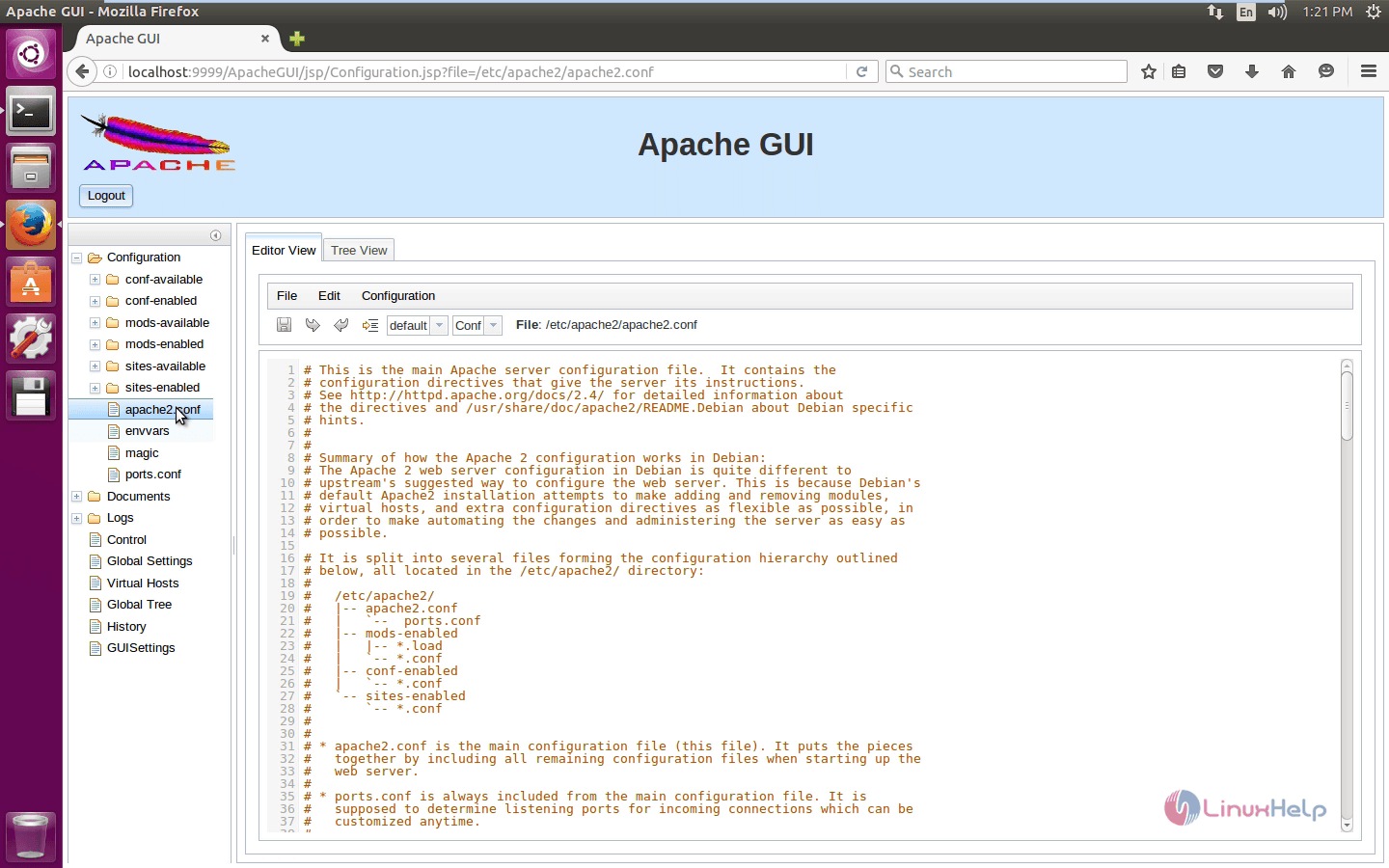
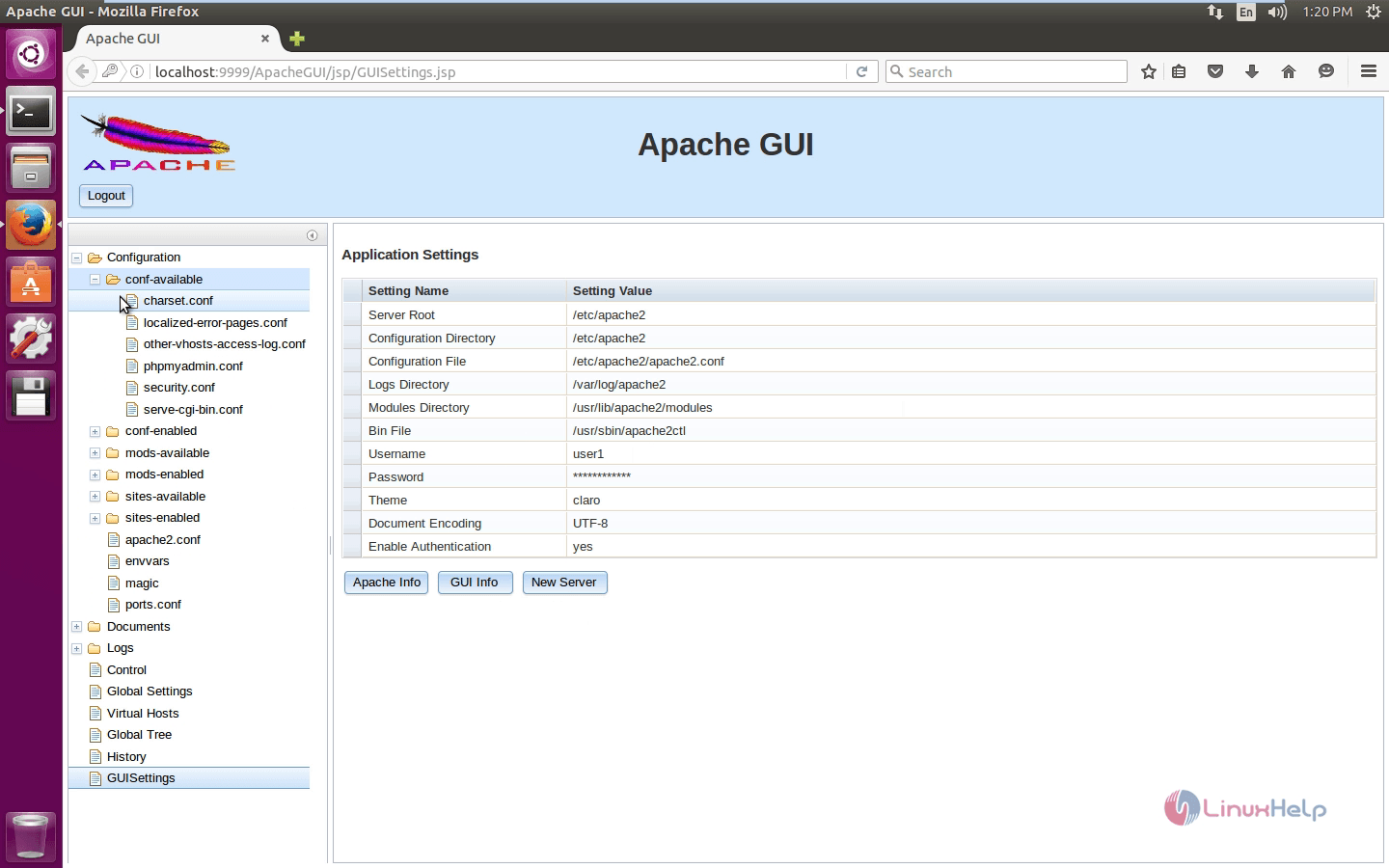
Comments ( 0 )
No comments available