How to install Android Studio on Fedora 34
To Install Android Studio on Fedora 34
Introduction:
Android SDK is the Android emulator developed by Google and it implements the API libraries and developer tools required for building, testing, and debug apps for Android on Linux systems. It's also possible to install Android Emulator using Genymotion Android Emulator instead of the Android Emulator.
Installation Procedure:
Step 1: Check the Fedora version by using the following command
[root@linuxhelp ~]# cat /etc/os-release
NAME=Fedora
VERSION="34 (Workstation Edition)"
ID=fedora
VERSION_ID=34
VERSION_CODENAME=""
PLATFORM_ID="platform:f34"
PRETTY_NAME="Fedora 34 (Workstation Edition)"
ANSI_COLOR="0;38;2;60;110;180"
LOGO=fedora-logo-icon
CPE_NAME="cpe:/o:fedoraproject:fedora:34"
HOME_URL="https://fedoraproject.org/"
DOCUMENTATION_URL="https://docs.fedoraproject.org/en-US/fedora/34/system-administrators-guide/"
SUPPORT_URL="https://fedoraproject.org/wiki/Communicating_and_getting_help"
BUG_REPORT_URL="https://bugzilla.redhat.com/"
REDHAT_BUGZILLA_PRODUCT="Fedora"
REDHAT_BUGZILLA_PRODUCT_VERSION=34
REDHAT_SUPPORT_PRODUCT="Fedora"
REDHAT_SUPPORT_PRODUCT_VERSION=34
PRIVACY_POLICY_URL="https://fedoraproject.org/wiki/Legal:PrivacyPolicy"
VARIANT="Workstation Edition"
VARIANT_ID=workstation
Step 2: First ensure that snap is installed and running on your Fedora
[root@linuxhelp ~]# dnf install snapd
Last metadata expiration check: 0:02:08 ago on Wed 26 Jan 2022 06:28:52 AM IST.
Dependencies resolved.
=================================================================================================================
Package Architecture Version Repository Size
=================================================================================================================
Installing:
snapd x86_64 2.54.1-1.fc34 updates 14 M
Upgrading:
selinux-policy noarch 34.23-1.fc34 updates 64 k
selinux-policy-targeted noarch 34.23-1.fc34 updates 6.3 M
Installing dependencies:
snap-confine x86_64 2.54.1-1.fc34 updates 2.3 M
snapd-selinux noarch 2.54.1-1.fc34 updates 249 k
Transaction Summary
=================================================================================================================
Install 3 Packages
Upgrade 2 Packages
Total download size: 23 M
Is this ok [y/N]: y
(3/5): snap-confine-2.54.1-1.fc34.x86_64.rpm 779 kB/s | 2.3 MB 00:02
(4/5): selinux-policy-targeted-34.23-1.fc34.noarch.rpm 6.1 MB/s | 6.3 MB 00:01
(5/5): snapd-2.54.1-1.fc34.x86_64.rpm 3.2 MB/s | 14 MB 00:04
-----------------------------------------------------------------------------------------------------------------
Total 4.3 MB/s | 23 MB 00:05
Running transaction check
Transaction check succeeded.
Running transaction test
Verifying : selinux-policy-targeted-34.23-1.fc34.noarch 6/7
Verifying : selinux-policy-targeted-34-1.fc34.noarch 7/7
Upgraded:
selinux-policy-34.23-1.fc34.noarch selinux-policy-targeted-34.23-1.fc34.noarch
Installed:
snap-confine-2.54.1-1.fc34.x86_64 snapd-2.54.1-1.fc34.x86_64 snapd-selinux-2.54.1-1.fc34.noarch
Complete!
Step 3: Once installed, start and enable snap.
[root@linuxhelp ~]# systemctl enable --now snapd.socket
Step 4: Enable classic snap support.
[root@linuxhelp ~]# ln -s /var/lib/snapd/snap /snap
Step 5: Install Android Studio on Fedora.
[root@linuxhelp ~]# snap install android-studio --classic
2022-01-26T06:35:05+05:30 INFO Waiting for automatic snapd restart...
android-studio 2020.3.1.24 from Snapcrafters installed
Step 6: Run Android Studio by using following command
[root@linuxhelp ~]# android-studio
2022-01-26 06:37:53,424 [ 18768] WARN - Container.ComponentManagerImpl - Do not use constructor injection (requestorClass=com.android.tools.idea.AndroidInitialConfigurator)
2022-01-26 06:38:06,791 [ 32135] WARN - .diagnostic.PerformanceWatcher - UI was frozen for 8809ms, details saved to /root/.cache/Google/AndroidStudio2020.3/log/threadDumps-freeze-20220126-063802-AI-203.7717.56.2031.7678000-ClassLoader.defineClass1-8sec
Jan 26, 2022 6:38:16 AM java.util.prefs.FileSystemPreferences$1 run
INFO: Created user preferences directory.
2022-01-26 06:38:32,719 [ 58063] WARN - tions.ex.ConfigurableCardPanel - auto-dispose 'Plugins' id=preferences.pluginManager
2022-01-26 06:38:40,337 [ 65681] ERROR - plication.impl.ApplicationImpl - Assertion failed: Write access is allowed inside write-action only (see com.intellij.openapi.application.Application.runWriteAction())
java.lang.Throwable: Assertion failed: Write access is allowed inside write-action only (see com.intellij.openapi.application.Application.runWriteAction())
at com.intellij.openapi.diagnostic.Logger.assertTrue(Logger.java:201)
at com.intellij.openapi.application.impl.ApplicationImpl.assertWriteAccessAllowed(ApplicationImpl.java:1323)
at com.android.tools.idea.sdk.IdeSdks.setJdkPath(IdeSdks.java:378)
at com.android.tools.idea.welcome.wizard.deprecated.InstallComponentsPath.runLongOperation(InstallComponentsPath.java:273)
at com.android.tools.idea.welcome.wizard.deprecated.ConsolidatedProgressStep.doLongRunningOperation(ConsolidatedProgressStep.java:78)
at com.android.tools.idea.welcome.wizard.deprecated.ConsolidatedProgressStep.access$000(ConsolidatedProgressStep.java:32)
at com.android.tools.idea.welcome.wizard.deprecated.ConsolidatedProgressStep$1.run(ConsolidatedProgressStep.java:58)
at com.android.tools.idea.welcome.wizard.deprecated.FirstRunWizardHost$LongRunningOperationWrapper.run(FirstRunWizardHost.java:459)
at com.intellij.openapi.progress.impl.CoreProgressManager$TaskRunnable.run(CoreProgressManager.java:962)
at com.intellij.openapi.progress.impl.CoreProgressManager.lambda$runProcessWithProgressAsync$5(CoreProgressManager.java:472)
at com.intellij.openapi.progress.impl.ProgressRunner.lambda$submit$3(ProgressRunner.java:235)
at com.intellij.openapi.progress.impl.CoreProgressManager.lambda$runProcess$2(CoreProgressManager.java:178)
at com.intellij.openapi.progress.impl.CoreProgressManager.registerIndicatorAndRun(CoreProgressManager.java:658)
at com.intellij.openapi.progress.impl.CoreProgressManager.executeProcessUnderProgress(CoreProgressManager.java:610)
at com.intellij.openapi.progress.impl.ProgressManagerImpl.executeProcessUnderProgress(ProgressManagerImpl.java:65)
at com.intellij.openapi.progress.impl.CoreProgressManager.runProcess(CoreProgressManager.java:165)
at com.intellij.openapi.progress.impl.ProgressRunner.lambda$submit$4(ProgressRunner.java:235)
at java.base/java.util.concurrent.CompletableFuture$AsyncSupply.run(CompletableFuture.java:1700)
at java.base/java.util.concurrent.ThreadPoolExecutor.runWorker(ThreadPoolExecutor.java:1128)
at java.base/java.util.concurrent.ThreadPoolExecutor$Worker.run(ThreadPoolExecutor.java:628)
at java.base/java.util.concurrent.Executors$PrivilegedThreadFactory$1$1.run(Executors.java:668)
at java.base/java.util.concurrent.Executors$PrivilegedThreadFactory$1$1.run(Executors.java:665)
at java.base/java.security.AccessController.doPrivileged(Native Method)
at java.base/java.util.concurrent.Executors$PrivilegedThreadFactory$1.run(Executors.java:665)
at java.base/java.lang.Thread.run(Thread.java:834)
2022-01-26 06:38:40,385 [ 65729] ERROR - plication.impl.ApplicationImpl - Android Studio Arctic Fox | 2020.3.1 Patch 2 Build #AI-203.7717.56.2031.7678000
2022-01-26 06:38:40,429 [ 65773] ERROR - plication.impl.ApplicationImpl - JDK: 11.0.10; VM: OpenJDK 64-Bit Server VM; Vendor: JetBrains s.r.o.
2022-01-26 06:38:40,432 [ 65776] ERROR - plication.impl.ApplicationImpl - OS: Linux
Step 6: Now proceed with the configuration, you can import settings for Android studio.
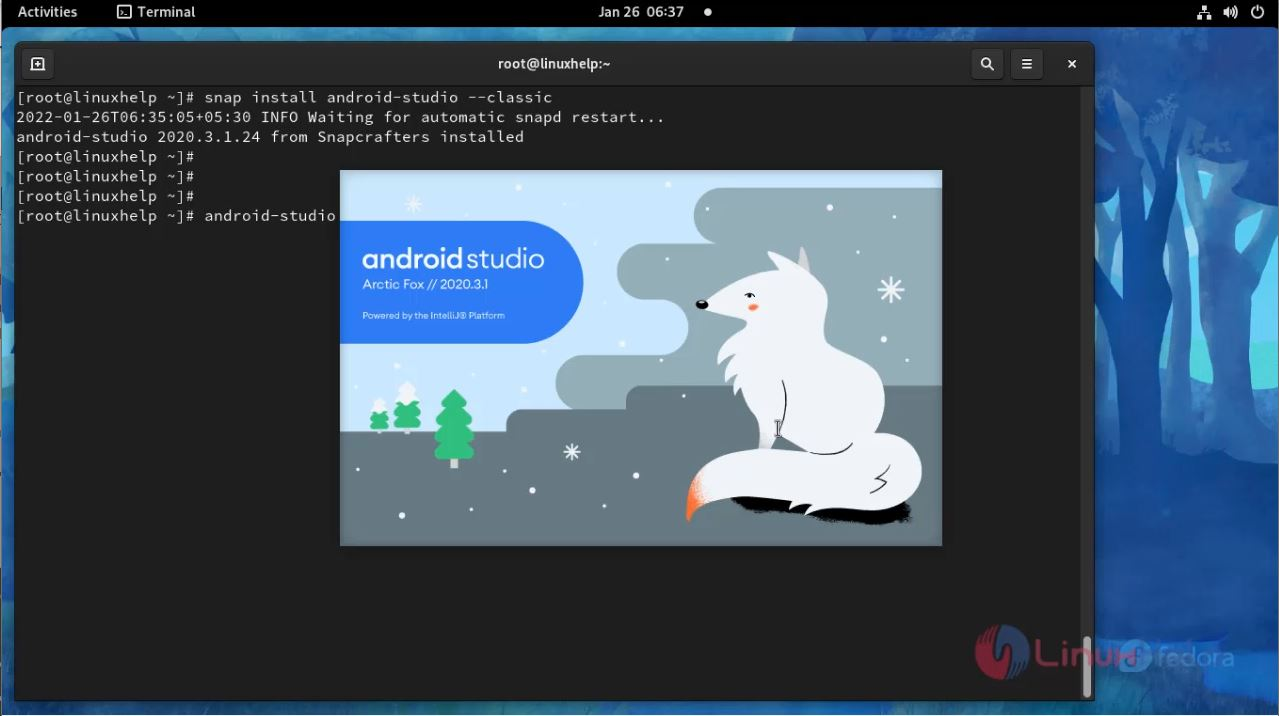
Step 7: Allow Android studio to send usage information to Google.
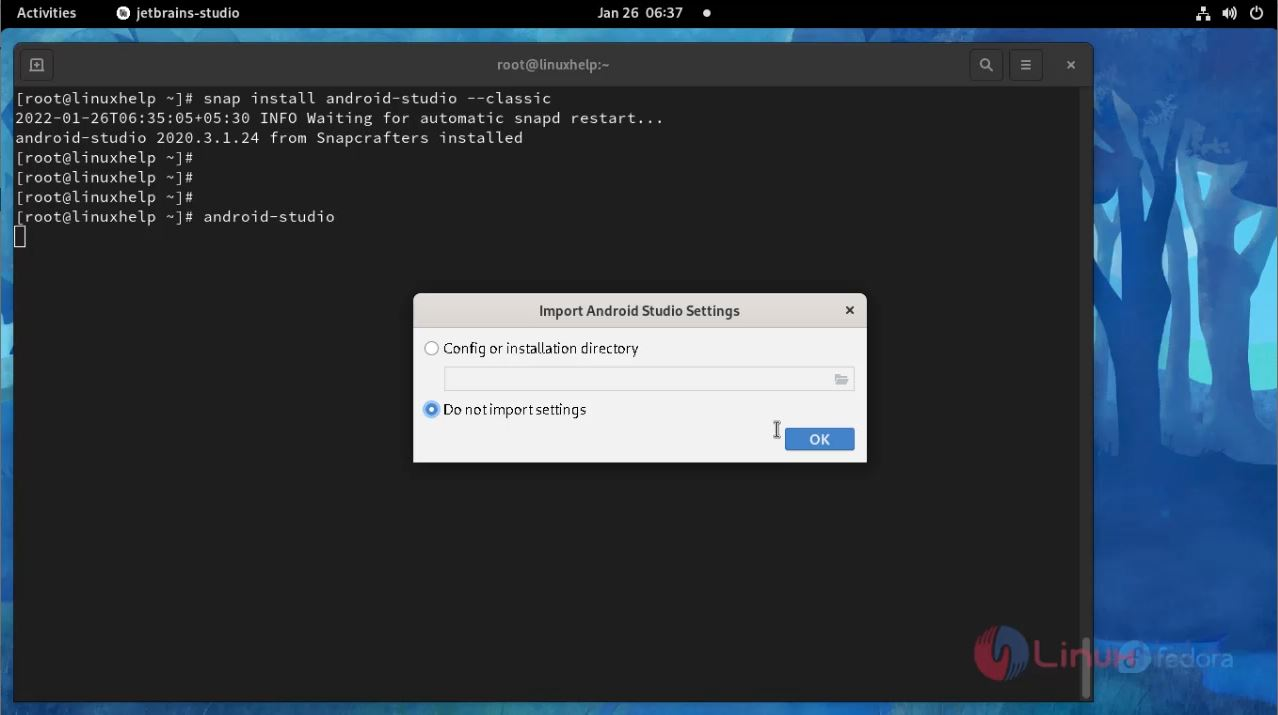
Step 8: Now start the Android Studio installation process.
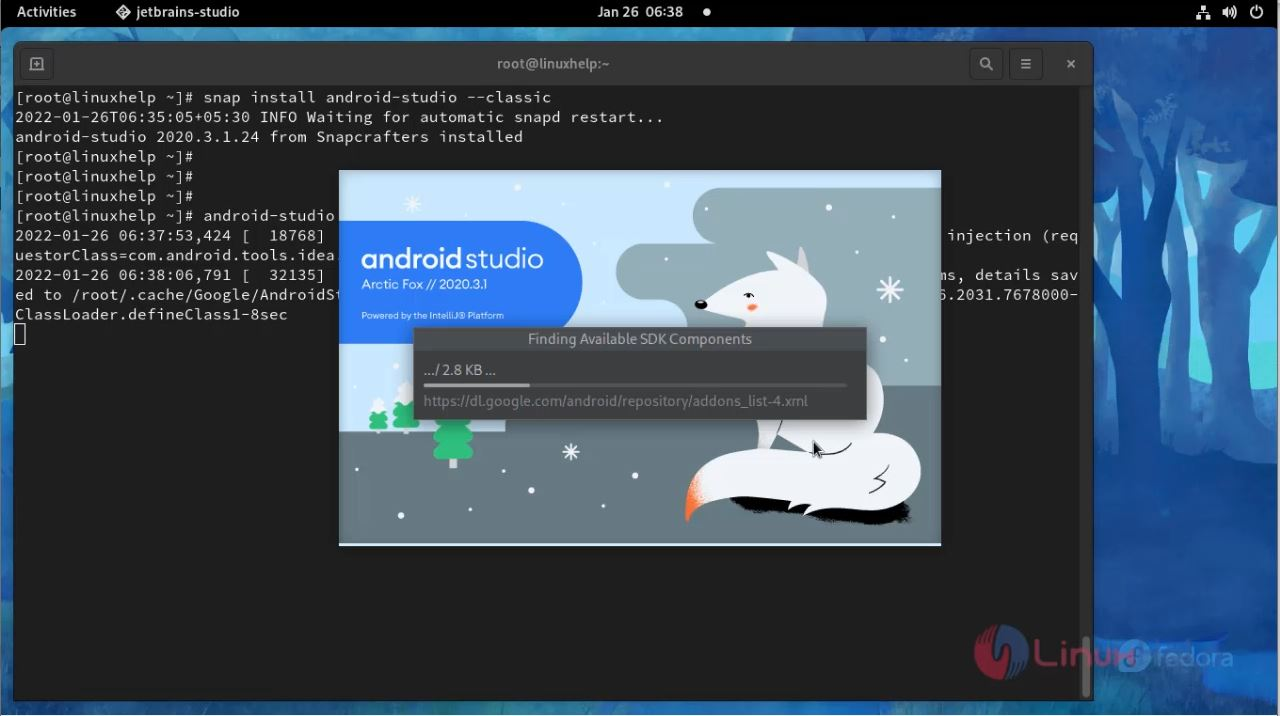
Step 9: Here, choose the type of installation. For this guide, I will go for the standard installation.
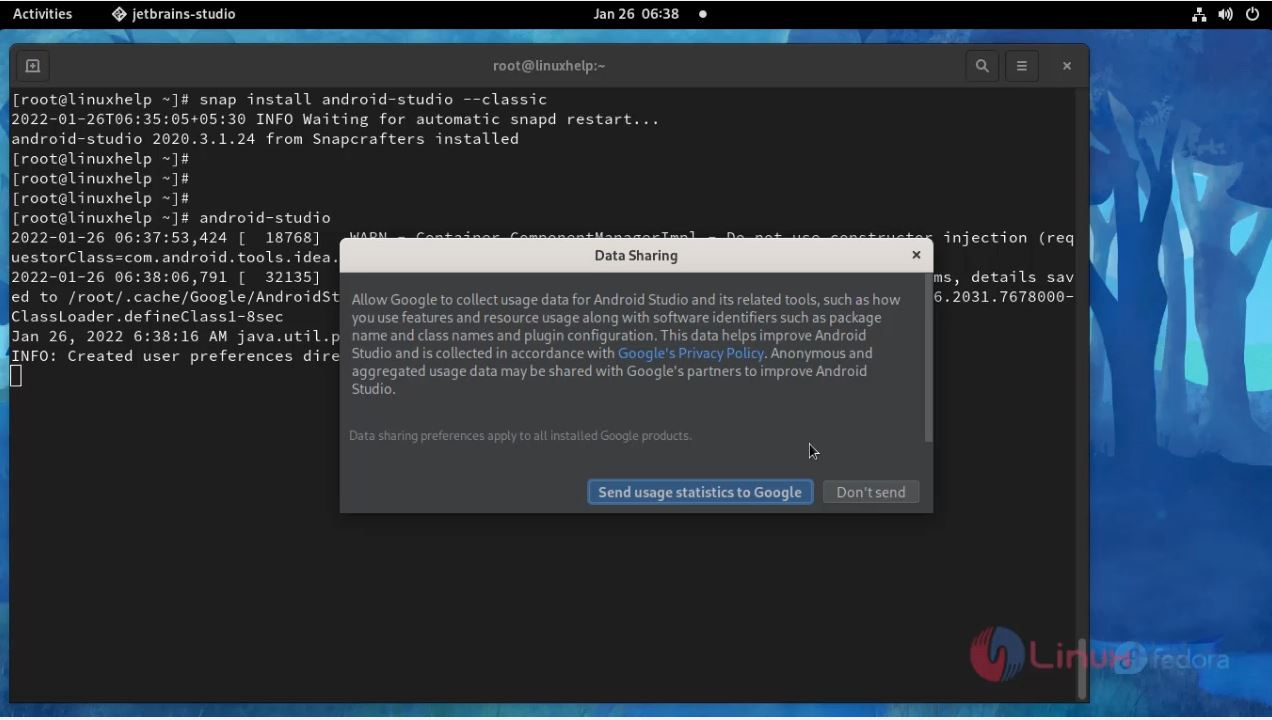
Step 10: Pick the desired Android studio theme.
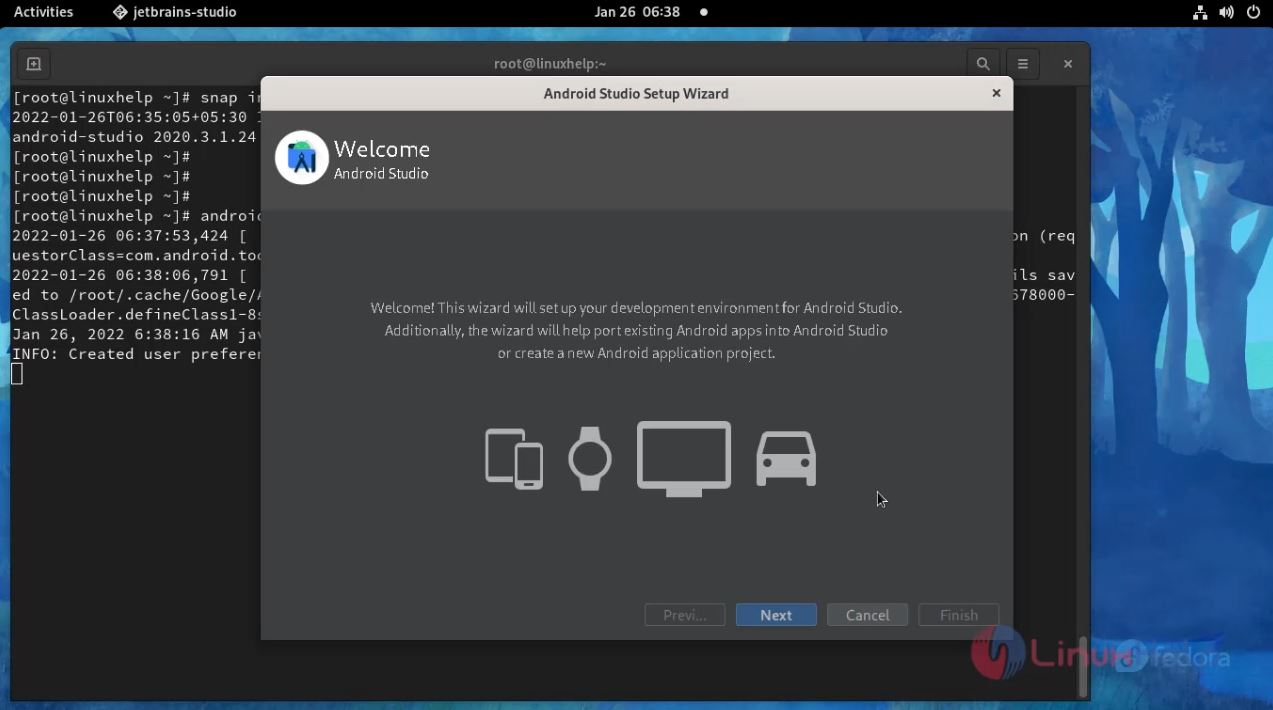 Step 11: You will be granted a preview of configurations made. If the changes are okay, proceed with the installation.
Step 11: You will be granted a preview of configurations made. If the changes are okay, proceed with the installation.
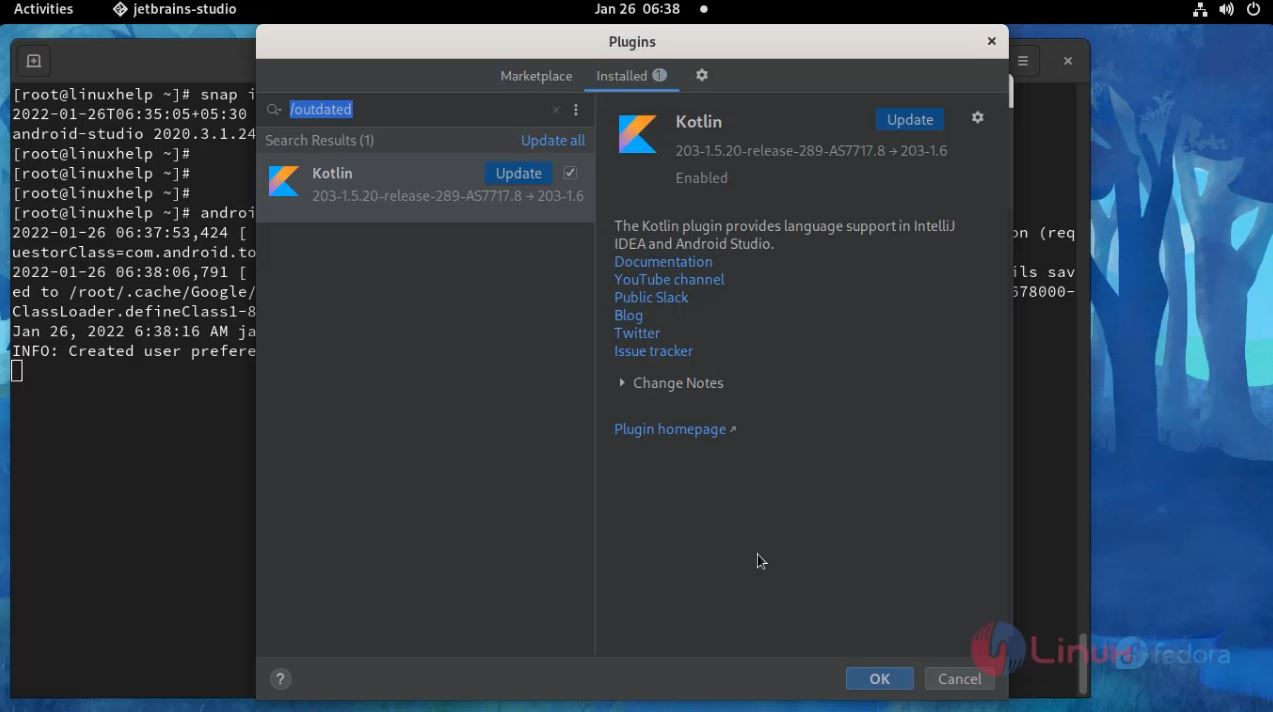 Step 12: Configure the Android Emulator.
Step 12: Configure the Android Emulator.
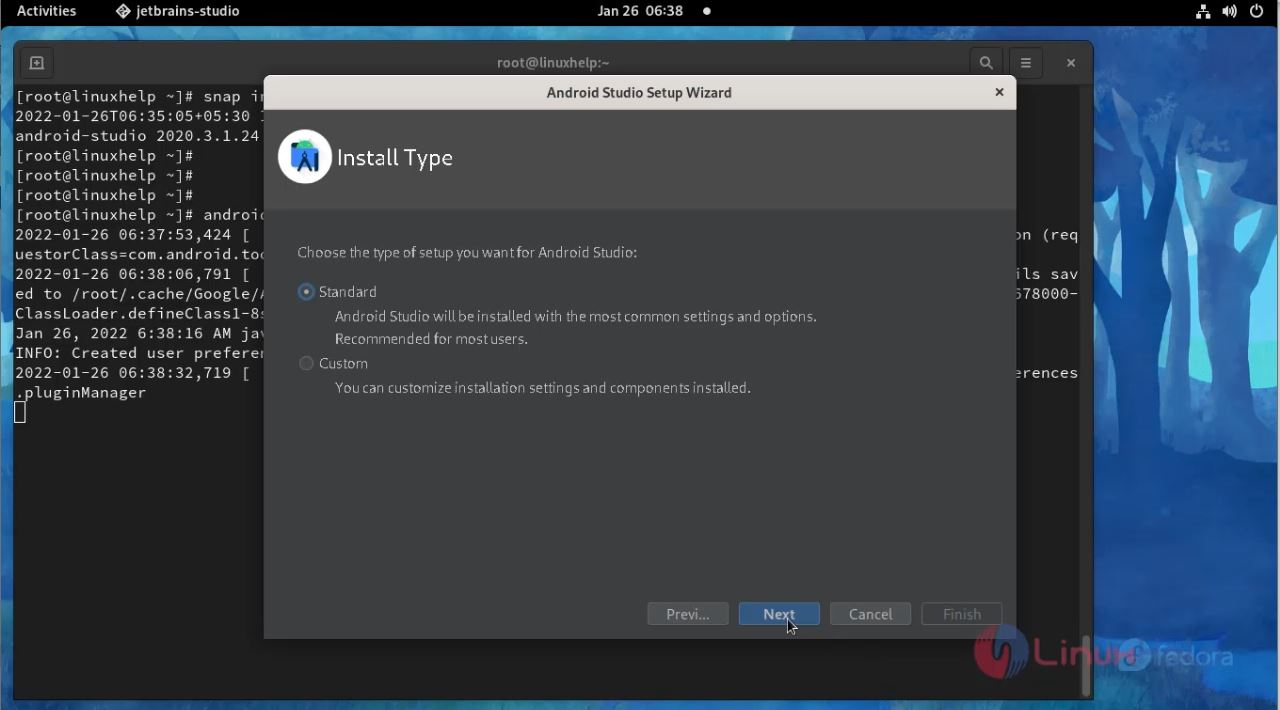
Step 13: Click “Finish“, the required components will be downloaded as below.
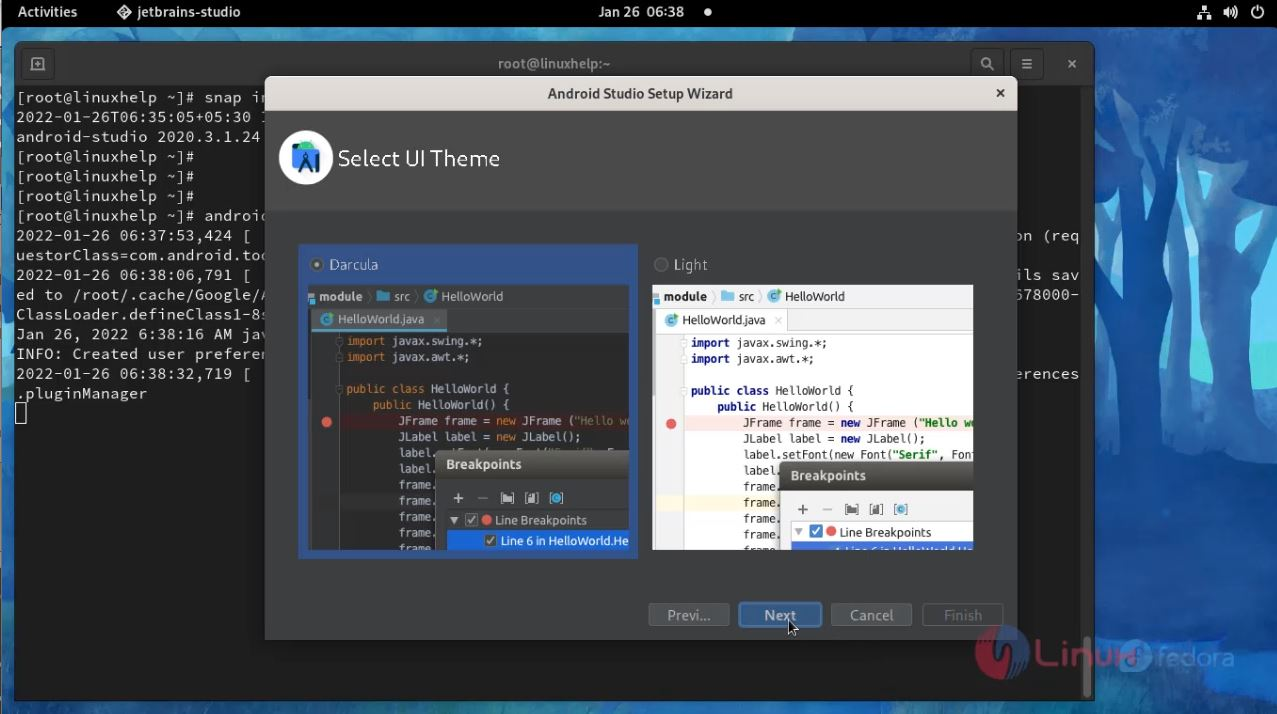 Step 14: Once done, click finish and proceed as below.
Step 14: Once done, click finish and proceed as below.
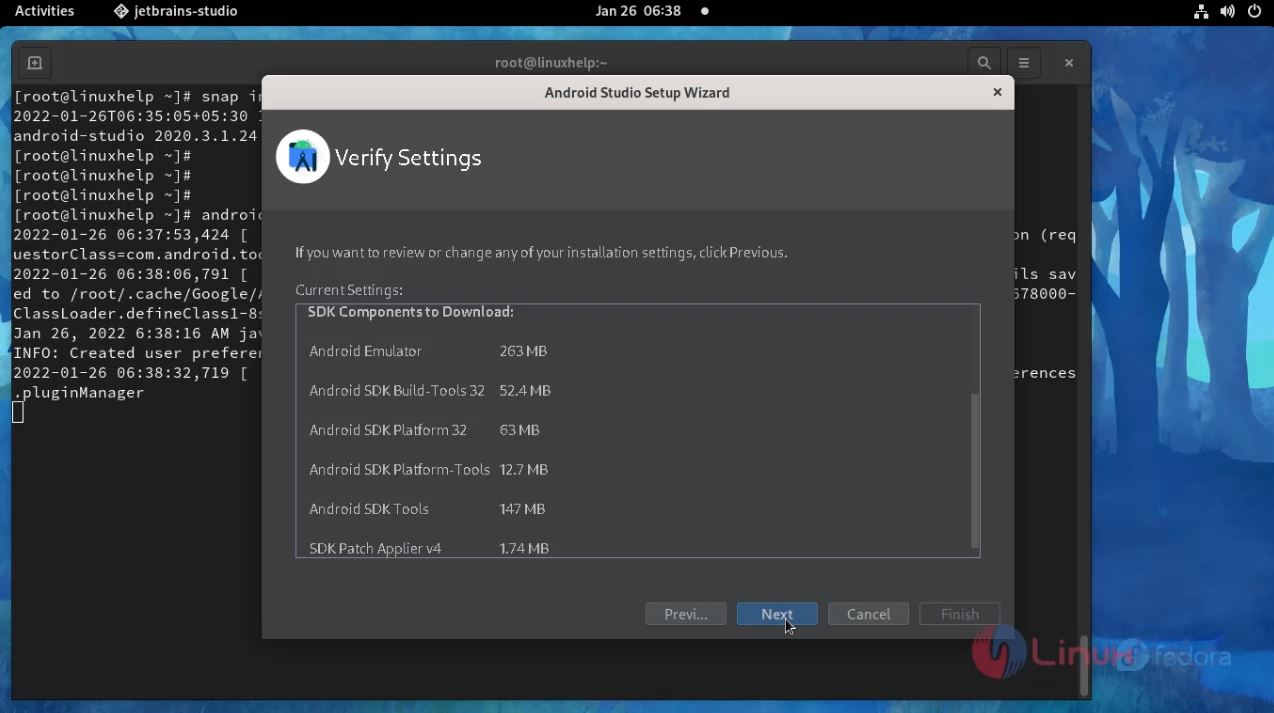
Step 15: Your app will be launched.

With this process of installing Android studio on Fedora 34 comes to on end.
Comments ( 0 )
No comments available