How to install Android Studio 2.3.1 on Ubuntu 17.04
To install Android Studio on Ubuntu 17.04
Android Studio is the free and official IDE (integrated development environment) for Android platform development. It provides its users with the fastest tools for building apps on every type of Android device. Installing Android Studio is quite simple and the installation of Android Studio 2.3.1 is explained in this tutorial.
Installing Android Studio
Before the installation of Android Studio, you must install the necessary java packages. So, add the java packages into repository via ppa as follows.
root@linuxhelp1:~# add-apt-repository ppa:webupd8team/java
Oracle Java (JDK) Installer (automatically downloads and installs Oracle JDK7 / JDK8 / JDK9). There are no actual Java files in this PPA.
Press [ENTER] to continue or ctrl-c to cancel adding it
.
.
.
gpg: key C2518248EEA14886: public key " Launchpad VLC" imported
gpg: no ultimately trusted keys found
gpg: Total number processed: 1
gpg: imported: 1
OK
Once it is done, update the machine with the help of following command.
root@linuxhelp1:~# apt-get update
Get:1 http://security.ubuntu.com/ubuntu zesty-security InRelease [89.2 kB]
Get:2 http://ppa.launchpad.net/webupd8team/java/ubuntu zesty InRelease [15.4 kB]
Hit:3 http://in.archive.ubuntu.com/ubuntu zesty InRelease
Get:4 http://in.archive.ubuntu.com/ubuntu zesty-updates InRelease [89.2 kB]
.
.
.
Get:16 http://in.archive.ubuntu.com/ubuntu zesty-updates/universe i386 Packages [21.1 kB]
Get:17 http://in.archive.ubuntu.com/ubuntu zesty-updates/universe amd64 DEP-11 Metadata [37.6 kB]
Fetched 390 kB in 3s (119 kB/s)
Reading package lists... Done
After the machine is updated, install the java packages as follows.
root@linuxhelp1:~# apt-get install oracle-java8-installer
Reading package lists... Done
Building dependency tree
Reading state information... Done
The following additional packages will be installed:
gsfonts-x11 java-common oracle-java8-set-default
.
.
.
Rebuilding /usr/share/applications/bamf-2.index...
Processing triggers for man-db (2.7.6.1-2) ...
Processing triggers for gnome-menus (3.13.3-6ubuntu5) ...
Processing triggers for fontconfig (2.11.94-0ubuntu2) ...
Now, you can add the android studio package into repository via ppa.
root@linuxhelp1:~# apt-add-repository ppa:maarten-fonville/android-studio
Automatically generated builds of the latest Android Studio
More info: https://launchpad.net/~maarten-fonville/+archive/ubuntu/android-studio
Press [ENTER] to continue or ctrl-c to cancel adding it
.
.
.
gpg: keybox ' /tmp/tmpghs9avh6/pubring.gpg' created
gpg: /tmp/tmpghs9avh6/trustdb.gpg: trustdb created
gpg: key 4DEA8909DC6A13A3: public key " Launchpad PPA for Maarten Fonville" imported
gpg: Total number processed: 1
gpg: imported: 1
OK
Once it is done, update the machine.
root@linuxhelp1:~# apt-get update
Get:1 http://security.ubuntu.com/ubuntu zesty-security InRelease [89.2 kB]
Get:2 http://ppa.launchpad.net/webupd8team/java/ubuntu zesty InRelease [15.4 kB]
Hit:3 http://in.archive.ubuntu.com/ubuntu zesty InRelease
Get:4 http://in.archive.ubuntu.com/ubuntu zesty-updates InRelease [89.2 kB]
.
.
.
Get:16 http://in.archive.ubuntu.com/ubuntu zesty-updates/universe i386 Packages [21.1 kB]
Get:17 http://in.archive.ubuntu.com/ubuntu zesty-updates/universe amd64 DEP-11 Metadata [37.6 kB]
Fetched 390 kB in 3s (119 kB/s)
Reading package lists... Done
Now is the time to install the android studio package. Use the following command for the same purpose.
root@linuxhelp1:~# apt-get install android-studio
Reading package lists... Done
Building dependency tree
Reading state information... Done
The following additional packages will be installed:
lib32gcc1 lib32ncurses5 lib32stdc++6 lib32tinfo5 lib32z1 libc6-i386
.
.
.
Setting up lib32tinfo5 (6.0+20160625-1ubuntu1) ...
Setting up lib32ncurses5 (6.0+20160625-1ubuntu1) ...
Setting up lib32stdc++6 (6.3.0-12ubuntu2) ...
Processing triggers for libc-bin (2.24-9ubuntu2) ...
Android Studio has been installed, you can launch it from your Ubuntu dashboard as follows.
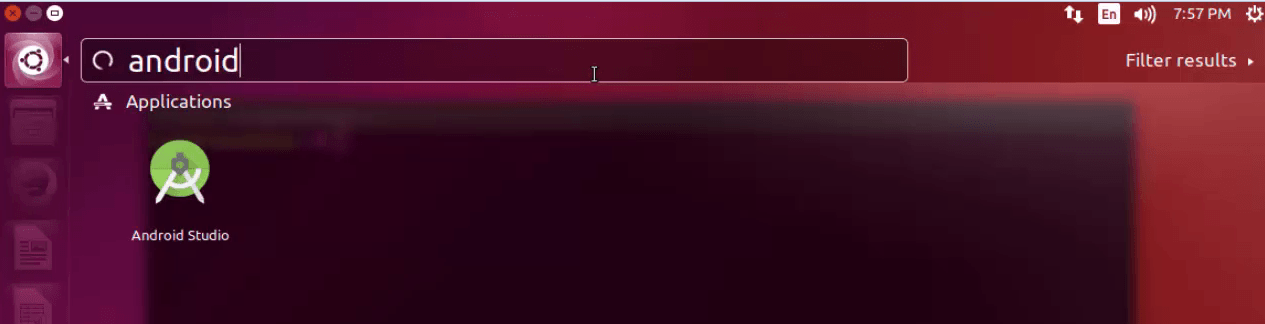
The Android Studio application appears on your screen.
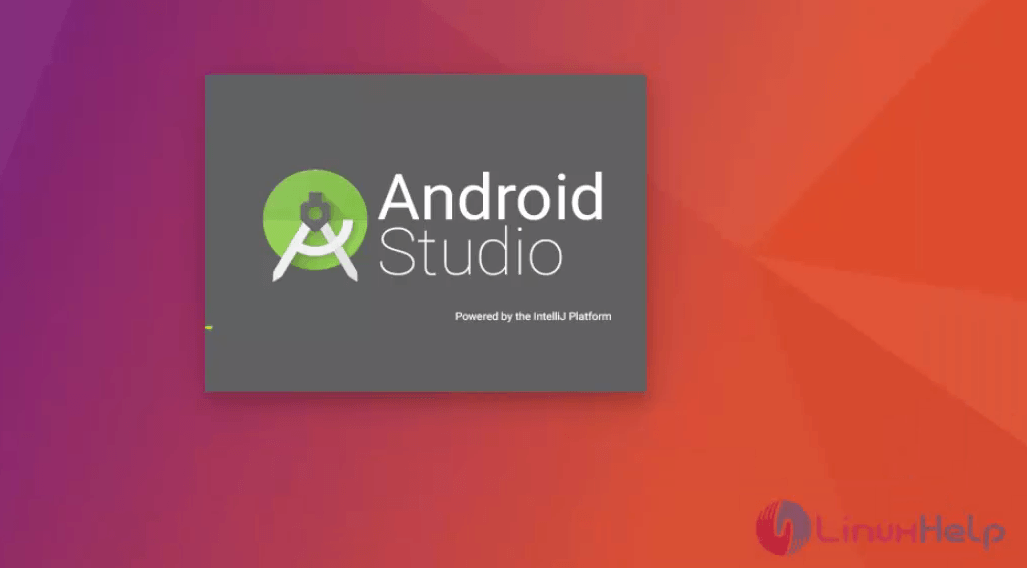
Once the Android Studio Setup Wizard appears on your screen, click Next.
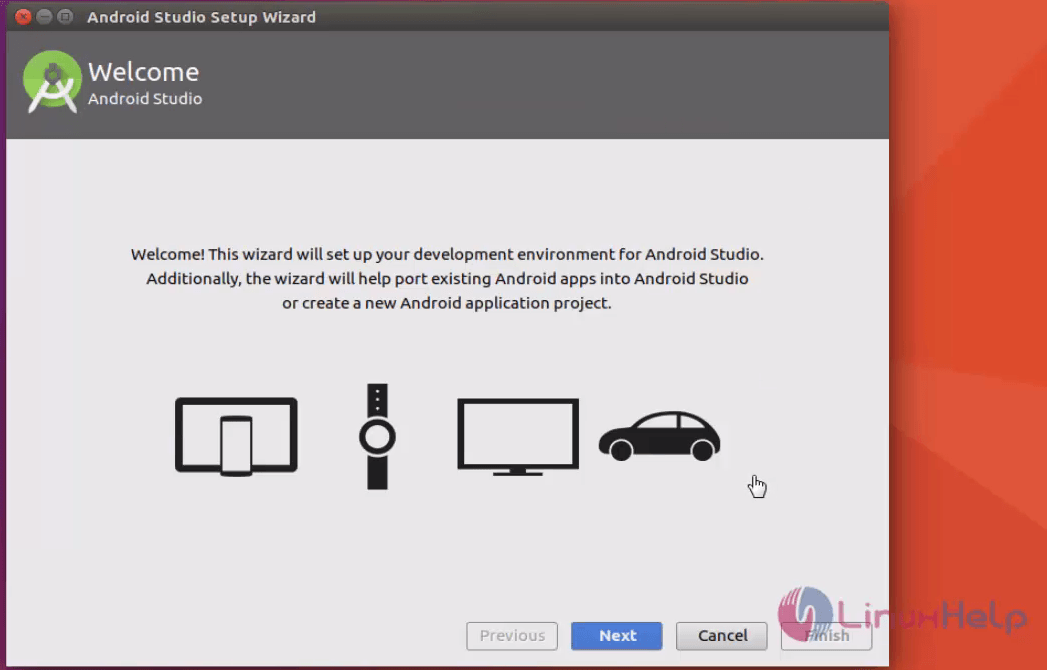
Select the Install Type and click on next
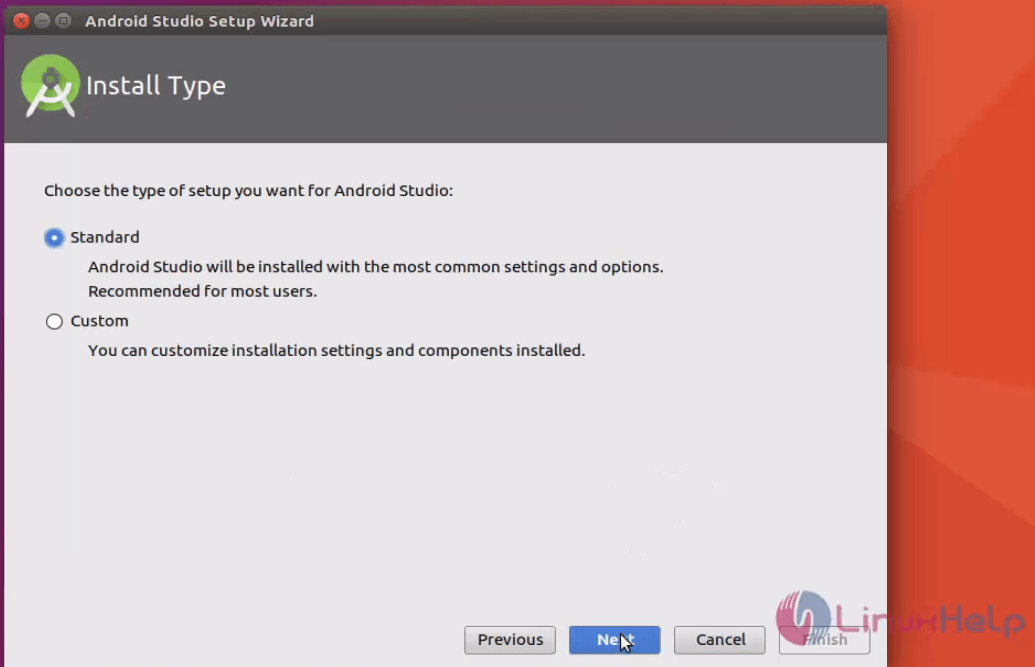
Finally click on the Finish button.
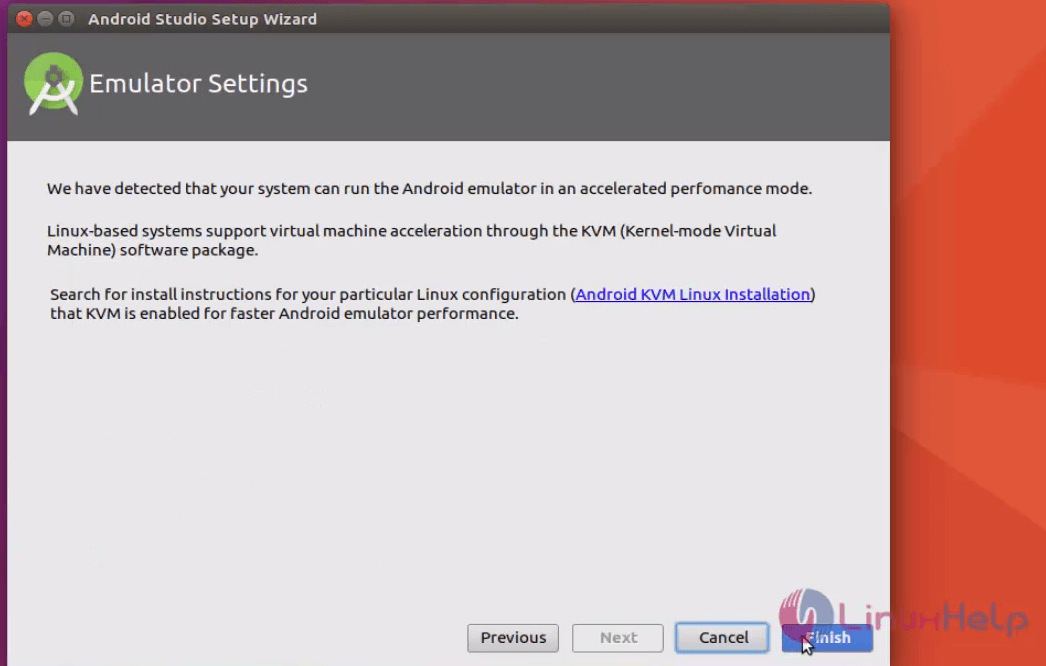
The additional Android Studio components will be automatically downloaded, but will take some time to complete.
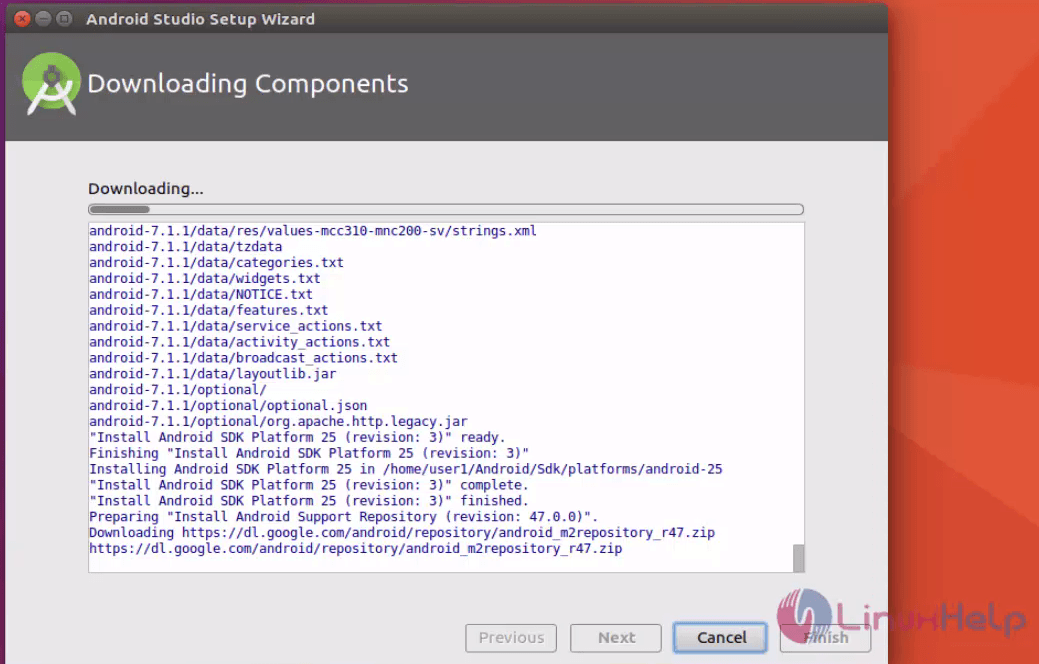
Android Studio is successfully installed.
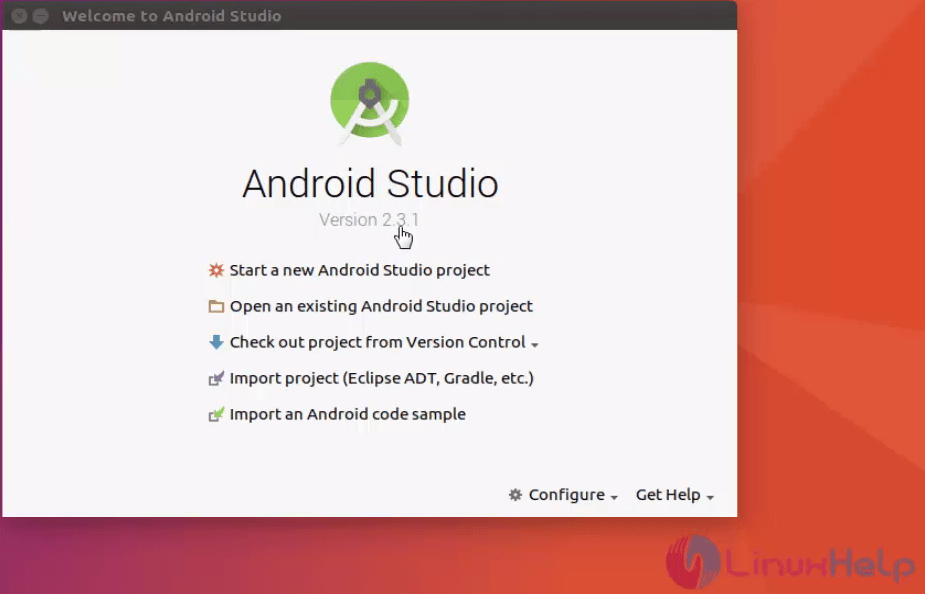
Don' t you agree that it was a simple installation process? Using Android Studio to build unique and high quality apps is quite simple, as it is a world-class code editing, debugging, performance tooling, a flexible build system, and an instant build/deploy system.
Comments ( 0 )
No comments available