How to Install and Configure Squid Server on Linux Mint 20
To Install and Configure Squid Server on Linux Mint 20
Introduction:
Install & Configure the Squid server on LinuxMint20: A proxy server is acting as a gateway between the user and the internet. It is used to restrict websites and browsers from particular users. This tutorial covers the installation process of the squid proxy on LinuxMint 20. Let check the version of the OS by using the following command
root@linuxhelp:~# cat /etc/os-release
NAME="Linux Mint"
VERSION="20 (Ulyana)"
ID=linuxmint
ID_LIKE=ubuntu
PRETTY_NAME="Linux Mint 20"
VERSION_ID="20"
HOME_URL="https://www.linuxmint.com/"
SUPPORT_URL="https://forums.ubuntu.com/"
BUG_REPORT_URL="http://linuxmint-troubleshooting-guide.readthedocs.io/en/latest/"
PRIVACY_POLICY_URL="https://www.linuxmint.com/"
VERSION_CODENAME=ulyana
UBUNTU_CODENAME=focal
Once the OS version is checked, now install the squid server by using the following command
root@linuxhelp:~# apt-get install squid
Reading package lists... Done
Building dependency tree
Reading state information... Done
The following additional packages will be installed:
.
.
.
libdbi-perl libecap3 squid-common squid-langpack
Processing triggers for ufw (0.36-6) ...
Processing triggers for systemd (245.4-4ubuntu3) ...
Processing triggers for man-db (2.9.1-1) ...
Processing triggers for libc-bin (2.31-0ubuntu9) ...
After the squid is installed, now start the squid service by using the following command
root@linuxhelp:~# systemctl start squid
After the squid service is started. Check the status of the squid service by using the following command
root@linuxhelp:~# systemctl status squid
● squid.service - Squid Web Proxy Server
Loaded: loaded (/lib/systemd/system/squid.service; enabled; vendor preset: enabled)
Active: active (running) since Wed 2020-11-04 09:25:17 IST; 5h 40min ago
Docs: man:squid(8)
Process: 5768 ExecReload=/bin/kill -HUP $MAINPID (code=exited, status=0/SUCCESS)
Main PID: 2646 (squid)
Tasks: 4 (limit: 2244)
Memory: 17.0M
CGroup: /system.slice/squid.service
├─2646 /usr/sbin/squid -sYC
├─2648 (squid-1) --kid squid-1 -sYC
├─5769 (logfile-daemon) /var/log/squid/access.log
└─5770 (pinger)
Nov 04 14:51:55 linuxhelp squid[2648]: Squid plugin modules loaded: 0
Nov 04 14:51:55 linuxhelp squid[2648]: Adaptation support is off.
Nov 04 14:51:55 linuxhelp squid[2648]: Store logging disabled
Nov 04 14:51:55 linuxhelp squid[2648]: DNS Socket created at [::], FD 11
Nov 04 14:51:55 linuxhelp squid[2648]: DNS Socket created at 0.0.0.0, FD 12
Nov 04 14:51:55 linuxhelp squid[2648]: Adding nameserver 127.0.0.53 from /etc/resolv.conf
Nov 04 14:51:55 linuxhelp squid[2648]: HTCP Disabled.
Nov 04 14:51:55 linuxhelp squid[2648]: Pinger socket opened on FD 15
Nov 04 14:51:55 linuxhelp squid[2648]: Finished loading MIME types and icons.
Nov 04 14:51:55 linuxhelp squid[2648]: Accepting HTTP Socket connections at local=[::]:3128 remote=[::] FD 13 flags=9
After the squid server status is checked. Let configure some rules using squid.conf file
root@linuxhelp:~# vi /etc/squid/squid.conf
#
# INSERT YOUR OWN RULE(S) HERE TO ALLOW ACCESS FROM YOUR CLIENTS
#
include /etc/squid/conf.d/*
acl newlist src 192.168.7.236
acl blok dstdomain "/etc/squid/block.txt"
http_access deny newlist blok
http_access allow newlist
# Example rule allowing access from your local networks.
# Adapt localnet in the ACL section to list your (internal) IP networks
# from where browsing should be allowed
#http_access allow localnet
http_access allow localhost
After the configuration is complete. Let configure block.txt by using the following command.
root@linuxhelp:~# vi /etc/squid/block.txt
facebook.com
google.com
After the configuration is complete, now reload the squid service by using the following command
root@linuxhelp:~# service squid reload
Open the setting on browser and clock preference
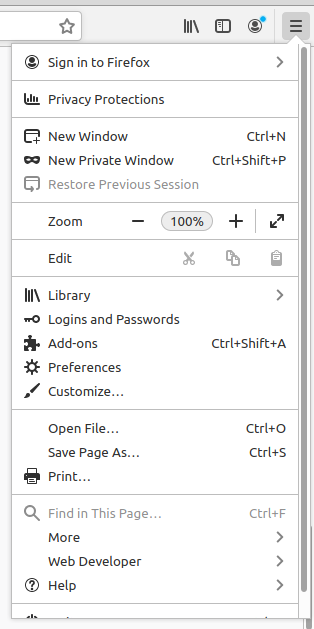 Click the network setting option
Click the network setting option
 Configure Proxy Access to the Internet
Configure Proxy Access to the Internet
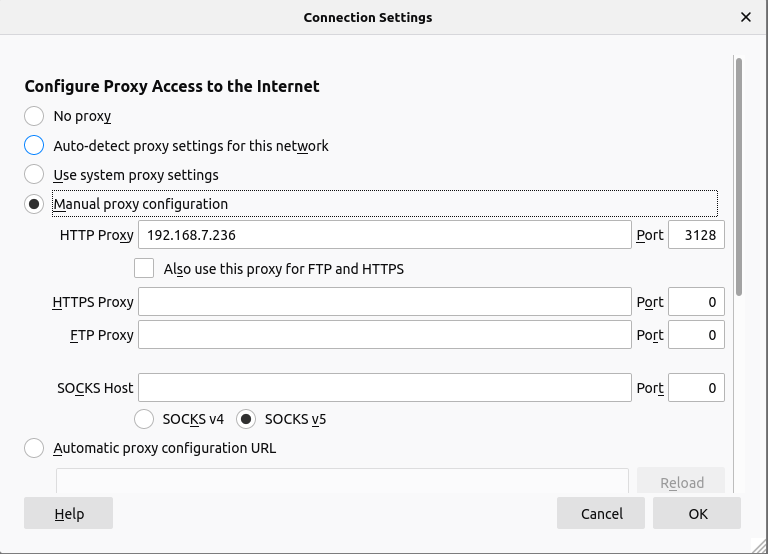 Here the facebook.com is blocked by squid proxy service
Here the facebook.com is blocked by squid proxy service
 Here the google.com is blocked by squid proxy service
Here the google.com is blocked by squid proxy service
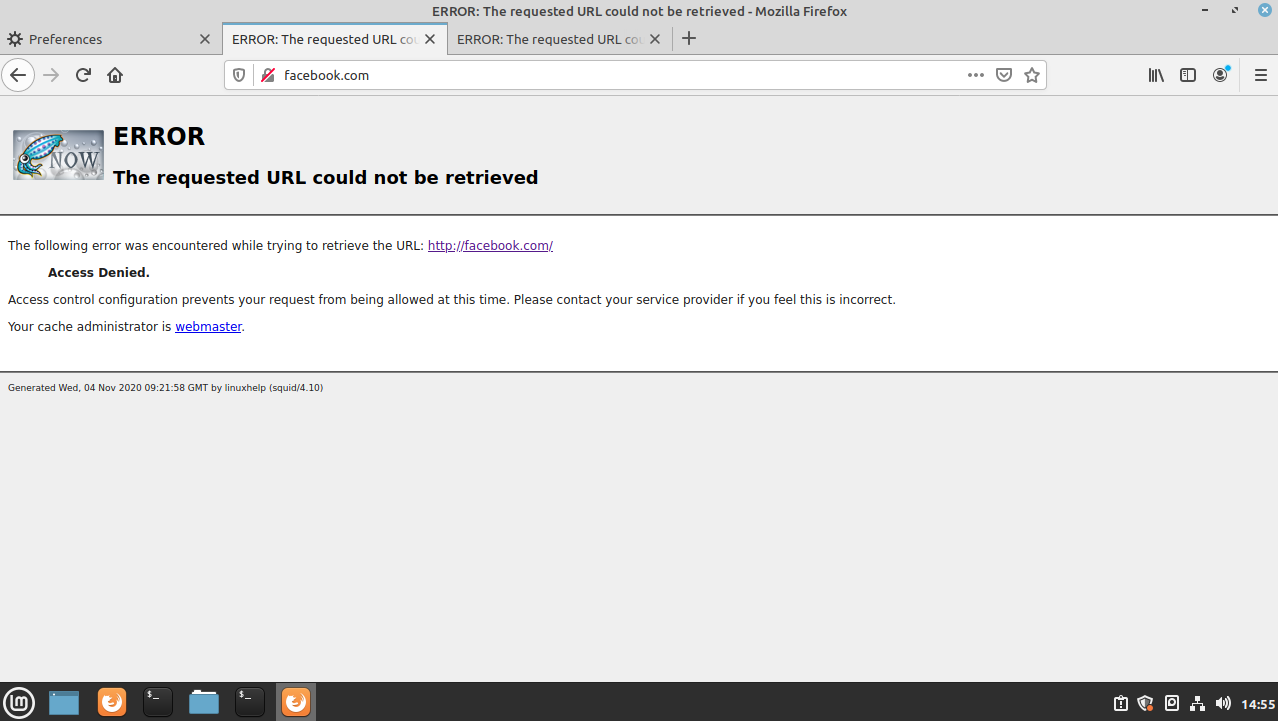 Here the Instagram page will be allowed by the squid server
Here the Instagram page will be allowed by the squid server
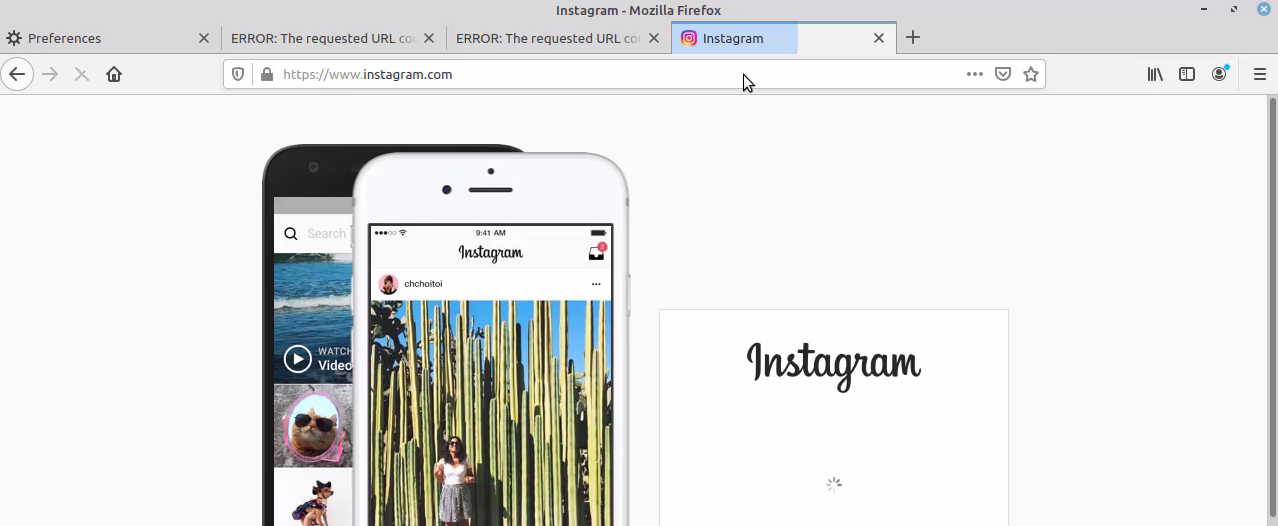
The installation process of the Squid Proxy server on LinuxMint 20 comes to an end.


Comments ( 0 )
No comments available