How to add or remove Windows user by Ansible playbook
To Add or Remove Windows user by Ansible playbook
Introduction:
Ansible is an IT automation tool used to manage various configurations of both Unix-like and Windows-based systems. The win_user module handles local Windows accounts.
Master Server Requirements:
ansible
python3-pip
pywinrm (python package)
Windows Requirements:
powershell 3+
Dot net 4
Installation Procedure:
Step 1: Check the OS version by using the following command
root@linuxhelp:~# lsb_release -a
No LSB modules are available.
Distributor ID: Ubuntu
Description: Ubuntu 21.04
Release: 21.04
Codename: hirsute
Step 2: Check the availability of Ansible package
root@linuxhelp:~# apt list -a ansible
Listing... Done
ansible/hirsute,hirsute,now 4.8.0-1ppa~hirsute all [installed]
ansible/hirsute,hirsute 2.10.7-1 all
Step 3: Check the availability of python3-pip package
root@linuxhelp:~# apt list -a python3
Listing... Done
python3/hirsute,now 3.9.4-1 amd64 [installed,automatic]
Step 4: Check the availability of python package pywinrm
root@linuxhelp:~# pip list | grep pywinrm
pywinrm 0.4.2
Step 5: Create inventory for Windows node system
root@linuxhelp:~# vi /etc/ansible/hosts
[windows]
192.168.6.104
[windows:vars]
ansible_user=Admin
ansible_password=Admin@123
ansible_port=5986
ansible_connection=winrm
ansible_winrm_server_cert_validation=ignore
Step 6: Create playbook for Creating Windows user
root@linuxhelp:~# vi useradd.yml
- hosts: windows
gather_facts: true
tasks:
- name: Creating user "ansibleuser"
win_user:
name: ansibleuser
password: password
state: present
groups:
- Users
Step 7: Check the syntax of the useradd.yml ansible playbook by using the following command
root@linuxhelp:~# ansible-playbook useradd.yml --syntax-check
playbook: useradd.yml
Step 8: Run the useradd.yml playbook by using the following command
root@linuxhelp:~# ansible-playbook useradd.yml
PLAY [windows] **************************************************************************************************
TASK [Gathering Facts] ******************************************************************************************
ok: [192.168.6.104]
TASK [Creating user "ansibleuser"] ******************************************************************************
changed: [192.168.6.104]
PLAY RECAP *************************************************************************************************
192.168.6.104 : ok=2 changed=1 unreachable=0 failed=0 skipped=0 rescued=0 ignored=0
Step 9: Windows user Created by Ansible
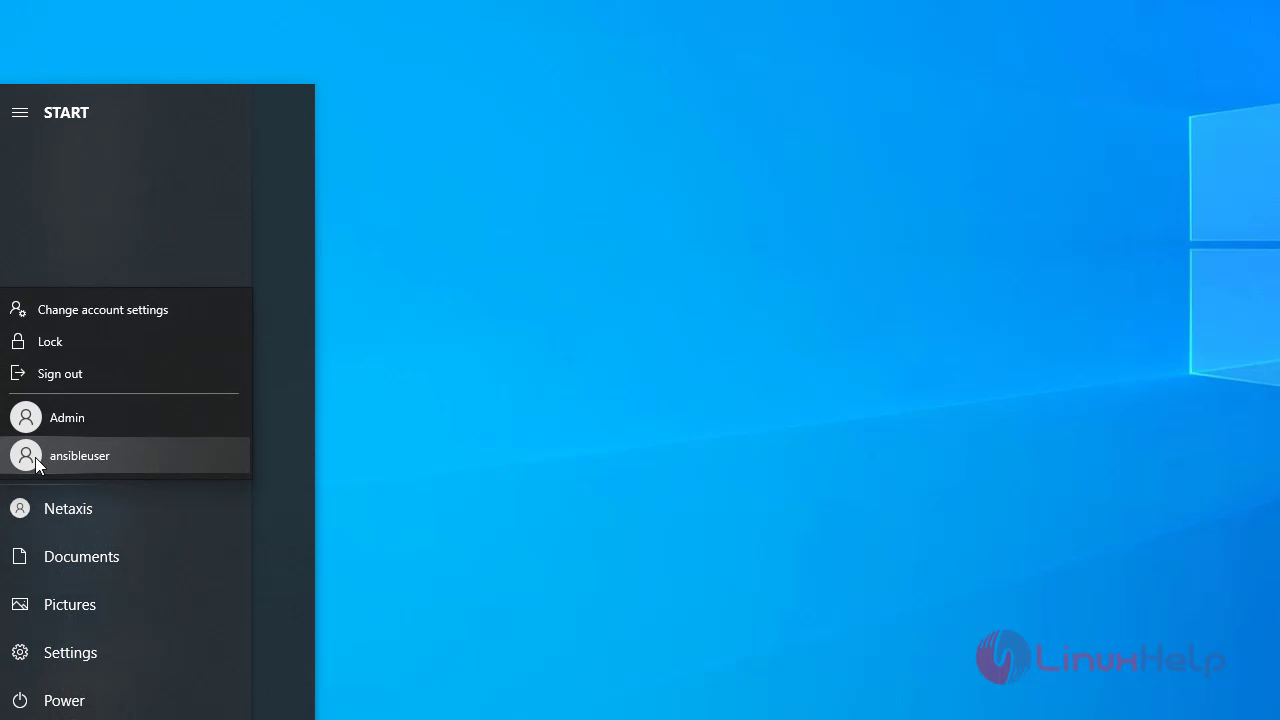
Step 10: Create playbook for removing Windows user
root@linuxhelp:~# vi removeuser.yml
- hosts: windows
gather_facts: true
tasks:
- name: Removing user "ansibleuser"
win_user:
name: ansibleuser
state: absent
Step 11: Check the syntax of the removeuser.yml ansible playbook by using the following command
root@linuxhelp:~# ansible-playbook removeuser.yml --syntax-check
playbook: removeuser.yml
Step 12: Run the removeuser.yml playbook by using the following command
root@linuxhelp:~# ansible-playbook removeuser.yml
PLAY [windows] **************************************************************************************************
TASK [Gathering Facts] ******************************************************************************************
ok: [192.168.6.104]
TASK [Removing user "ansibleuser"] ******************************************************************************
changed: [192.168.6.104]
PLAY RECAP ******************************************************************************************************
192.168.6.104 : ok=2 changed=1 unreachable=0 failed=0 skipped=0 rescued=0 ignored=0
Step 13: Created Windows user has been removed
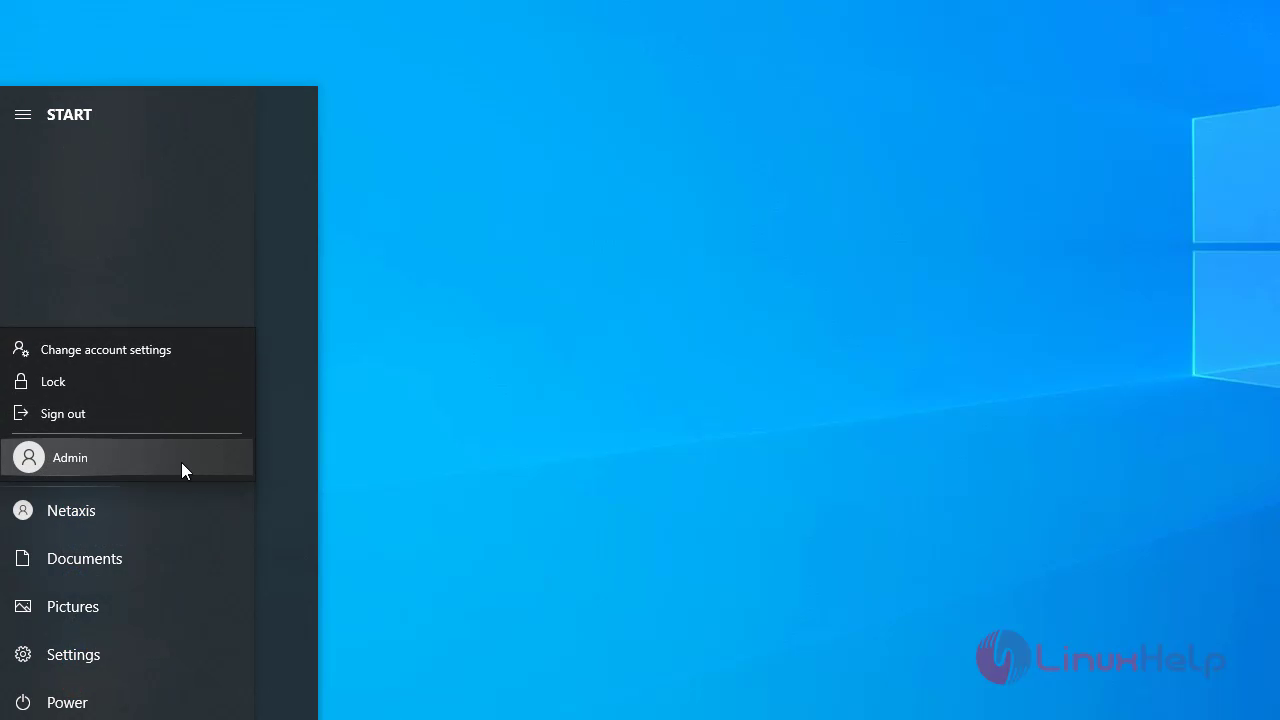
With this adding/removing of users for windows comes to end
Comments ( 0 )
No comments available