Basic configuration before installing Matrix COSEC
Basic configuration before installing Matrix COSEC
Matrix COSEC is a flexible and scalable mobility management solution for organizations. It covers things such as Time-Attendance, Access Control, Visitor Management, Employee Self Service Portal, Roster Management, Contract Workers Management, Cafeteria Management, etc. The Matrix COSEC contains all the necessary hardware devices and a suite of software application modules.
Features
- Centralised Monitoring and Control
- Multiple Credentials such as Palm Vein, Fingerprint, Card, PIN, etc.
- 1 Million Users and 65,000 Door Controllers
- Connectivity options include Ethernet, Wi-Fi, 3G/4G, PoE
- Employee Self-Service Portal on Web and Mobile platforms
- Supports SMS and Email Notifications
- Integration Using API, Database to Database and Export
- Integration with ERP, Payroll, HRM
- Integration with Fire Alarm, Video Surveillance and others
Installl the .NET Framework.
The initial thing to do before installing Matrix is to iInstall the .NET framework. Make sure its version is 4 or advanced.

Click on the yes option.
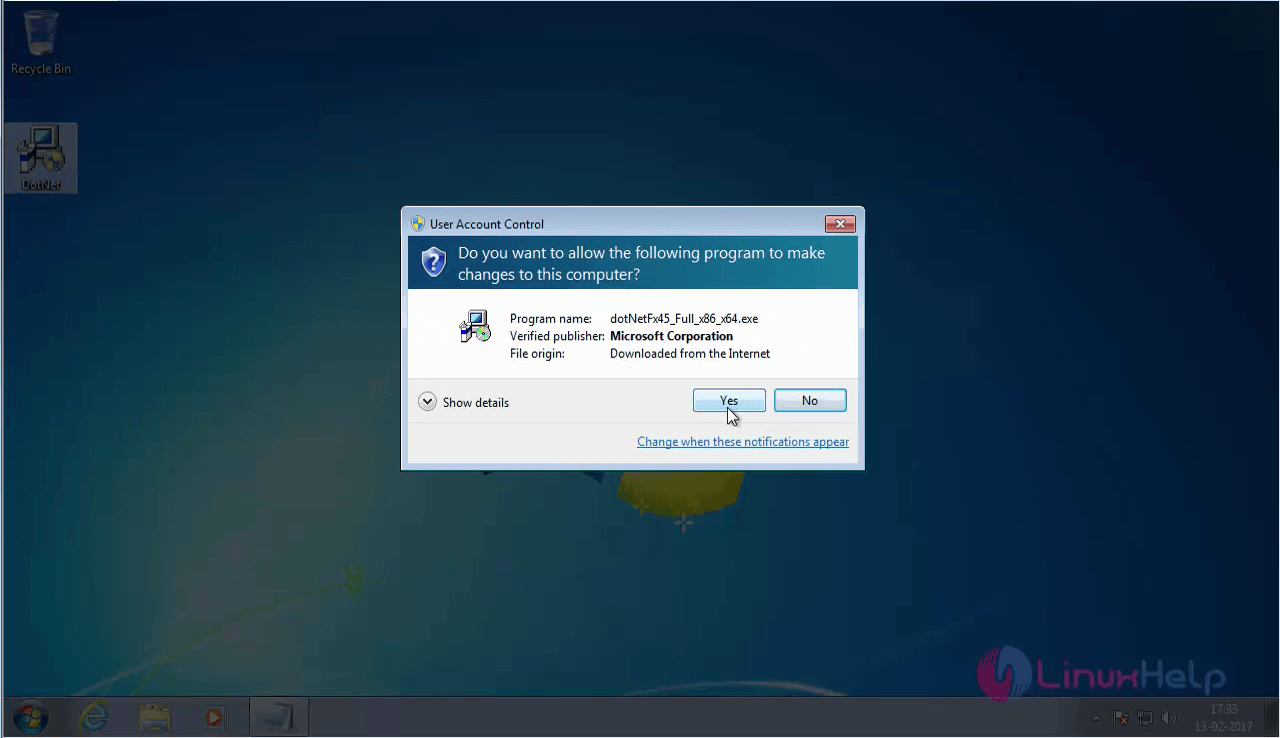
The license agreement dialog box appears. Click install
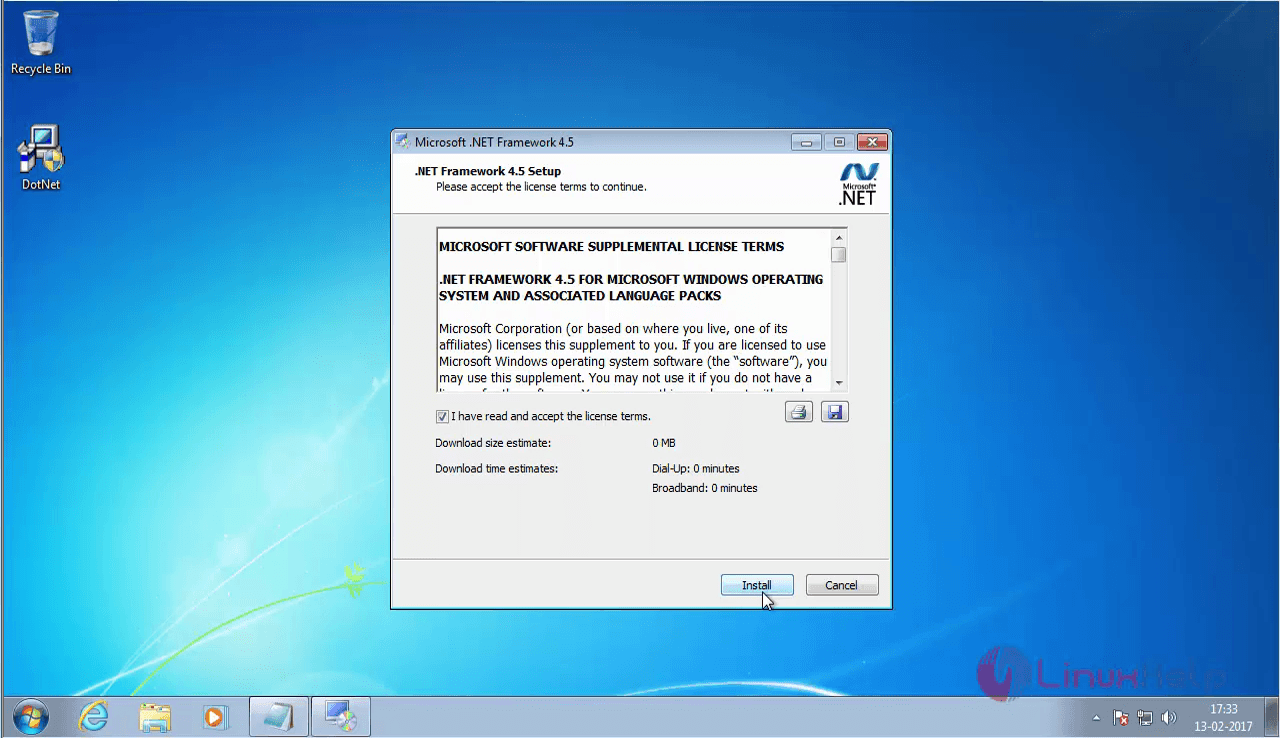
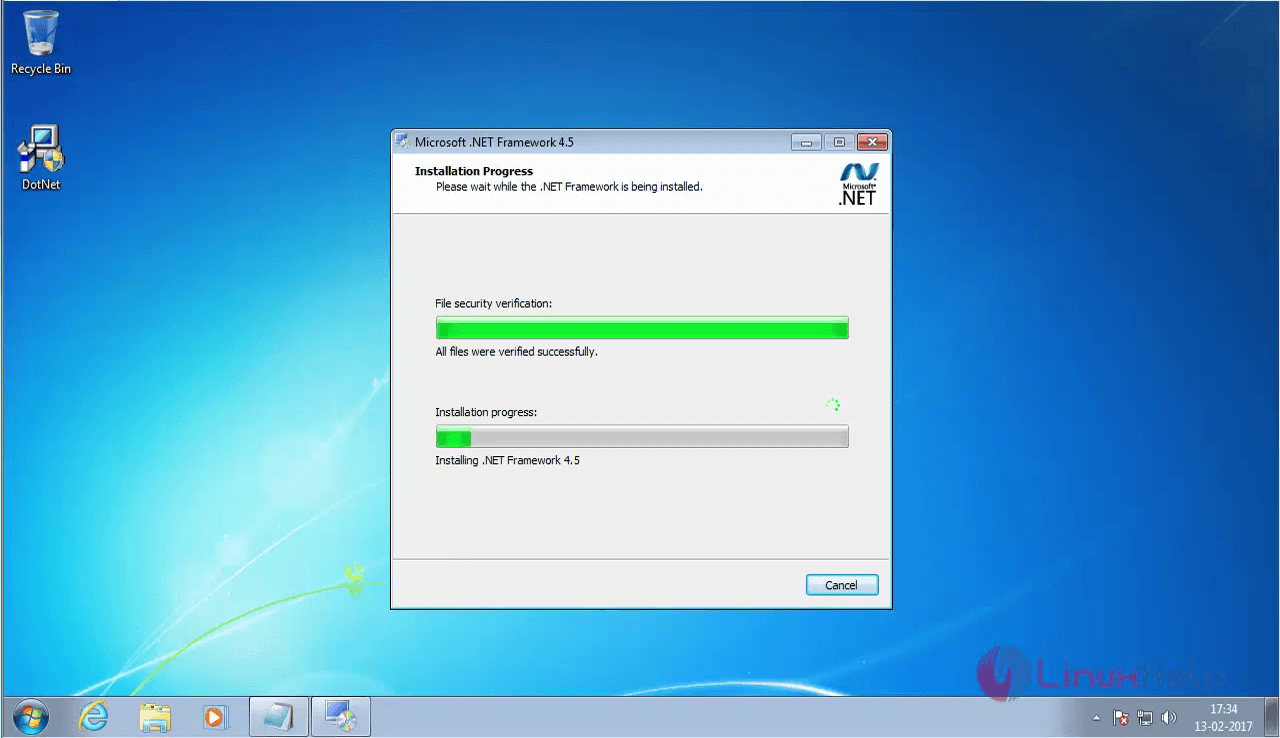
The installation of .NET framework is now complete.
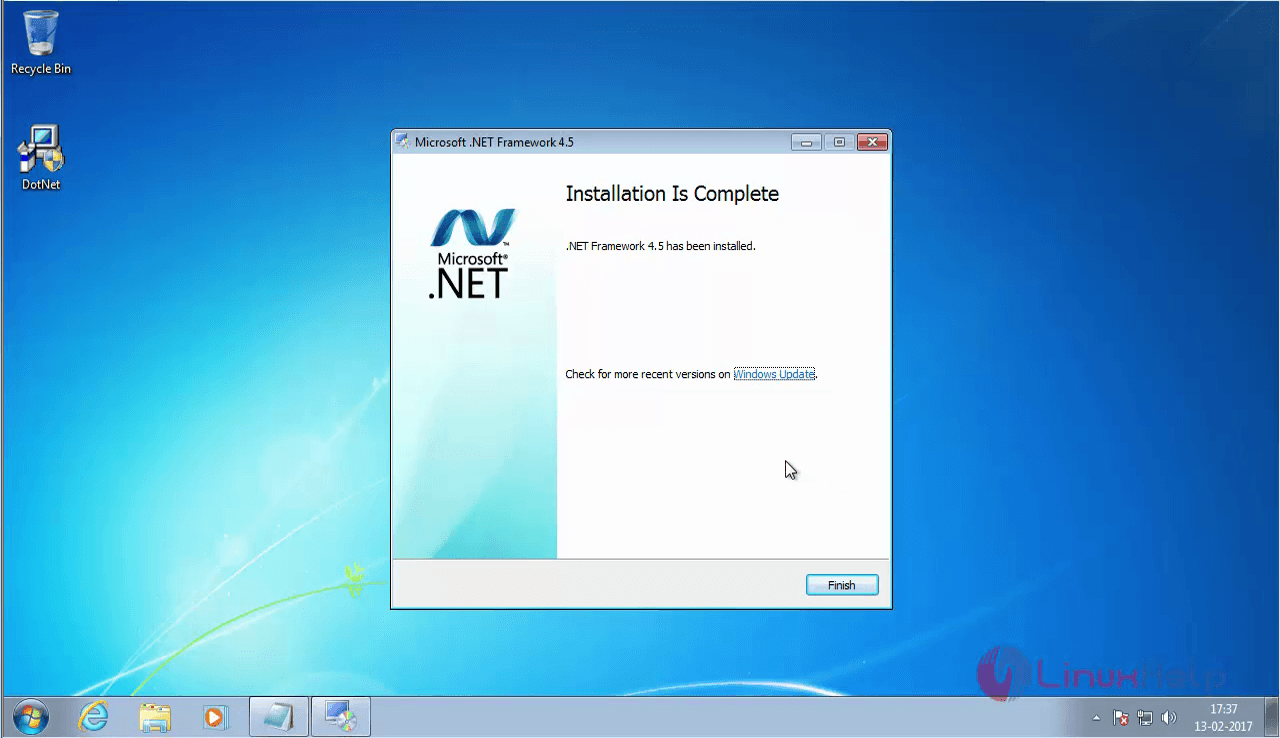
Turn off the windows firewall
Once .NETframework is installed, the next thing to do is to turn off the Windows Firewall. Go to start menu and search for windows firewall. Click on the windows firewall program.
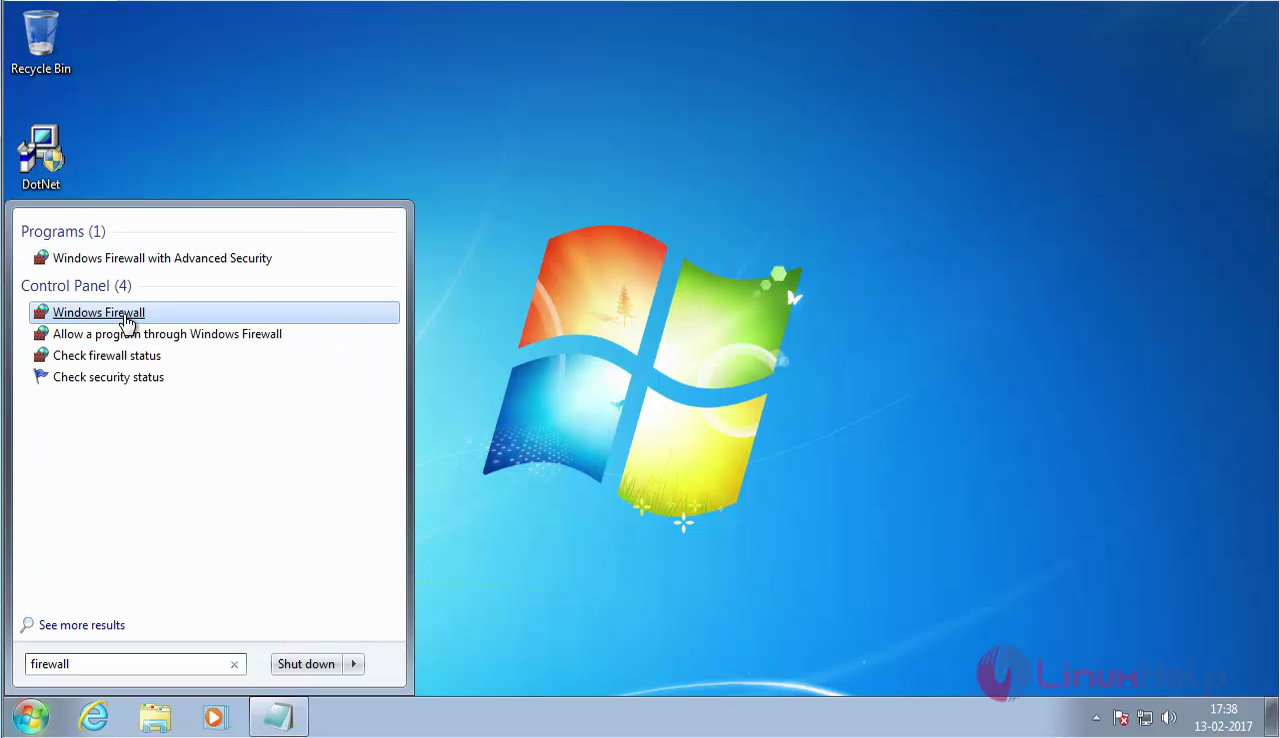
The windows firewall dialog box apprears. Choose " Turn Windows Firewall on or off" option in the left pane.
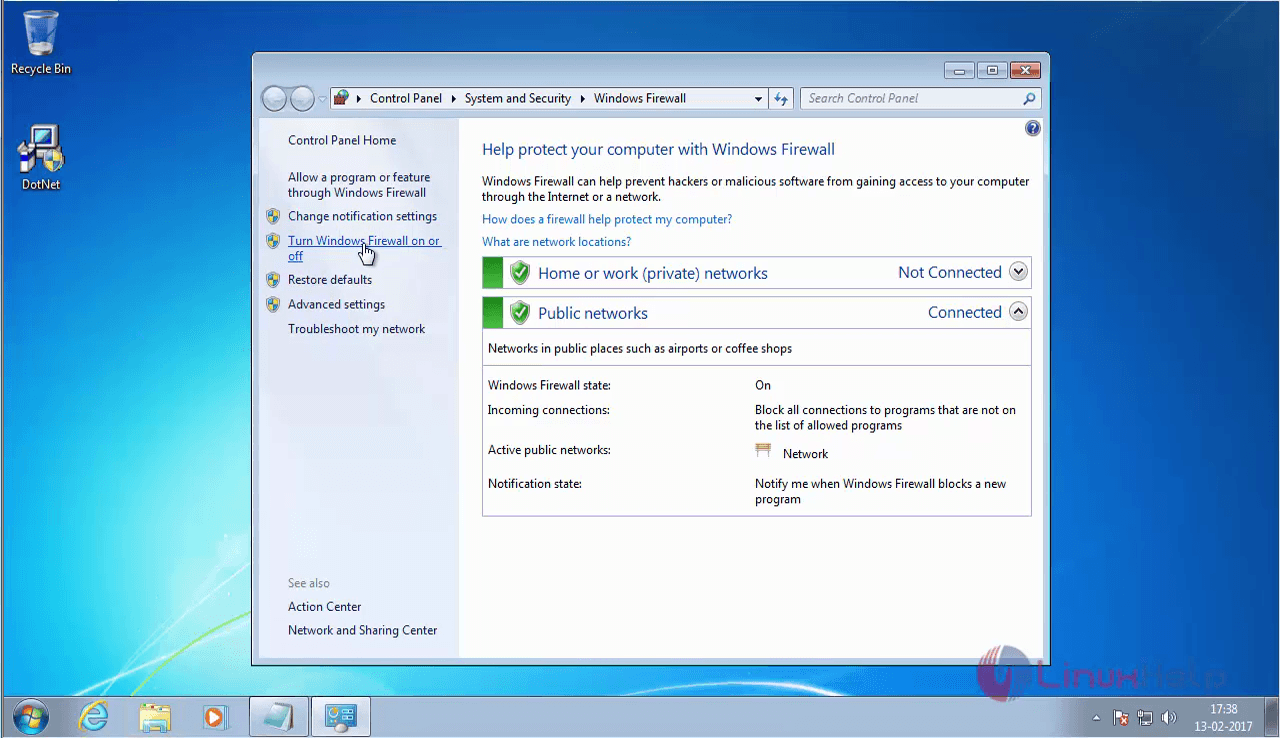
Now click on the Turn off Windows Firewall radio button and click Ok
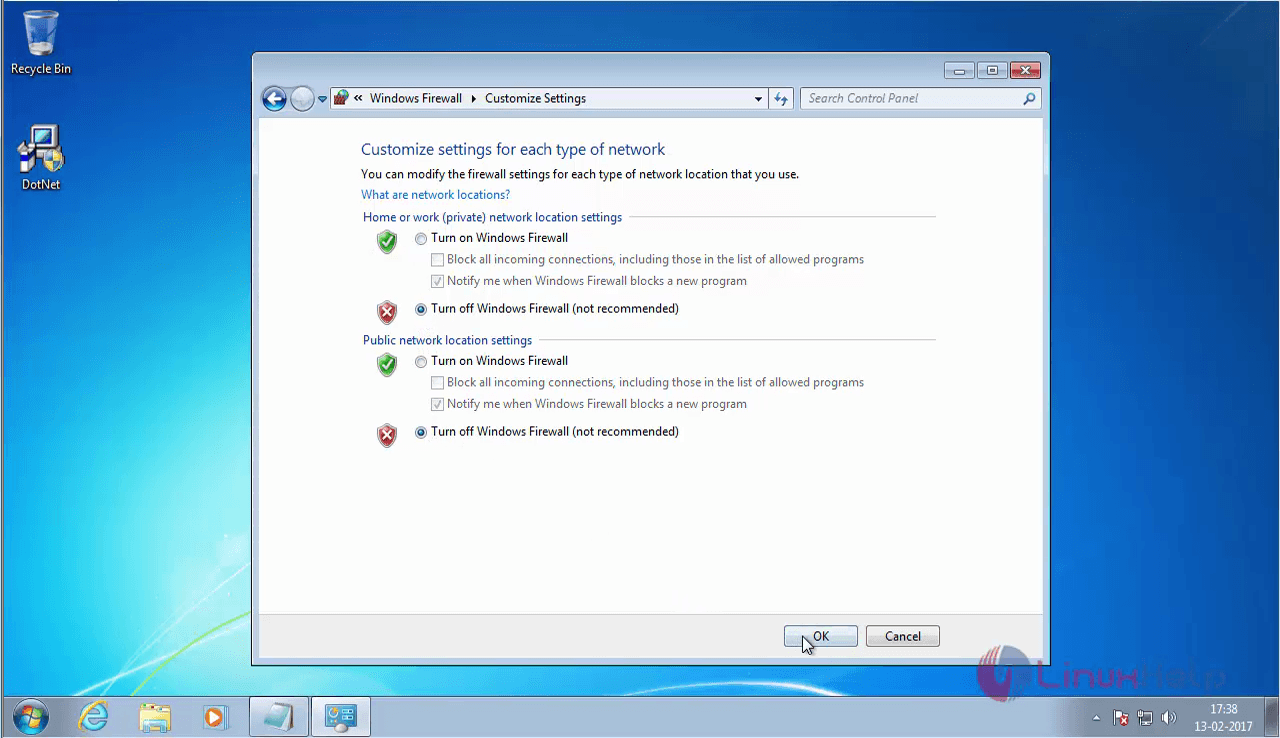
The firewall is now turned off.
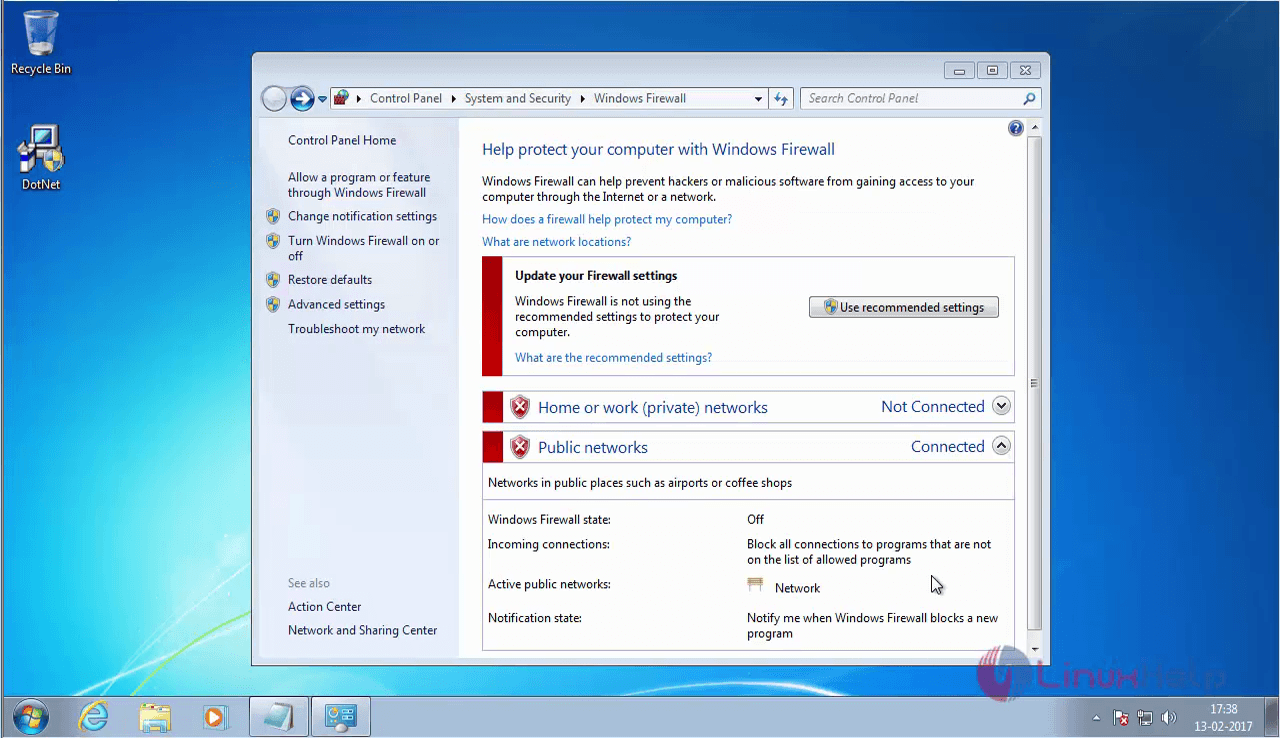
Turn on the IIS service features
The next thing to do is to turn on the IIS service features. Go to the start menu and search windows feature and click on the Turn Windows features on or off program.
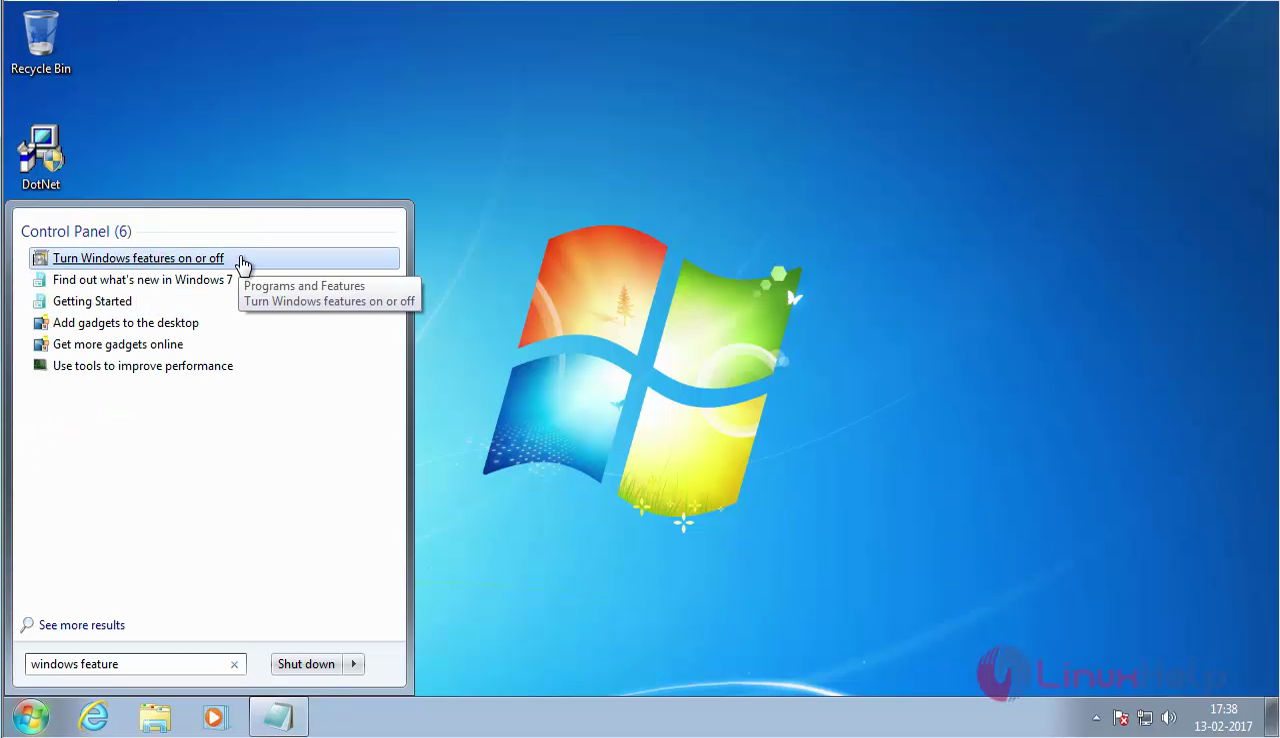
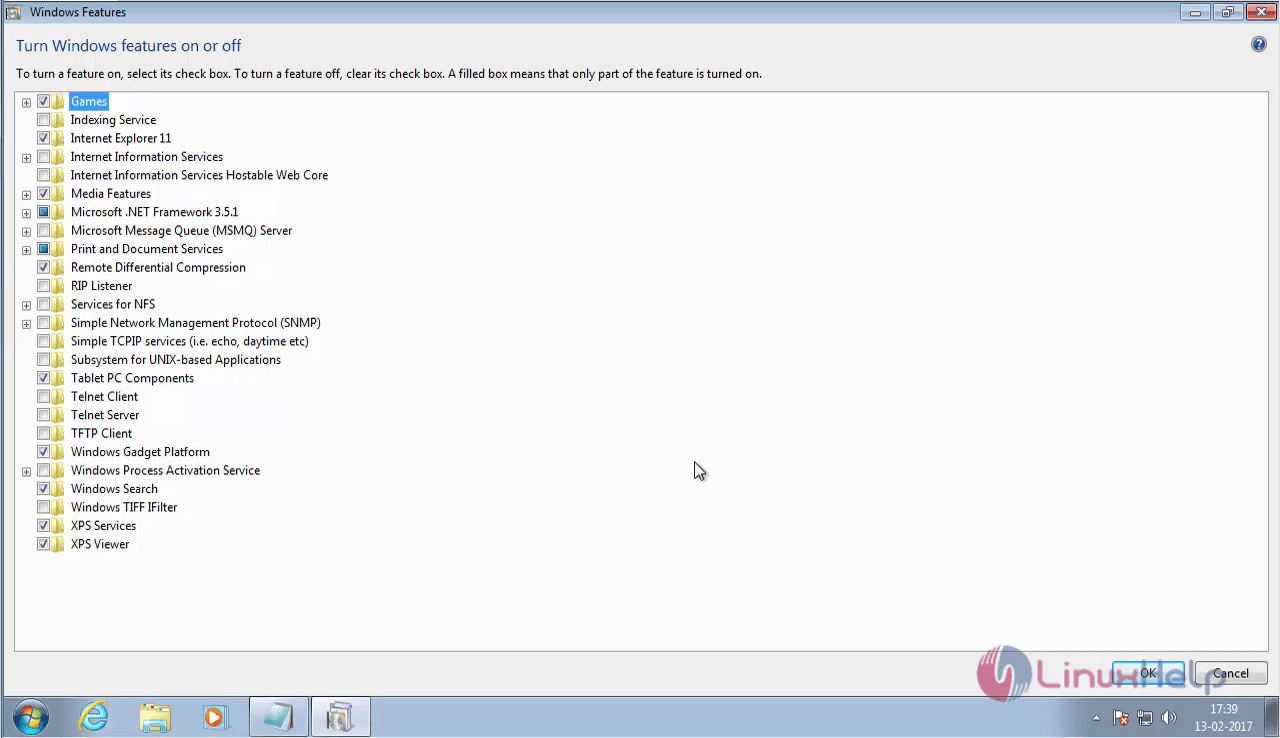
Once it is opened, enable the required services as follows.
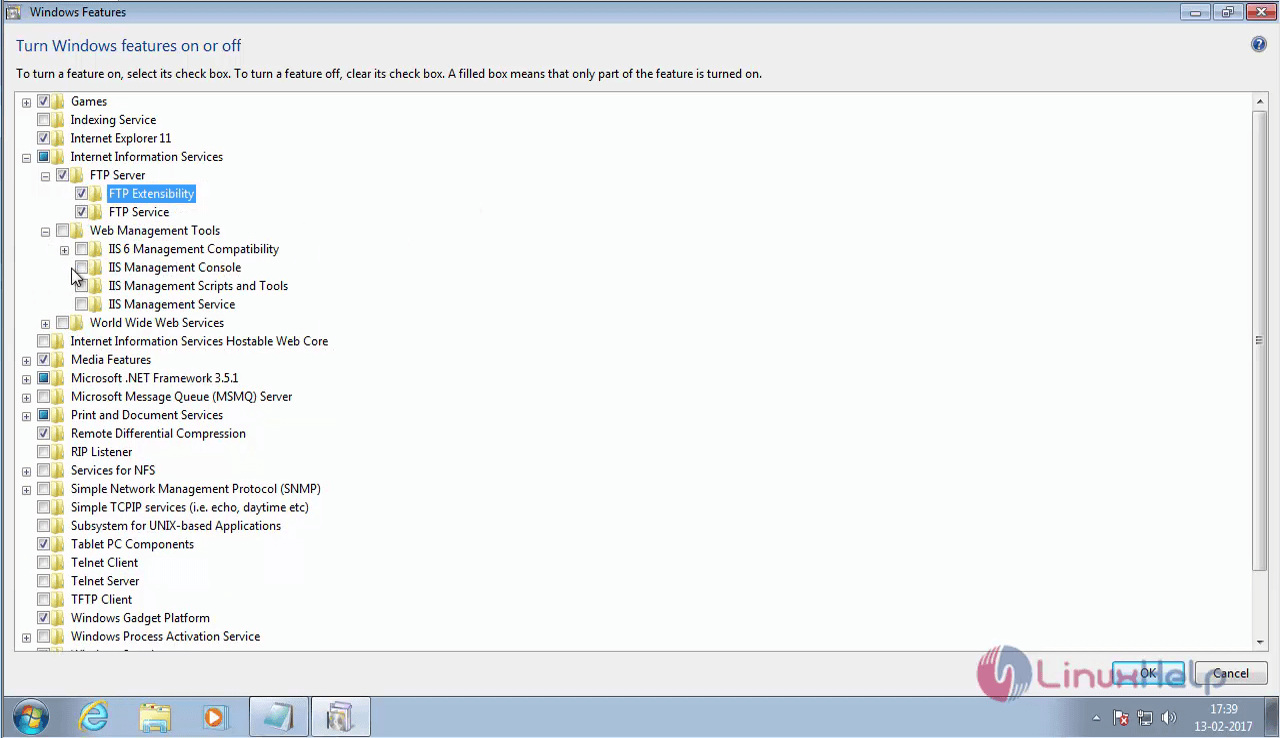
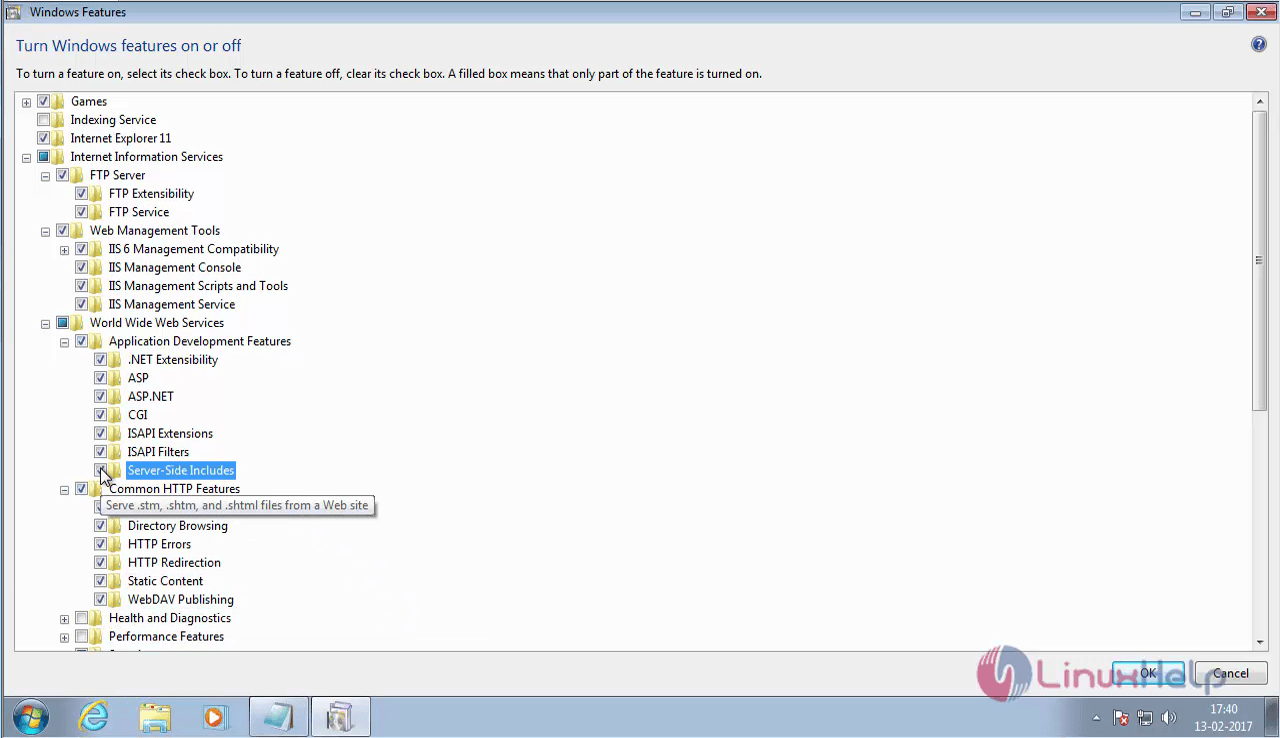
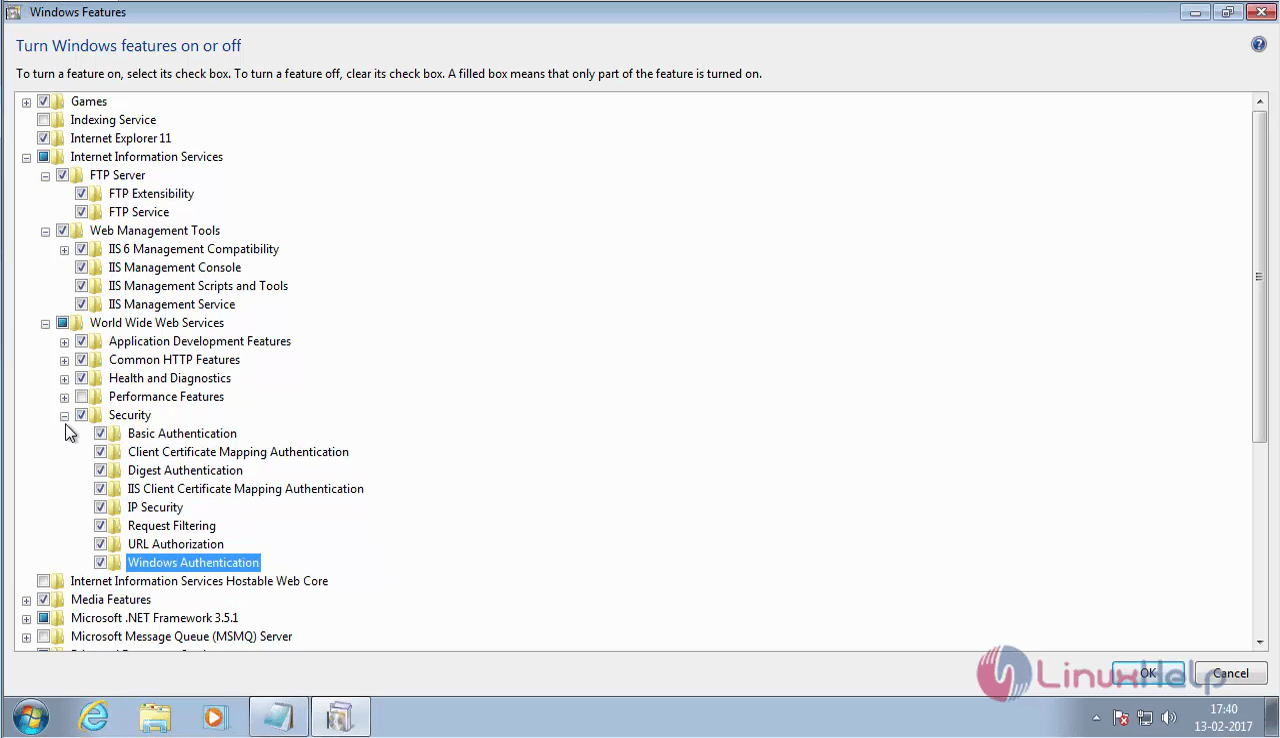
Once the required features are enabled, you have to enable the .NET framework.
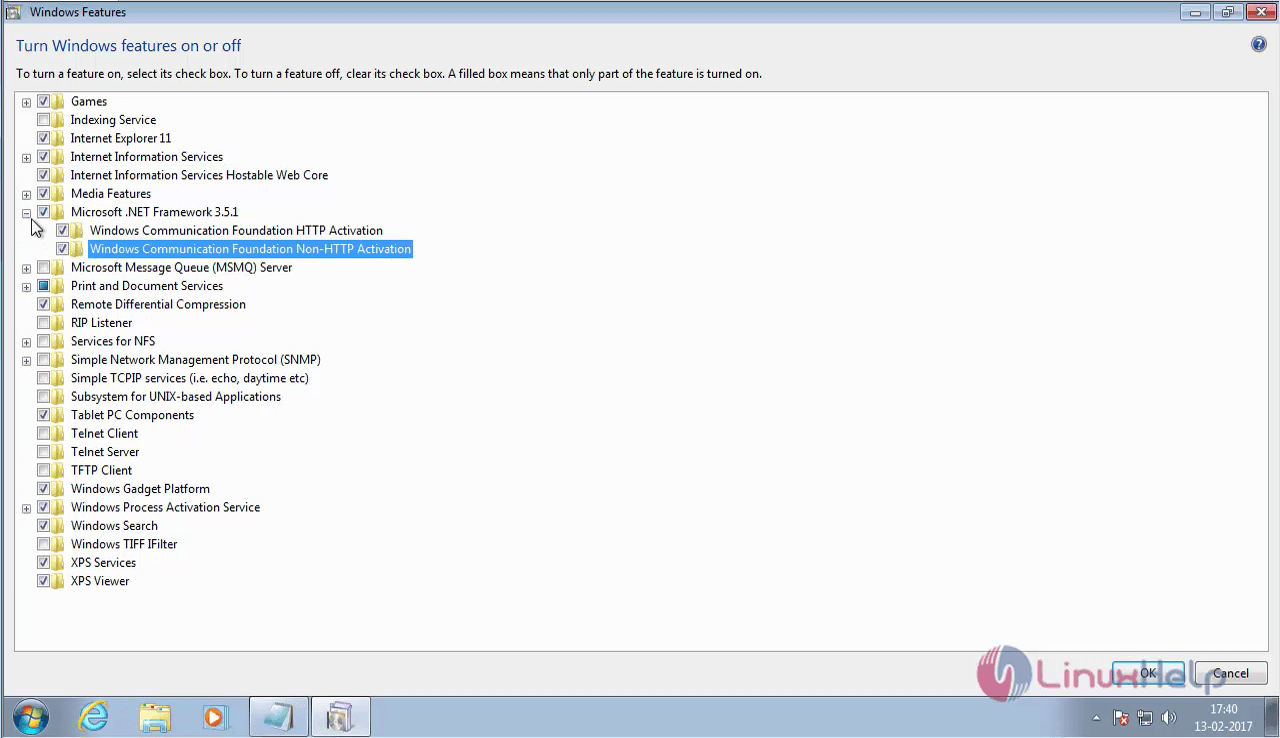
Once the .NET framework is enabled, you' ll have to enable the Telnet service and finally click OK.
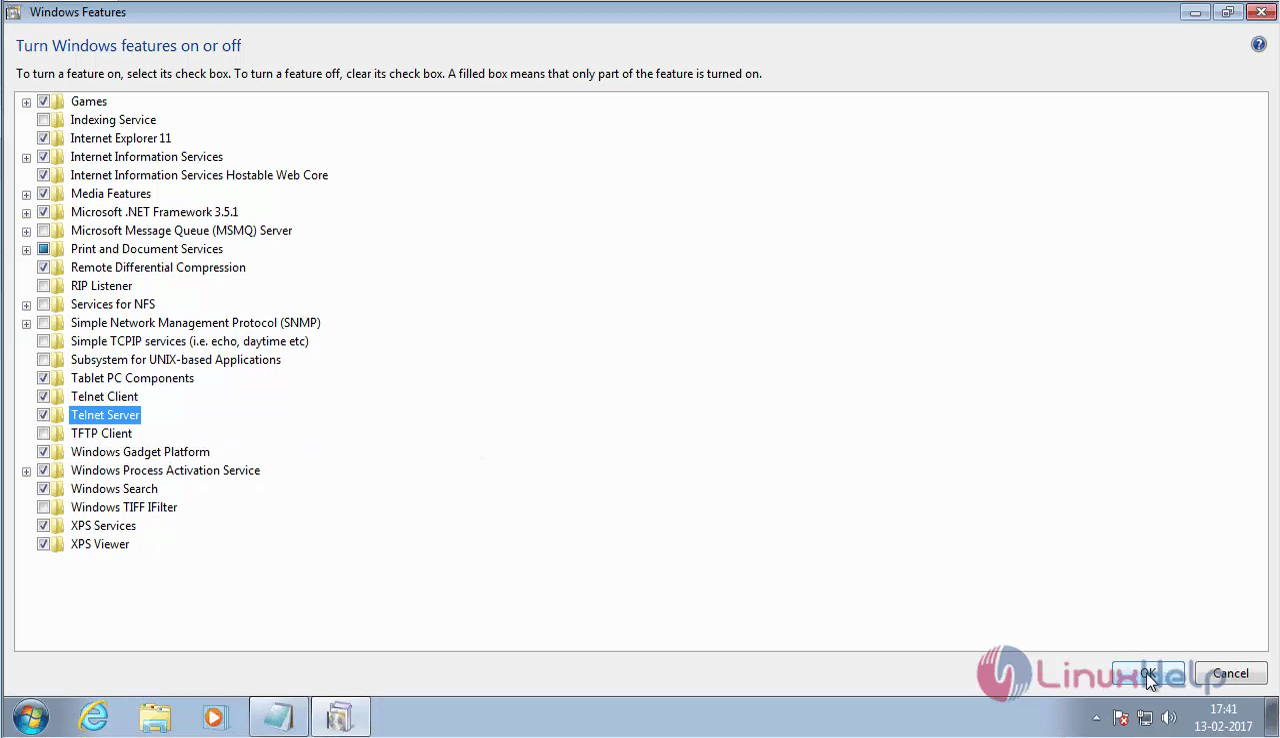
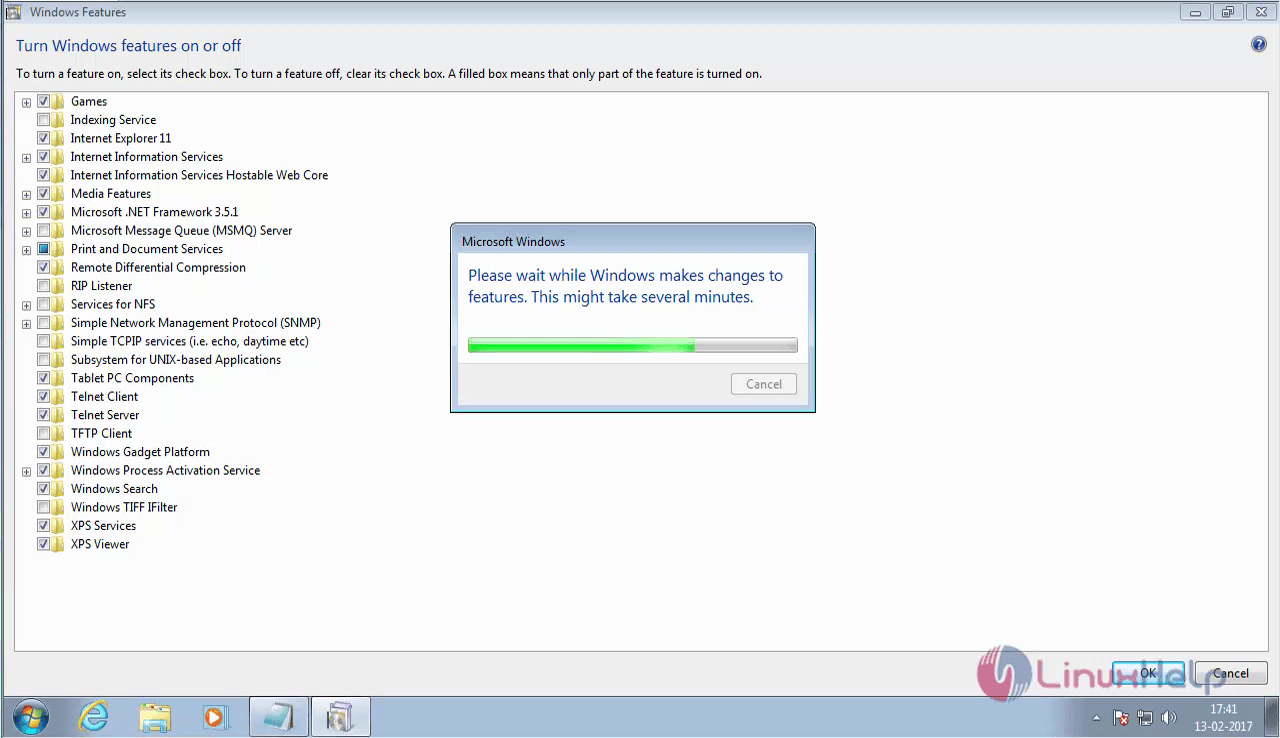
Now your system is ready for the installation of Martix COSEC.


Comments ( 0 )
No comments available