Useful commands to manage Desktop and Server in Linux - Part 1
Useful commands to manage Desktop and Server in Linux
Some useful commands which is less known to manage Desktop and server more efficiently is described in this article with examples.
sudo command
sudo command helps to give you permission denied error. You need not rewrite the entire command it just grabs the last command.
[user1@linuxhelp~]$ yum install vim
Loaded plugins: fastestmirror, refresh-packagekit, security
You need to be root user to install the vim.
[user1@linuxhelp~]$ sudo yum install vim
Loaded plugins: fastestmirror, refresh-packagekit, security
Settingup installing process
- package vim will be installed
&hellip
&hellip
python command
The python command helps to generate simple web page over HTTP and access at port 8000 until the interrupt signal is sent.
[root@linuxhelp~]# python -m SimpleHTTPServer
Go to the browser and give localhost:8000 to list the directory for /
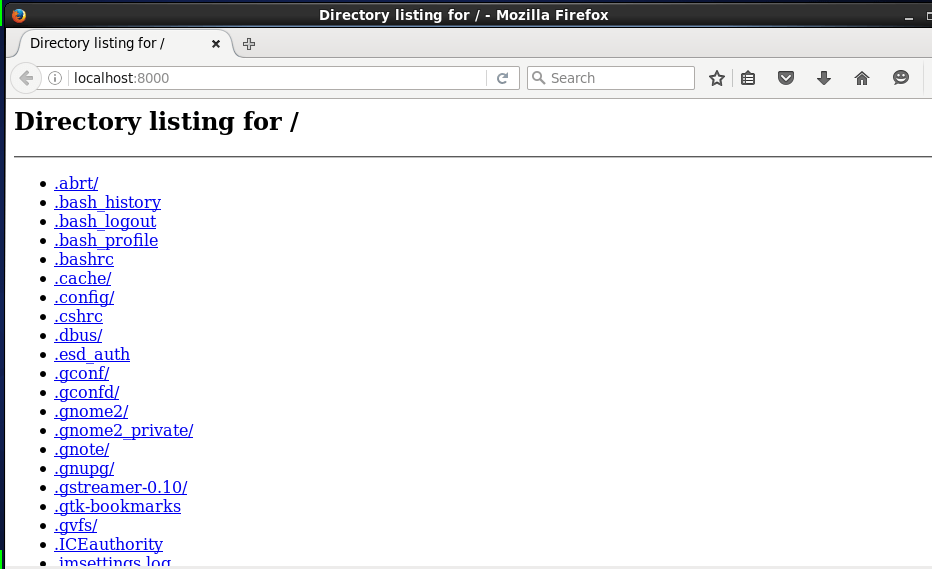
mtr Command
mtr command is the combination of both ping and trace route.
On Debian based Systems
$ sudo apt-get install mtr
On Red Hat based Systems
[root@linuxhelp~]# yum install mtr
Execute the mtr command to start checking the connection between host mtr runs on and google.com
[root@linuxhelp~]# mtr google.com
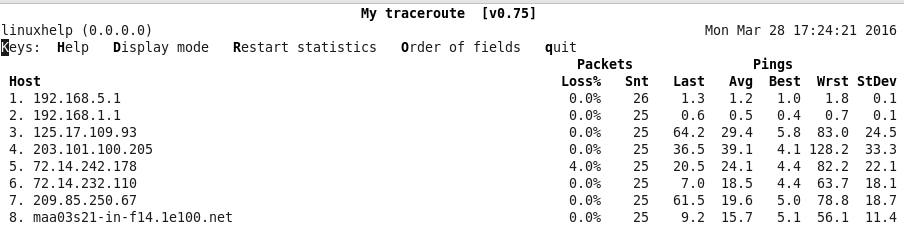
emacs editor
It is used to automate the task of administrator to open editor.
Press “ Ctrl-x-e” in terminal prompt and work in editor.
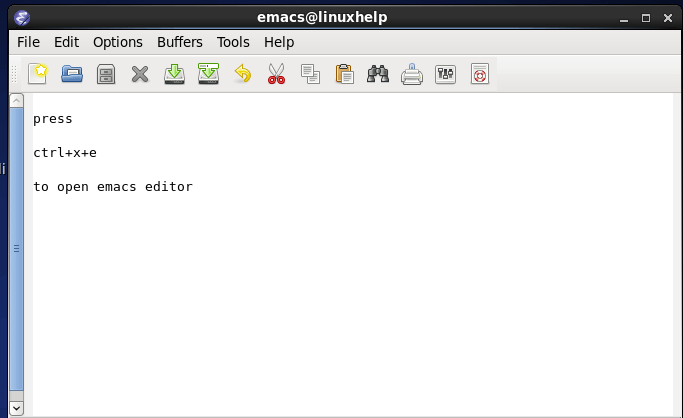
nl Command
The nl Command denotes the number of lines in a file. The content of file can be listed using cat command.
[root@linuxhelp~]# cat my.txt
Hello
Linux
centos
Execute “ nl command” to list them in a numbered order.
[root@linuxhelp~]# nl my.txt
1 hello
2 linux
3 centos
shuf Command
It is used to randomly select lines/files/folder from a file/folder.
[root@linuxhelp~]# ls Desktop Documents Downloads Music Pictures Public Templates Videos [root@linuxhelp~]# ls | shuf (shuffle Input) Music Documents Templates Pictures Public Desktop Downloads Videos [root@linuxhelp~]# ls | shuf -n1 (pick on random selection) Public [root@linuxhelp~]# ls | shuf -n1 Videos [root@linuxhelp~]# ls | shuf -n1 Templates [root@linuxhelp~]# ls | shuf -n1 Downloads
ss Command
ss means socket statistics. It is used to display more TCP and state information’ s.
[root@linuxhelp~]# ss
State Recv-Q Send-Q Local Address:Port Peer Address:Port
ESTAB 0 0 192.168.1.198:41250 *.*.*.*:http
CLOSE-WAIT 1 0 127.0.0.1:8000 127.0.0.1:41393
ESTAB 0 0 192.168.1.198:36239 *.*.*.*:http
ESTAB 310 0 127.0.0.1:8000 127.0.0.1:41384
ESTAB 0 0 192.168.1.198:41002 *.*.*.*:http
ESTAB 0 0 127.0.0.1:41384 127.0.0.1:8000
last Command
It displays the history of last logged in users.
[root@linuxhelp~]# last
server pts/0 :0 Tue Oct 22 12:03 still logged in
server tty8 :0 Tue Oct 22 12:02 still logged in
&hellip
...
(unknown tty8 :0 Tue Oct 22 12:02 - 12:02 (00:00)
server pts/0 :0 Tue Oct 22 10:33 - 12:02 (01:29)
server tty7 :0 Tue Oct 22 10:05 - 12:02 (01:56)
(unknown tty7 :0 Tue Oct 22 10:04 - 10:05 (00:00)
reboot system boot 3.2.0-4-686-pae Tue Oct 22 10:04 - 12:44 (02:39)
wtmp begins Fri Oct 4 14:43:17 2007
curl command
The below command is used to obtain your external IP address into your terminal.
[root@linuxhelp~]# curl ifconfig.me
xx.xx.xx.xx
The above command displays external ip address of my machine, now follow the same step to get your external ip address of your system.
If curl package is not installed, apt/yum command to install package.
tree command
To display current directory in tree format, execute the below command.
[root@linuxhelp~]# tree
.
|-- Desktop
|-- Documents
| `-- 37.odt
|-- Downloads
| |-- attachments.zip
| |-- ttf-indic-fonts_0.5.11_all.deb
| |-- ttf-indic-fonts_1.1_all.deb
| `-- wheezy-nv-install.sh
|-- Music
|-- Pictures
| |-- Screenshot from 2013-10-22 12:03:49.png
| `-- Screenshot from 2013-10-22 12:12:38.png
|-- Public
|-- Templates
`-- Videos
10 directories, 23 files
pstree
It is used to display all the processes running currently along with associated child process.
[root@linuxhelp~]# pstree
init---NetworkManager---{NetworkManager}
+-accounts-daemon---{accounts-daemon}
+-acpi_fakekeyd
+-acpid
+-apache2---10*[apache2]
+-at-spi-bus-laun---2*[{at-spi-bus-laun}]
+-atd
+-avahi-daemon---avahi-daemon
+-bluetoothd
+-colord---{colord}
+-colord-sane---2*[{colord-sane}]
+-console-kit-dae---64*[{console-kit-dae}]
+-cron
+-cupsd
+-2*[dbus-daemon]
+-dbus-launch
+-dconf-service---2*[{dconf-service}]
+-dovecot---anvil
¦ +-config
¦ +-log
+-exim4
+-gconfd-2
+-gdm3---gdm-simple-slav---Xorg
¦ ¦ +-gdm-session-wor---x-session-manag---evolution-a+
¦ ¦ ¦ ¦ +-gdu-notific+
¦ ¦ ¦ ¦ +-gnome-scree+
¦ ¦ ¦ ¦ +-gnome-setti+
¦ ¦ ¦ ¦ +-gnome-shell+++
¦ ¦ ¦ ¦ +-nm-applet--+++
¦ ¦ ¦ ¦ +-ssh-agent
¦ ¦ ¦ ¦ +-tracker-min+
¦ ¦ ¦ ¦ +-tracker-sto+
¦ ¦ ¦ ¦ +-3*[{x-sessi+
¦ ¦ ¦ +-2*[{gdm-session-wor}]
¦ ¦ +-{gdm-simple-slav}
¦ +-{gdm3}
+-6*[getty]
+-gnome-keyring-d---9*[{gnome-keyring-d}]
+-gnome-shell-cal---2*[{gnome-shell-cal}]
+-goa-daemon---{goa-daemon}
+-gsd-printer---{gsd-printer}
+-gvfs-afc-volume---{gvfs-afc-volume}
< space> Command
< space> Command can be used to avoid recording the history of commands.
[root@linuxhelp~]# ls
[root@linuxhelp~]# pwd
[root@linuxhelp~]# uname
[root@linuxhelp~]# echo “ hi”
[root@linuxhelp~]# who
Execute history command to check if commands or executed or not.
[root@linuxhelp~]# history
40 cd /dev/
41 ls
42 ping www.google.com
43 su
stat Command
stat Command displays the status information of a file or filesystem. It shows the status information’ s like file size, block permissions, access permissions, date time modify or changes etc.
[root@linuxhelp~]# stat 34.odt
File: `34.odt'
Size: 28822 Blocks: 64 IO Block: 4096 regular file
Device: 801h/2049d Inode: 5030293 Links: 1
Access: (0644/-rw-r--r--) Uid: ( 1000/ avi) Gid: ( 1000/ avi)
Access: 2013-10-14 00:17:40.000000000 +0530
Modify: 2013-10-01 15:20:17.000000000 +0530
Change: 2013-10-01 15:20:17.000000000 +0530
< alt> . and < esc> .
To put last command argument at prompt, press and hold ‘ Alt‘ or ‘ Esc‘ and continue pressing ‘ .‘
pv command
pv command is used to echo any kind of text and output in simulating order.
[root@linuxhelp~]# echo " Welcome to linuxhelp.com" | pv -qL 20
Welcome to linuxhelp.com
mount | column -t
It displays the list of all the mounted filesystem in format with the specifications.
[root@linuxhelp~]# mount | column -t
/dev/sda1 on / type ext3 (rw,errors=remount-ro)
tmpfs on /lib/init/rw type tmpfs (rw,nosuid,mode=0755)
proc on /proc type proc (rw,noexec,nosuid,nodev)
sysfs on /sys type sysfs (rw,noexec,nosuid,nodev)
udev on /dev type tmpfs (rw,mode=0755)
tmpfs on /dev/shm type tmpfs (rw,nosuid,nodev)
devpts on /dev/pts type devpts (rw,noexec,nosuid,gid=5,mode=620)
fusectl on /sys/fs/fuse/connections type fusectl (rw)
binfmt_misc on /proc/sys/fs/binfmt_misc type binfmt_misc (rw,noexec,nosuid,nodev)
nfsd on /proc/fs/nfsd type nfsd (rw)
Clear command
It helps to clean your terminal at once. Option Ctrl+l can also be used to clean.
screen Command
[root@linuxhelp~]# yum install screen
Now press ‘ ?’ help symbol on your keyboard to get help page of screen command and press spacebar on your keyboard to go next page again press space bar to return normal page.
Now press ctrl + A to open another screen.
To list your process running in screen type below command.
[root@linuxhelp~]# screen -ls
file command
It helps to give information about the type of file.
[root@linuxhelp~]# file 34.odt
34.odt: OpenDocument Text
id command
It helps to print real and effective user and group ids.
[root@linuxhelp~]# id
uid=1000(linux) gid=1000(linux)
groups=1000(linux),24(cdrom),25(floppy),29(audio),30(dip),44(video),46(plugdev),109(netdev),111(bluetooth),117(s
Comments ( 0 )
No comments available