How to Manage Systemd Services and Units Using systemctl
To Manage Systemd Services and Units in Linux Using Systemctl
A collection of system management utilities, daemons, and libraries are called Systemd, that acts as a replacement of System V init daemon. To Manage Systemd Services and Units in Linux Using Systemctl is illustrated in this article.
Basics of Systemtd and Systemctl
To install systemctl and check version
Install systemctl on your system and know the version of presently installed Systemctl by using the following command.
[root@linuxhelp1 ~]# systemctl --version
systemd 208
+PAM +LIBWRAP +AUDIT +SELINUX +IMA +SYSVINIT +LIBCRYPTSETUP +GCRYPT +ACL +XZ
To Check the installation of libraries and binaries
Check the installation of libraries and binaries of systemctl and systemd.
[root@linuxhelp1 ~]# whereis systemd systemd: /usr/lib/systemd /etc/systemd /usr/share/systemd /usr/share/man/man1/systemd.1.gz [root@linuxhelp1 ~]# whereis systemctl systemctl: /usr/bin/systemctl /usr/share/man/man1/systemctl.1.gz
To Check the execution of systemd
Execute the following command to check the execution of systemd
[root@linuxhelp1 ~]# ps -eaf | grep [s]ystemd
root 1 0 0 10:30 ? 00:00:02 /usr/lib/systemd/systemd --switched-root --system --deserialize 23
root 490 1 0 10:30 ? 00:00:00 /usr/lib/systemd/systemd-journald
root 524 1 0 10:30 ? 00:00:00 /usr/lib/systemd/systemd-udevd
root 667 1 0 10:30 ? 00:00:00 /usr/lib/systemd/systemd-logind
dbus 678 1 0 10:30 ? 00:00:00 /bin/dbus-daemon --system --address=systemd: --nofork --nopidfile --systemd-activation
root 5104 1 0 10:31 ? 00:00:00 /usr/lib/systemd/systemd-localed
root 11685 1 0 10:32 ? 00:00:00 /usr/lib/systemd/systemd-hostnamed
To Analyze boot process of systemd with the following command.
[root@linuxhelp1 ~]# systemd-analyze
Startup finished in 1.111s (kernel) + 3.632s (initrd) + 1min 54.534s (userspace) = 1min 59.278s
To Analyze the time span of every process at boot.
[root@linuxhelp1 ~]# systemd-analyze blame
1min 33.336s kdump.service
10.622s firstboot-graphical.service
9.430s httpd.service
.
.
.
21ms sys-fs-fuse-connections.mount
11ms sys-kernel-config.mount
11ms systemd-update-utmp-runlevel.service
To Analyze complicated chain at boot
[root@linuxhelp1 ~]# systemd-analyze critical-chain
The time after the unit is active or started is printed after the " @" character.
The time the unit takes to start is printed after the " +" character.
graphical.target @1min 54.521s
??multi-user.target @1min 54.520s
??httpd.service @21.496s +9.430s
??network.target @21.182s
??network.service @19.135s +2.044s
??NetworkManager.service @18.223s +911ms
??firewalld.service @10.708s +7.512s
??basic.target @10.676s
??sockets.target @10.675s
??dbus.socket @10.674s
??sysinit.target @10.554s
??systemd-update-utmp.service @10.469s +25ms
??systemd-tmpfiles-setup.service @10.006s +460ms
??local-fs.target @10.000s
??boot.mount @8.305s +1.693s
??systemd-fsck@dev-disk-byx2duuid-d60ac2f0x2db83ex2d4cb2x2d9258x2db36698044a98.service @8.034s +268ms
??dev-disk-byx2duuid-d60ac2f0x2db83ex2d4cb2x2d9258x2db36698044a98.device @8.028s
To list All the available units
All the available units are listed as follows
[root@linuxhelp1 ~]# systemctl list-unit-files
UNIT FILE STATE
proc-sys-fs-binfmt_misc.automount static
dev-hugepages.mount static
dev-mqueue.mount static
.
.
.
vsftpd.target disabled
systemd-readahead-done.timer static
systemd-tmpfiles-clean.timer static
All running units are listed as follows,
[root@linuxhelp1 ~]# systemctl list-units
UNIT LOAD ACTIVE SUB DESCRIPTION
proc-sys-fs-binfmt_misc.automount loaded active waiting Arbitrary Executable File Formats File System Automount Po
sys-devices-pci000...target1:0:0-1:0:0:0-block-sr0.device loaded active plugged VMware_Virtual_IDE_CDROM_Drive
sys-devices-pci000...t2:0:0-2:0:0:0-block-sda-sda1.device loaded active plugged VMware_Virtual_S
sys-devices-pci000...t2:0:0-2:0:0:0-block-sda-sda2.device loaded active plugged VMware_Virtual_S
.
.
.
systemd-tmpfiles-clean.timer loaded active waiting Daily Cleanup of Temporary Directories
LOAD = Reflects whether the unit definition was properly loaded.
ACTIVE = The high-level unit activation state, i.e. generalization of SUB.
SUB = The low-level unit activation state, values depend on unit type.
138 loaded units listed. Pass --all to see loaded but inactive units, too.
All failed units are listed as follows,
[root@linuxhelp1 ~]# systemctl --failed
UNIT LOAD ACTIVE SUB DESCRIPTION
firstboot-graphical.service loaded failed failed firstboot configuration program (graphical mode)
kdump.service loaded failed failed Crash recovery kernel arming
rngd.service loaded failed failed Hardware RNG Entropy Gatherer Daemon
LOAD = Reflects whether the unit definition was properly loaded.
ACTIVE = The high-level unit activation state, i.e. generalization of SUB.
SUB = The low-level unit activation state, values depend on unit type.
3 loaded units listed. Pass --all to see loaded but inactive units, too.
Check whether a Unit (cron.service) is enabled or not.
[root@linuxhelp1 ~]# systemctl is-enabled crond.service
enabled
Check if a Unit or Service is executing or not.
[root@linuxhelp1 ~]# systemctl status firewalld.service
firewalld.service - firewalld - dynamic firewall daemon
Loaded: loaded (/usr/lib/systemd/system/firewalld.service enabled)
Active: active (running) since Mon 2016-06-06 10:30:33 IST 18min ago
Main PID: 636 (firewalld)
CGroup: /system.slice/firewalld.service
??636 /usr/bin/python -Es /usr/sbin/firewalld --nofork --nopid
Jun 06 10:30:33 linuxhelp systemd[1]: Started firewalld - dynamic firewall daemon.
[section label=" Management and Control of Services Using Systemctl" ]
Management and Control of Services Using Systemctl
All services are listed as follows (including enabled and disabled).
[root@linuxhelp1 ~]# systemctl list-unit-files --type=service
UNIT FILE STATE
abrt-ccpp.service enabled
abrt-oops.service enabled
abrt-pstoreoops.service disabled
.
.
.
wacom-inputattach@.service static
wpa_supplicant.service disabled
225 unit files listed.
Starting, restarting, stopping, reloading and checking the status of an apache service.
[root@linuxhelp1 ~]# systemctl start httpd.service
[root@linuxhelp1 ~]# systemctl restart httpd.service
[root@linuxhelp1 ~]# systemctl stop httpd.service
[root@linuxhelp1 ~]# systemctl reload httpd.service
[root@linuxhelp1 ~]# systemctl status httpd.service
httpd.service - The Apache HTTP Server
Loaded: loaded (/usr/lib/systemd/system/httpd.service enabled)
Active: active (running) since Mon 2016-06-06 10:52:32 IST 16s ago
Docs: man:httpd(8)
man:apachectl(8)
Process: 12524 ExecStop=/bin/kill -WINCH ${MAINPID} (code=exited, status=0/SUCCESS)
Process: 12581 ExecReload=/usr/sbin/httpd $OPTIONS -k graceful (code=exited, status=0/SUCCESS)
Main PID: 12569 (httpd)
Status: " Total requests: 0 Current requests/sec: 0 Current traffic: 0 B/sec"
CGroup: /system.slice/httpd.service
??12569 /usr/sbin/httpd -DFOREGROUND
??12587 /usr/sbin/httpd -DFOREGROUND
??12588 /usr/sbin/httpd -DFOREGROUND
??12589 /usr/sbin/httpd -DFOREGROUND
??12590 /usr/sbin/httpd -DFOREGROUND
??12591 /usr/sbin/httpd -DFOREGROUND
Jun 06 10:52:32 linuxhelp1 systemd[1]: Starting The Apache HTTP Server...
Jun 06 10:52:32 linuxhelp1 systemd[1]: Started The Apache HTTP Server.
Jun 06 10:52:39 linuxhelp1 systemd[1]: Reloading The Apache HTTP Server.
Jun 06 10:52:39 linuxhelp1 systemd[1]: Reloaded The Apache HTTP Server.
Activation and enabling or disabling apache service at boot time.
[root@linuxhelp1 ~]# systemctl is-active httpd.service active [root@linuxhelp1 ~]# systemctl enable httpd.service [root@linuxhelp1 ~]# systemctl disable httpd.service rm ' /etc/systemd/system/multi-user.target.wants/httpd.service'
Masking or unmasking apache service.
[root@linuxhelp1 ~]# systemctl mask httpd.service ln -s ' /dev/null' ' /etc/systemd/system/httpd.service' [root@linuxhelp1 ~]# systemctl unmask httpd.service rm ' /etc/systemd/system/httpd.service'
Killing a service with systemctl command
[root@linuxhelp1 ~]# systemctl kill httpd
[root@linuxhelp1 ~]# systemctl status httpd
httpd.service - The Apache HTTP Server
Loaded: loaded (/usr/lib/systemd/system/httpd.service disabled)
Active: inactive (dead)
Docs: man:httpd(8)
man:apachectl(8)
Jun 06 10:52:08 linuxhelp1 systemd[1]: Starting The Apache HTTP Server...
Jun 06 10:52:09 linuxhelp1 systemd[1]: Started The Apache HTTP Server.
Jun 06 10:52:14 linuxhelp1 systemd[1]: Stopping The Apache HTTP Server...
Jun 06 10:52:15 linuxhelp1 systemd[1]: Stopped The Apache HTTP Server.
Jun 06 10:52:32 linuxhelp1 systemd[1]: Starting The Apache HTTP Server...
Jun 06 10:52:32 linuxhelp1 systemd[1]: Started The Apache HTTP Server.
Jun 06 10:52:39 linuxhelp1 systemd[1]: Reloading The Apache HTTP Server.
Jun 06 10:52:39 linuxhelp1 systemd[1]: Reloaded The Apache HTTP Server.
Jun 06 10:54:16 linuxhelp1 systemd[1]: httpd.service: Got notification message from PID 12569, but reception is disabled.
Jun 06 10:54:16 linuxhelp1 systemd[1]: httpd.service: Got notification message from PID 12569, but reception is disabled.
Management and Control of Mount Points using Systemctl
All system mount points are listed as follows.
[root@linuxhelp1 ~]# systemctl list-unit-files --type=mount
UNIT FILE STATE
dev-hugepages.mount static
dev-mqueue.mount static
proc-fs-nfsd.mount static
proc-sys-fs-binfmt_misc.mount static
sys-fs-fuse-connections.mount static
sys-kernel-config.mount static
sys-kernel-debug.mount static
tmp.mount disabled
var-lib-nfs-rpc_pipefs.mount static
9 unit files listed.
Mounting, remounting, unmounting, and reloading system mount points and checking the status of system mount points.
[root@linuxhelp1 ~]# systemctl start tmp.mount
[root@linuxhelp1 ~]# systemctl stop tmp.mount
[root@linuxhelp1 ~]# systemctl restart tmp.mount
[root@linuxhelp1 ~]# systemctl reload tmp.mount
[root@linuxhelp1 ~]# systemctl status tmp.mount
tmp.mount - Temporary Directory
Loaded: loaded (/usr/lib/systemd/system/tmp.mount disabled)
Active: active (mounted) since Mon 2016-06-06 10:57:00 IST 17s ago
Where: /tmp
What: tmpfs
Docs: man:hier(7)
http://www.freedesktop.org/wiki/Software/systemd/APIFileSystems
Process: 12867 ExecRemount=/bin/mount tmpfs /tmp -t tmpfs -o remount,mode=1777,strictatime (code=exited, status=0/SUCCESS)
Process: 12860 ExecMount=/bin/mount tmpfs /tmp -t tmpfs -o mode=1777,strictatime (code=exited, status=0/SUCCESS)
Jun 06 10:57:00 linuxhelp1 systemd[1]: Mounting Temporary Directory...
Jun 06 10:57:00 linuxhelp1 systemd[1]: tmp.mount: Directory /tmp to mount over is not empty, mounting anyway.
Jun 06 10:57:00 linuxhelp1 systemd[1]: Mounted Temporary Directory.
Jun 06 10:57:08 linuxhelp1 systemd[1]: Reloading Temporary Directory.
Jun 06 10:57:08 linuxhelp1 systemd[1]: Reloaded Temporary Directory.
Activating, enabling or disabling a mount point at boot time.
[root@linuxhelp1 ~]# systemctl is-active tmp.mount active [root@linuxhelp1 ~]# systemctl enable tmp.mount ln -s ' /usr/lib/systemd/system/tmp.mount' ' /etc/systemd/system/local-fs.target.wants/tmp.mount' [root@linuxhelp1 ~]# systemctl disable tmp.mount rm ' /etc/systemd/system/local-fs.target.wants/tmp.mount'
Masking or unmasking mount points using systemctl
[root@linuxhelp1 ~]# systemctl unmask tmp.mount
rm ' /etc/systemd/system/tmp.mount'
Management and Control of Sockets using Systemctl
All available system sockets are listed as follows.
[root@linuxhelp1 ~]# systemctl list-unit-files --type=socket
UNIT FILE STATE
avahi-daemon.socket enabled
cups.socket enabled
dbus.socket static
dm-event.socket enabled
iscsid.socket enabled
iscsiuio.socket enabled
lvm2-lvmetad.socket enabled
rpcbind.socket enabled
rsyncd.socket disabled
sshd.socket disabled
syslog.socket static
systemd-initctl.socket static
systemd-journald.socket static
systemd-shutdownd.socket static
systemd-udevd-control.socket static
systemd-udevd-kernel.socket static
virtlockd.socket disabled
17 unit files listed.
Starting, restarting, stopping, reloading and checking the socket status using Systemctl.
[root@linuxhelp1 ~]# systemctl start cups.socket
[root@linuxhelp1 ~]# systemctl stop cups.socket
[root@linuxhelp1 ~]# systemctl status cups.socket
cups.socket - CUPS Printing Service Sockets
Loaded: loaded (/usr/lib/systemd/system/cups.socket enabled)
Active: inactive (dead) since Mon 2016-06-06 11:04:04 IST 6s ago
Listen: /var/run/cups/cups.sock (Stream)
Jun 06 10:30:23 linuxhelp systemd[1]: Listening on CUPS Printing Service Sockets.
Jun 06 11:03:56 linuxhelp1 systemd[1]: Listening on CUPS Printing Service Sockets.
Jun 06 11:04:04 linuxhelp1 systemd[1]: Stopping CUPS Printing Service Sockets.
Jun 06 11:04:04 linuxhelp1 systemd[1]: Closed CUPS Printing Service Sockets.
Activation, enabling or disabling of a socket at boot time.
[root@linuxhelp1 ~]# systemctl is-active cups.socket inactive [root@linuxhelp1 ~]# systemctl enable cups.socket [root@linuxhelp1 ~]# systemctl disable cups.socket rm ' /etc/systemd/system/sockets.target.wants/cups.socket'
Masking or unmasking a socket (cups.socket)
[root@linuxhelp1 ~]# systemctl mask cups.socket ln -s ' /dev/null' ' /etc/systemd/system/cups.socket' [root@linuxhelp1 ~]# systemctl unmask cups.socket rm ' /etc/systemd/system/cups.socket'
To get the current CPU shares of a service
[root@linuxhelp1 ~]# systemctl show -p CPUShares httpd.service
CPUShares=1024
To limit the CPU process
[root@linuxhelp1 ~]# systemctl set-property httpd.service CPUShares=4000
[root@linuxhelp1 ~]# systemctl show -p CPUShares httpd.service
CPUShares=4000
To Check configuration details of the service
[root@linuxhelp1 ~]# systemctl show httpd
Id=httpd.service
Names=httpd.service
Requires=basic.target
Wants=system.slice
.
.
.
xecMainPID=14055
ExecMainCode=0
ExecMainStatus=0
Analyze critical chain of the service
[root@linuxhelp1 ~]# systemd-analyze critical-chain httpd.service
The time after the unit is active or started is printed after the " @" character.
The time the unit takes to start is printed after the " +" character.
httpd.service +188ms
??network.target @21.182s
??network.service @19.135s +2.044s
??NetworkManager.service @18.223s +911ms
??firewalld.service @10.708s +7.512s
??basic.target @10.676s
??sockets.target @10.675s
??dbus.socket @10.674s
??sysinit.target @10.554s
??systemd-update-utmp.service @10.469s +25ms
??systemd-tmpfiles-setup.service @10.006s +460ms
??local-fs.target @10.000s
??boot.mount @8.305s +1.693s
??systemd-fsck@dev-disk-byx2duuid-d60ac2f0x2db83ex2d4cb2x2d9258x2db36698044a98.service @8.034s +268ms
??systemd-fsck-root.service @4.754s +660ms
??systemd-journald.socket
??-.mount
??system.slice
??-.slice
To list dependencies for a service
[root@linuxhelp1 ~]# systemctl list-dependencies httpd.service
httpd.service
??system.slice
??basic.target
??alsa-restore.service
??alsa-state.service
??firewalld.service
??microcode.service
??rhel-autorelabel-mark.service
??rhel-autorelabel.service
??rhel-configure.service
.
.
.
? ??local-fs.target
? ? ??-.mount
? ? ??boot.mount
? ? ??rhel-import-state.service
? ? ??rhel-readonly.service
? ? ??systemd-fsck-root.service
? ? ??systemd-remount-fs.service
? ??swap.target
? ??dev-disk-byx2dpath-pcix2d0000:00:10.0x2dscsix2d0:0:0:0x2dpart2.swap
? ??dev-disk-byx2duuid-56594f7ex2de6bex2d49fdx2db0b3x2d2230651f1c3e.swap
? ??dev-disk-byx2duuid-56594f7ex2de6bex2d49fdx2db0b3x2d2230651f1c3e.swap
? ??dev-sda2.swap
??timers.target
??systemd-tmpfiles-clean.timer
List control group hierarchically
[root@linuxhelp1 ~]# systemd-cgls
??1 /usr/lib/systemd/systemd --switched-root --system --deserialize 23
??user.slice
? ??user-0.slice
? ??session-1.scope
? ??11154 gdm-session-worker [pam/gdm-password]
? ??11163 /usr/bin/gnome-keyring-daemon --daemonize &ndash login
.
.
.
??iprdump.service
? ??729 /sbin/iprdump --daemon
??iprupdate.service
??713 /sbin/iprupdate &ndash daemon
To list control group according to CPU, memory, input and output
[root@linuxhelp1 ~]# systemd-cgtop
Path Tasks %CPU Memory Input/s Output/s
/ 283 20.6 665.1M - -
/system.slice - 4.7 - - -
/system.slice/gdm.service 3 4.6 - - -
/system.slice/vmtoolsd.service 1 0.1 - - -
/system.slice/mariadb.service 2 0.0 - - -
.
.
.
/system.slice/ksmtuned.service 2 - - - -
/system.slice/libstoragemgmt.service 1 - - - -
/system.slice/libvirtd.service 1 - - - -
Control System Runlevels
To start system rescue mode
[root@linuxhelp1 ~]# systemctl rescue

To enter into emergency mode
[root@linuxhelp1 ~]# systemctl emergency

List current run level
[root@linuxhelp1 ~]# systemctl get-default
graphical.target
To start multiuser mode
[root@linuxhelp1 ~]# systemctl isolate runlevel3.target

To start graphical mode
[root@linuxhelp1 ~]# systemctl isolate runlevel5.target
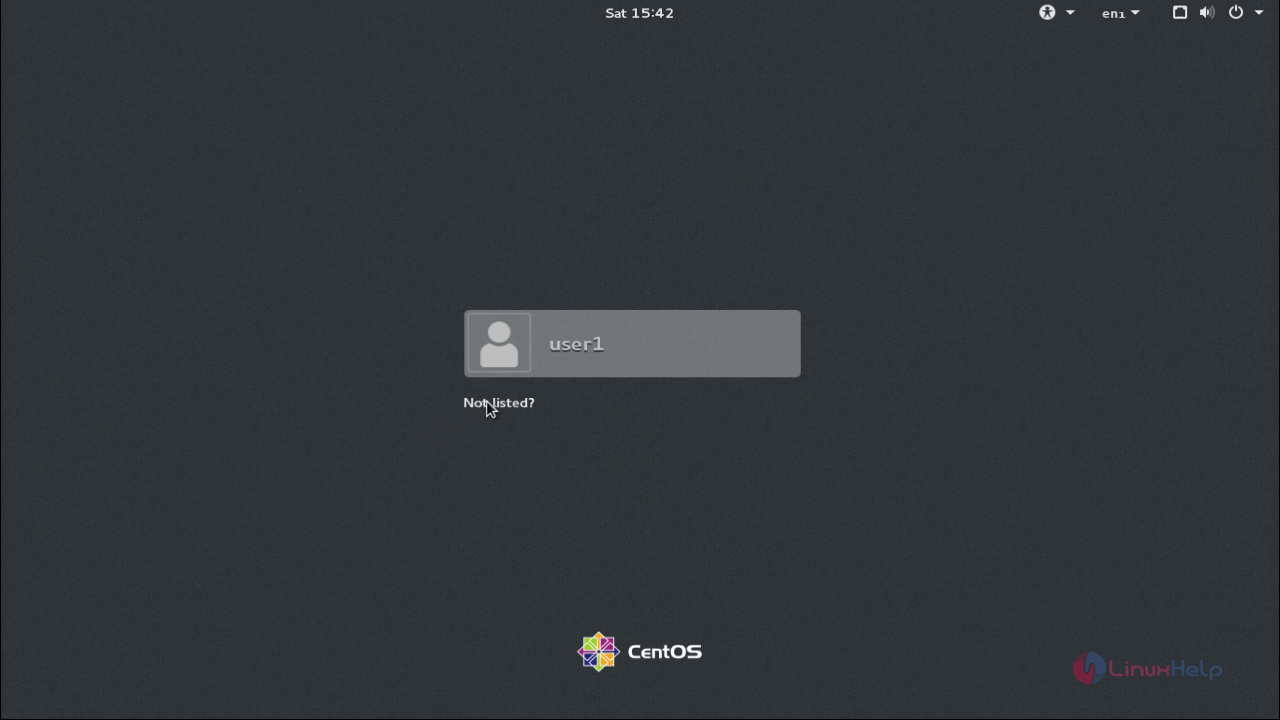
To set multiuser mode and graphical mode as default runlevel
[root@linuxhelp1 ~]# systemctl set-default graphical.target
[root@linuxhelp1 ~]# systemctl set-default multi-user.target
How to reboot, halt, suspend, hibernate or to put system in hybrid-sleep
[root@linuxhelp1 ~]# systemctl reboot
[root@linuxhelp1 ~]# systemctl halt
[root@linuxhelp1 ~]# systemctl suspend
[root@linuxhelp1 ~]#systemctl hibernate
[root@linuxhelp1 ~]# systemctl hybrid-sleep


Comments ( 0 )
No comments available