How to install ZPanel on Ubuntu
To install ZPanel on Ubuntu
ZPanel is one of the new web hosting control panels which is available for Ubuntu 12.04, CentOS 6.4 and Microsoft Windows, however it has already reached version 10.1.1. ZPanel is endowed with several features that you would expect to find in a commercial control panel. This article covers the installation process involved with Zpanel on Ubuntu.
Features
- Webmail, SMTP, POP3 and IMAP4 email access
- FTP
- Web server
- DNS
Installing ZPanel
Begin the installation of ZPanel by downloading the installation script. Use the following command for the same process.
root@ubuntuuser1:~# wget https://raw.github.com/zpanel/installers/master/install/Ubuntu-12_04/10_1_1.sh
--2017-02-11 15:32:39-- https://raw.github.com/zpanel/installers/master/install/Ubuntu-12_04/10_1_1.sh
Resolving raw.github.com (raw.github.com)... 151.101.128.133, 151.101.192.133, 151.101.64.133, ...
Connecting to raw.github.com (raw.github.com)|151.101.128.133|:443... connected.
HTTP request sent, awaiting response... 301 Moved Permanently
Location: https://raw.githubusercontent.com/zpanel/installers/master/install/Ubuntu-12_04/10_1_1.sh [following]
--2017-02-11 15:32:41-- https://raw.githubusercontent.com/zpanel/installers/master/install/Ubuntu-12_04/10_1_1.sh
Resolving raw.githubusercontent.com (raw.githubusercontent.com)... 151.101.128.133, 151.101.192.133, 151.101.64.133, ...
Connecting to raw.githubusercontent.com (raw.githubusercontent.com)|151.101.128.133|:443... connected.
HTTP request sent, awaiting response... 200 OK
Length: 21552 (21K) [text/plain]
Saving to: `10_1_1.sh'
100%[======================================================> ] 21,552 36.2K/s in 0.6s
2017-02-11 15:32:43 (36.2 KB/s) - `10_1_1.sh' saved [21552/21552]
Once it is downloaded, set execute permission with the help of following command.
root@ubuntuuser1:~# chmod +x 10_1_1.sh
It is the time to install ZPanel. Use the following command to run the installation.
root@ubuntuuser1:~# ./ 10_1_1.sh
Now press “ y” to start the installation.
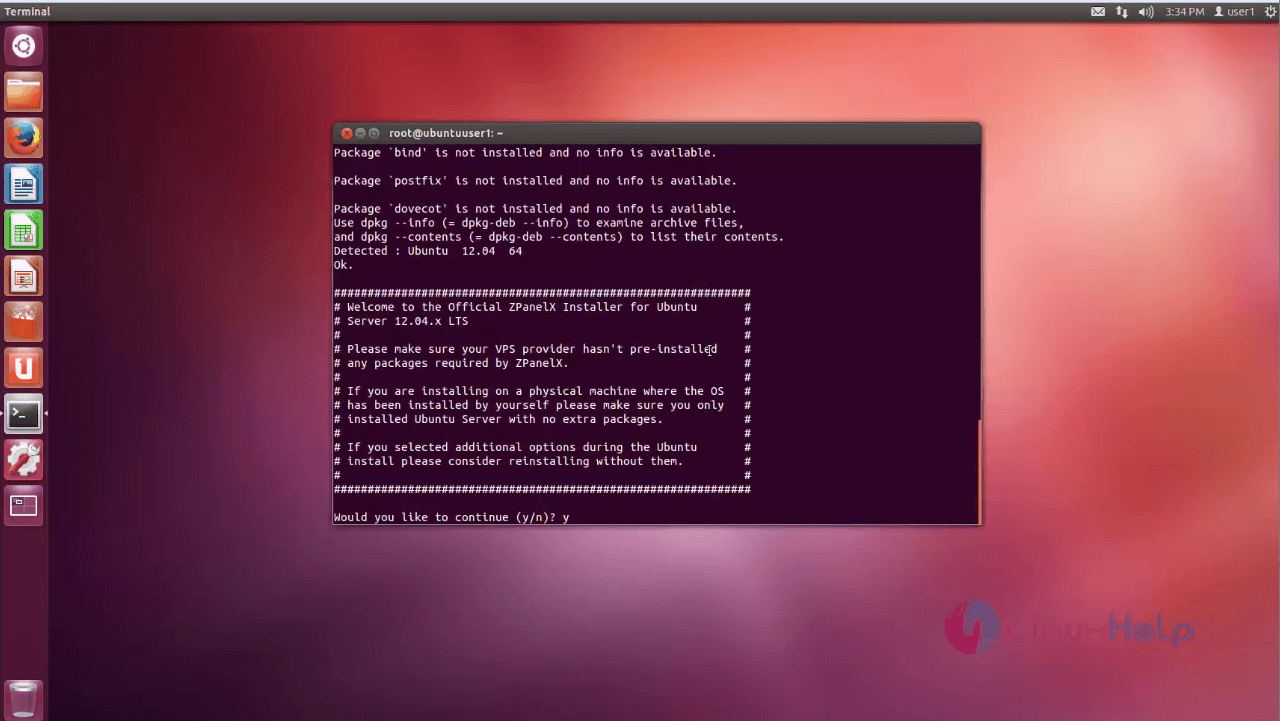
Once it is done, select your country,
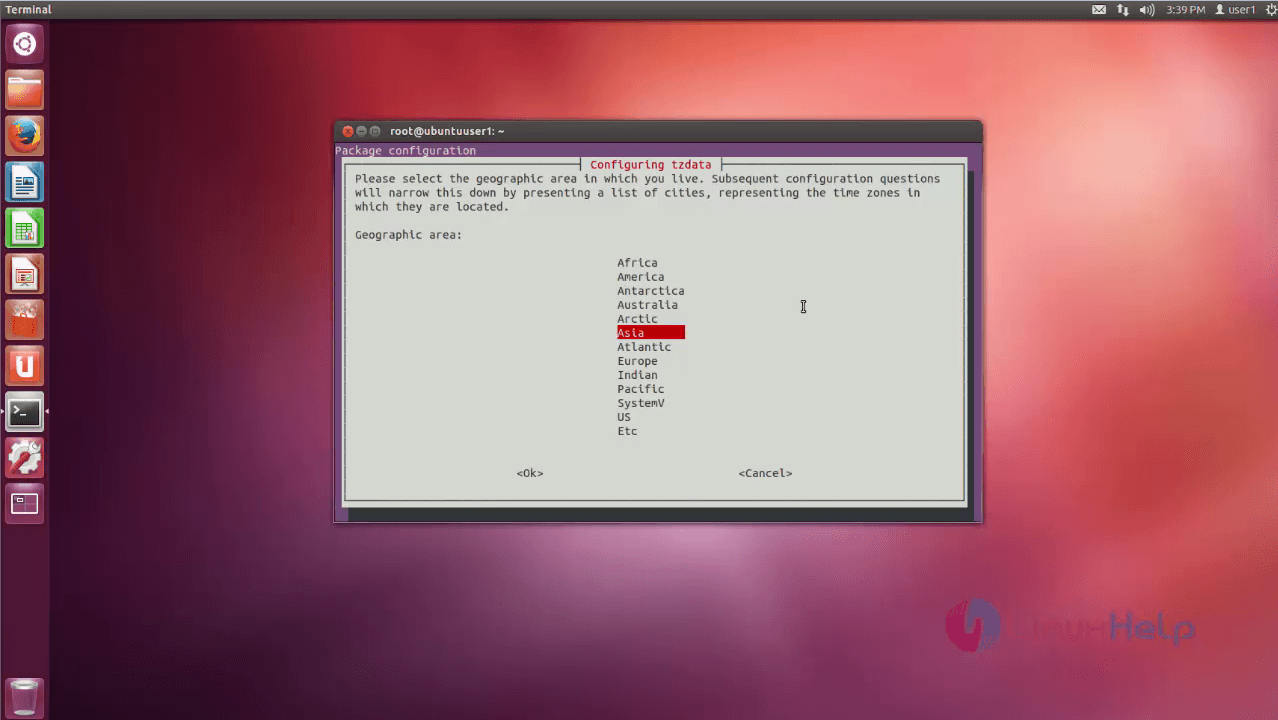
and then your city,
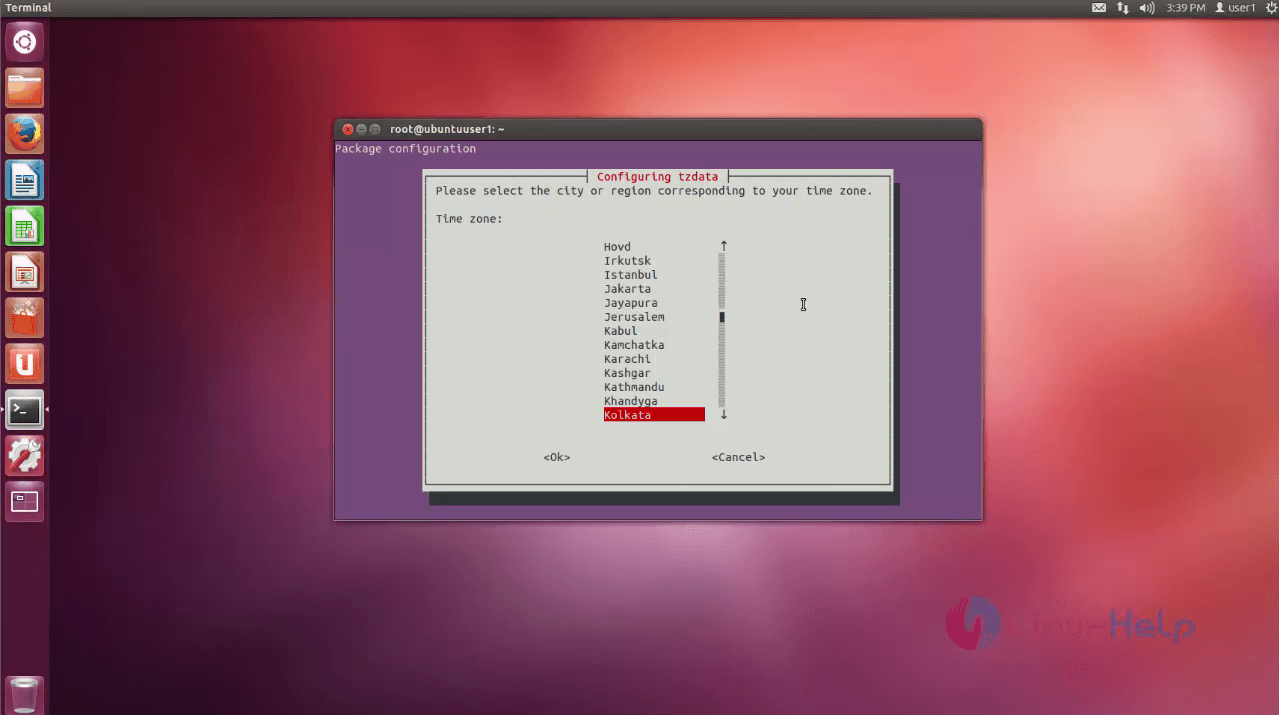
Set FQDN name, and public ip. Once it is done, press “ y” to continue the installation
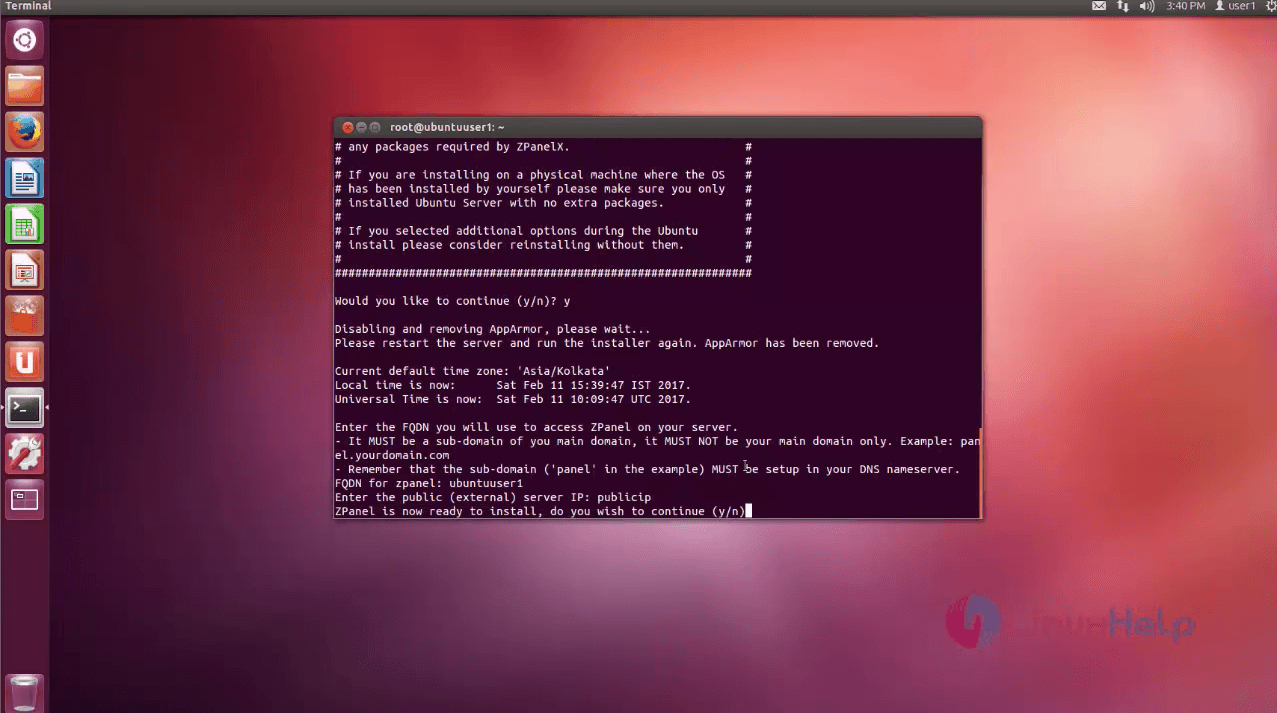
Once the installation is done, it displays all authentication details. Save save it. By default it is saved on your “ /root/” directory as “ password.txt” .
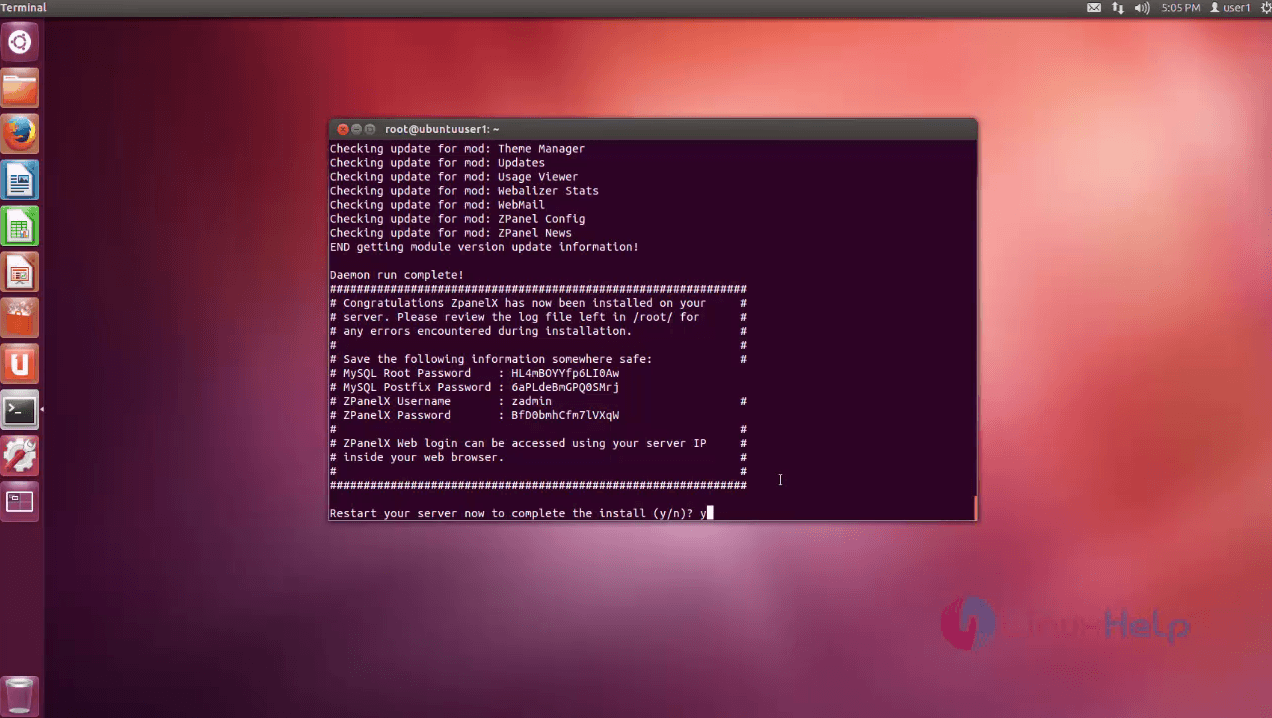
Once it is done, open the browser and type local ip address, now you can access Zpanel user login page.
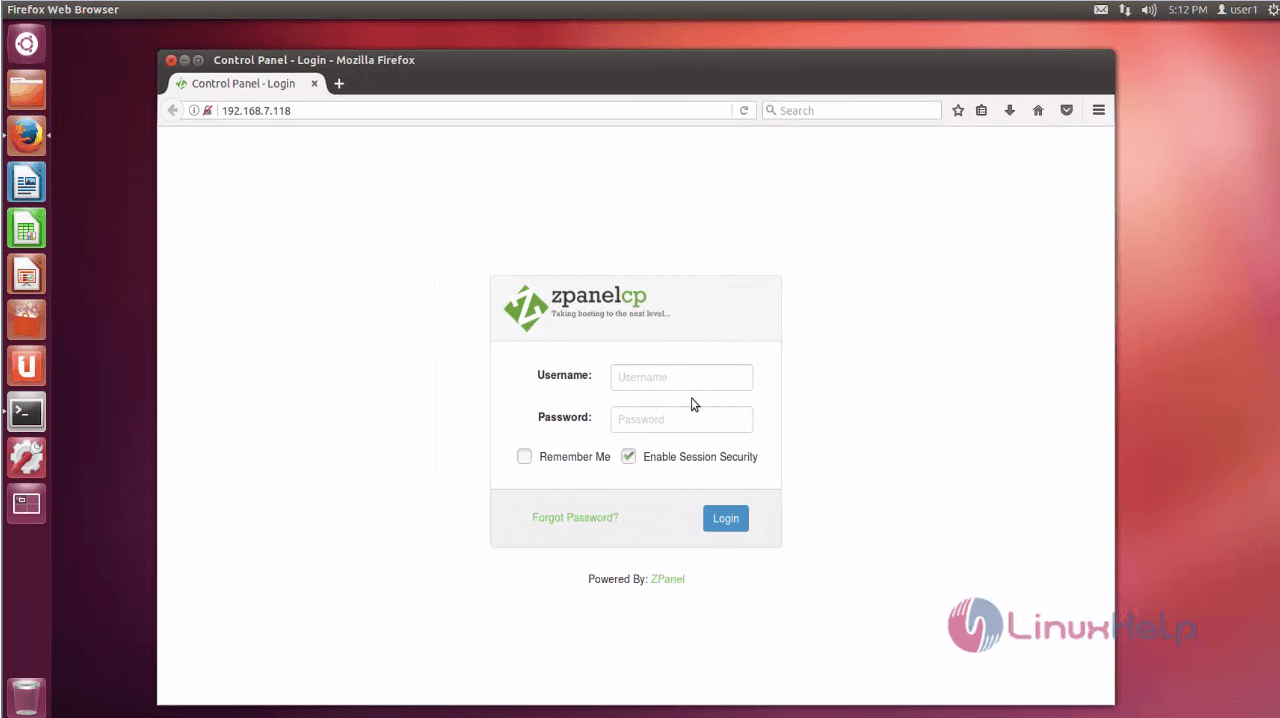
Enter your admin username and password.
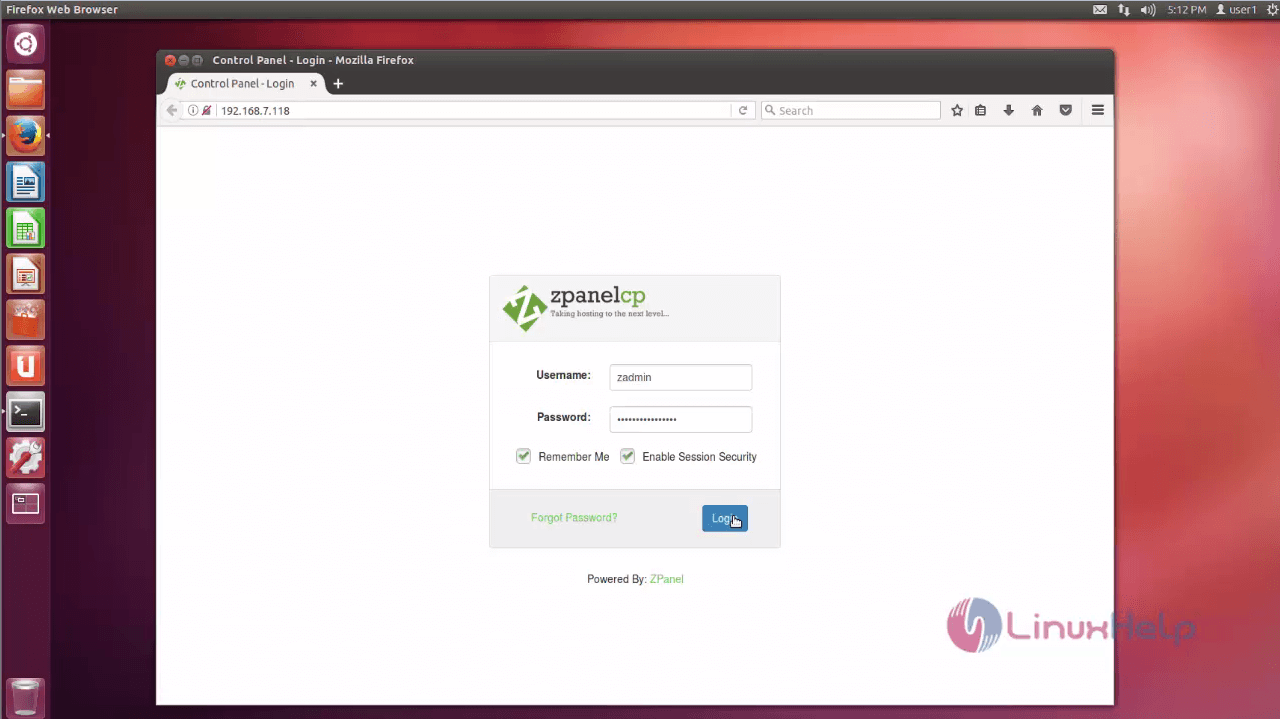
Once you have logged in, you' ll be able to view the dash board of Zpanel, its ready to use.
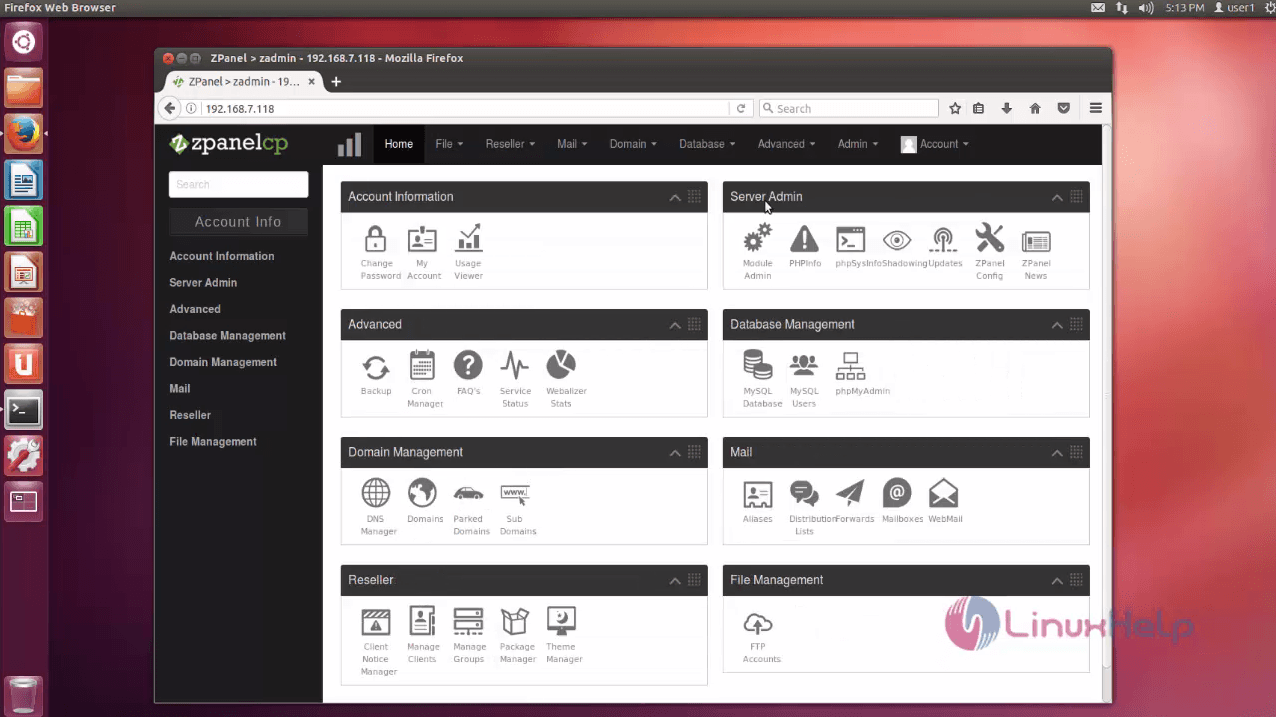


Comments ( 2 )