How to install Zevenet an open source load balancing server
To install Zevenet an open source load balancer
Zen Load Balancer is a complete solution for load balancing to provide a high availability for TCP, UDP, advanced HTTP and HTTPS services, data line communications It' s not only a nice HTTPS GUI to control the load balancing system, Zen LB provides an advanced administration for network interfaces and routes, unlimited farms configuration, advanced checking for TCP farms, advanced check and monitoring for backend servers, clustering for active-pasive load balancing services, monitoring graphs, configuration backups, vlan support, real time config sync replication for cluster nodes, HTTP specific load balancing, client persistence, SSL wrapper, L7 content switching, L4 load balancing and much more
Installation
This is the Installer Interface that appears when you boot your installation media. here you have to choose the Install option
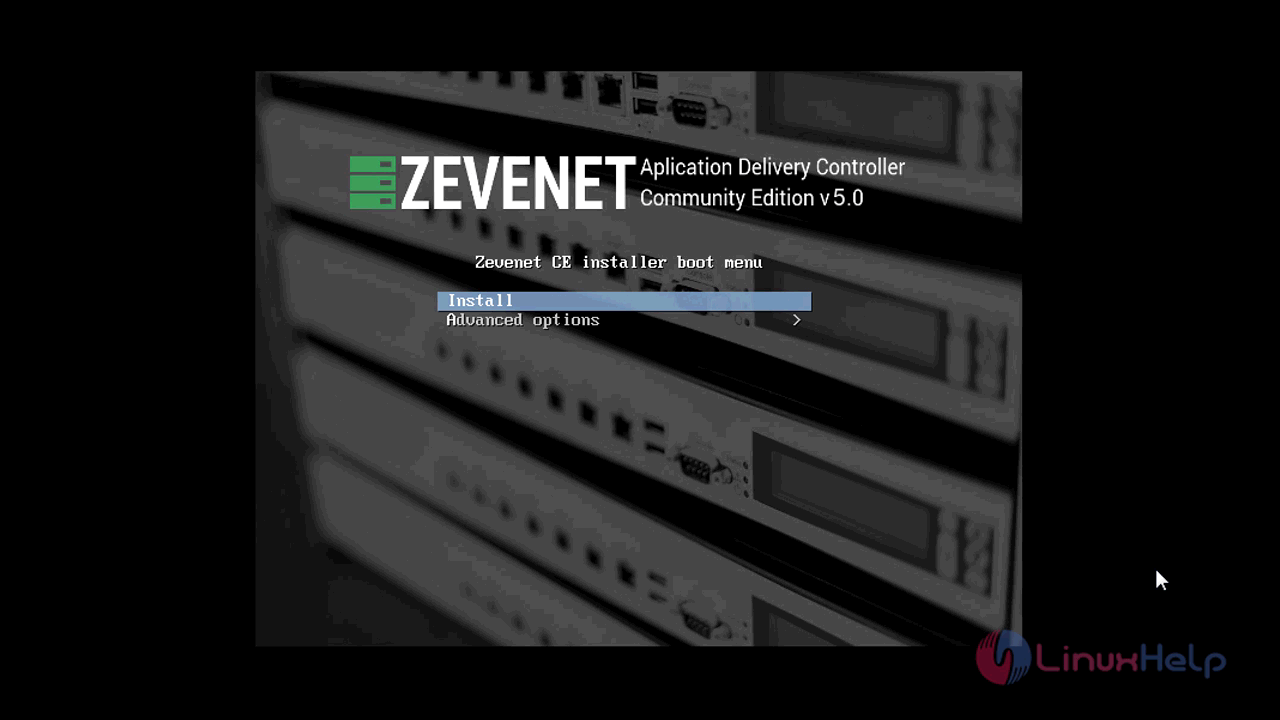
At next screen, you have to choose your preferred language for the installation process
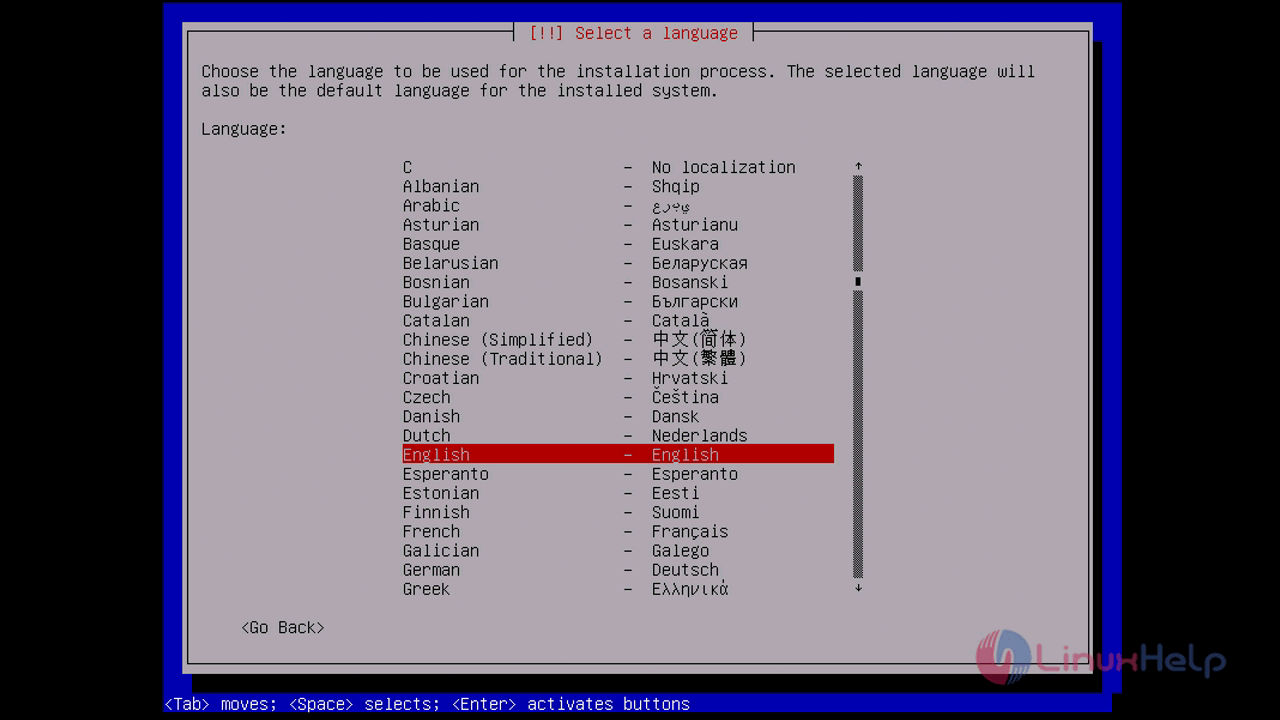
choose the region for your time zone
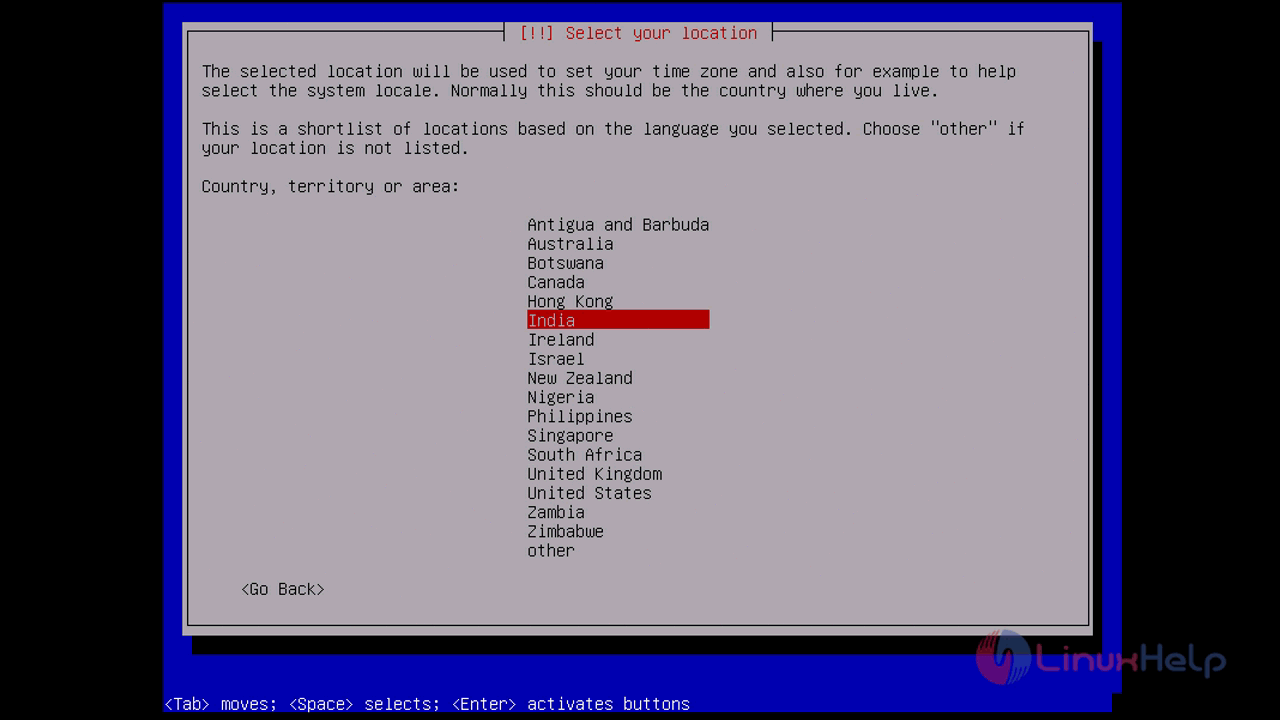
configure the language of the keyboard and press enter
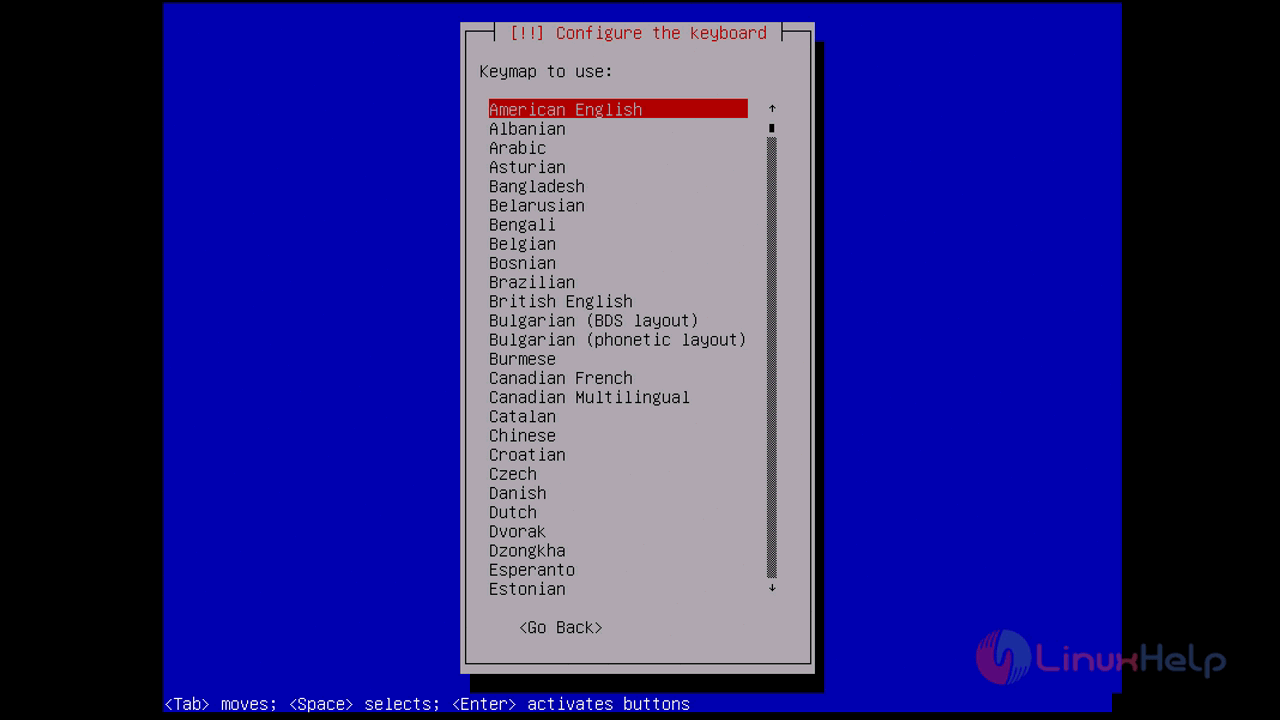
you can see the additional components that get loaded for the installation
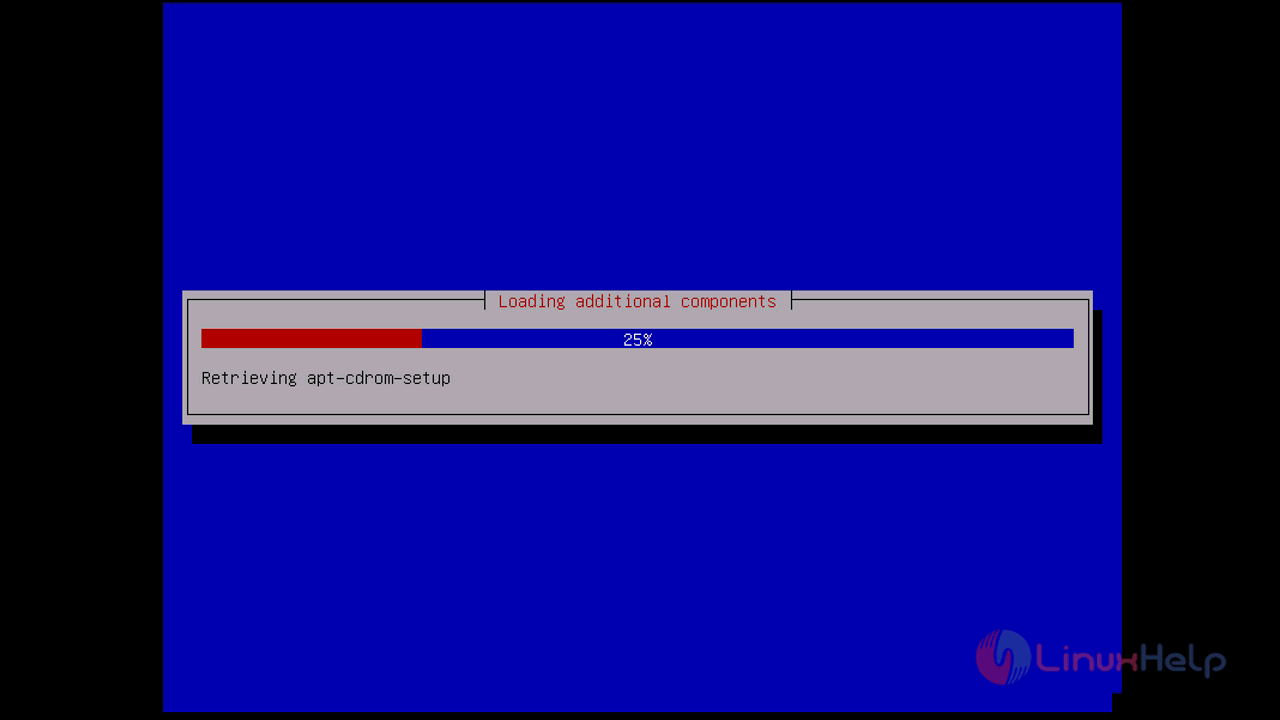
from next step, you have to configure the network setup. start with assigning your Ipaddress for your server and press continue
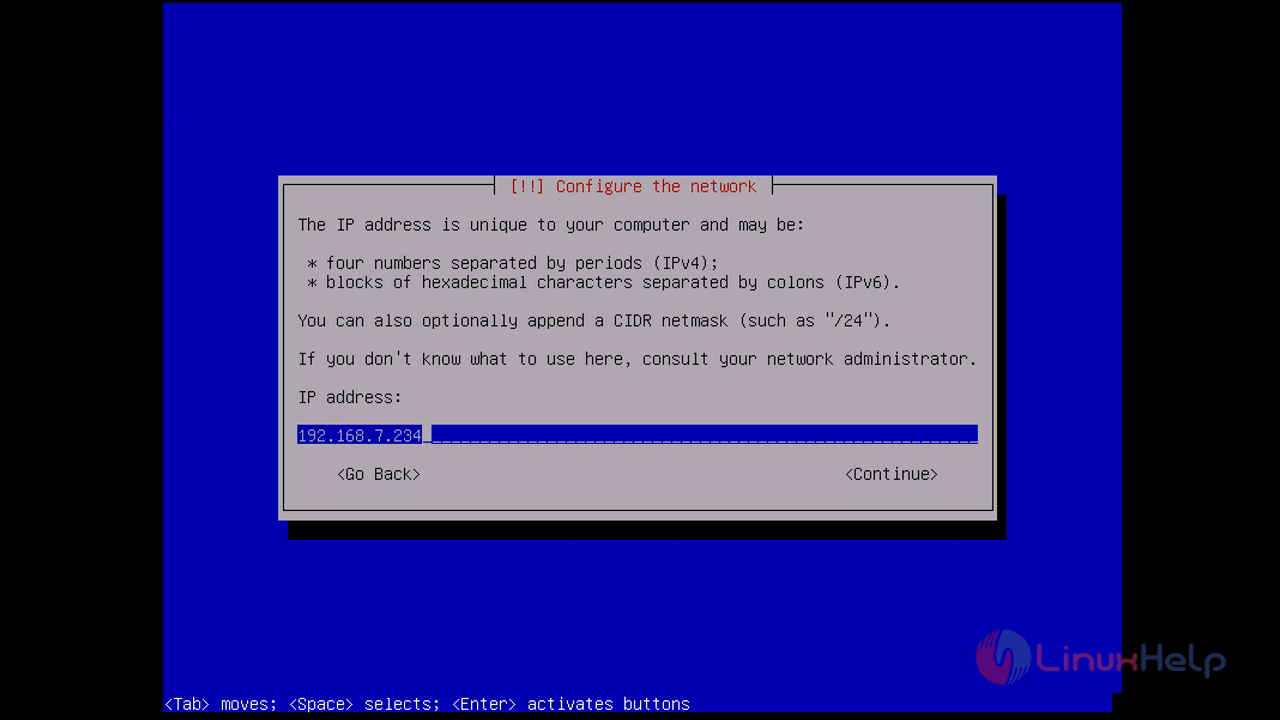
Assign a netmask value and press continue
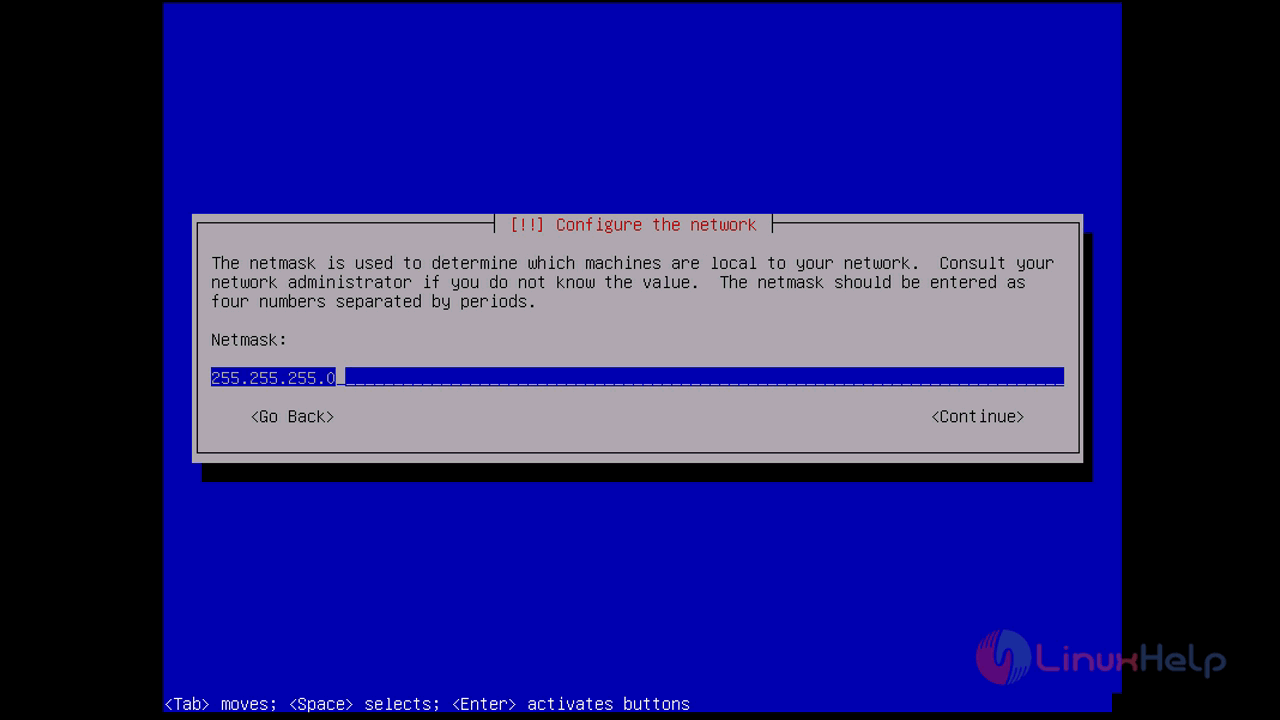
Enter the Gateway address of the server and press continue
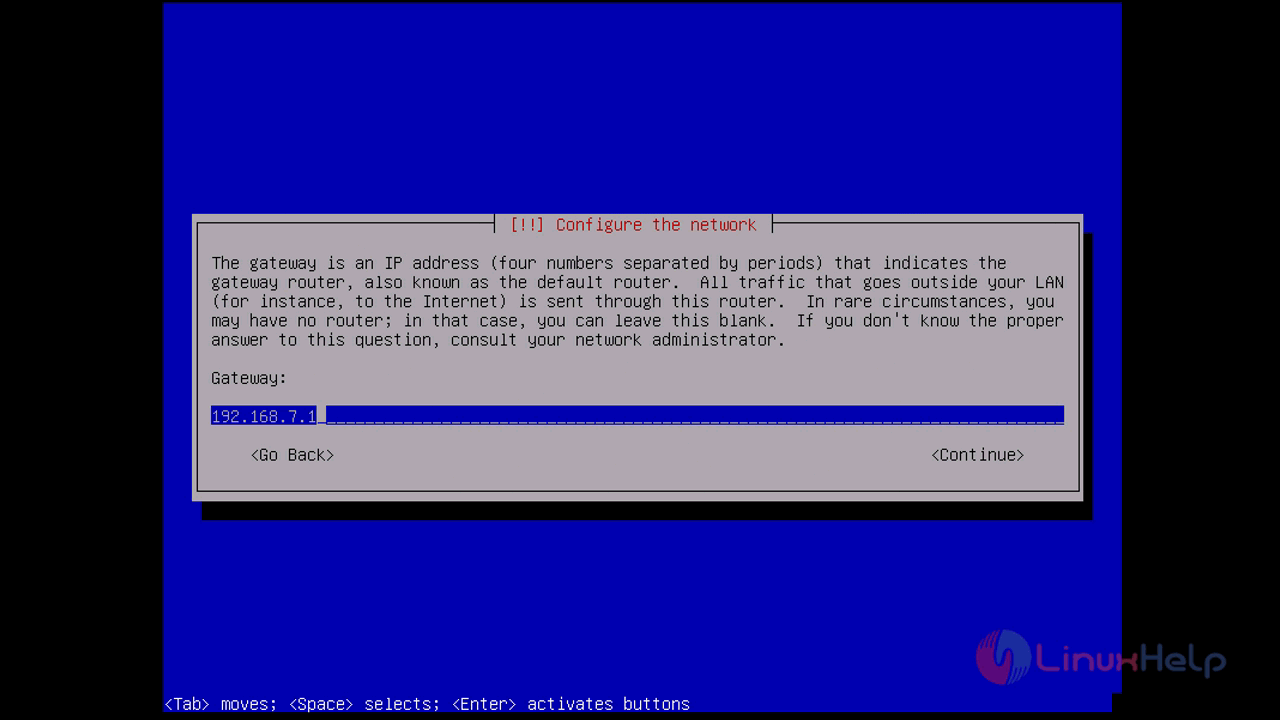
Enter the Nameserver addresses but it is optional and press continue
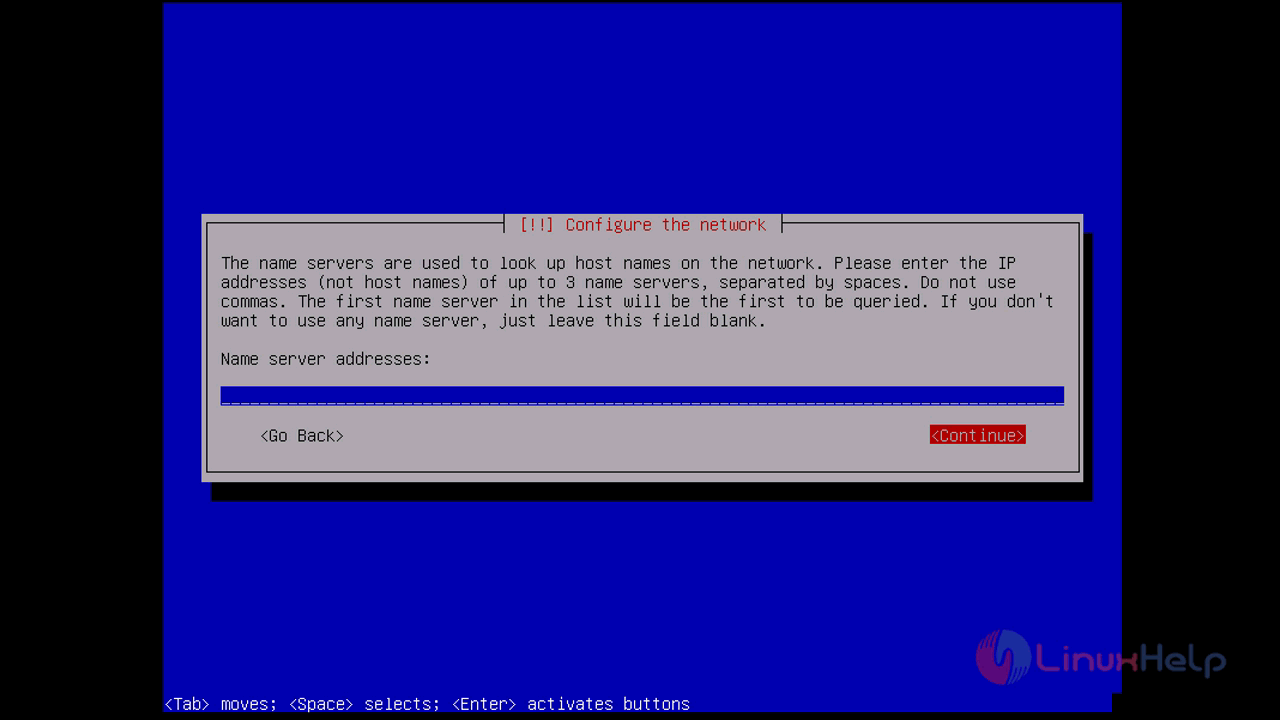
on next screen, you have to Enter the Hostname of your server and then press continue
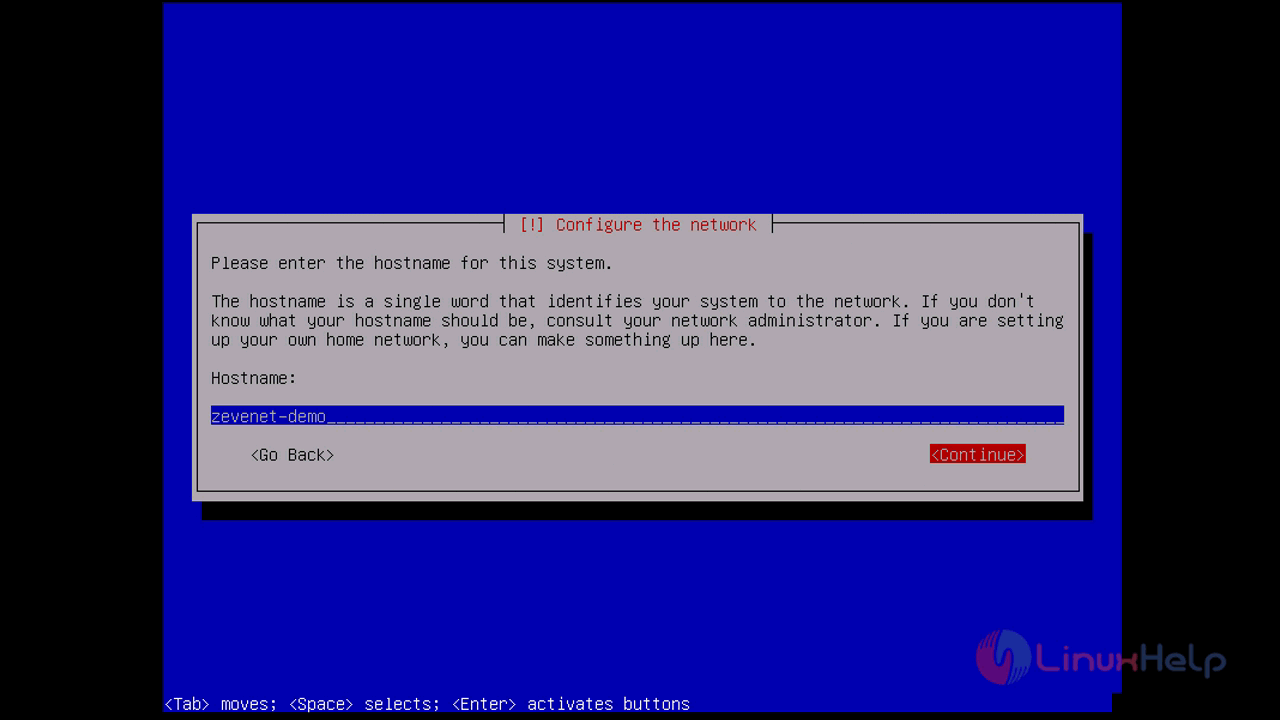
enter the Domain name of your server and then press continue
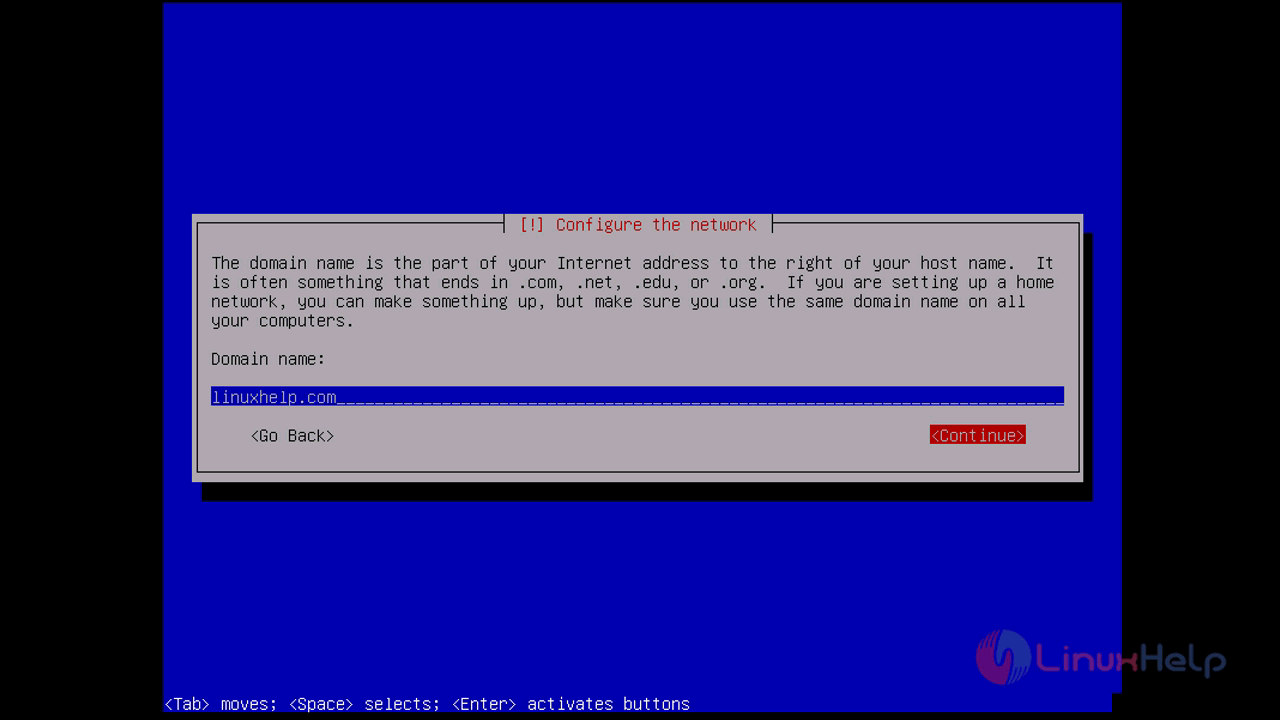
setup the root user password. you have to enter the password twice to verify and press continue
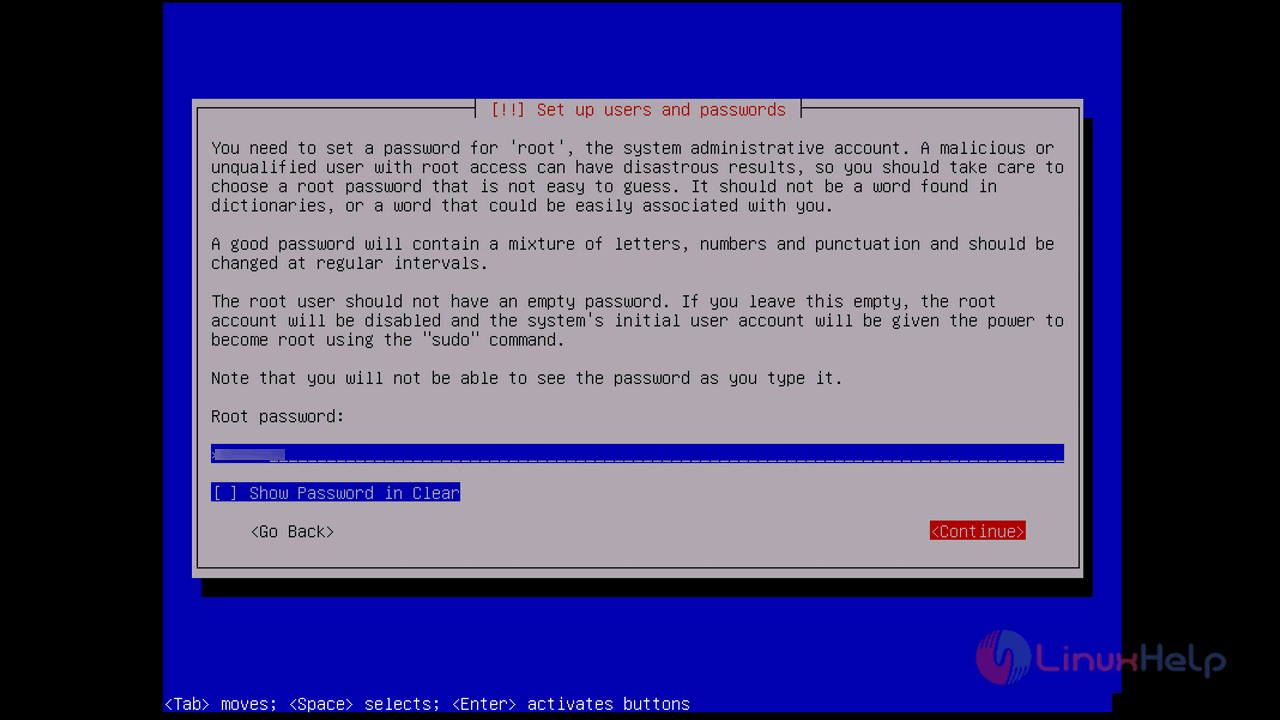
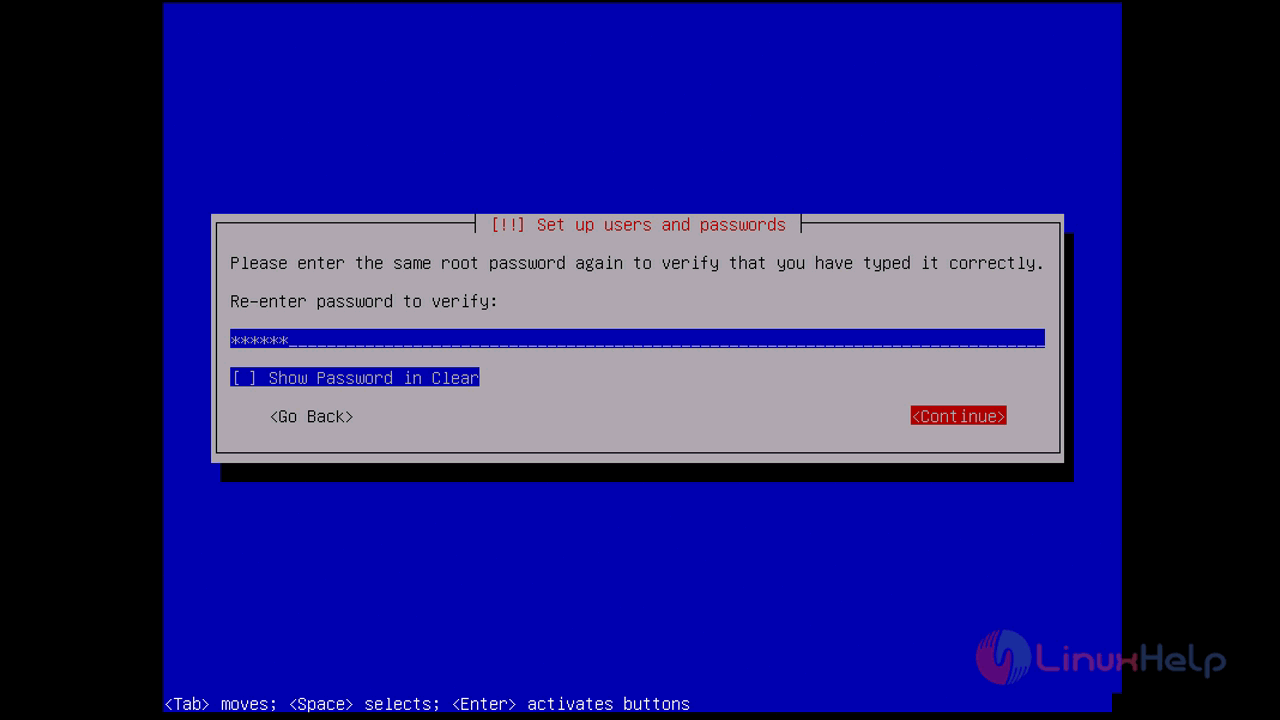
after configuring network you have to assign a partition of your server. here we gonna do a manual partitioning so choose manual partition
if you want to utilize full disk space you can choose to use entire disk, the partitioning will be assigned automatically
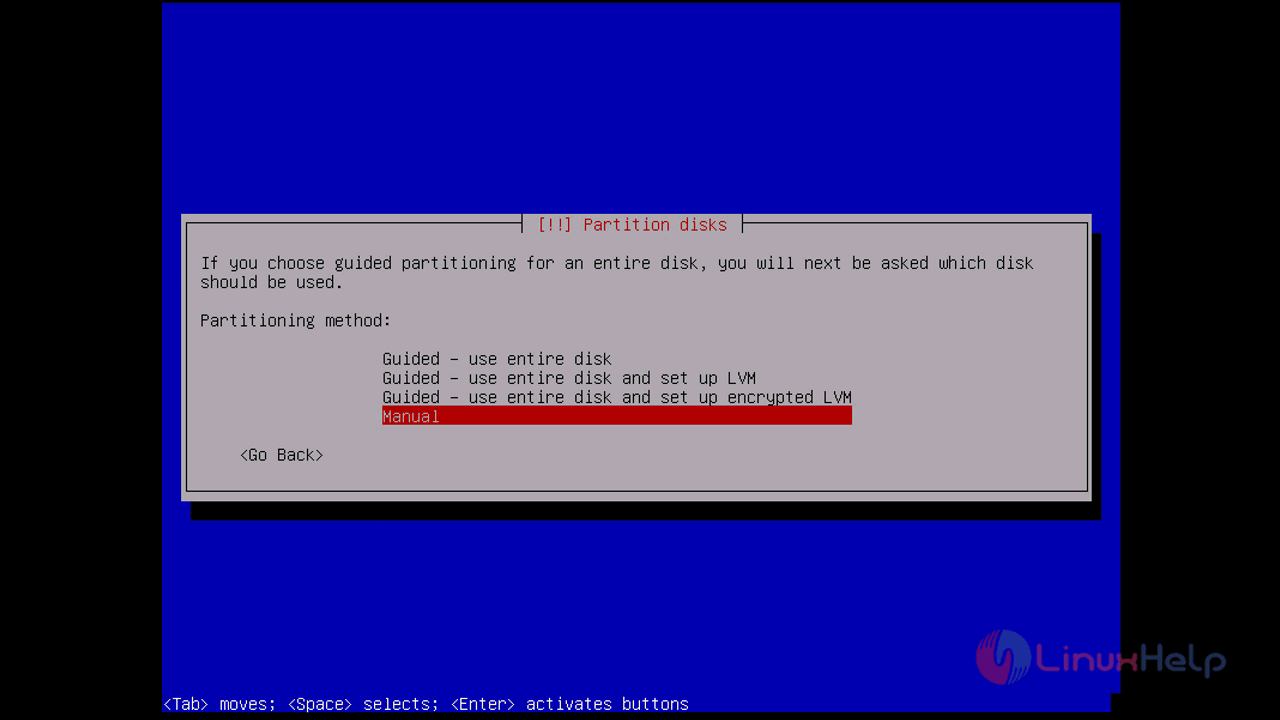
after choosing the manual partition you will see the following screen where you have to select device for a partition
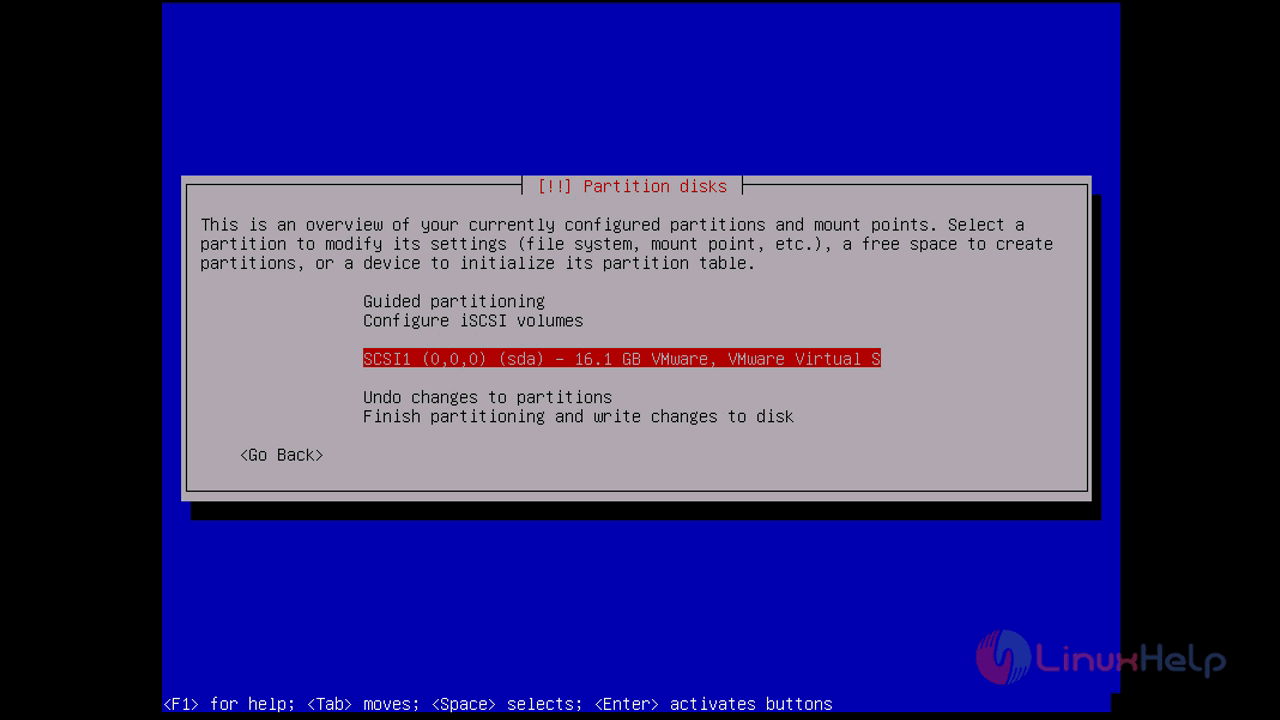
after choosing the device you have to confirm the device partition by pressing yes
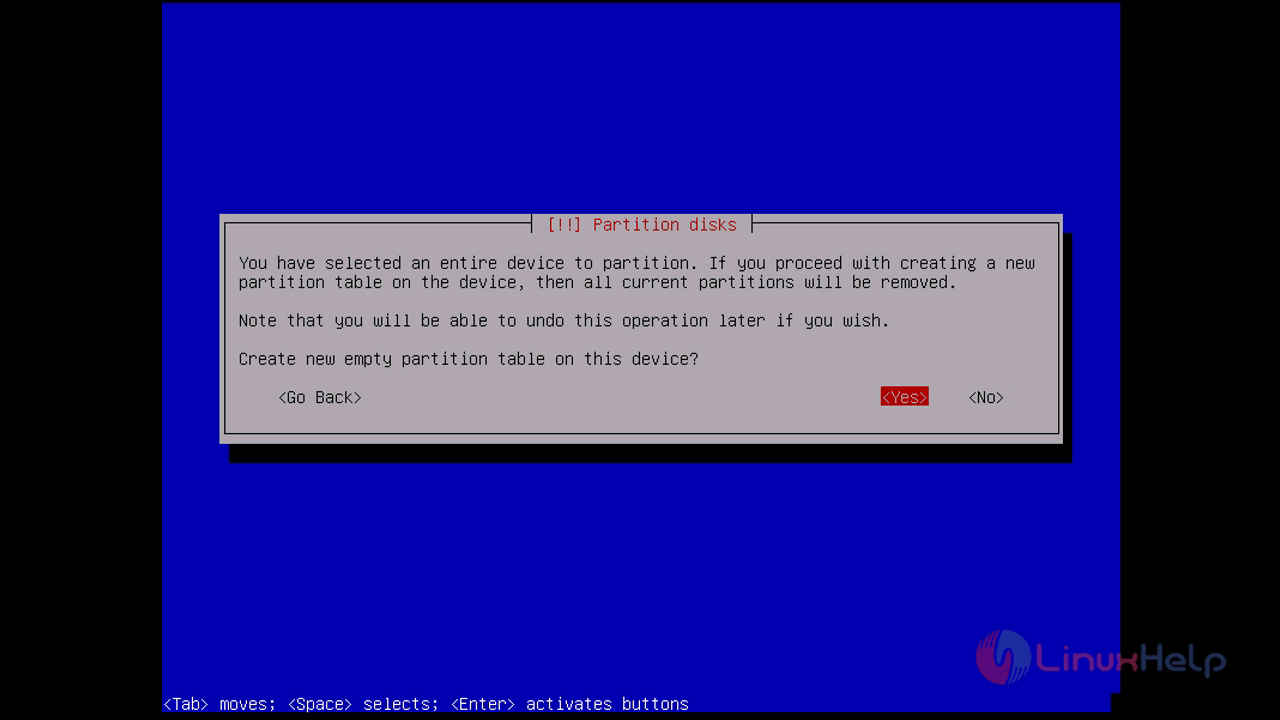
after that you will see the overview of currently configured partition and mount point so choose the free space for assigning new partition and mount point on the selected device
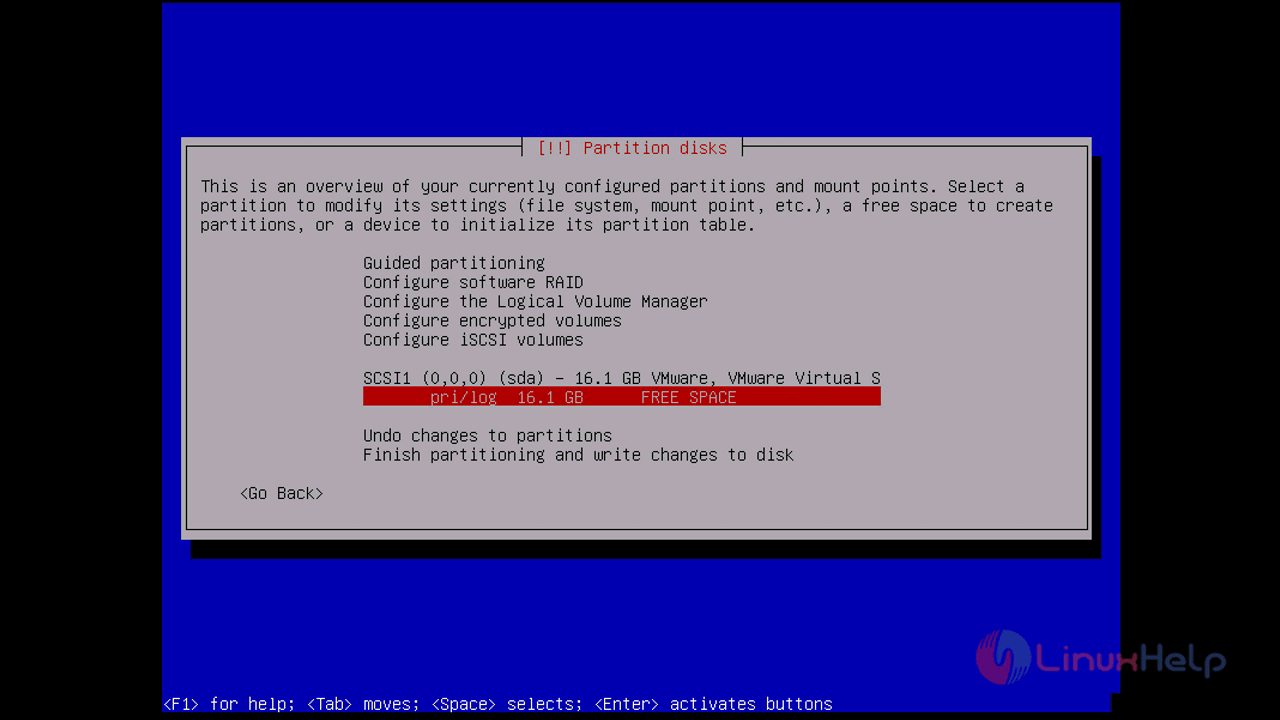
at next step, you have to choose to create a new partition and press enter to proceed further
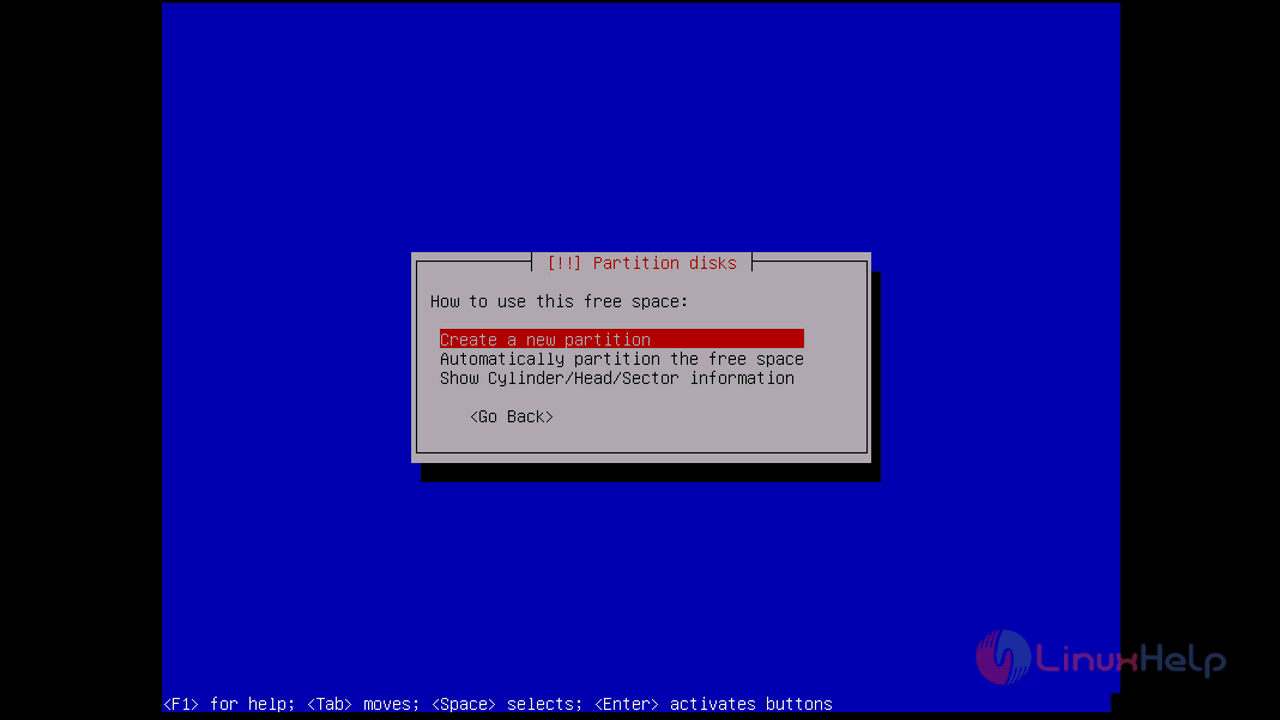
here we are going to allocate a new partition size from the available free space, after assigning a size, choose to continue
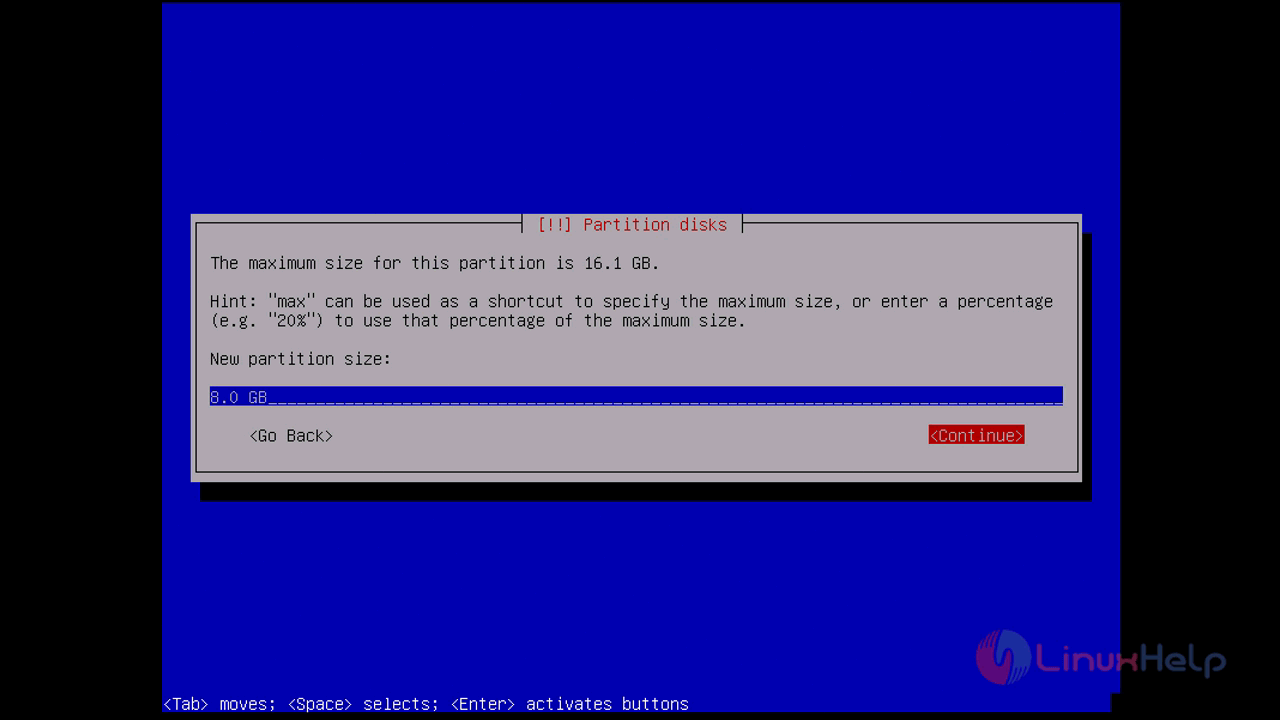
at next step, you have to choose the type of partition you are going to create. choose primary and press enter
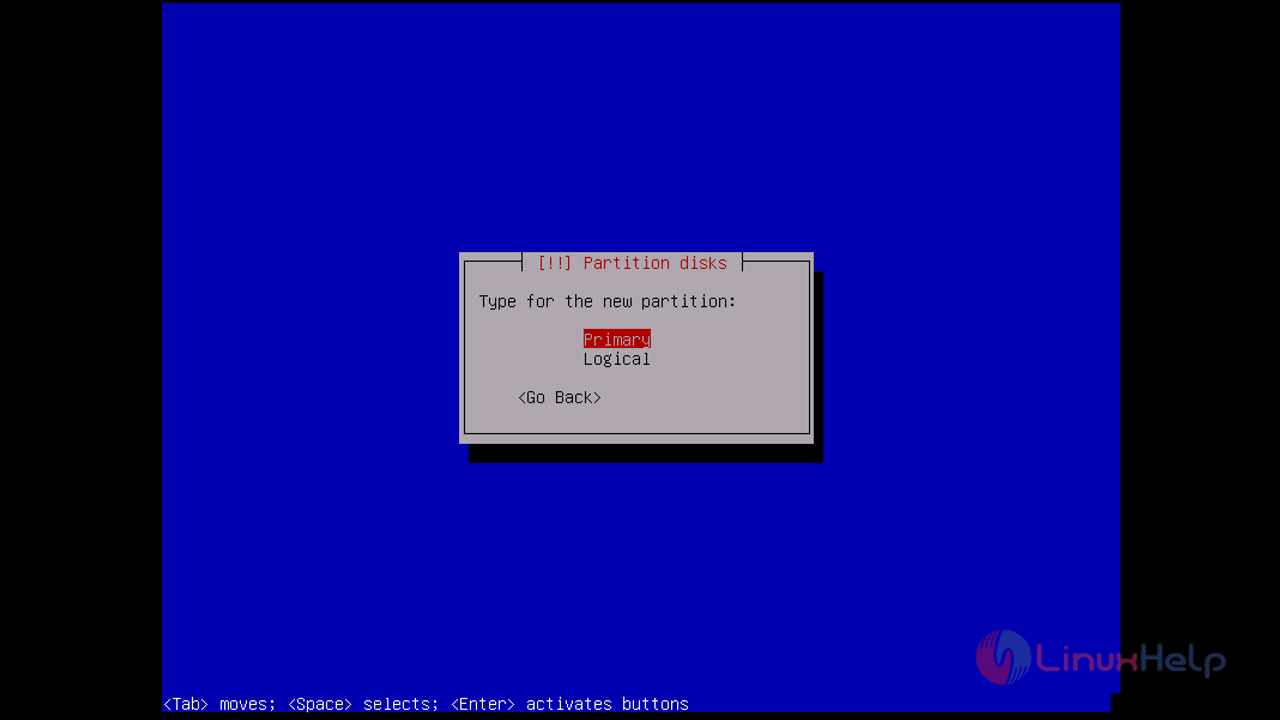
now choose where you want to create a partition at the available space so choose “ Beginning” and press enter
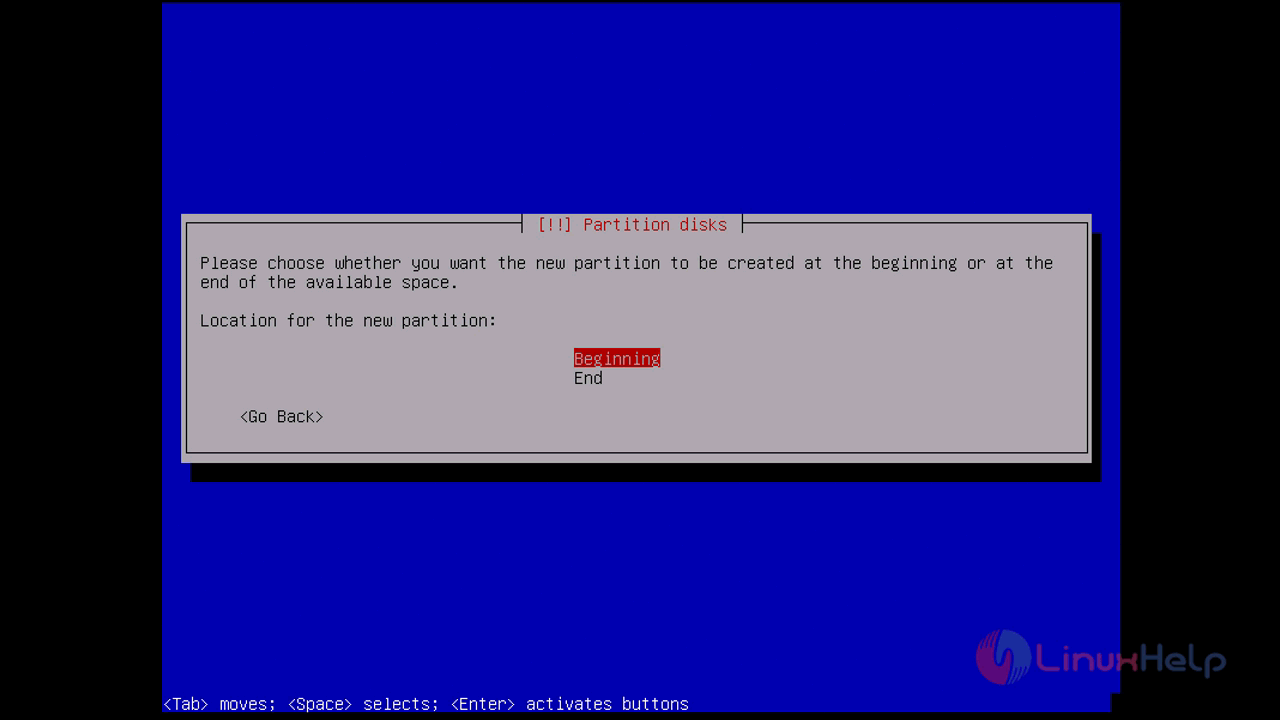
at next step, you need to choose the file system of the newly created partition so choose to use as EXT4 file system and select Done setting up partition
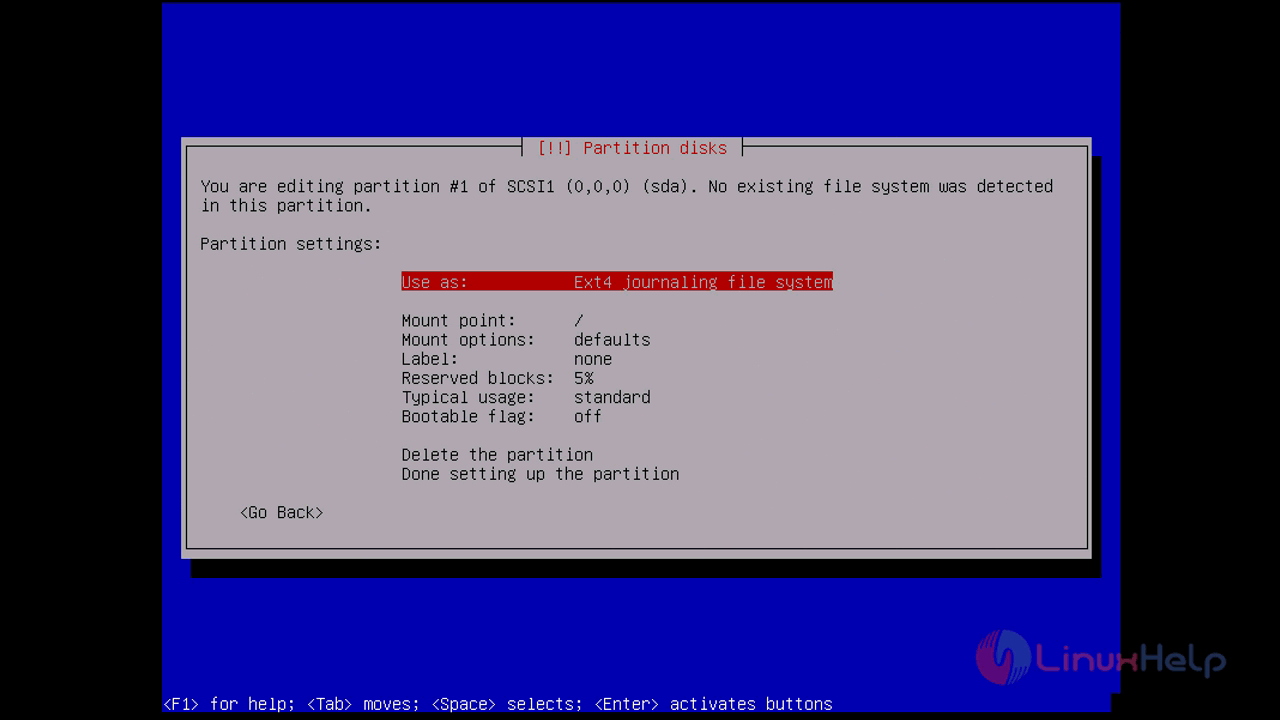
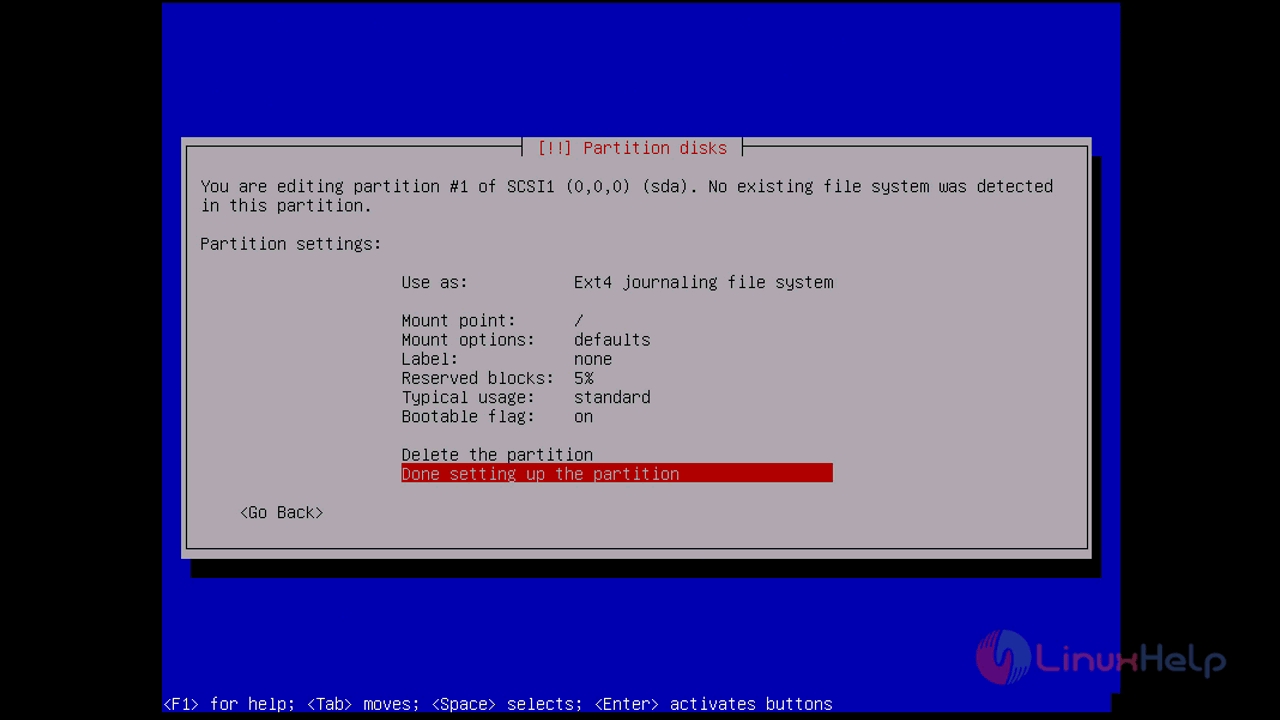
next, create a swap partion on the remaining space available at device
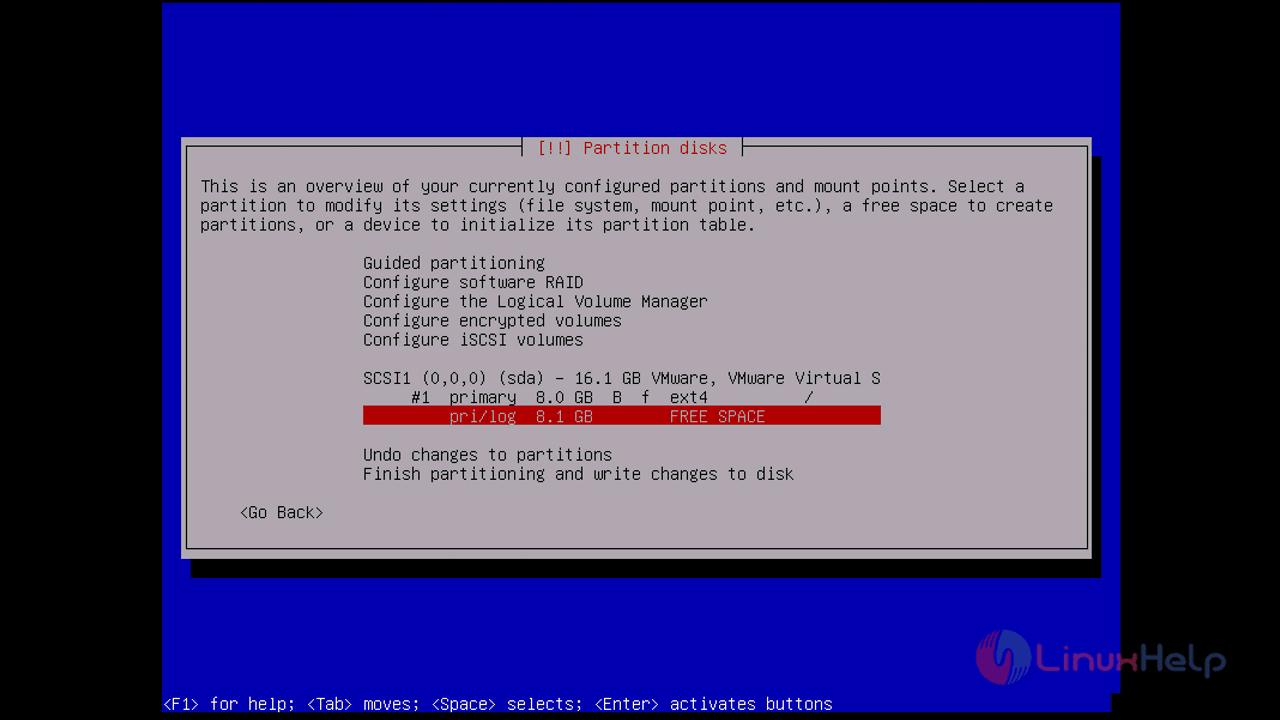
follow the same procedure which is used to create a ext file system
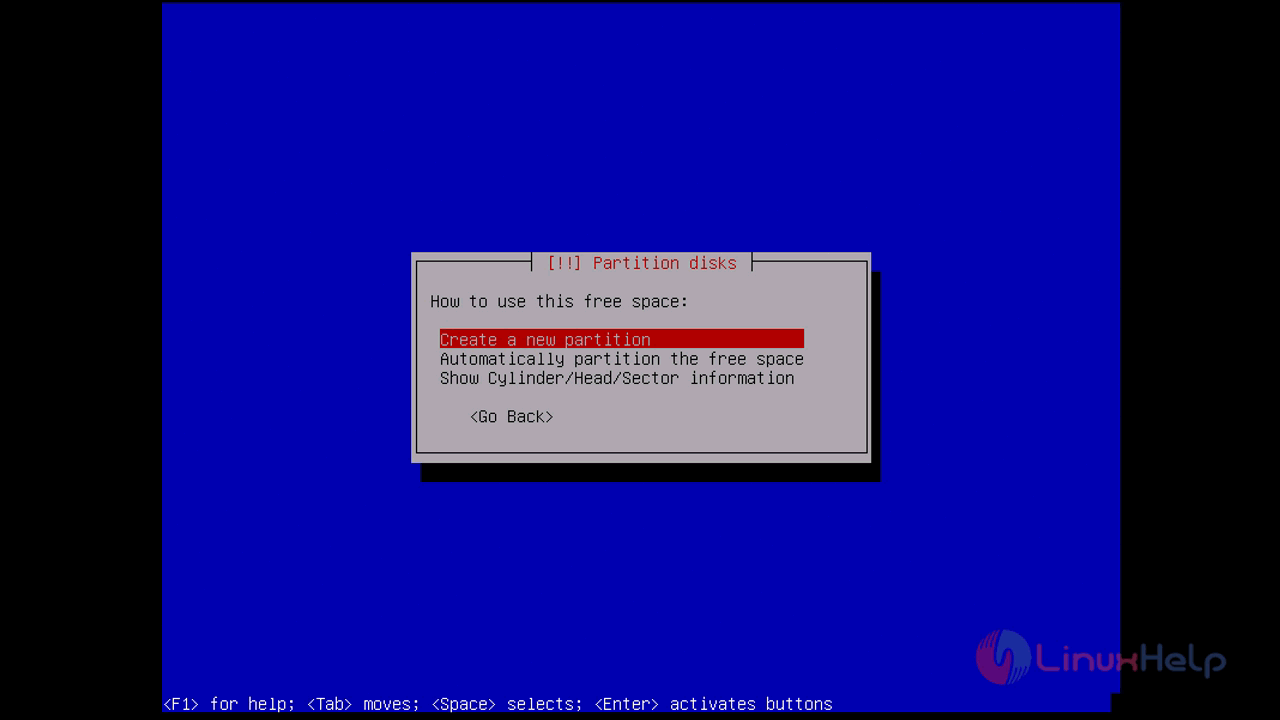
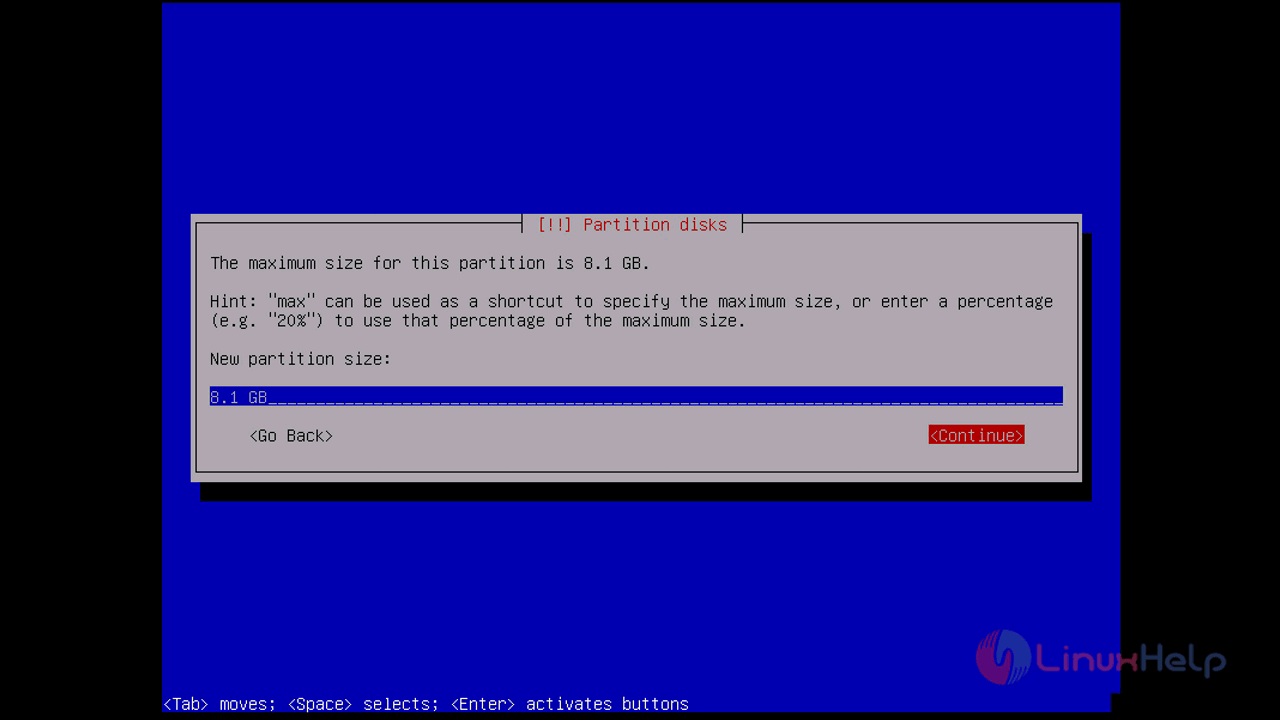
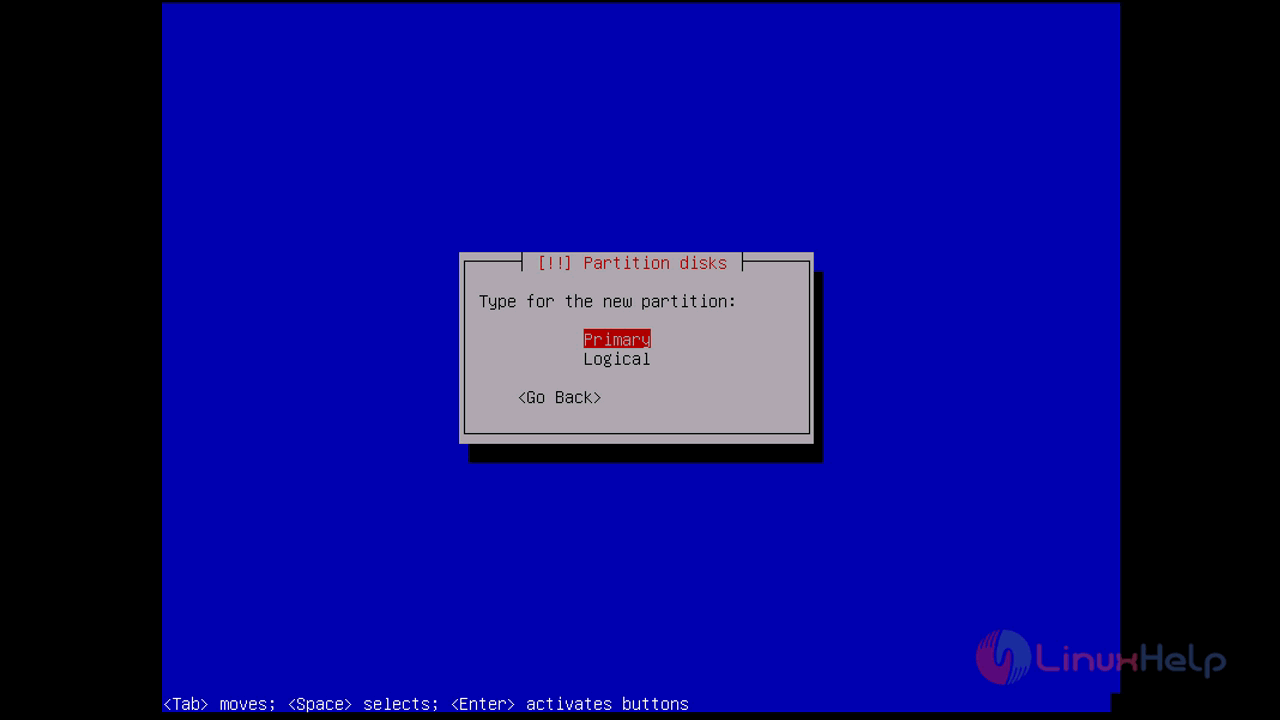
Choose the swap file system and select Done setting up the partition
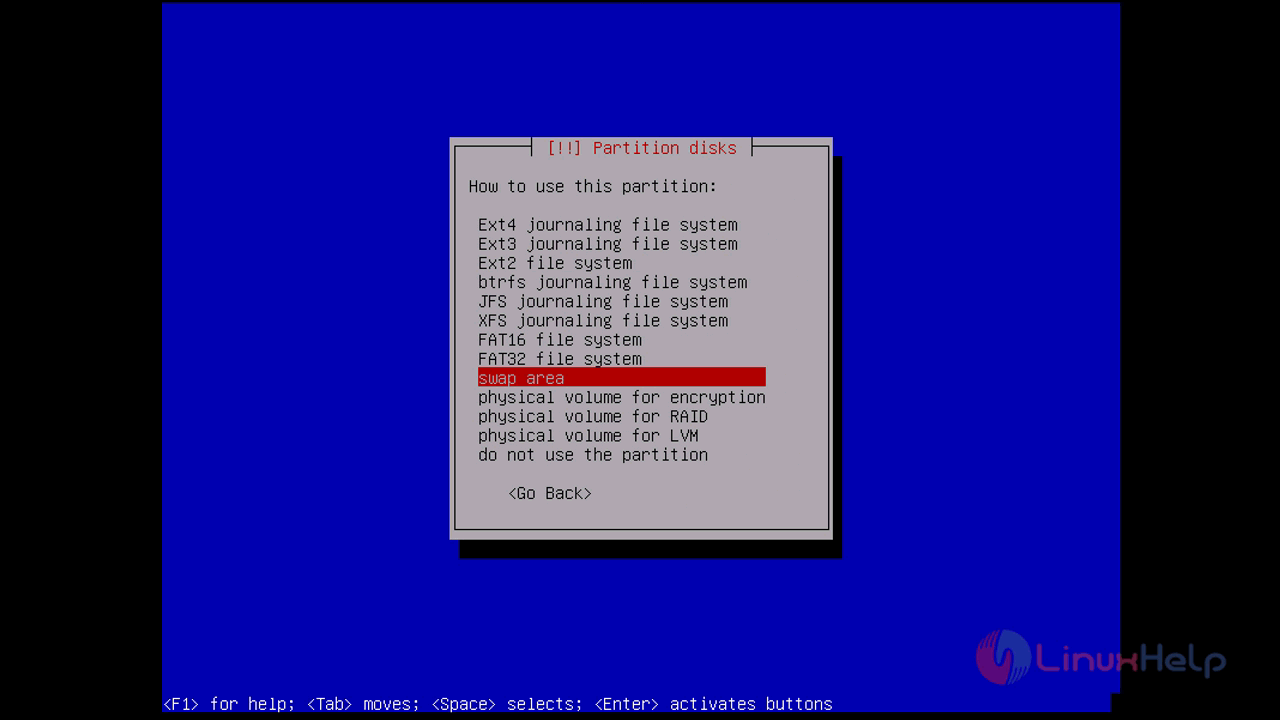
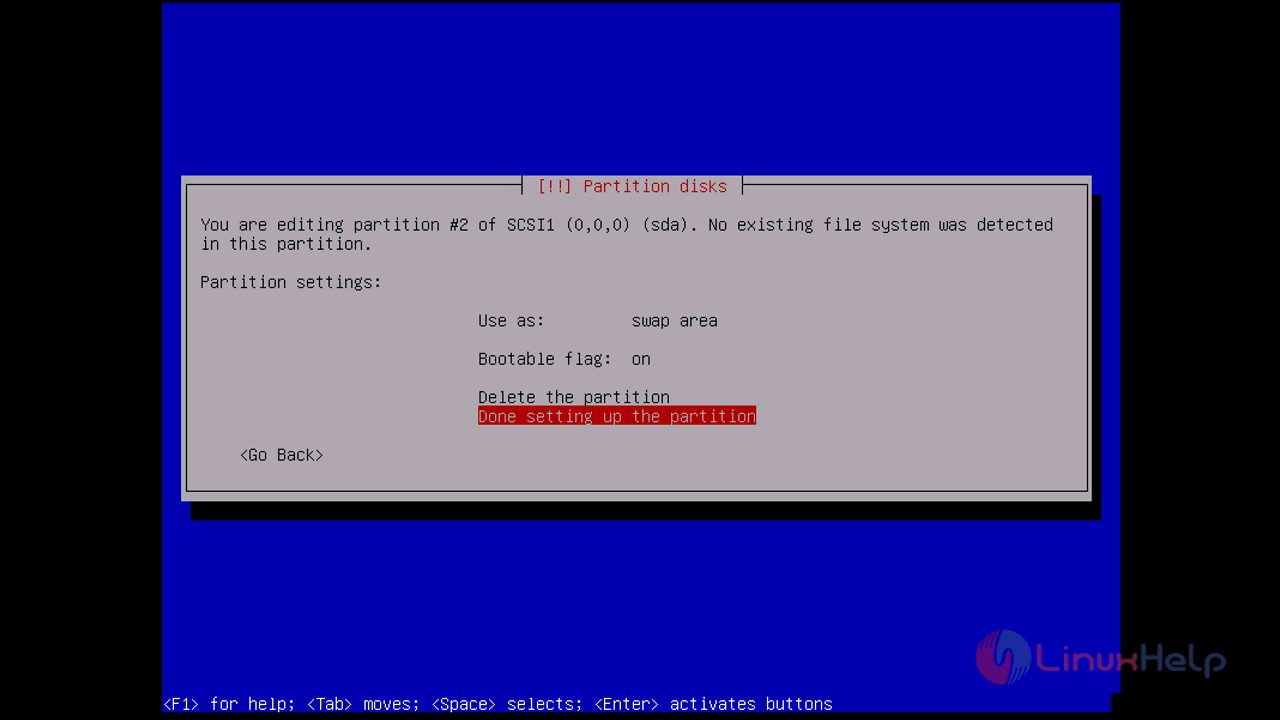
at the end choose Finish Partitioning and write changes to disk to finish the partitioning procedure
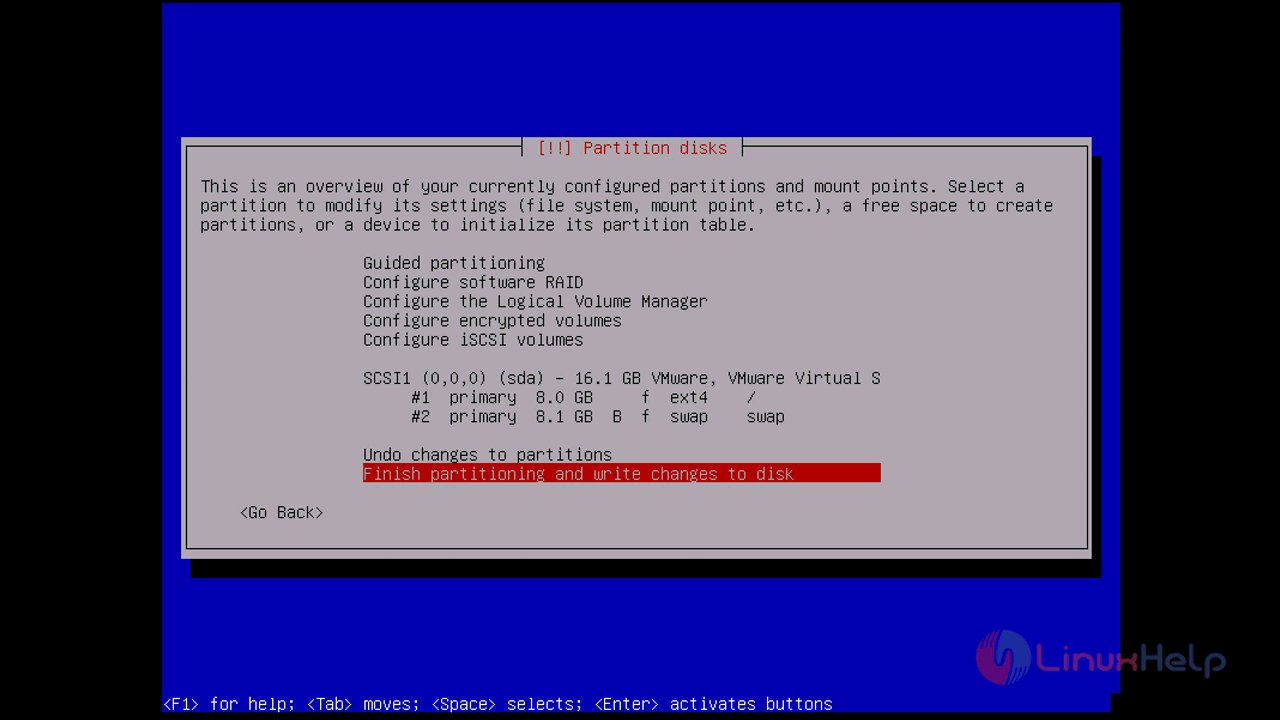
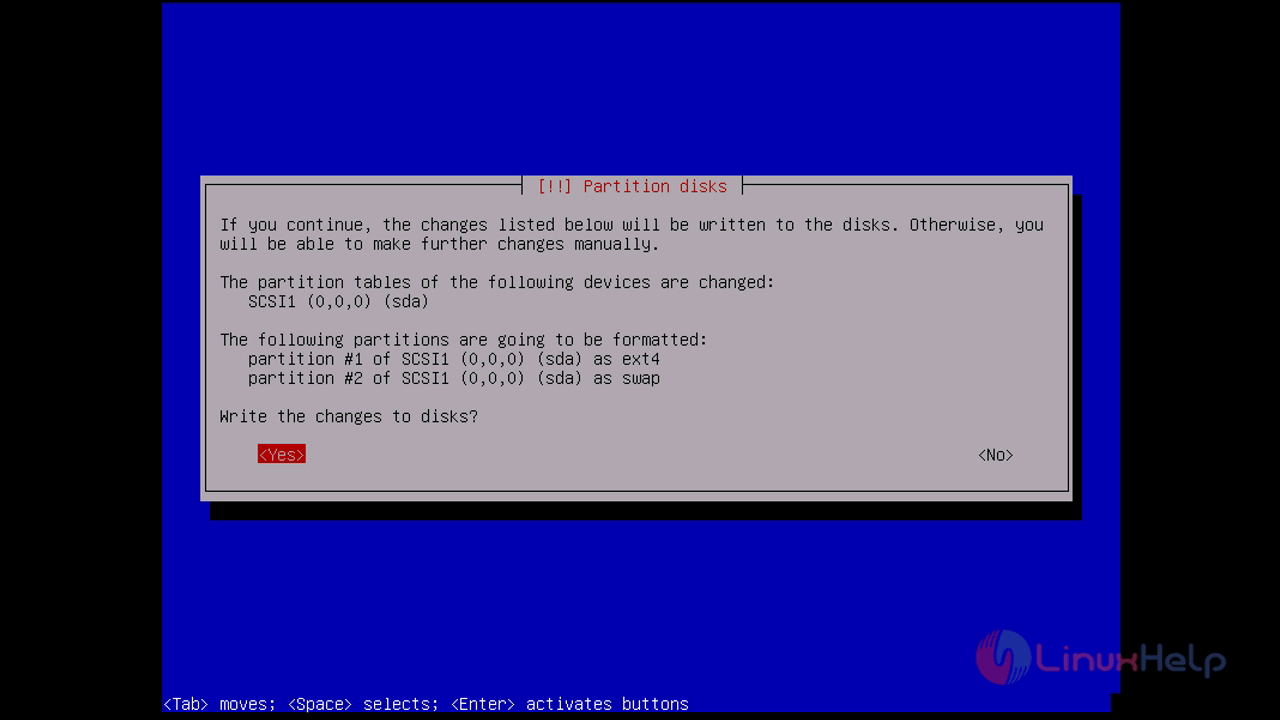
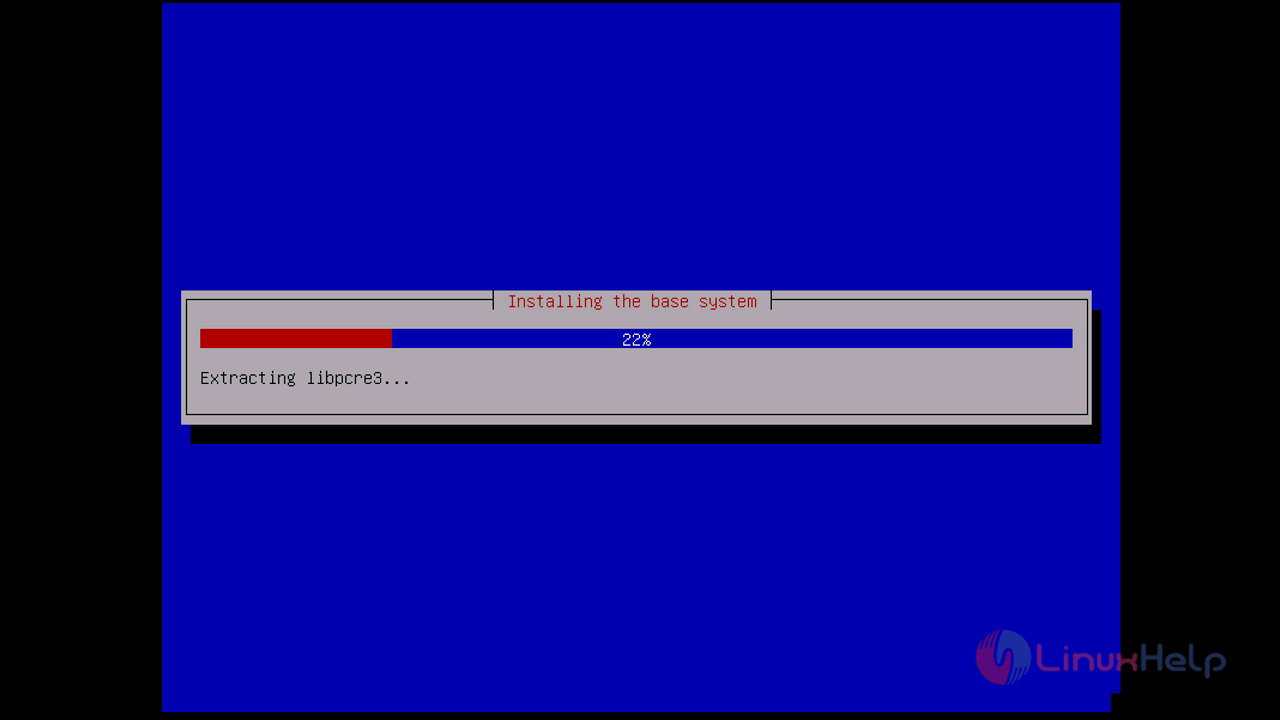
Next, we have to make the newly installed system bootable so we need to install grub boot loader on the bootable device by allocating a location to install it.
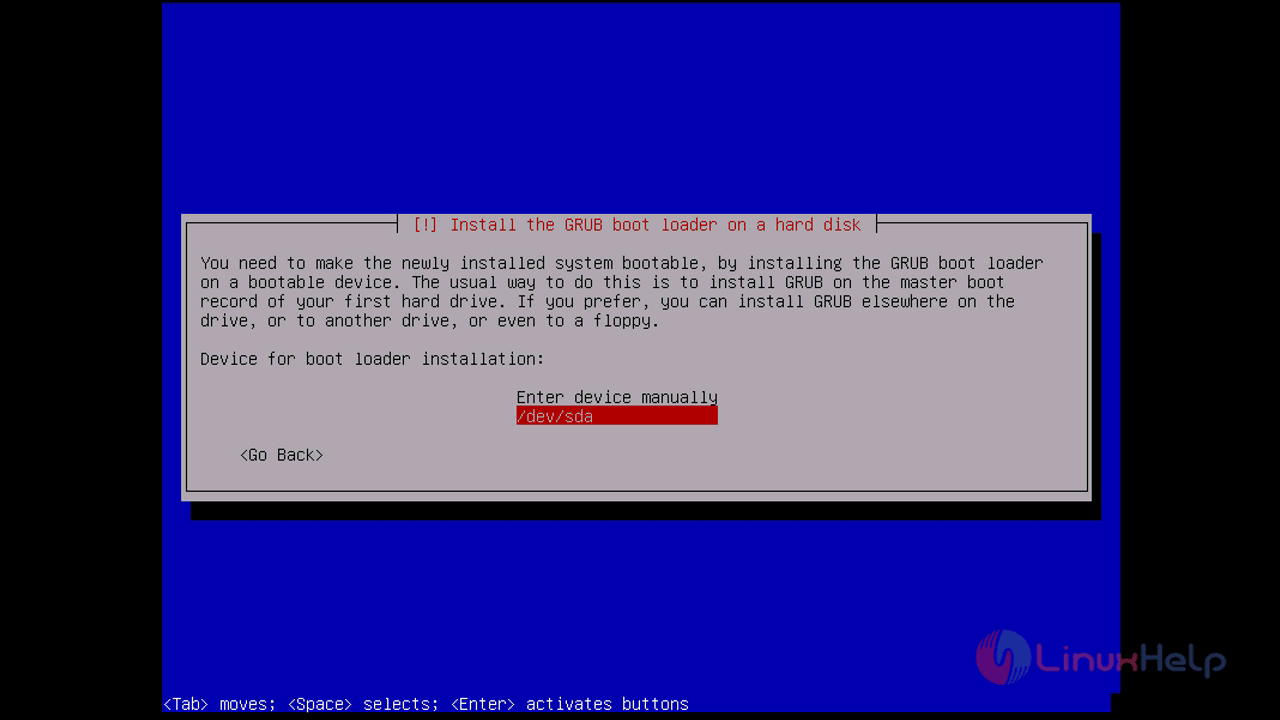
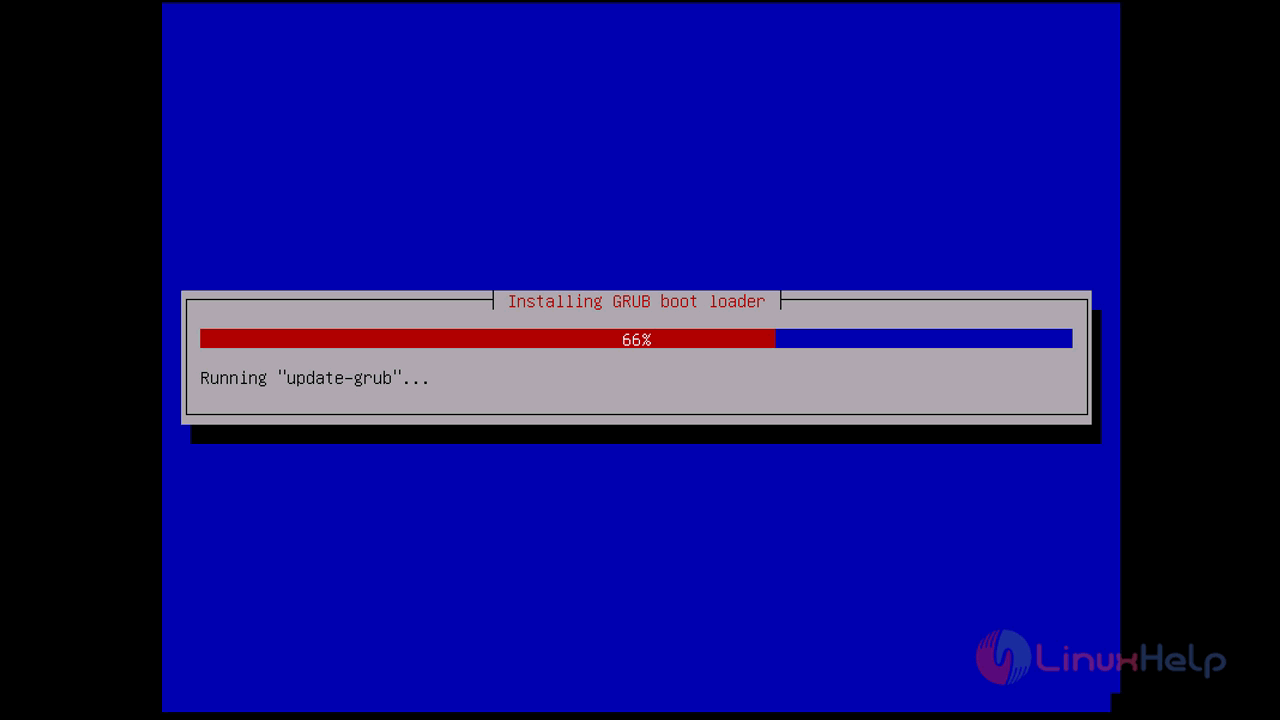
after the installation, a message will be displayed to show the installation complete status and you need to enter continue to reboot the device
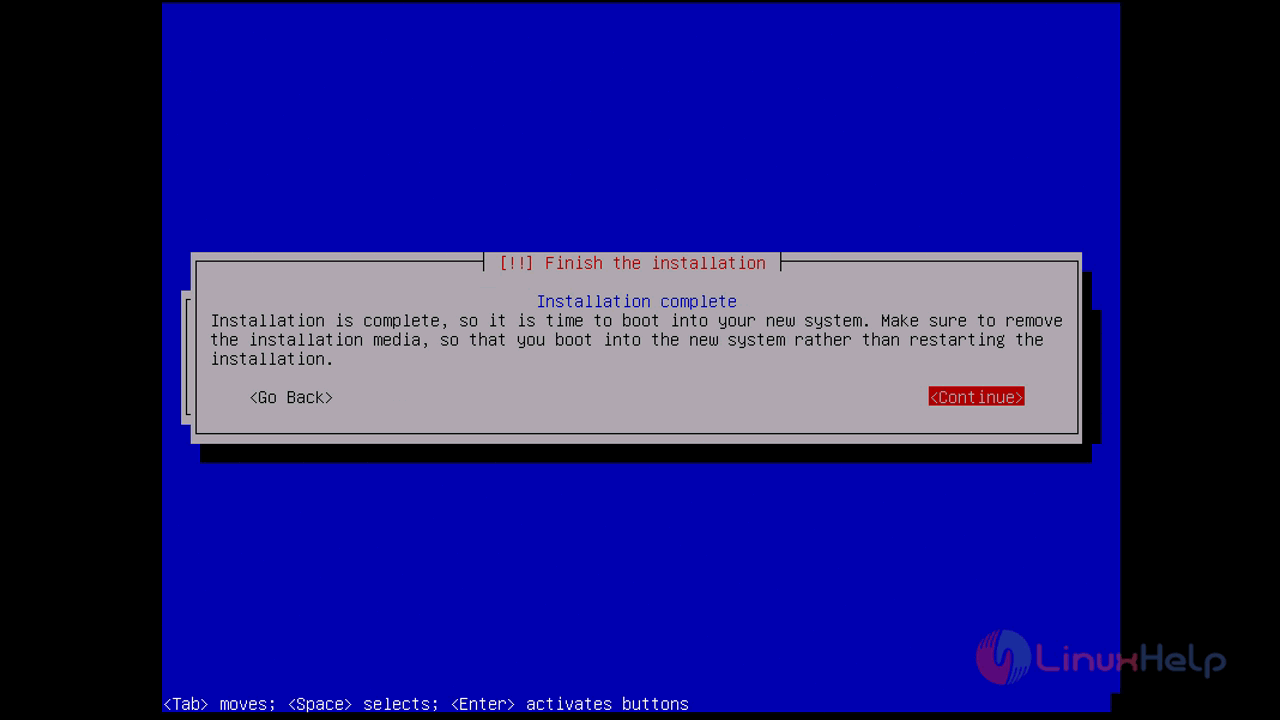
A login console on a minimal mode will appear, log in using the root password
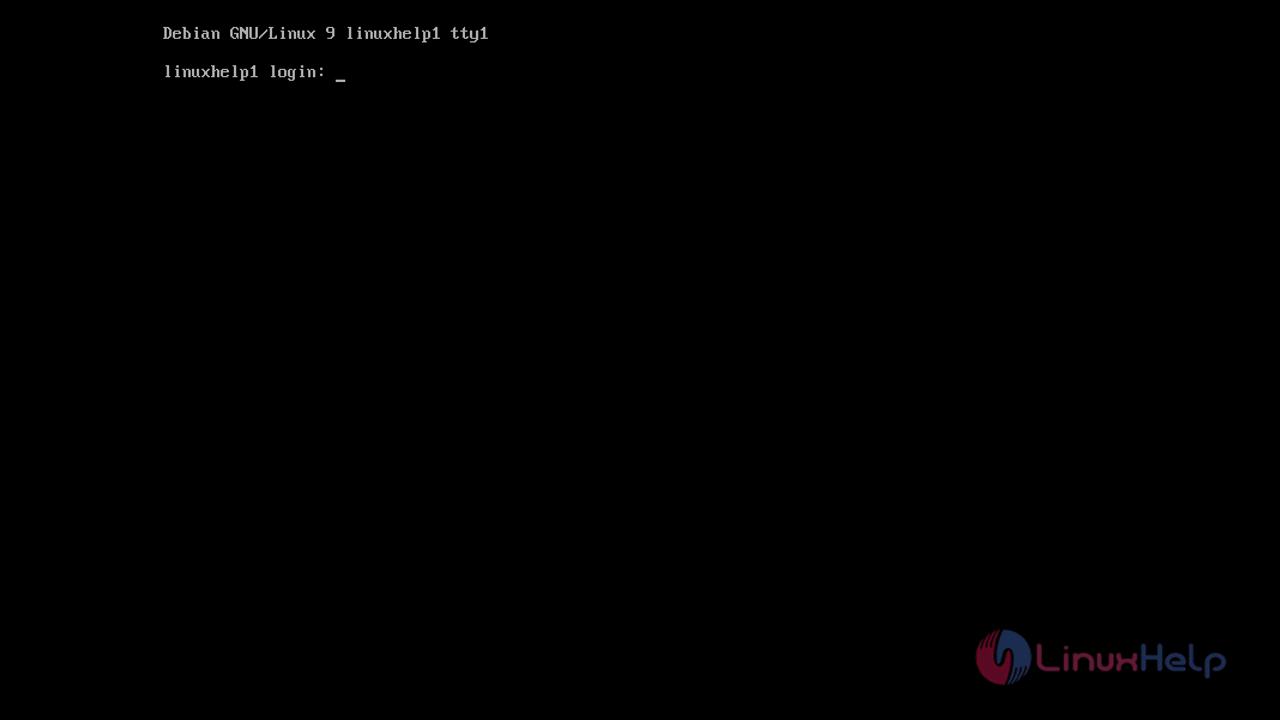

you are now successfully logged in to zevenet server. you can also take a control on browser using the following url https://ip-address:444 and login using the root user
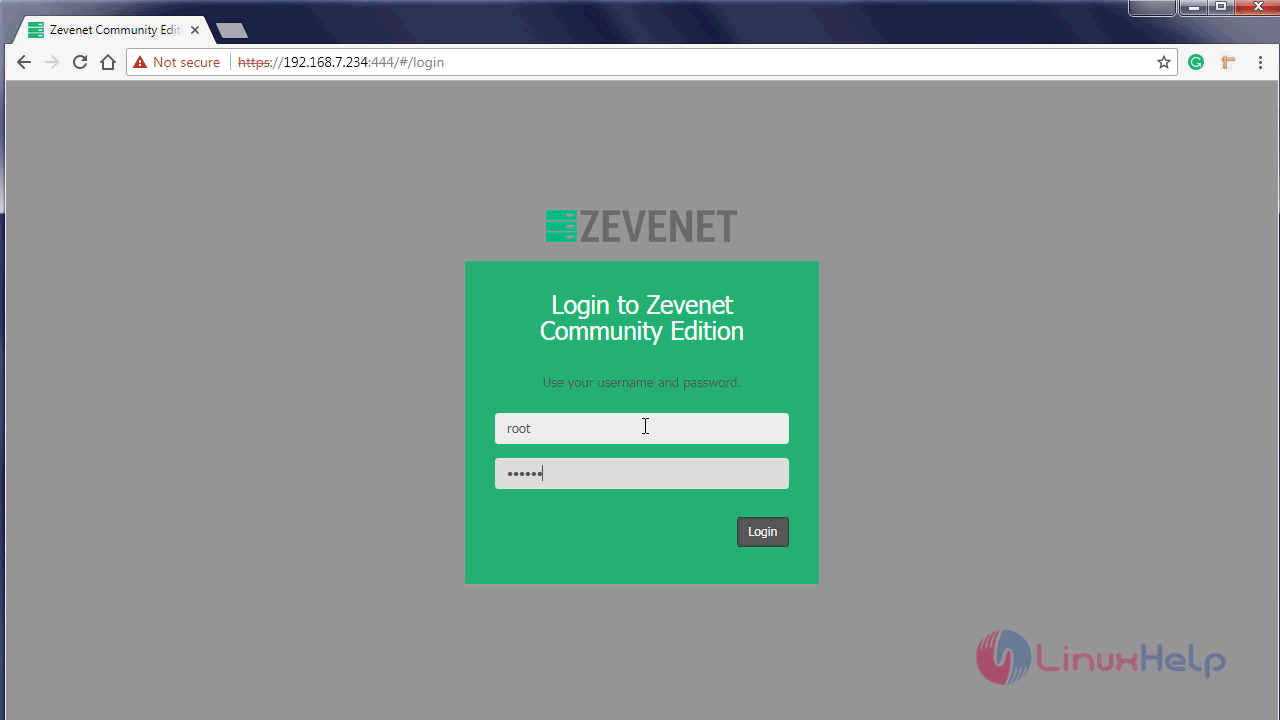
A graphical dashboard of the zevenet will appear in the browser window
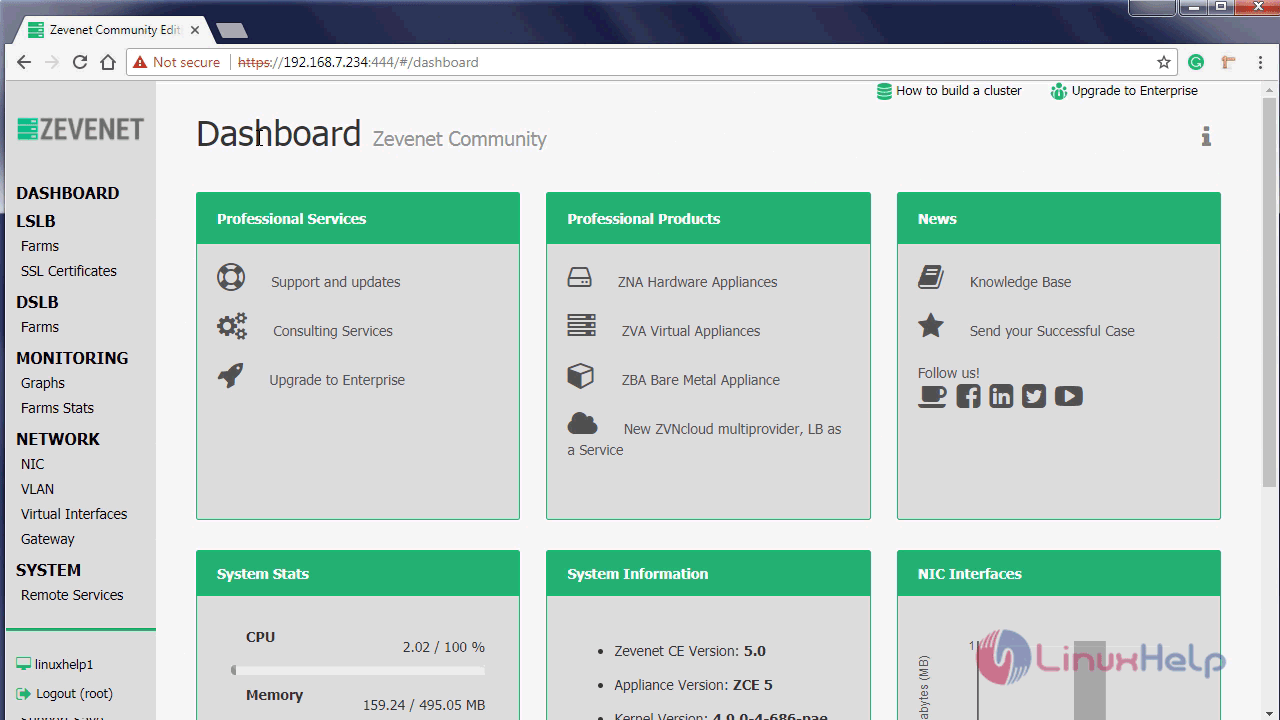
with this, the method to install zevenet, an open source load balancer will come to an end
Comments ( 0 )
No comments available