How to install xnconvert in Ubuntu
To install Xnconvert in Ubuntu
Xnconvert is an image conversion tool that support all image formats. It is used to resize, add effects, filter or alter the opacity of images. Installation of Xnconvert in Ubuntu is explained in this article.
Installation of Xnconvert
Start adding the repo file for xnconvert by using the following command.
root@linuxhelp:~# add-apt-repository ppa:dhor/myway
Every photographer needs some tools...
More info: https://launchpad.net/~dhor/+archive/ubuntu/myway
Press [ENTER] to continue or ctrl-c to cancel adding it
gpg: keyring `/tmp/tmpintk6jw2/secring.gpg' created
gpg: keyring `/tmp/tmpintk6jw2/pubring.gpg' created
gpg: requesting key 93330B78 from hkp server keyserver.ubuntu.com
gpg: /tmp/tmpintk6jw2/trustdb.gpg: trustdb created
gpg: key 93330B78: public key " Launchpad PPA for Dariusz Duma" imported
gpg: Total number processed: 1
gpg: imported: 1 (RSA: 1)
OK
Then update the apt source as shown below.
root@linuxhelp:~# apt-get update
Hit:1 http://in.archive.ubuntu.com/ubuntu xenial InRelease
Get:2 http://ppa.launchpad.net/dhor/myway/ubuntu xenial InRelease [17.5 kB]
Get:3 http://security.ubuntu.com/ubuntu xenial-security InRelease [94.5 kB]
Get:4 http://in.archive.ubuntu.com/ubuntu xenial-updates InRelease [95.7 kB]
Get:5 http://ppa.launchpad.net/dhor/myway/ubuntu xenial/main amd64 Packages [9,100 B]
Hit:6 http://in.archive.ubuntu.com/ubuntu xenial-backports InRelease
Get:7 http://ppa.launchpad.net/dhor/myway/ubuntu xenial/main i386 Packages [8,644 B]
Get:8 http://in.archive.ubuntu.com/ubuntu xenial-updates/main amd64 Packages [383 kB]
Get:9 http://ppa.launchpad.net/dhor/myway/ubuntu xenial/main Translation-en [5,444 B]
Get:10 http://in.archive.ubuntu.com/ubuntu xenial-updates/main i386 Packages [379 kB]
Get:11 http://in.archive.ubuntu.com/ubuntu xenial-updates/universe amd64 Packages [324 kB]
Get:12 http://in.archive.ubuntu.com/ubuntu xenial-updates/universe i386 Packages [320 kB]
Fetched 1,636 kB in 3s (410 kB/s)
Reading package lists... Done
Run the following command to start installing the xnconvert.
root@linuxhelp:~# apt-get install xnconvert
Reading package lists... Done
Building dependency tree
Reading state information... Done
The following NEW packages will be installed:
xnconvert
0 upgraded, 1 newly installed, 0 to remove and 384 not upgraded.
Need to get 19.0 MB of archives.
After this operation, 71.0 MB of additional disk space will be used.
Get:1 http://ppa.launchpad.net/dhor/myway/ubuntu xenial/main amd64 xnconvert amd64 1.73-dhor1~xenial [19.0 MB]
Fetched 19.0 MB in 40s (466 kB/s)
Selecting previously unselected package xnconvert.
(Reading database ... 172214 files and directories currently installed.)
Preparing to unpack .../xnconvert_1.73-dhor1~xenial_amd64.deb ...
Unpacking xnconvert (1.73-dhor1~xenial) ...
Processing triggers for gnome-menus (3.13.3-6ubuntu3) ...
Processing triggers for desktop-file-utils (0.22-1ubuntu5) ...
Processing triggers for bamfdaemon (0.5.3~bzr0+16.04.20160415-0ubuntu1) ...
Rebuilding /usr/share/applications/bamf-2.index...
Processing triggers for mime-support (3.59ubuntu1) ...
Setting up xnconvert (1.73-dhor1~xenial) ...
To launch xnconvert
Once the xnconvert tool is successfully installed, kickoff the application with the help of the following command.
root@linuxhelp:~# xnconvert
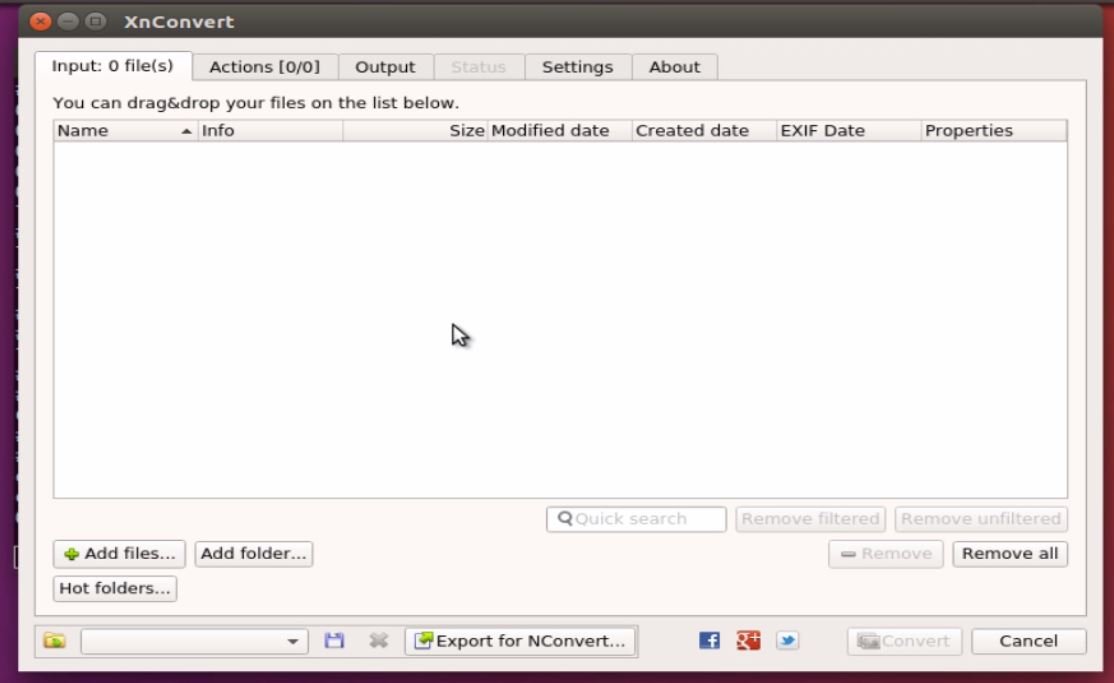
Click Add files, to add the image file.
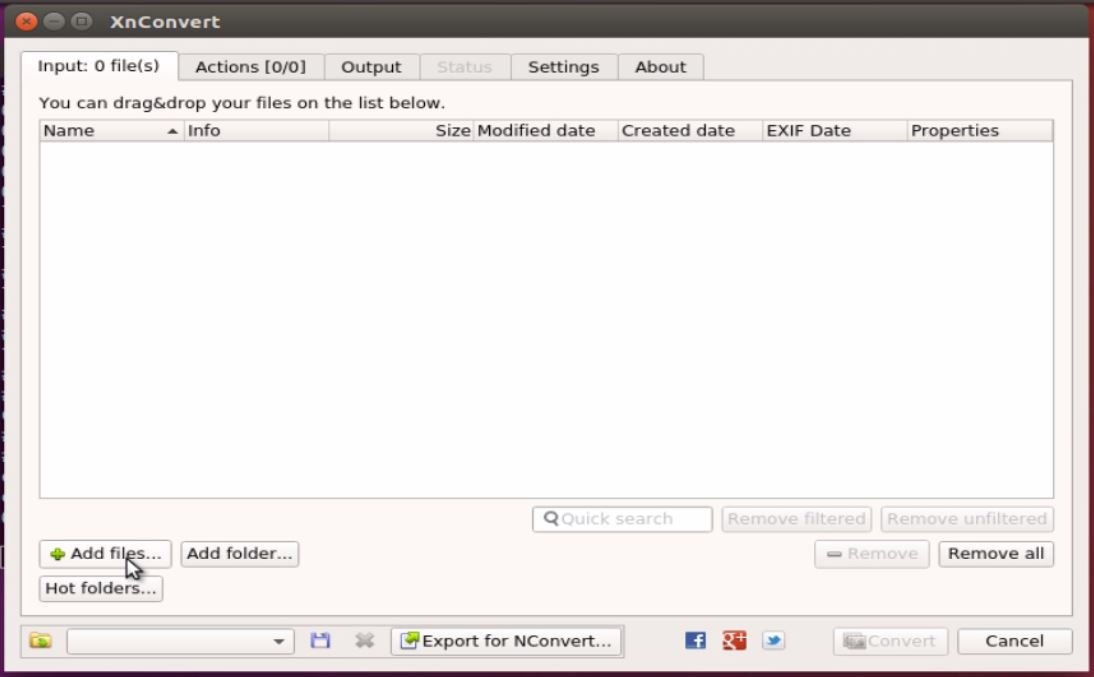
Choose the image to be resized and click Open.
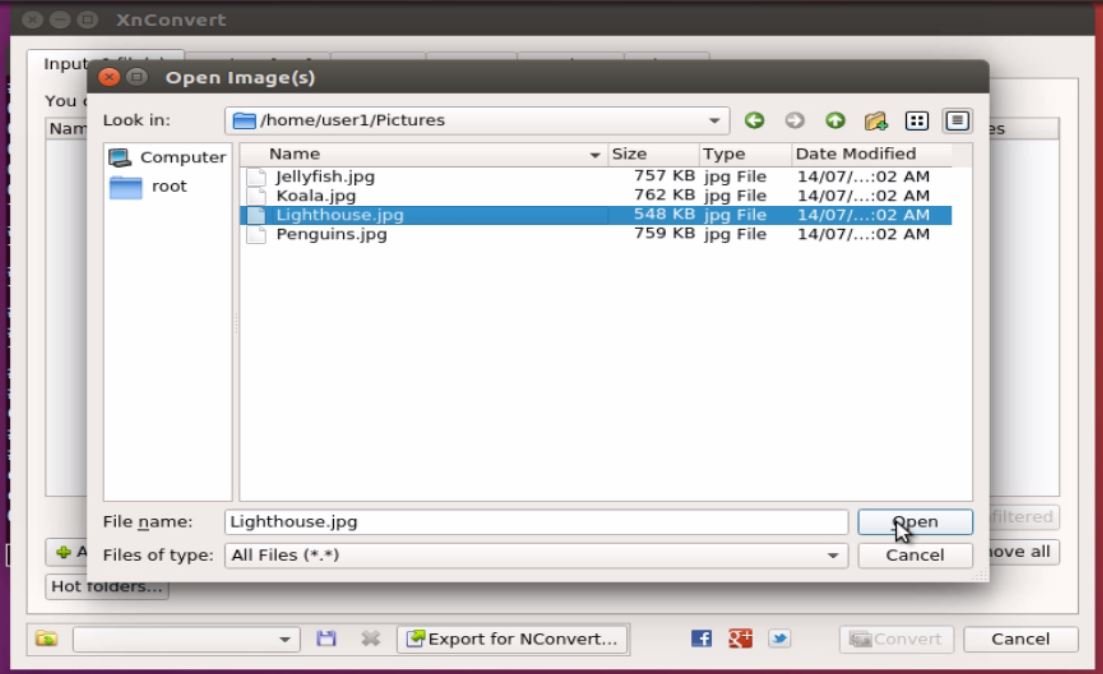
Then click convert.
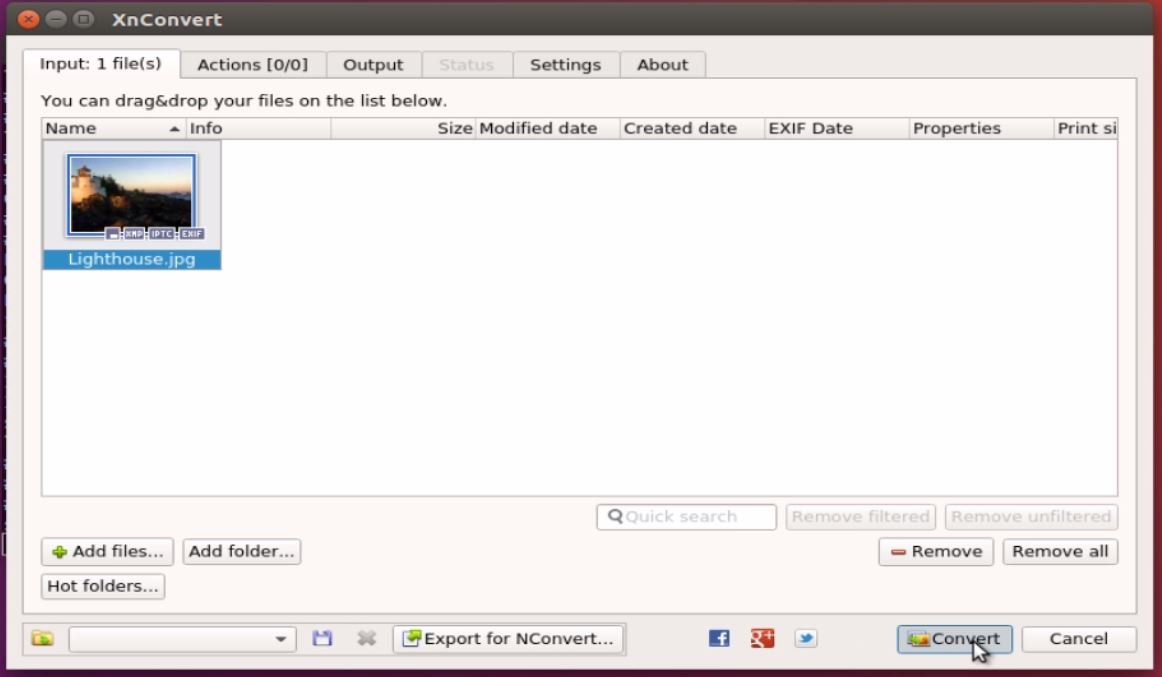
Now the converted image will be automatically added to the source directory.
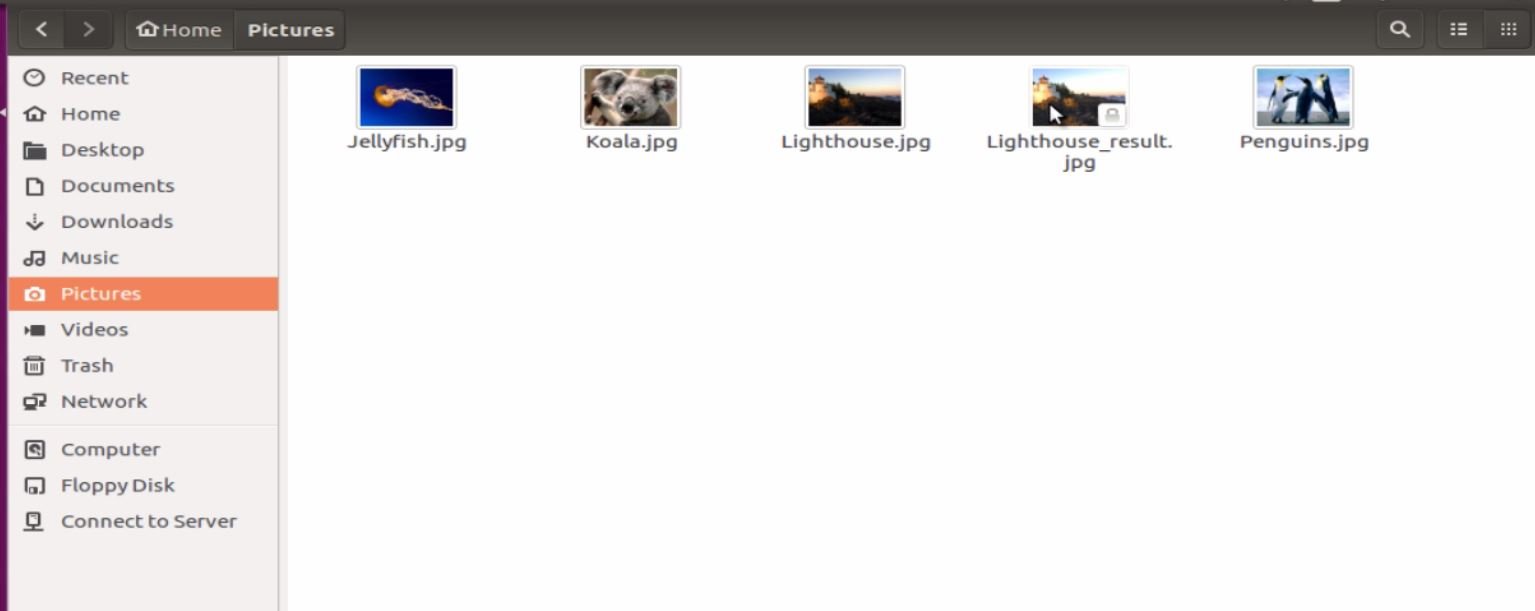
To know more about xnconvert tool, click About.
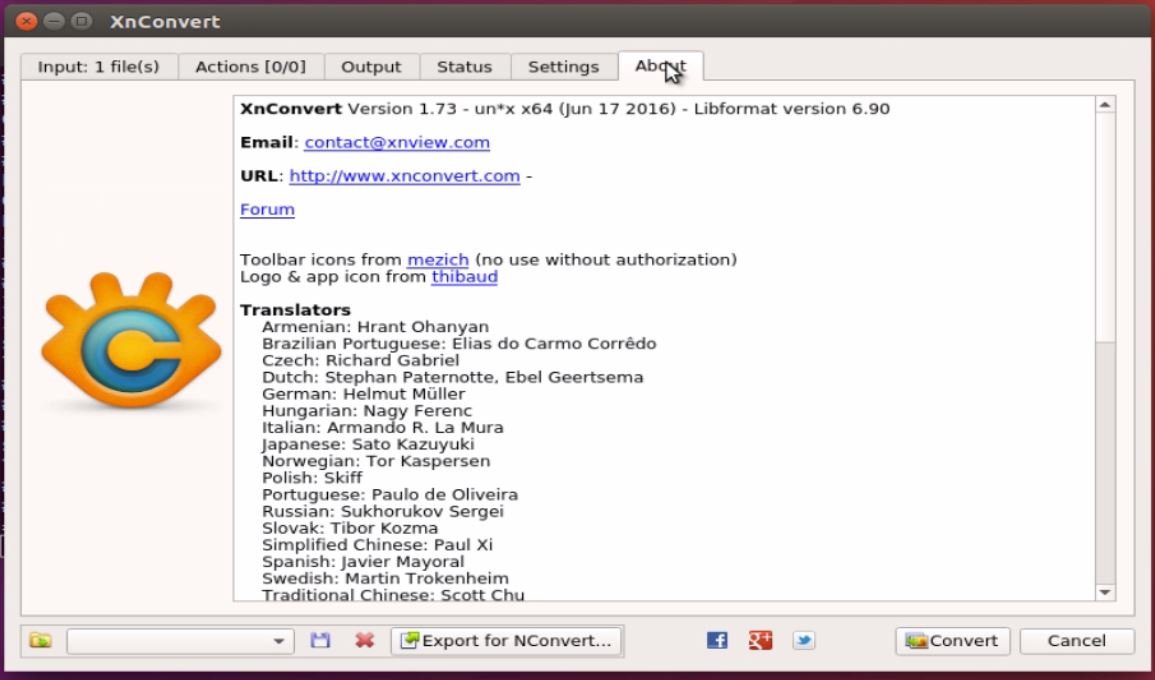


Comments ( 0 )
No comments available