How to install Wine 1.8 in Ubuntu
Installation of Wine 1.8 on Ubuntu, Linux Mint and Debian
Wine 1.8 is an open source, free application that enables Linux users to run some Windows based applications on linux operating systems. It is written in C language and supports Unix-like operating systems.
Open the terminal run the following commands one-by-one to install wine and winetricks application
user1@linuxhelp:~$ sudo add-apt-repository ppa:ubuntu-wine/ppa
[sudo] password for user1:
Welcome to the Wine Team PPA. Here you can get the latest available Wine betas for every supported version of Ubuntu. This PPA is managed by Scott Ritchie and Maarten Lankhorst.
More info: https://launchpad.net/~ubuntu-wine/+archive/ubuntu/ppa
Press [ENTER] to continue or ctrl-c to cancel adding it
gpg: keyring `/tmp/tmp102b6g_5/secring.gpg' created
gpg: keyring `/tmp/tmp102b6g_5/pubring.gpg' created
gpg: requesting key F9CB8DB0 from hkp server keyserver.ubuntu.com
gpg: /tmp/tmp102b6g_5/trustdb.gpg: trustdb created
gpg: key F9CB8DB0: public key " Launchpad PPA for Ubuntu Wine Team" imported
gpg: no ultimately trusted keys found
gpg: Total number processed: 1
gpg: imported: 1 (RSA: 1)
OK
user1@linuxhelp:~$ sudo apt-get update
Get:1 http://security.ubuntu.com wily-security InRelease [65.9 kB]
Get:2 http://ppa.launchpad.net wily InRelease [15.4 kB]
Hit http://in.archive.ubuntu.com wily InRelease
Get:3 http://in.archive.ubuntu.com wily-updates InRelease [65.9 kB]
...
...
Get:54 http://in.archive.ubuntu.com wily-backports/restricted Translation-en [28 B]
Get:55 http://in.archive.ubuntu.com wily-backports/universe Translation-en [1,390 B]
Fetched 1,778 kB in 16s (110 kB/s)
Reading package lists... Done
user1@linuxhelp:~$ sudo apt-get install wine1.8
Reading package lists... Done
Building dependency tree
Reading state information... Done
The following extra packages will be installed:
cabextract fonts-horai-umefont fonts-unfonts-core fonts-wqy-microhei
...
...
Setting up odbcinst (2.3.1-3) ...
Setting up wine1.8 (1:1.8.0-0ubuntu1~ubuntu15.10.1~ppa1) ...
Setting up wine1.8-amd64 (1:1.8.0-0ubuntu1~ubuntu15.10.1~ppa1) ...
Processing triggers for libc-bin (2.21-0ubuntu4.1) ...
user1@linuxhelp:~$ sudo apt-get install winetricks
Reading package lists... Done
Building dependency tree
Reading state information... Done
The following packages were automatically installed and are no longer required:
apturl-common python3-xkit ubuntu-drivers-common
Use ' apt-get autoremove' to remove them.
The following extra packages will be installed:
binfmt-support cabextract fonts-horai-umefont fonts-unfonts-core
fonts-wqy-microhei gnome-exe-thumbnailer icoutils libasn1-8-heimdal:i386
.
.
.
wine-mono0.0.8 wine1.6 wine1.6-amd64 wine1.6-i386:i386 winetricks
0 upgraded, 67 newly installed, 0 to remove and 55 not upgraded.
Need to get 155 MB of archives.
After this operation, 499 MB of additional disk space will be used.
Do you want to continue? [Y/n] y
Get:1 http://in.archive.ubuntu.com/ubuntu/ wily/main libroken18-heimdal i386 1.6~rc2+dfsg-10ubuntu1 [43.9 kB]
Get:2 http://in.archive.ubuntu.com/ubuntu/ wily/main libasn1-8-heimdal i386 1.6~rc2+dfsg-10ubuntu1 [184 kB]
Get:3 http://in.archive.ubuntu.com/ubuntu/ wily/main libhcrypto4-heimdal i386 1.6~rc2+dfsg-10ubuntu1 [89.9 kB]
Get:4 http://in.archive.ubuntu.com/ubuntu/ wily/main libheimbase1-heimdal i386 1.6~rc2+dfsg-
.
.
.
Now the wine and winetricks is installed successfully.
Starting Wine 1.8
To start the Wine application, you must give the full path to the .exe program. For example, open the notepad.exe program through wine.
user1@linuxhelp:~$ wine notepad.exe
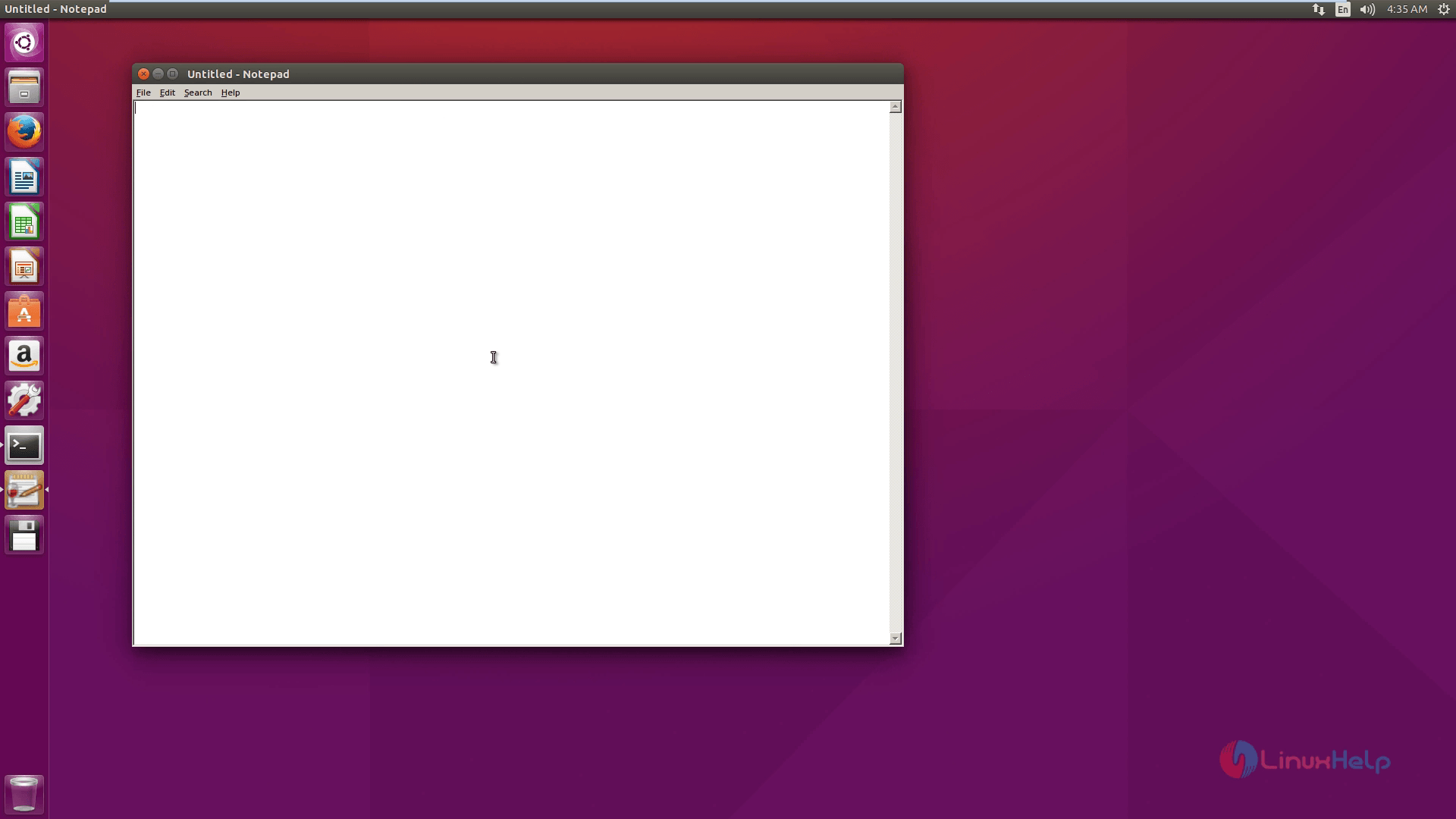
Configure Wine 1.8
The wine configuration is done by ‘ winecfg‘ utility, to configure wine run the following command.
user1@linuxhelp:~$ winecfg
To add new drive click on ‘ Drives‘ &rarr ‘ Add Drive‘ and then give full path of the cdrom.
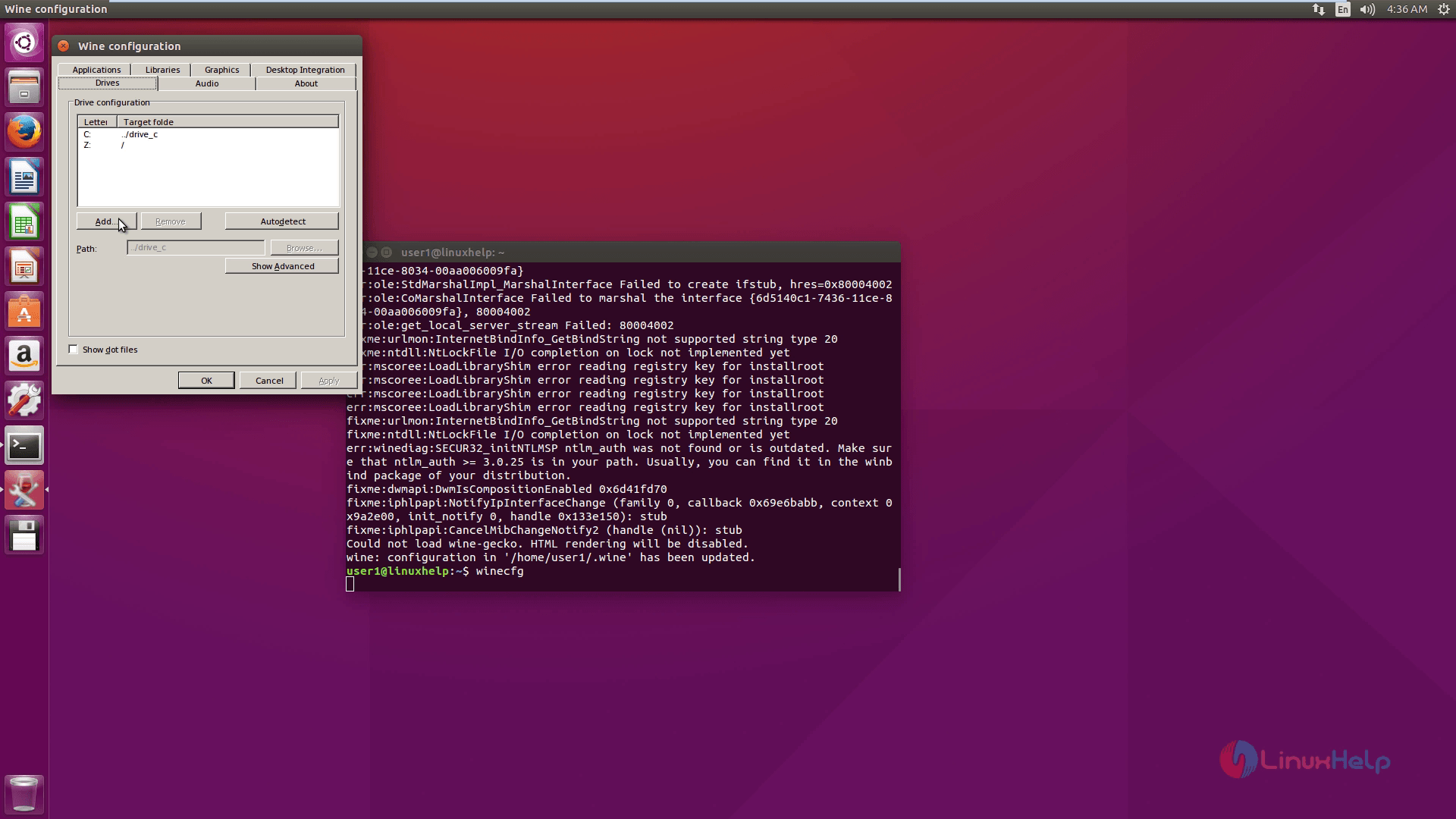
Install Windows Software’ s Using Winetricks
Winetricks is a small helper script for downloading and installing windows based software’ s and missing DDL files that are needed to run some programs using wine. To download and install software programs, run the ‘ winetricks‘ utility.
user1@linuxhelp:~$ winetricks
Select Install an app
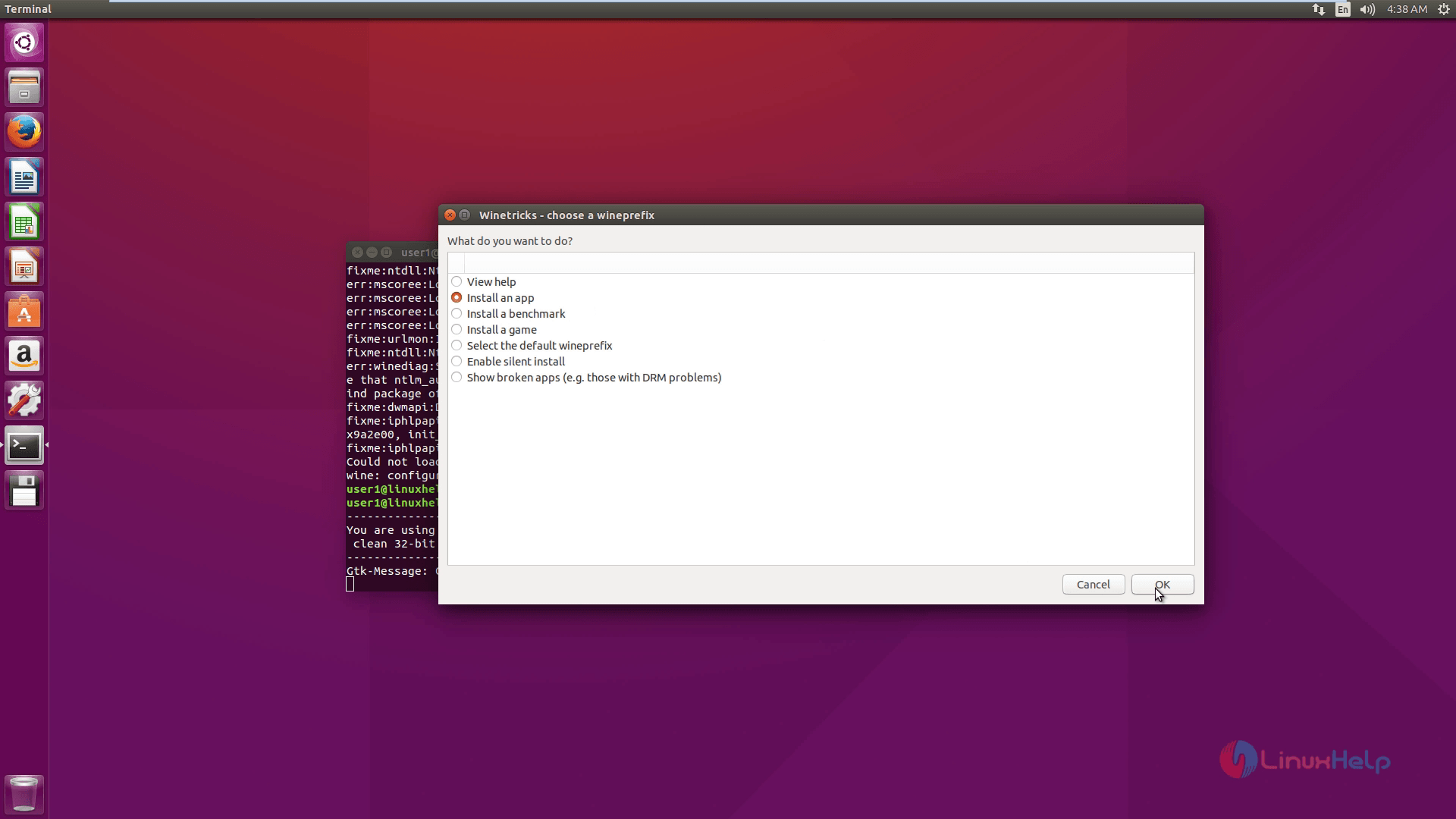
Select the applications to install
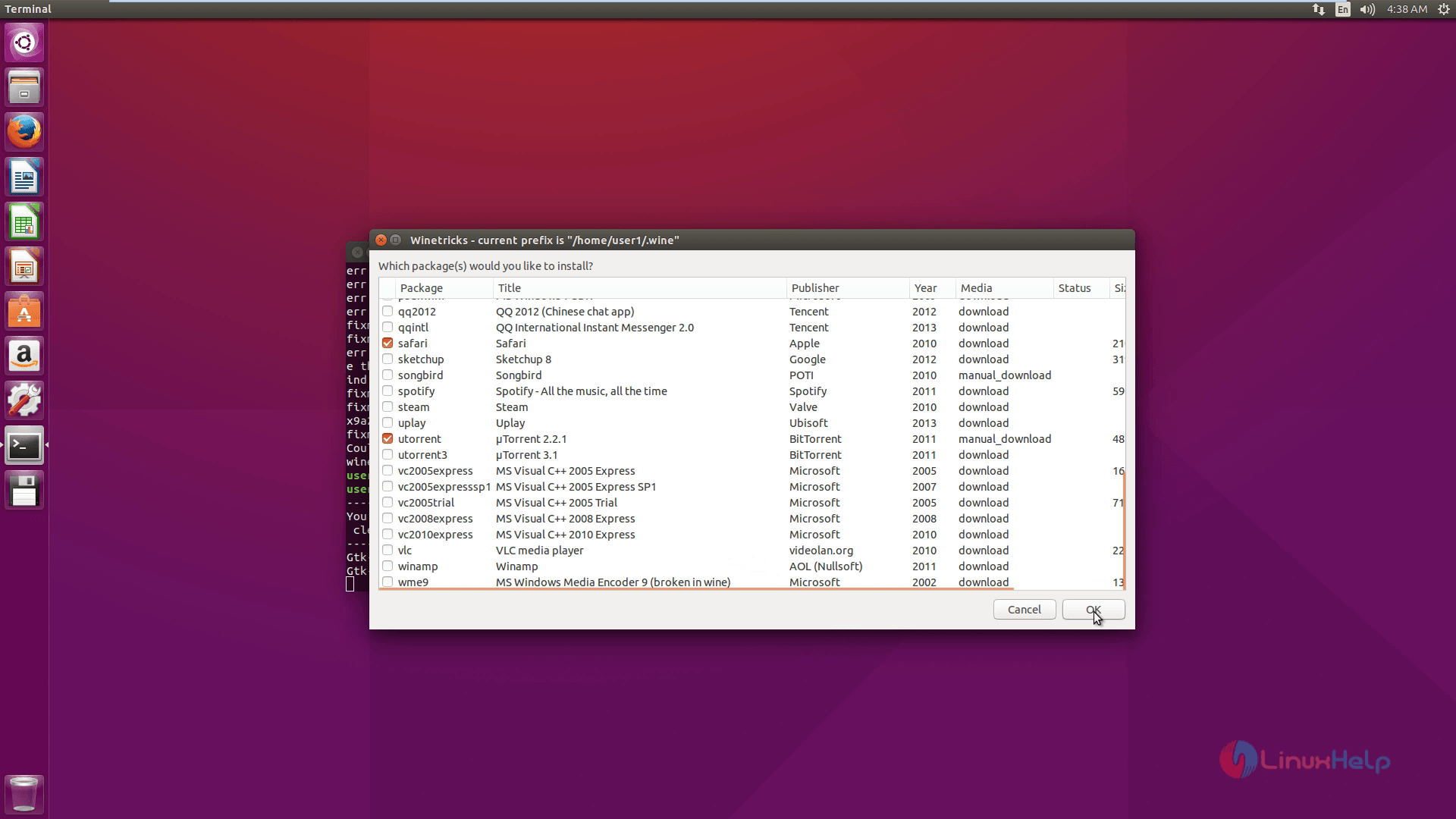
Now the Safari package is downloading.
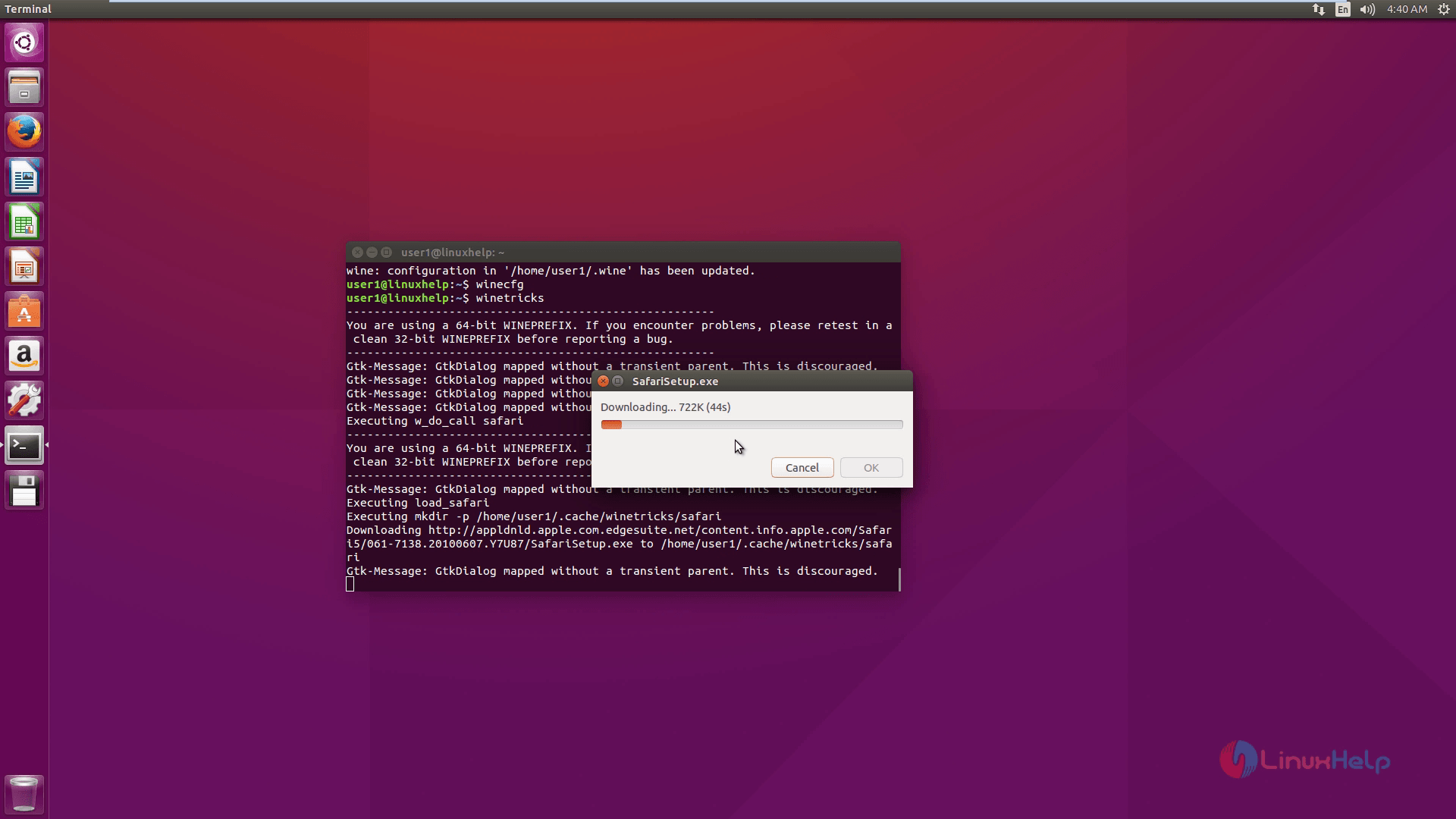
Safari Setup
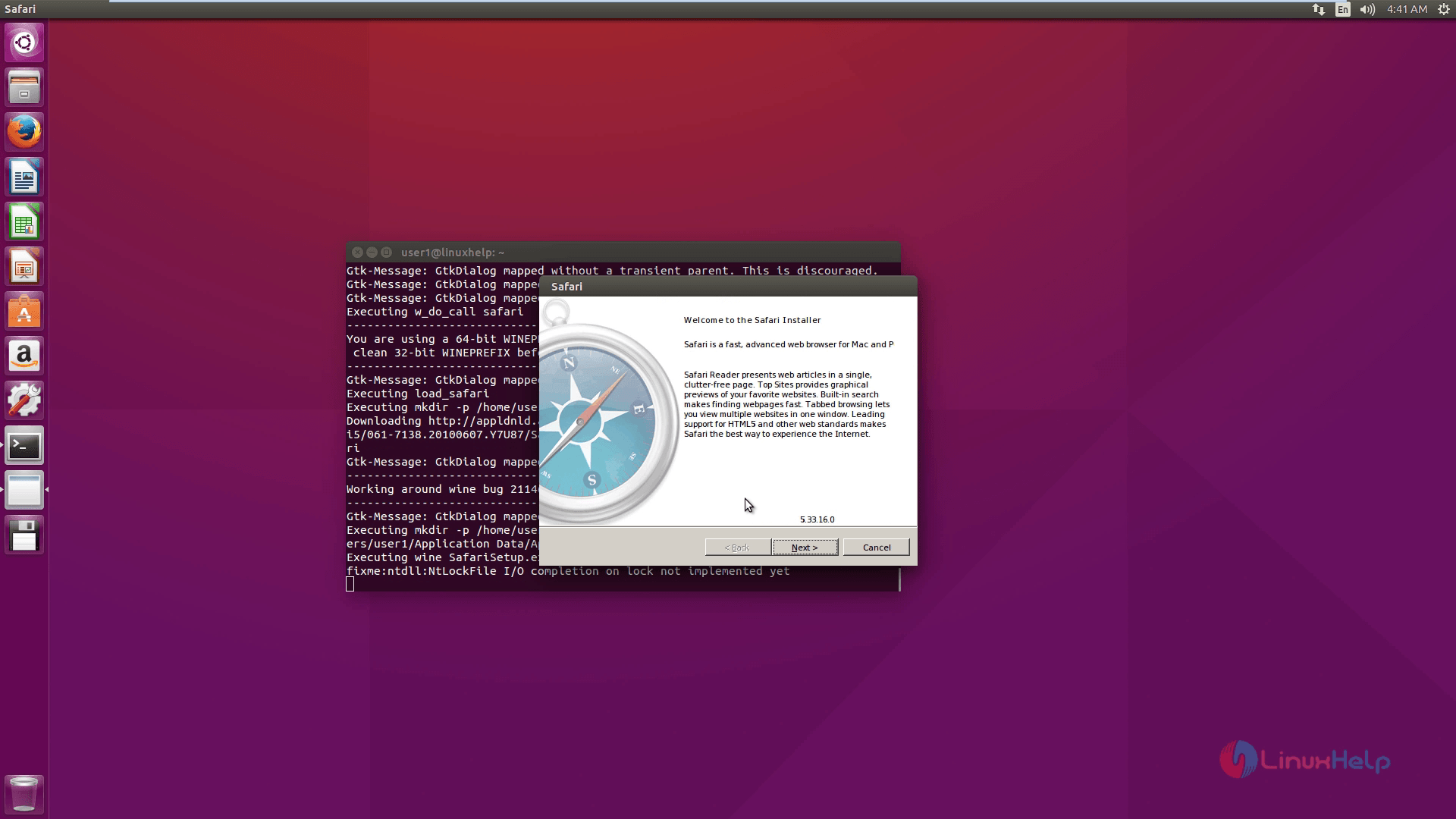
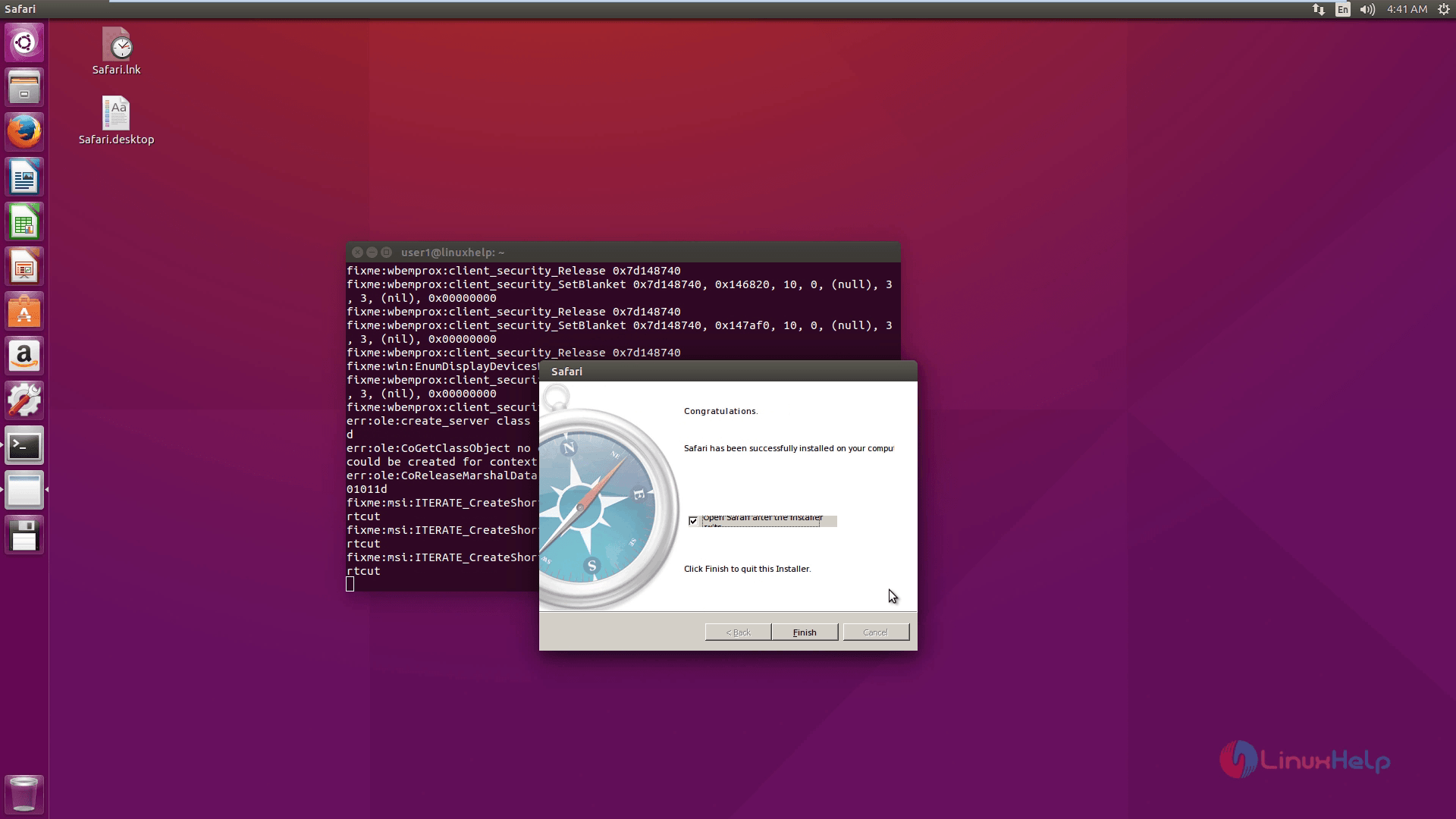
Safari browser
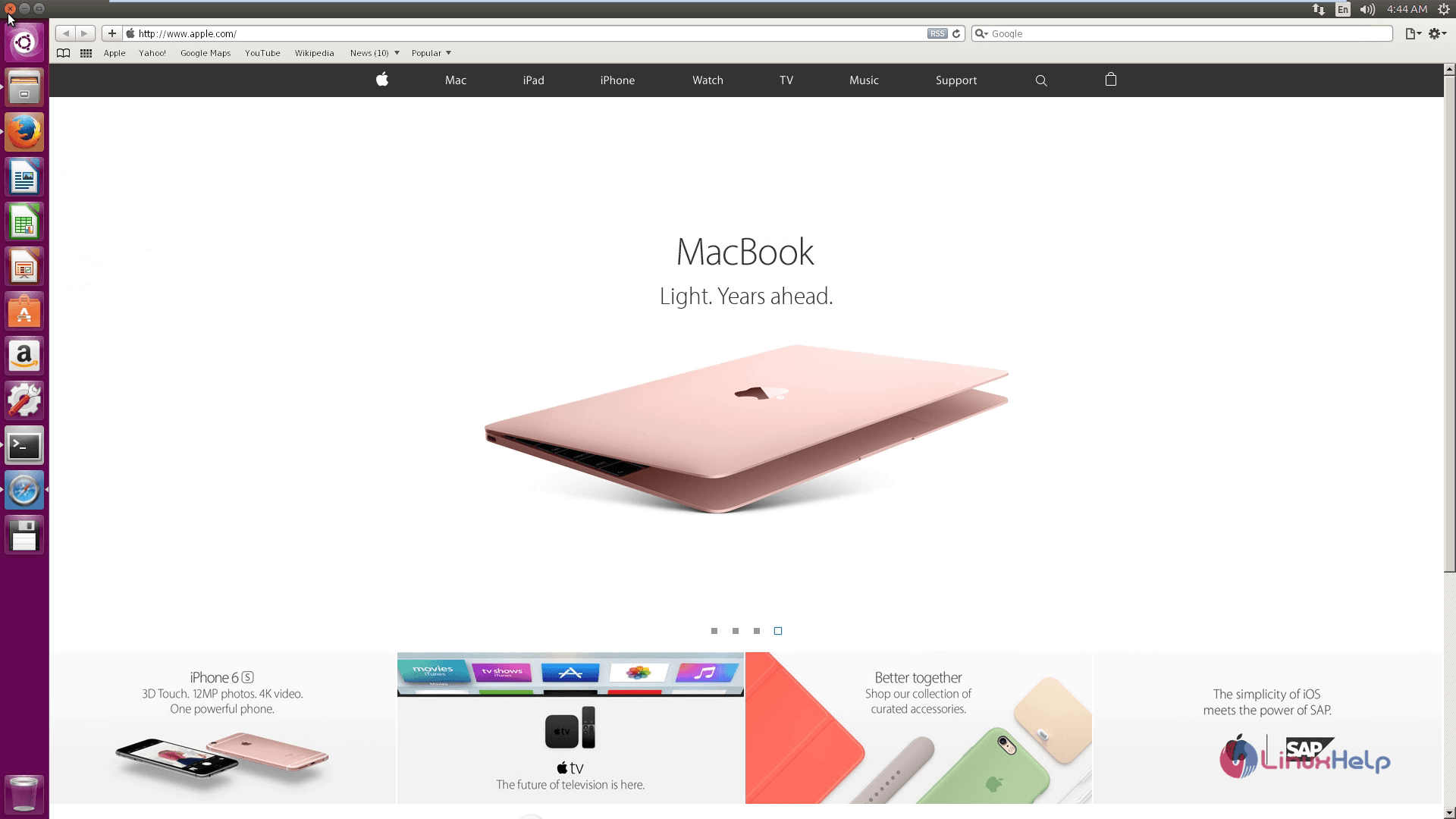
Utorrent download
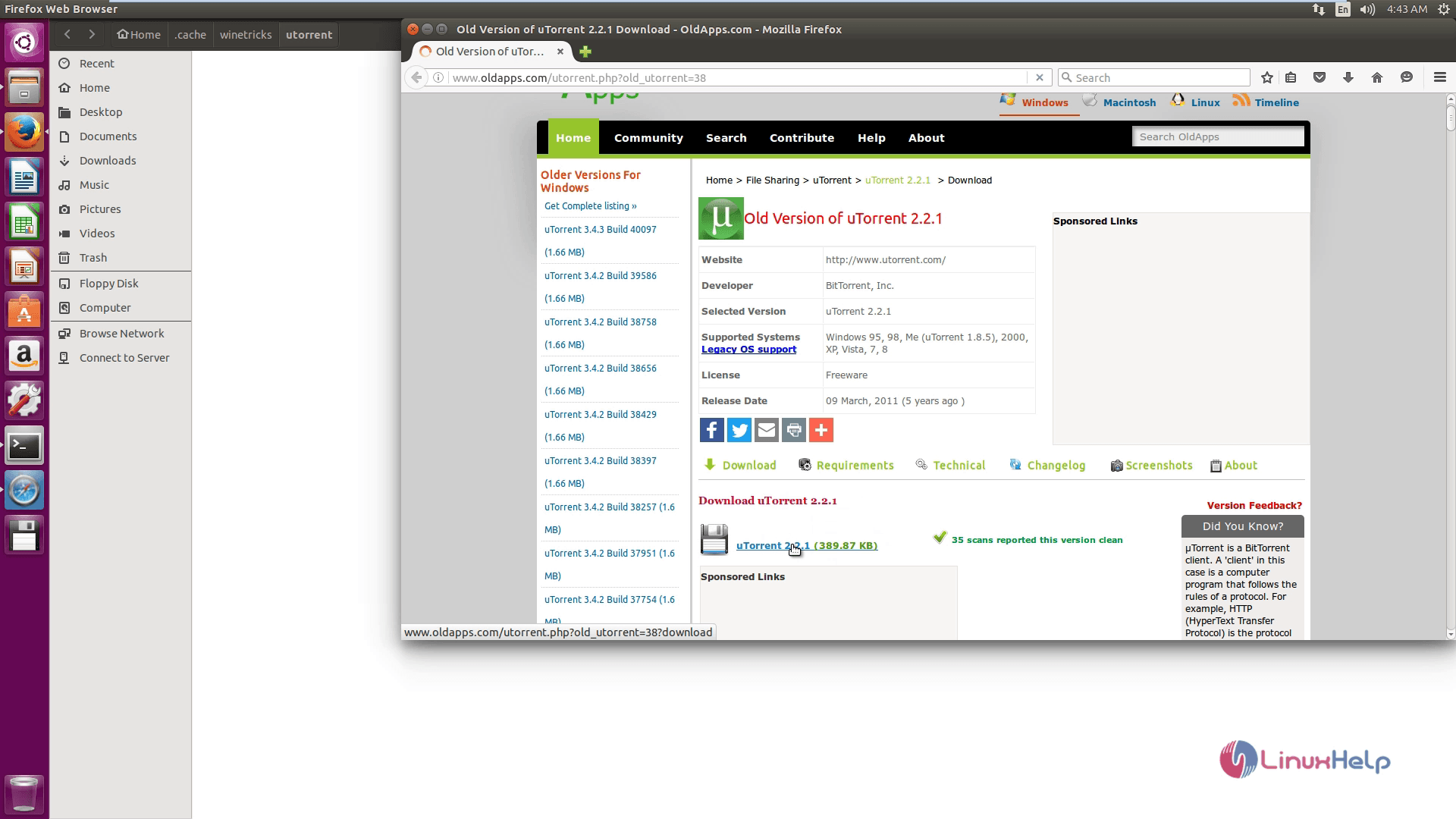
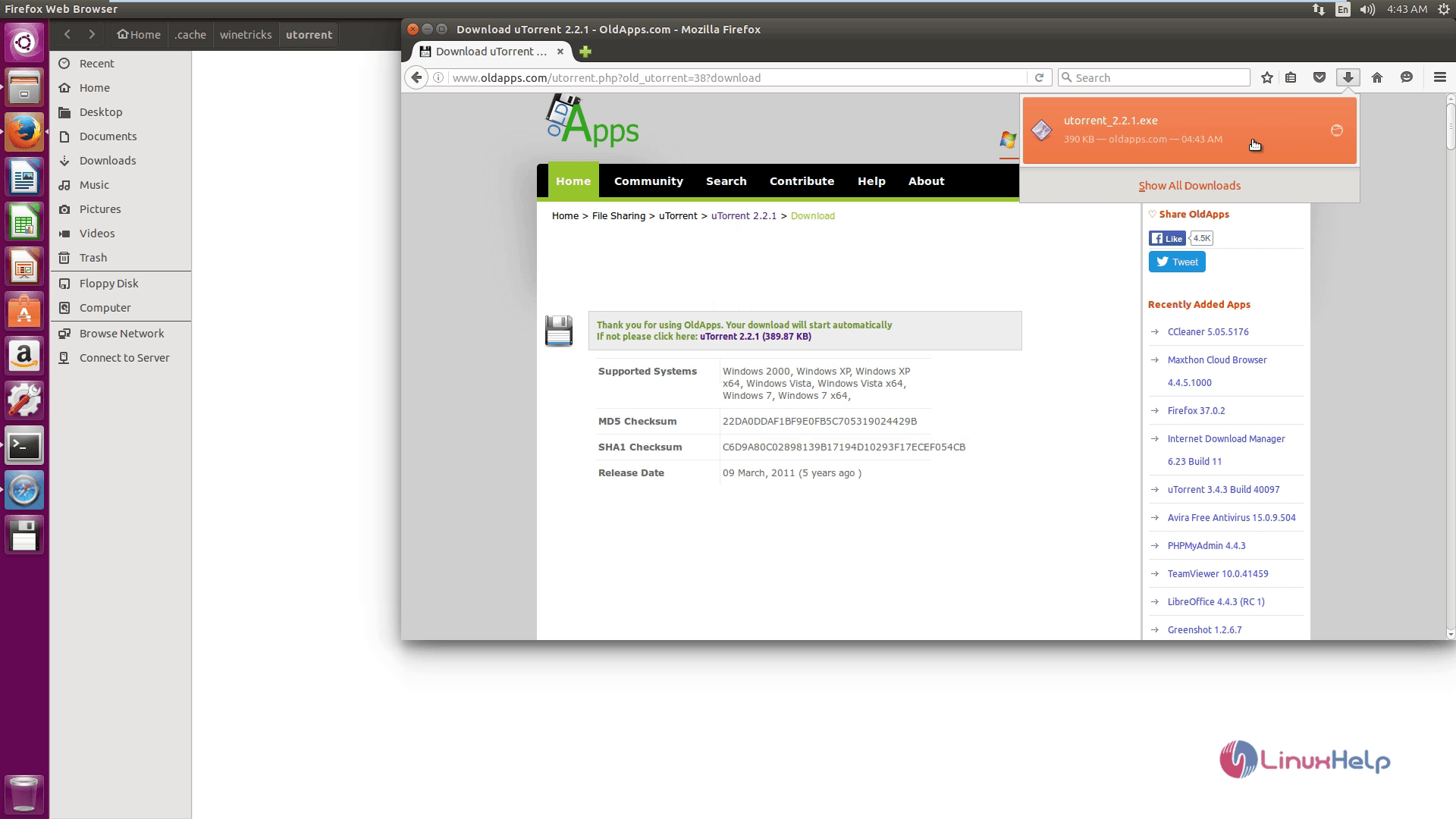
Launching Utorrent
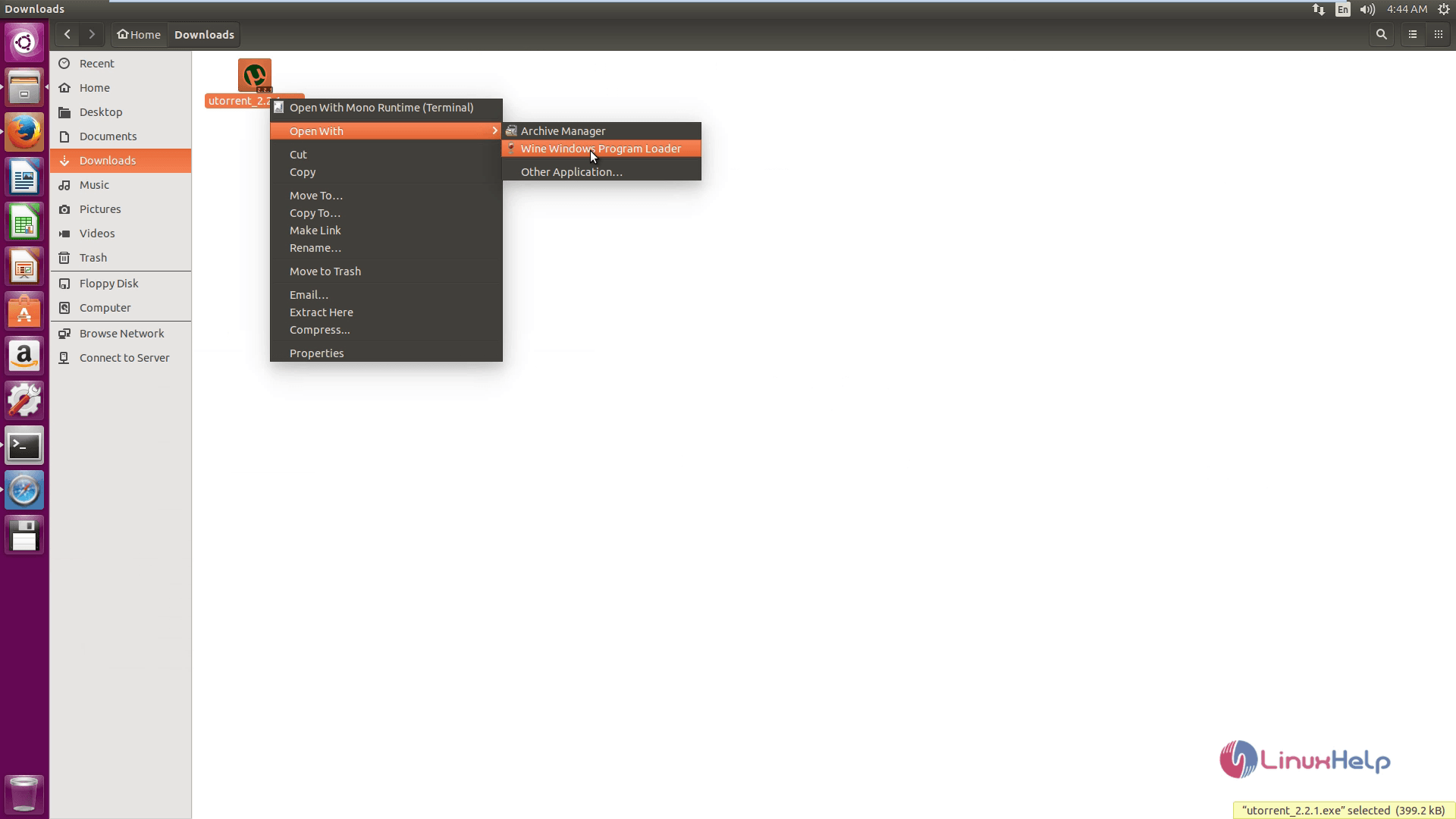
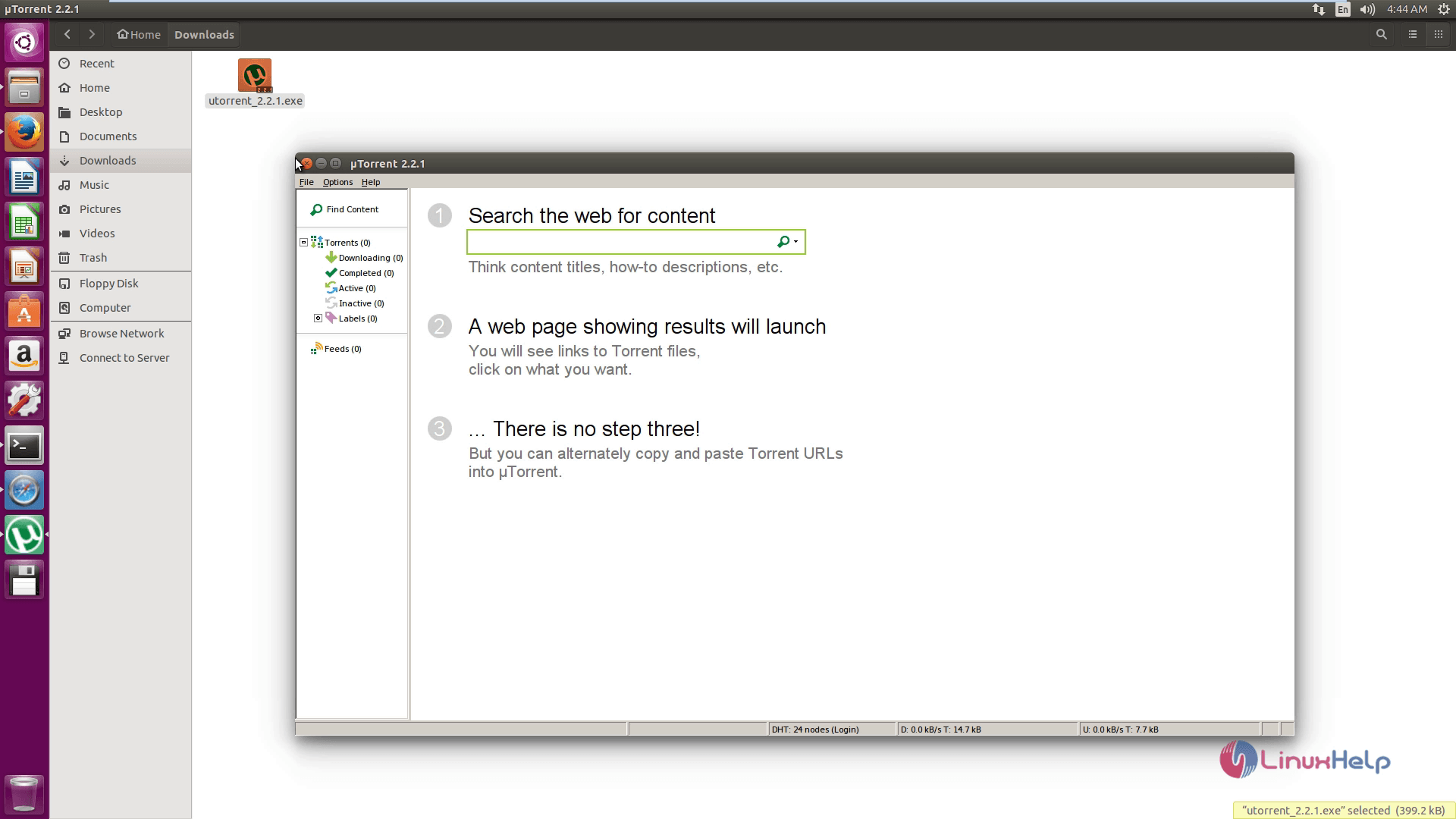
Uninstalling Wine and Winetricks
You can remove wine and winetricks completely by using the following command.
user1@linuxhelp:~$ sudo apt-get remove wine1.8 winetricks
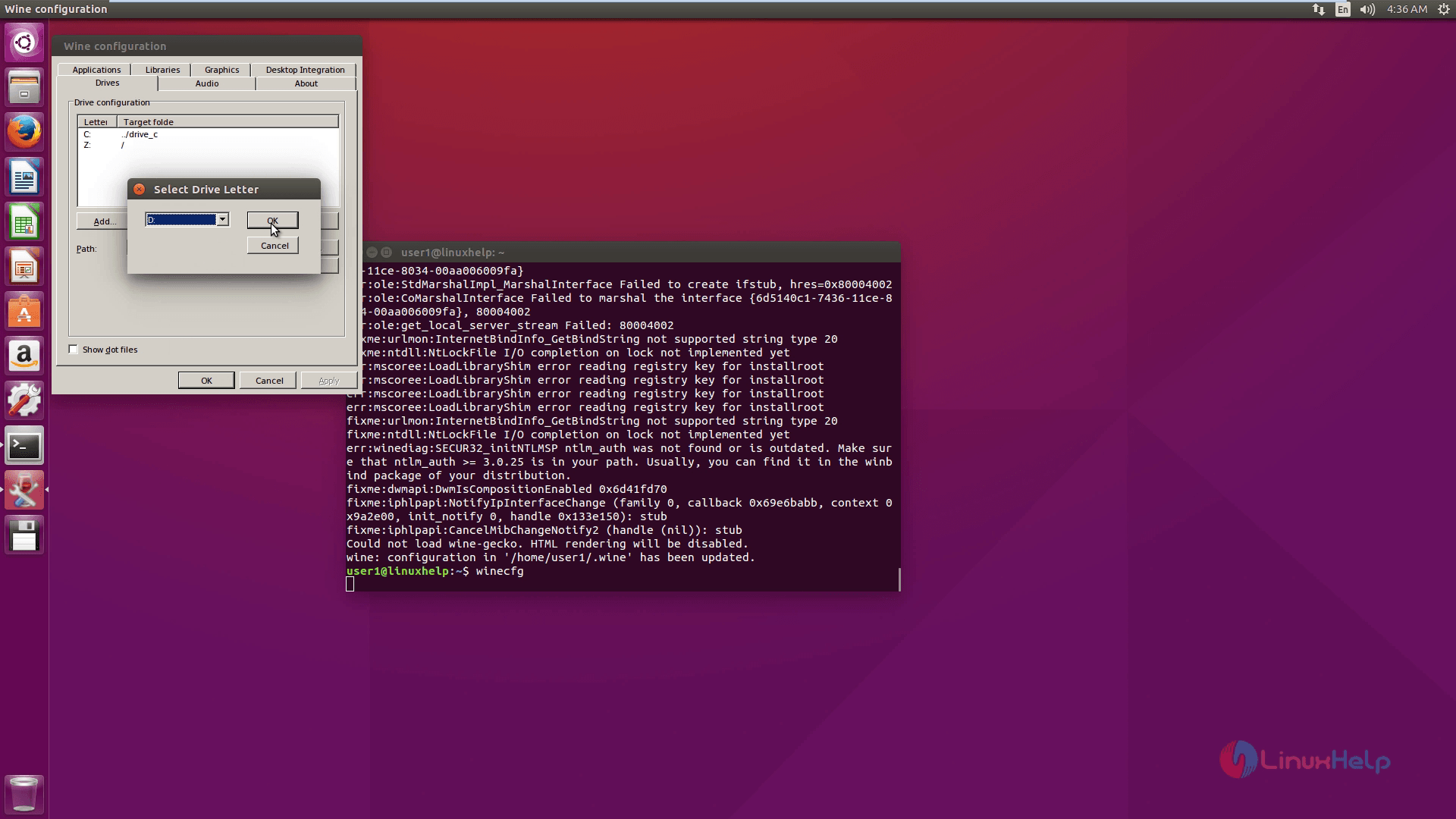
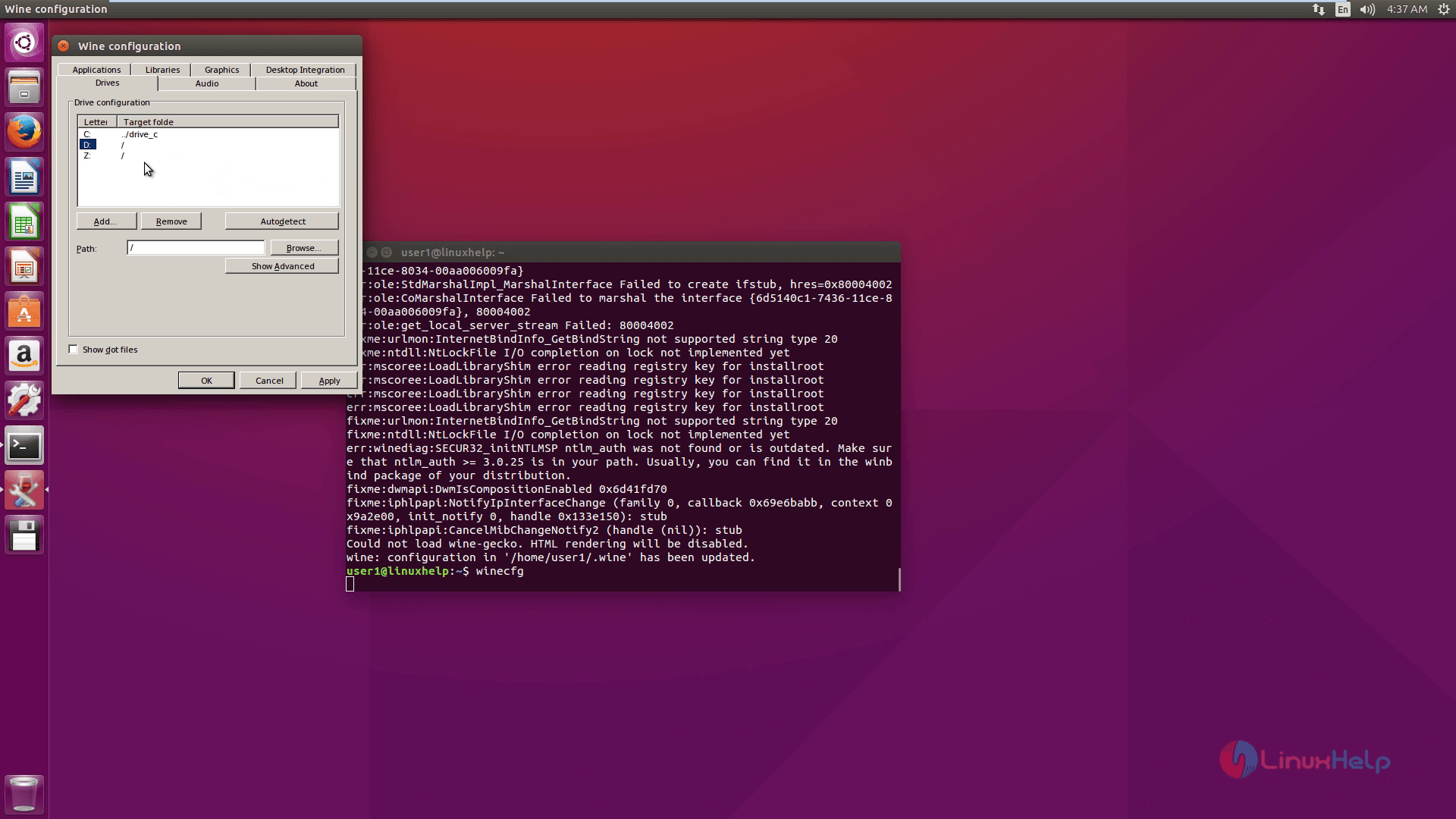
Comments ( 0 )
No comments available