How to install Visual Studio Code in Ubuntu
To Install Visual Studio Code 1.3 in Ubuntu 16.04
Visual Studio Code is a free, lightweight, free software. It is a dominant source code editor that runs on your desktop environment. Installation of Visual Studio Code in Ubuntu is explained in this article.
Features
- Tabs
- Languages
- Extensions
- Workbench
- Editor
- Debugging
To install Visual Studio Code
Before downloading the latest version of the visual studio, create a directory inside the tmp file.
root@linuxhelp1:~# mkdir /tmp/VSC
root@linuxhelp1:~# cd /tmp/VSC/
Download the latest version of the visual studio package by using the wget command.
root@linuxhelp1:/tmp/VSC# wget https://az764295.vo.msecnd.net/stable/e6b4afa53e9c0f54edef1673de9001e9f0f547ae/VSCode-linux-x64-stable.zip
--2016-08-01 11:42:55-- https://az764295.vo.msecnd.net/stable/e6b4afa53e9c0f54edef1673de9001e9f0f547ae/VSCode-linux-x64-stable.zip
Resolving az764295.vo.msecnd.net (az764295.vo.msecnd.net)... 68.232.45.201, 2606:2800:10c:1ff2:1d06:94b:c0f:14d
Connecting to az764295.vo.msecnd.net (az764295.vo.msecnd.net)|68.232.45.201|:443... connected.
HTTP request sent, awaiting response... 200 OK
Length: 48262769 (46M) [application/zip]
Saving to: ‘ VSCode-linux-x64-stable.zip’
VSCode-linux-x64-stable.zip 100%[=========================================================> ] 46.03M 101KB/s in 4m 11s
2016-08-01 11:47:07 (188 KB/s) - ‘ VSCode-linux-x64-stable.zip’ saved [48262769/48262769]
Unzip the downloaded package by using the following command.
root@linuxhelp1:/tmp/VSC# unzip VSCode-linux-x64-stable.zip -d /opt/
Archive: VSCode-linux-x64-stable.zip
creating: /opt/VSCode-linux-x64/
inflating: /opt/VSCode-linux-x64/snapshot_blob.bin
inflating: /opt/VSCode-linux-x64/libnode.so
inflating: /opt/VSCode-linux-x64/code
creating: /opt/VSCode-linux-x64/resources/
creating: /opt/VSCode-linux-x64/resources/app/
inflating: /opt/VSCode-linux-x64/resources/app/ThirdPartyNotices.txt
creating: /opt/VSCode-linux-x64/resources/app/node_modules/
creating: /opt/VSCode-linux-x64/resources/app/node_modules/nan/
inflating: /opt/VSCode-linux-x64/resources/app/node_modules/nan/nan_object_wrap.h
creating: /opt/VSCode-linux-x64/resources/app/node_modules/nan/doc/
inflating: /opt/VSCode-linux-x64/resources/app/node_modules/nan/doc/v8_internals.md
.
.
.
inflating: /opt/VSCode-linux-x64/locales/en-GB.pak
inflating: /opt/VSCode-linux-x64/locales/tr.pak
inflating: /opt/VSCode-linux-x64/locales/kn.pak
inflating: /opt/VSCode-linux-x64/locales/pt-BR.pak
inflating: /opt/VSCode-linux-x64/locales/mr.pak
inflating: /opt/VSCode-linux-x64/locales/es-419.pak
inflating: /opt/VSCode-linux-x64/locales/et.pak
inflating: /opt/VSCode-linux-x64/locales/ms.pak
inflating: /opt/VSCode-linux-x64/locales/gu.pak
inflating: /opt/VSCode-linux-x64/libffmpeg.so
inflating: /opt/VSCode-linux-x64/icudtl.dat
inflating: /opt/VSCode-linux-x64/content_shell.pak
creating: /opt/VSCode-linux-x64/bin/
inflating: /opt/VSCode-linux-x64/bin/code
Set access permission to the code file inside the VSCode-linux-x64.
root@linuxhelp1:/tmp/VSC# chmod +x /opt/VSCode-linux-x64/code
Execute the following command to install the dependency packages for the visual studio GUI.
root@linuxhelp1:/tmp/VSC# apt-get installlib32z1 lib32ncurses5 dpkg-dev -y
Reading package lists... Done
Building dependency tree
Reading state information... Done
The following packages were automatically installed and are no longer required:
libpango1.0-0 libpangox-1.0-0 linux-headers-4.4.0-21 linux-headers-4.4.0-21-generic linux-image-4.4.0-21-generic
linux-image-extra-4.4.0-21-generic
Use ' sudo apt autoremove' to remove them.
The following additional packages will be installed:
build-essential lib32tinfo5 libc6-i386
Suggested packages:
debian-keyring
The following NEW packages will be installed:
build-essential dpkg-dev lib32ncurses5 lib32tinfo5 lib32z1 libc6-i386
.
.
.
Unpacking lib32tinfo5 (6.0+20160213-1ubuntu1) ...
Selecting previously unselected package lib32ncurses5.
Preparing to unpack .../lib32ncurses5_6.0+20160213-1ubuntu1_amd64.deb ...
Unpacking lib32ncurses5 (6.0+20160213-1ubuntu1) ...
Selecting previously unselected package lib32z1.
Preparing to unpack .../lib32z1_1%3a1.2.8.dfsg-2ubuntu4_amd64.deb ...
Unpacking lib32z1 (1:1.2.8.dfsg-2ubuntu4) ...
Processing triggers for man-db (2.7.5-1) ...
Processing triggers for libc-bin (2.23-0ubuntu3) ...
Setting up dpkg-dev (1.18.4ubuntu1.1) ...
Setting up build-essential (12.1ubuntu2) ...
Setting up libc6-i386 (2.23-0ubuntu3) ...
Setting up lib32tinfo5 (6.0+20160213-1ubuntu1) ...
Setting up lib32ncurses5 (6.0+20160213-1ubuntu1) ...
Setting up lib32z1 (1:1.2.8.dfsg-2ubuntu4) ...
Processing triggers for libc-bin (2.23-0ubuntu3) ...
root@linuxhelp1:/tmp/VSC# apt-get install libnotify-dev -y
Reading package lists... Done
Building dependency tree
Reading state information... Done
The following packages were automatically installed and are no longer required:
libpango1.0-0 libpangox-1.0-0 linux-headers-4.4.0-21 linux-headers-4.4.0-21-generic linux-image-4.4.0-21-generic
linux-image-extra-4.4.0-21-generic
Use ' sudo apt autoremove' to remove them.
The following additional packages will be installed:
libgdk-pixbuf2.0-dev libglib2.0-dev libpcre3-dev libpcre32-3 libpcrecpp0v5 libpng12-dev libpthread-stubs0-dev libx11-dev
libx11-doc libxau-dev libxcb1-dev libxdmcp-dev pkg-config x11proto-core-dev x11proto-input-dev x11proto-kb-dev
xorg-sgml-doctools xtrans-dev zlib1g-dev
Suggested packages:
libglib2.0-doc libxcb-doc
The following NEW packages will be installed:
libgdk-pixbuf2.0-dev libglib2.0-dev libnotify-dev libpcre3-dev libpcre32-3 libpcrecpp0v5 libpng12-dev libpthread-stubs0-dev
libx11-dev libx11-doc libxau-dev libxcb1-dev libxdmcp-dev pkg-config x11proto-core-dev x11proto-input-dev x11proto-kb-dev
xorg-sgml-doctools xtrans-dev zlib1g-dev
.
.
.
Setting up xorg-sgml-doctools (1:1.11-1) ...
Setting up x11proto-core-dev (7.0.28-2ubuntu1) ...
Setting up libxau-dev:amd64 (1:1.0.8-1) ...
Setting up libxdmcp-dev:amd64 (1:1.1.2-1.1) ...
Setting up x11proto-input-dev (2.3.1-1) ...
Setting up x11proto-kb-dev (1.0.7-0ubuntu1) ...
Setting up xtrans-dev (1.3.5-1) ...
Setting up libpthread-stubs0-dev:amd64 (0.3-4) ...
Setting up libxcb1-dev:amd64 (1.11.1-1ubuntu1) ...
Setting up libx11-dev:amd64 (2:1.6.3-1ubuntu2) ...
Setting up libpng12-dev:amd64 (1.2.54-1ubuntu1) ...
Setting up libgdk-pixbuf2.0-dev (2.32.2-1ubuntu1) ...
Setting up libnotify-dev (0.7.6-2svn1) ...
Setting up libx11-doc (2:1.6.3-1ubuntu2) ...
Processing triggers for libc-bin (2.23-0ubuntu3) ...
To Launch Visual studio
Navigate to the extracted folder and run the Code binary file that is present.
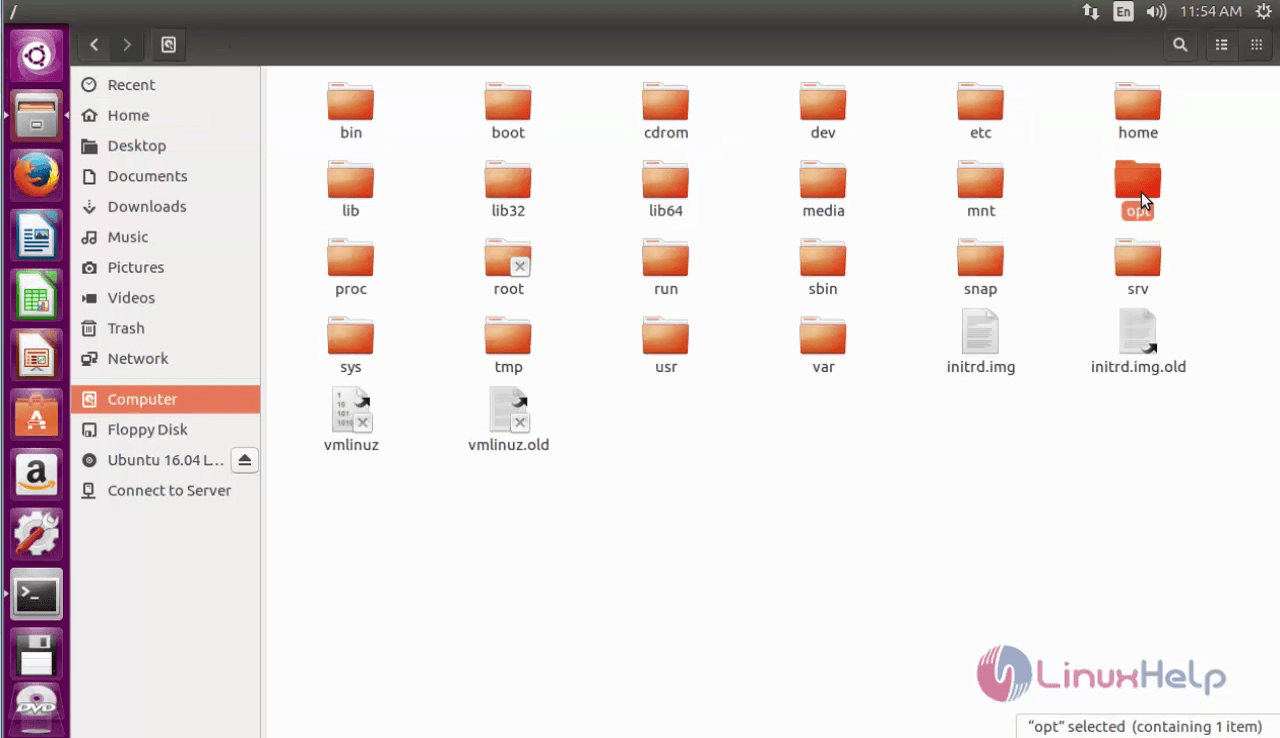
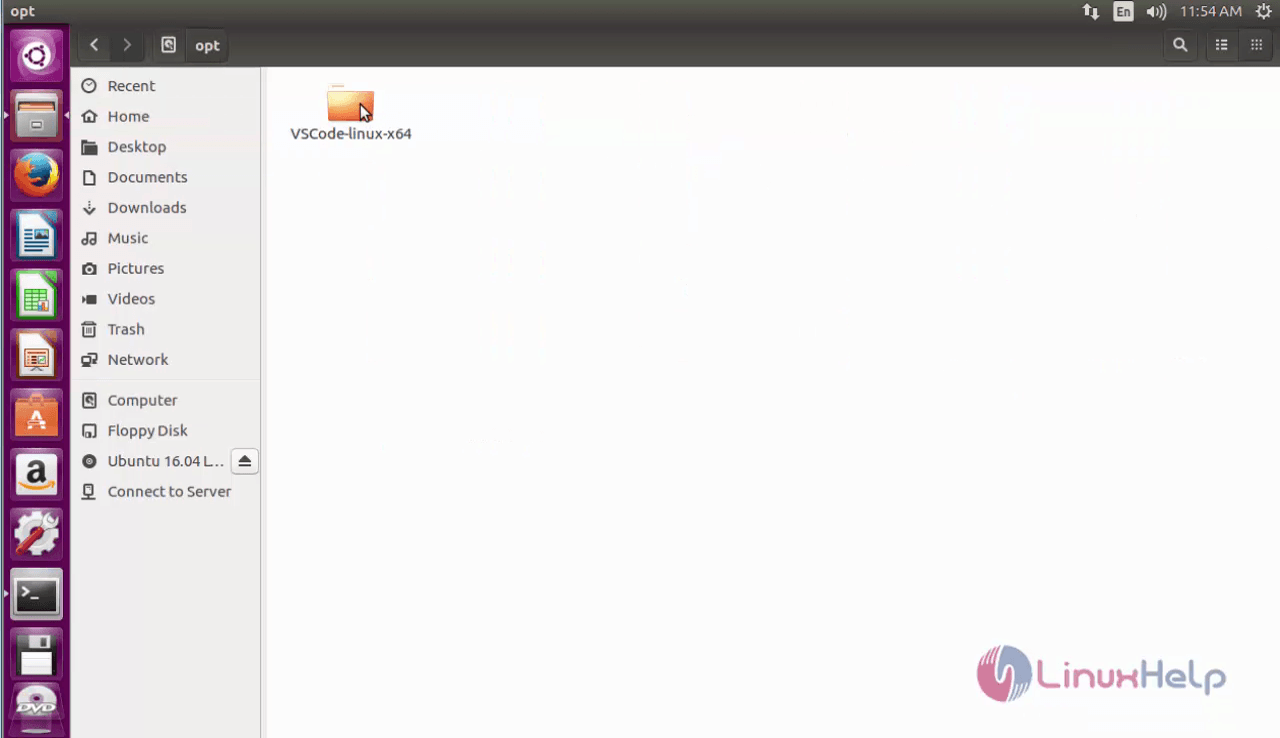
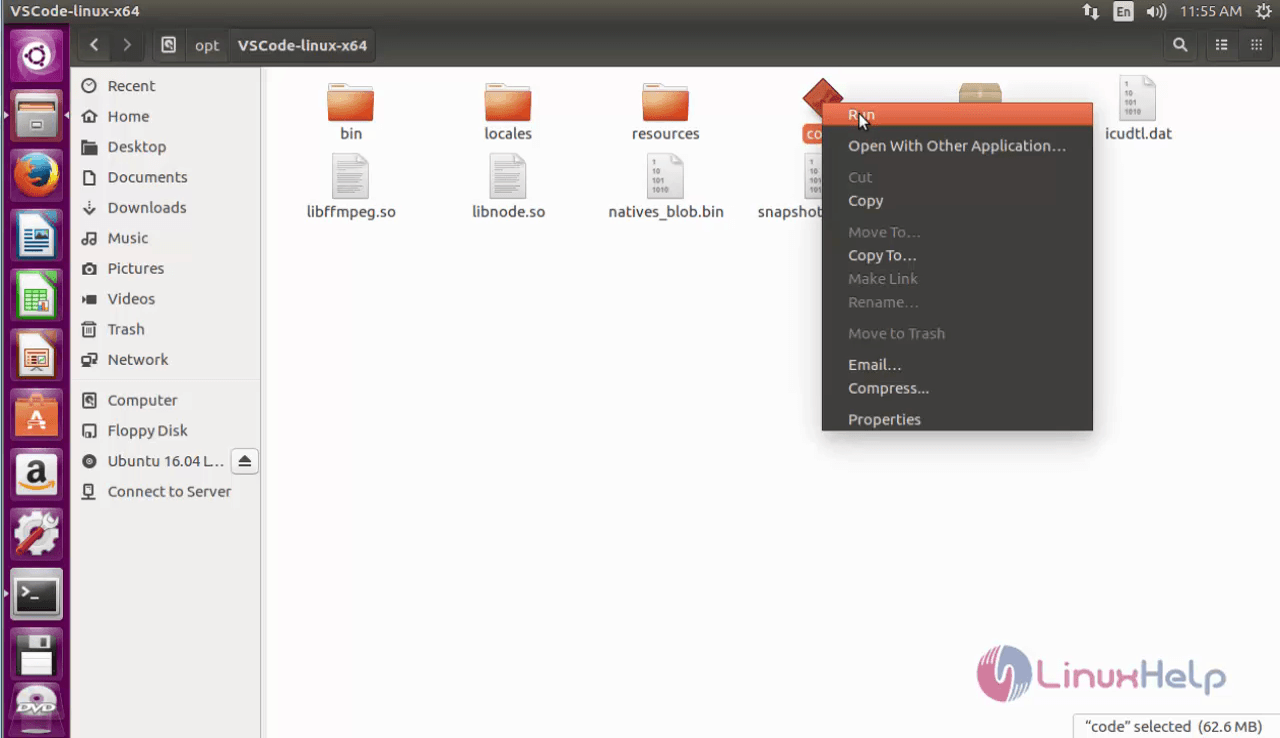
The visual studio main page opens.
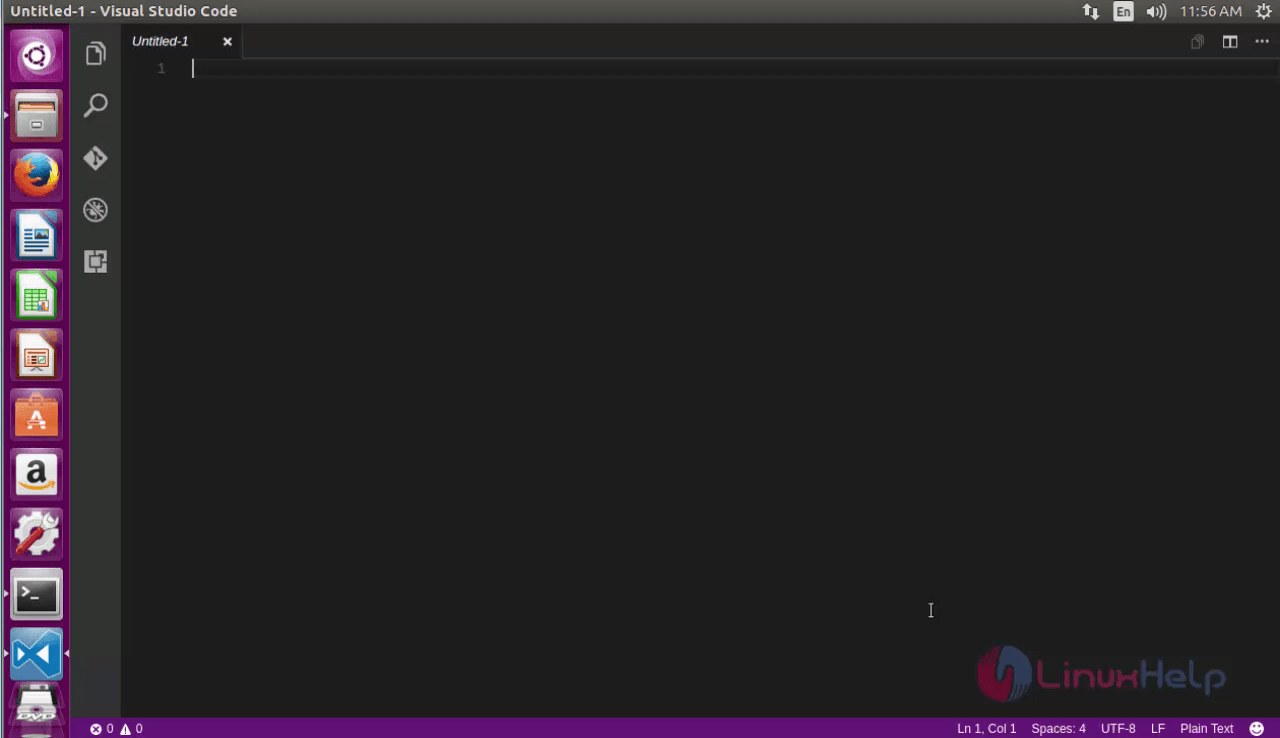
For downloading extensions, click on the extension icon.
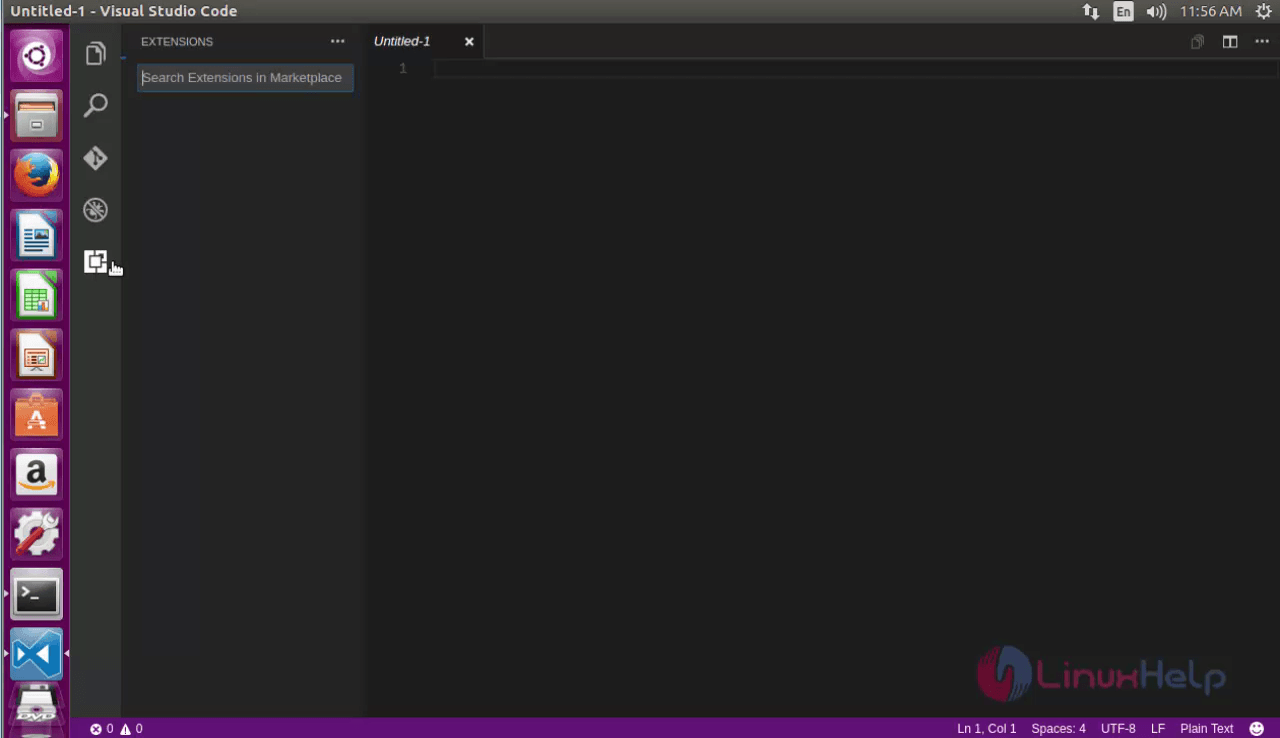
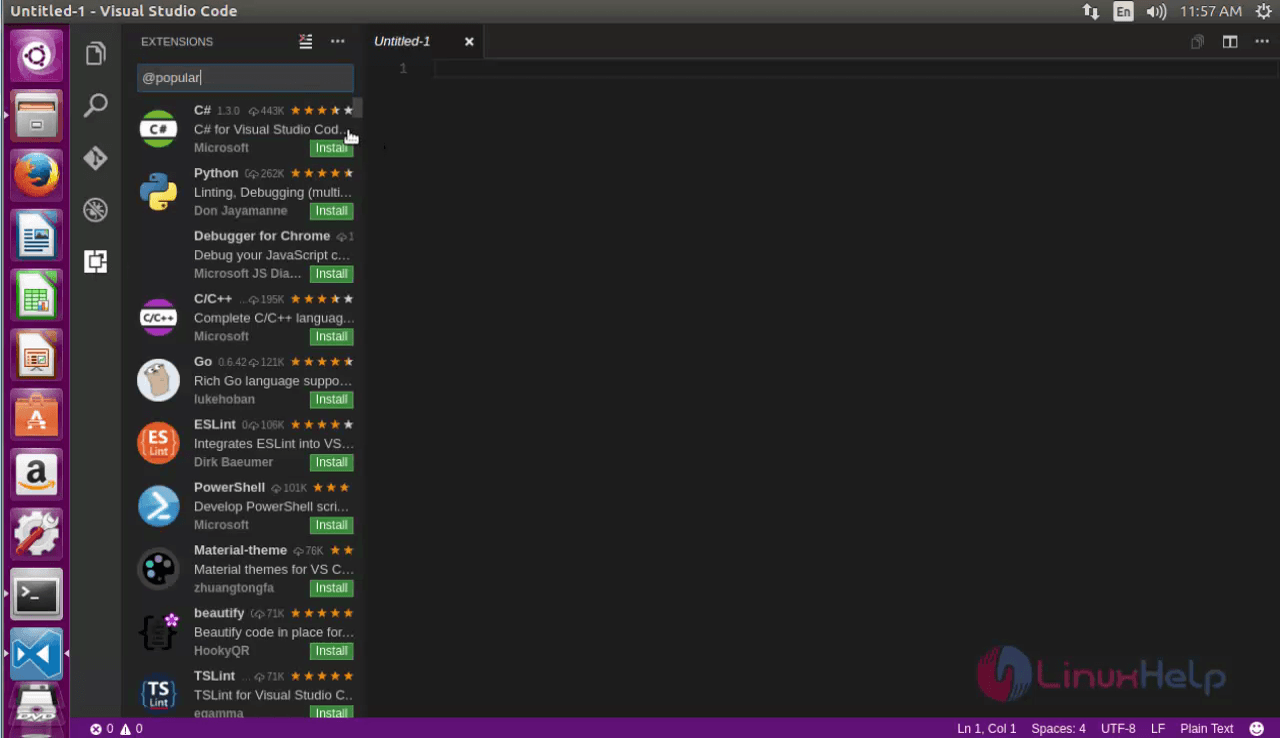
Comments ( 0 )
No comments available