How To Install SSL Certificate in RHEL/CentOS
Installation SSL Certificate on RHEL/CentOS 7/6 to Secure Apache
SSL is a web protocol that is used to send trafic between server and client in a secured manner. It provides secure and encrypted transactions between the browser and websites. This protocol generates a certificate which the end user has to authenticate. Installation of SSL to initiate secure session is explained in this tutorial.
Install httpd package
To Install httpd package, run the following command.
[root@linuxhelp ~]# yum install httpd
Loaded plugins: fastestmirror, langpacks
Loading mirror speeds from cached hostfile
* base: centos.webwerks.com
* extras: centos.webwerks.com
* updates: centos.webwerks.com
Resolving Dependencies
--> Running transaction check
---> Package httpd.x86_64 0:2.4.6-40.el7.centos will be installed
.
.
.
Installed:
httpd.x86_64 0:2.4.6-40.el7.centos
Dependency Installed:
apr.x86_64 0:1.4.8-3.el7 apr-util.x86_64 0:1.5.2-6.el7
httpd-tools.x86_64 0:2.4.6-40.el7.centos mailcap.noarch 0:2.1.41-2.el7
Complete!
And install the package for secure web server.
[root@linuxhelp ~]# yum install mod_ssl
Loaded plugins: fastestmirror, langpacks
Loading mirror speeds from cached hostfile
* base: centos.webwerks.com
* extras: centos.webwerks.com
* updates: centos.webwerks.com
Resolving Dependencies
--> Running transaction check
---> Package mod_ssl.x86_64 1:2.4.6-40.el7.centos will be installed
.
.
.
Installed:
mod_ssl.x86_64 1:2.4.6-40.el7.centos
Dependency Updated:
openssl.x86_64 1:1.0.1e-51.el7_2.4 openssl-libs.x86_64 1:1.0.1e-51.el7_2.4
Complete!
To install openssl package for self-signed certificate use the following command.
[root@linuxhelp ~]# yum install openssl
Loaded plugins: aliases, changelog, fastestmirror, kabi, presto, refresh-packagekit, security, tmprepo, verify, versionlock
Loading support for CentOS kernel ABI
Setting up Install Process
Loading mirror speeds from cached hostfile
* base: ftp.iitm.ac.in
* elrepo: mirrors.thzhost.com
* epel: ftp.cuhk.edu.hk
* extras: ftp.iitm.ac.in
* nux-dextop: li.nux.ro
.
.
.
Verifying : openssl-devel-1.0.1e-42.el6_7.4.x86_64 1/4
Verifying : openssl-1.0.1e-42.el6_7.4.x86_64 2/4
Verifying : openssl-1.0.1e-42.el6_7.2.x86_64 3/4
Verifying : openssl-devel-1.0.1e-42.el6_7.2.x86_64 4/4
Updated:
openssl.x86_64 0:1.0.1e-42.el6_7.4
Dependency Updated:
openssl-devel.x86_64 0:1.0.1e-42.el6_7.4
Complete!
Generate a private key with 2048 bit encryption as follows.
[root@linuxhelp ~]# openssl genrsa -out ca.key 2048
Generating RSA private key, 2048 bit long modulus
.....................................................+++
...................................................................................+++
e is 65537 (0x10001)
Then generate the certificate signing request (CSR) by using the following command.
[root@linuxhelp ~]# openssl req -new -key ca.key -out ca.csr
You are about to be asked to enter information that will be incorporated
into your certificate request.
What you are about to enter is what is called a Distinguished Name or a DN.
There are quite a few fields but you can leave some blank
For some fields there will be a default value,
.
.
.
Please enter the following ' extra' attributes
to be sent with your certificate request
A challenge password []:
An optional company name []:
Generate a self-signed certificate of X509 type which remains active for 365 days.
[root@linuxhelp ~]# openssl x509 -req -days 365 -in ca.csr -signkey ca.key -out ca.crt
Signature ok
subject=/C=IN/L=Default City/O=Default Company Ltd
Getting Private key
After generating the certificates, copy the files to the necessary directory.
[root@linuxhelp ~]# cp ca.crt /etc/pki/tls/certs
[root@linuxhelp ~]# cp ca.key /etc/pki/tls/private/
[root@linuxhelp ~]# cp ca.csr /etc/pki/tls/private
Now edit the secure web server configuration file and add the below lines into it.
[root@linuxhelp ~]# vim /etc/httpd/conf.d/ssl.conf
SSLCertificateFile /etc/pki/tls/certs/ca.crt
SSLCertificateKeyFile /etc/pki/tls/private/ca.key
Verify the Apache configuration file.
[root@linuxhelp ~]# httpd -t
Syntax OK
Now open the apache web server configuration file using your favourite editor.
[root@linuxhelp ~]# vim /etc/httpd/conf/httpd.conf
Append the following lines into it.
< VirtualHost *:443> SSLEngine on SSLCertificateFile /etc/pki/tls/certs/ca.crt SSLCertificateKeyFile /etc/pki/tls/private/ca.key servername www.linuxhelp1.com Documentroot /var/www/html < /VirtualHost>
And then Verify the Apache configuration file.
[root@linuxhelp ~]# httpd -t
Syntax OK
Add the service and the port number to the firewall
[root@linuxhelp ~]# firewall-cmd --permanent --add-service=https
success
[root@linuxhelp ~]# firewall-cmd --permanent --add-port=443/tcp
success
[root@linuxhelp ~]# firewall-cmd --reload
Success
Restart and enable the service for the web server
[root@linuxhelp ~]# systemctl restart httpd.service
[root@linuxhelp ~]# systemctl enable httpd.service
ln -s ' /usr/lib/systemd/system/httpd.service' ' /etc/systemd/system/multi-user.target.wants/httpd.service'
Now open the browser and type the website you have configured.
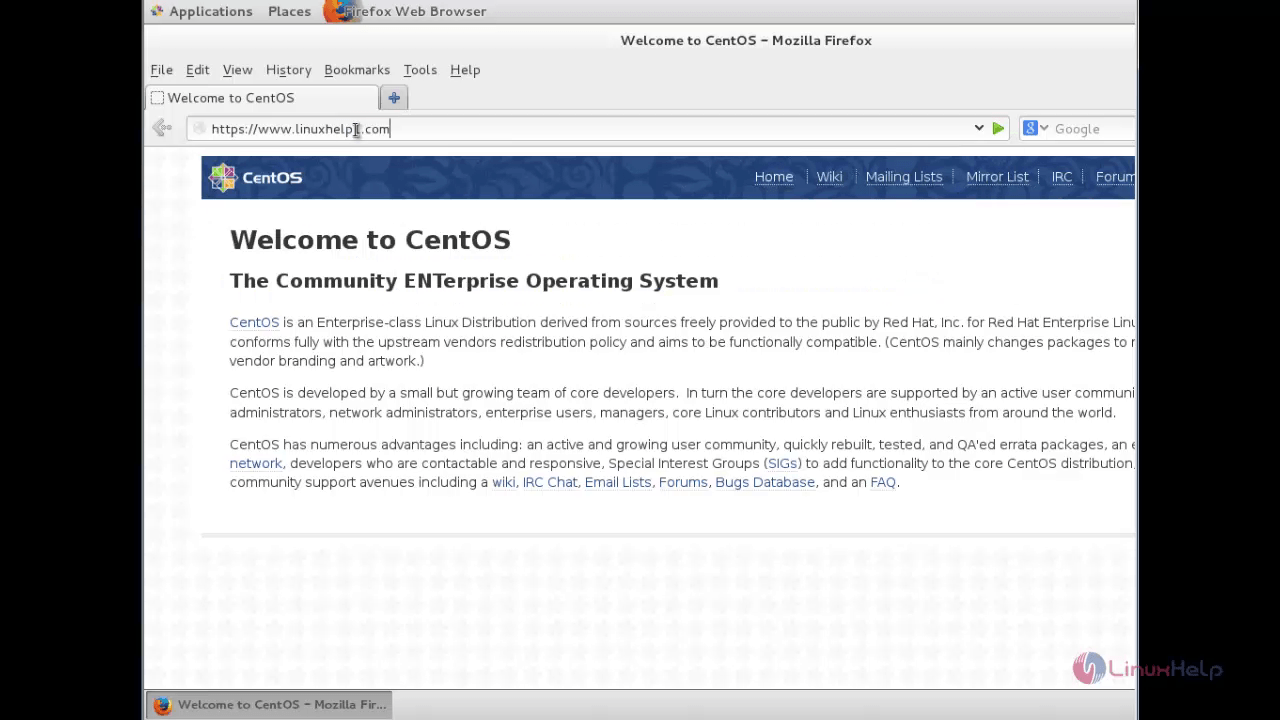
Untrusted connection page appers. Click ' I Understand the risk'
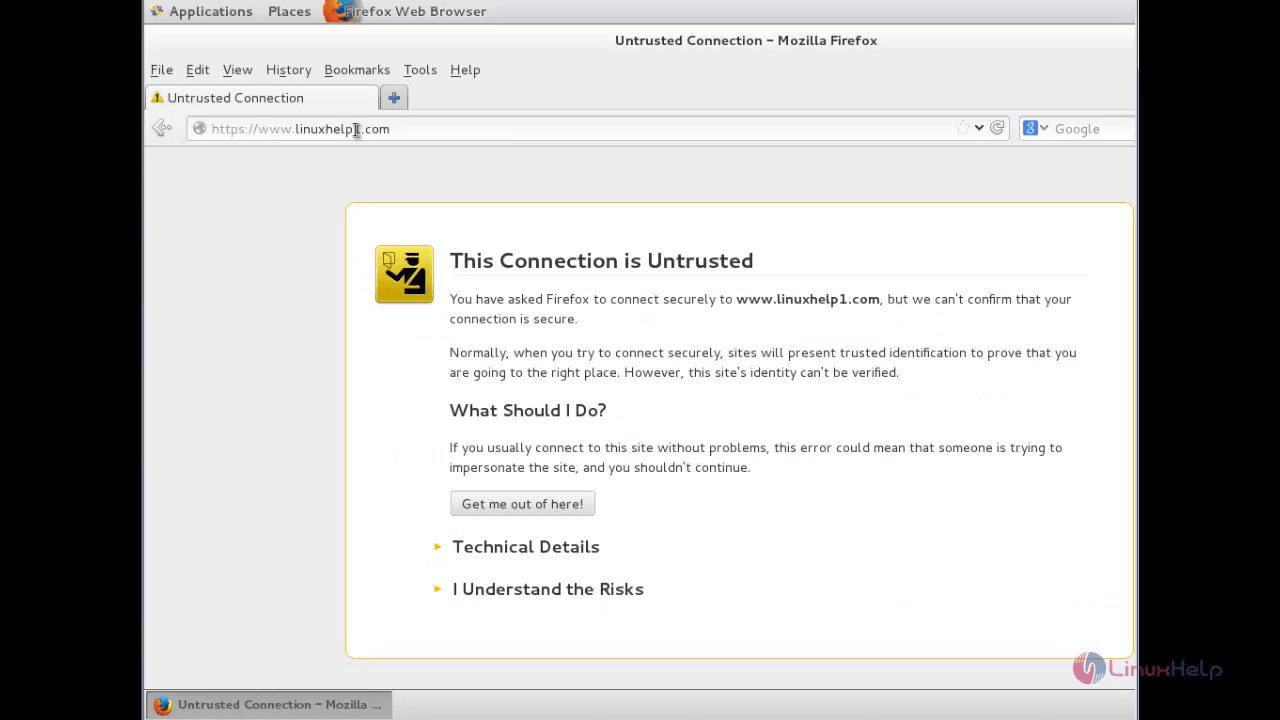
Then click add exception.
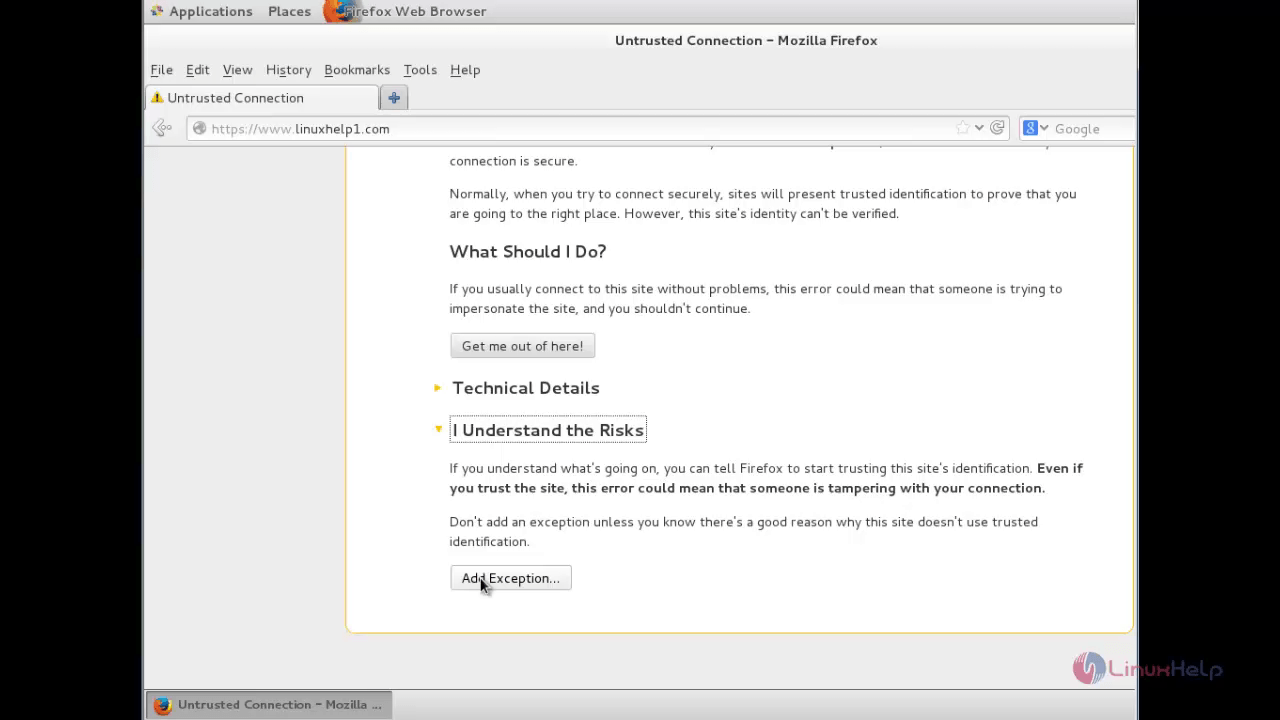
Click Confirm security Exception.
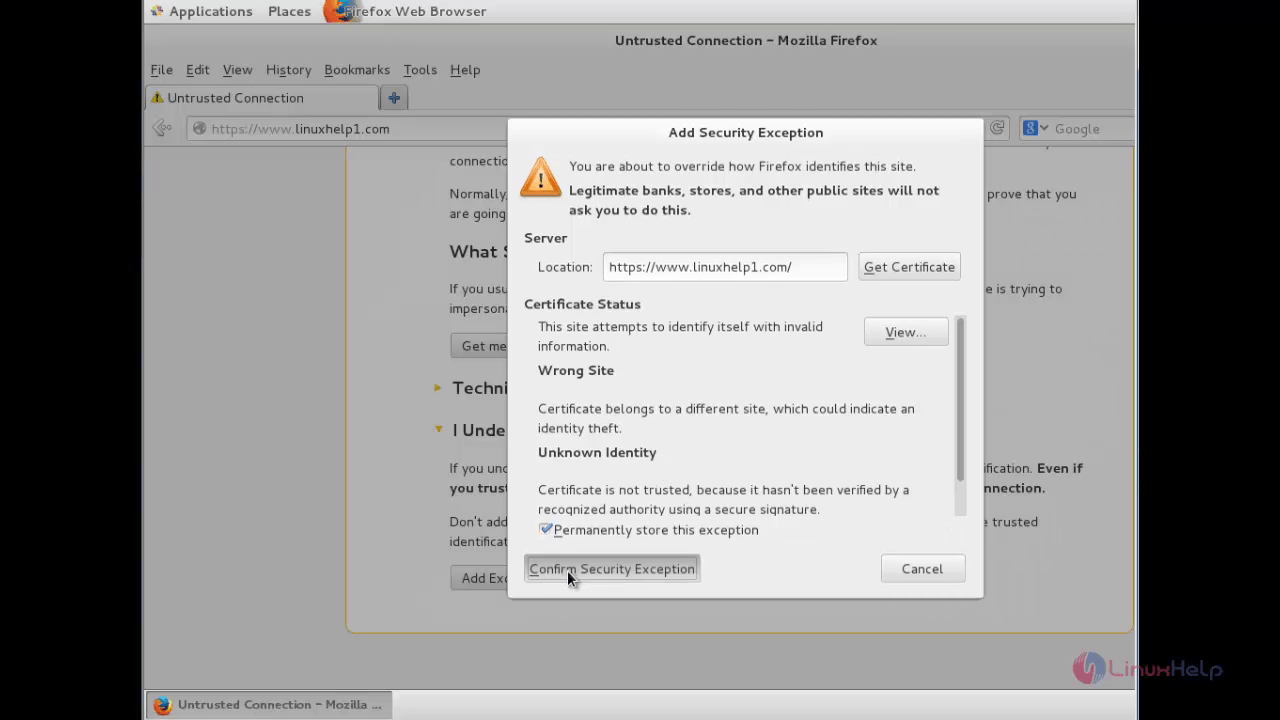
Website that we have configured with SSL certificate.
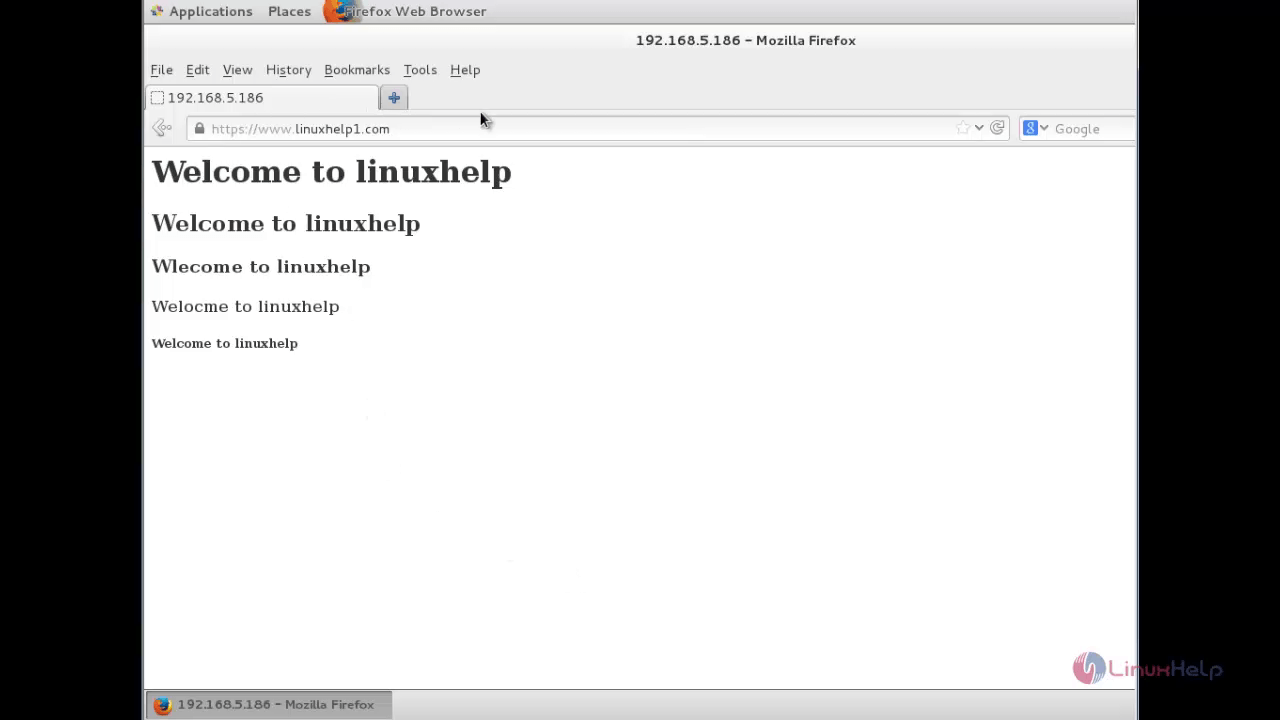
Comments ( 0 )
No comments available