How to Install Quick CMS on RHEL7.6
- 00:29 cat /etc/os-release
- 00:40 mkdir /var/www/quick
- 00:45 cd /var/www/quick/
- 00:52 wget https://opensolution.org/download/home.html?sFile=Quick.Cms_v6.7-en.zip
- 01:04 unzip home.html\?sFile\=Quick.Cms_v6.7-en.zip
- 01:16 chown -R apache. ./
- 01:24 chmod -R 755 ./
- 01:33 cd database
- 01:42 vim config.php
- 02:02 vim /etc/httpd/conf.d/quick.conf
- 02:26 vim /etc/hosts
- 02:52 systemctl restart httpd
How to Install Quick CMS on RHEL7.6
Introduction:
Quick CMS is a free content management system software. It is an easy-to-install software and it does not require programming and design knowledge, as it has pre-made templates to choose from. This tutorial covers the method to install Quick CMS on RHEL7.6
Prerequisite
Apache
Php and Modules (php-gd php-pdo php-mbstring php-mcrypt php-mysql php-simplexml php-pecl-zip php-imap)
Use the below the command to check the installed version of OS.
[root@linuxhelp ~]# cat /etc/os-release
NAME="Red Hat Enterprise Linux Server"
VERSION="7.6 (Maipo)"
ID="rhel"
ID_LIKE="fedora"
VARIANT="Server"
VARIANT_ID="server"
VERSION_ID="7.6"
PRETTY_NAME="Red Hat Enterprise Linux Server 7.6 (Maipo)"
ANSI_COLOR="0;31"
CPE_NAME="cpe:/o:redhat:enterprise_linux:7.6:GA:server"
HOME_URL="https://www.redhat.com/"
BUG_REPORT_URL="https://bugzilla.redhat.com/"
REDHAT_BUGZILLA_PRODUCT="Red Hat Enterprise Linux 7"
REDHAT_BUGZILLA_PRODUCT_VERSION=7.6
REDHAT_SUPPORT_PRODUCT="Red Hat Enterprise Linux"
REDHAT_SUPPORT_PRODUCT_VERSION="7.6"
Create a directory for quick cms under apache root
[root@linuxhelp ~]# mkdir /var/www/quick
Now change directory to quick
[root@linuxhelp ~]# cd /var/www/quick/
Where Download the Quick CMS zip file with the following method
[root@linuxhelp quick]# wget https://opensolution.org/download/home.html?sFile=Quick.Cms_v6.7-en.zip
--2020-08-29 10:26:16-- https://opensolution.org/download/home.html?sFile=Quick.Cms_v6.7-en.zip
Resolving opensolution.org (opensolution.org)... 94.152.51.156
Connecting to opensolution.org (opensolution.org)|94.152.51.156|:443... connected.
HTTP request sent, awaiting response... 200 OK
Length: unspecified [application/zip]
Saving to: ‘home.html?sFile=Quick.Cms_v6.7-en.zip’
[ <=> ] 9,17,102 139KB/s in 6.5s
2020-08-29 10:26:26 (139 KB/s) - ‘home.html?sFile=Quick.Cms_v6.7-en.zip’ saved [917102]
Unzip the downloaded file with the following command
[root@linuxhelp quick]# unzip home.html\?sFile\=Quick.Cms_v6.7-en.zip
Archive: home.html?sFile=Quick.Cms_v6.7-en.zip
creating: core/
inflating: core/common-admin.js
inflating: core/common-admin.php
….
….
inflating: files/_demo_01.jpg
inflating: files/_demo_03.jpg
inflating: files/_demo_04.jpg
inflating: files/_demo_test.htm
inflating: files/_demo_test.pdf
Then change ownership and permission for the directory
[root@linuxhelp quick]# chown -R apache. ./
[root@linuxhelp quick]# chmod -R 755 ./
Change directory to database
[root@linuxhelp quick]# cd database/
Where configure the admin credentials in config.php file
[root@linuxhelp database]# vim config.php
$config['login_email'] = "abc@gmail.com";
$config['login_pass'] = "linuxc";
After create a virtualhost for the quick cms with name as quick.conf
[root@linuxhelp database]# vim /etc/httpd/conf.d/quick.conf
<virtualhost *:80>
servername www.linuxhelp1.com
documentroot /var/www/quick
<directory /var/www/quick>
allowoverride all
allow from all
</directory>
</virtualhost>
Now make a host entry
[root@linuxhelp database]# vim /etc/hosts
Once all configuration completed, restart the apache service to update the changes
[root@linuxhelp database]# systemctl restart httpd
Go to Browser where provide your domain name
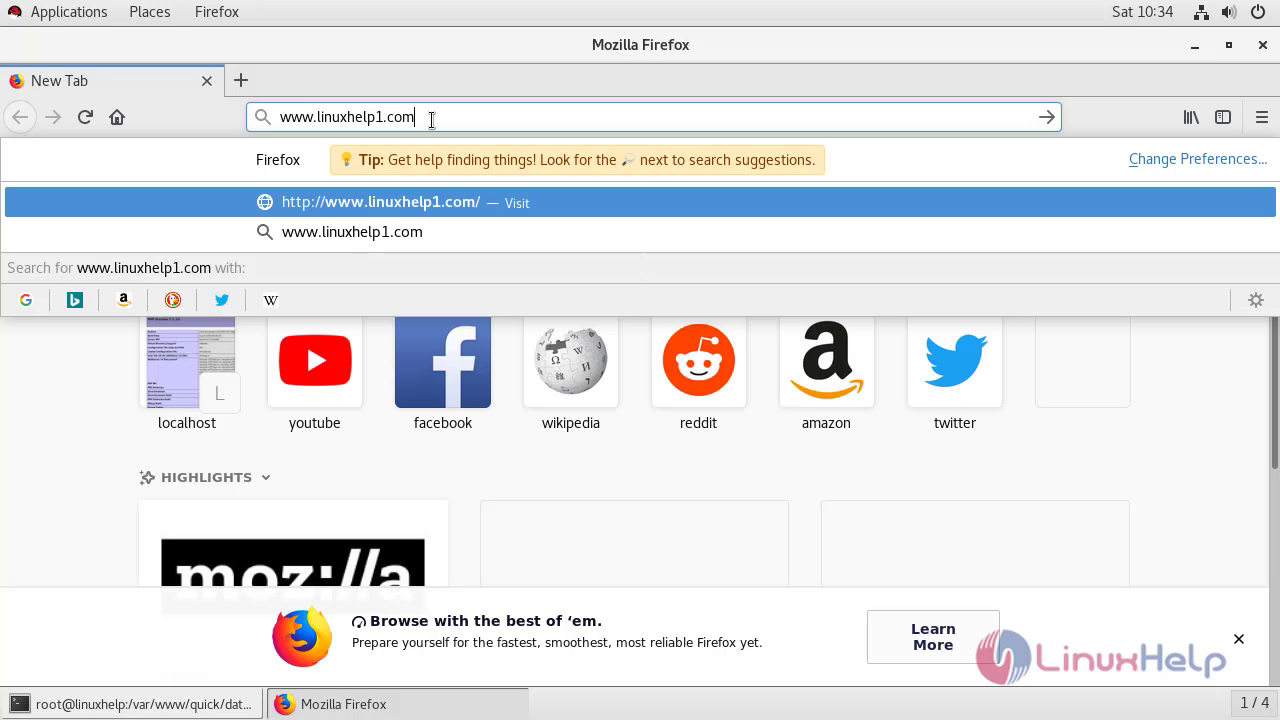
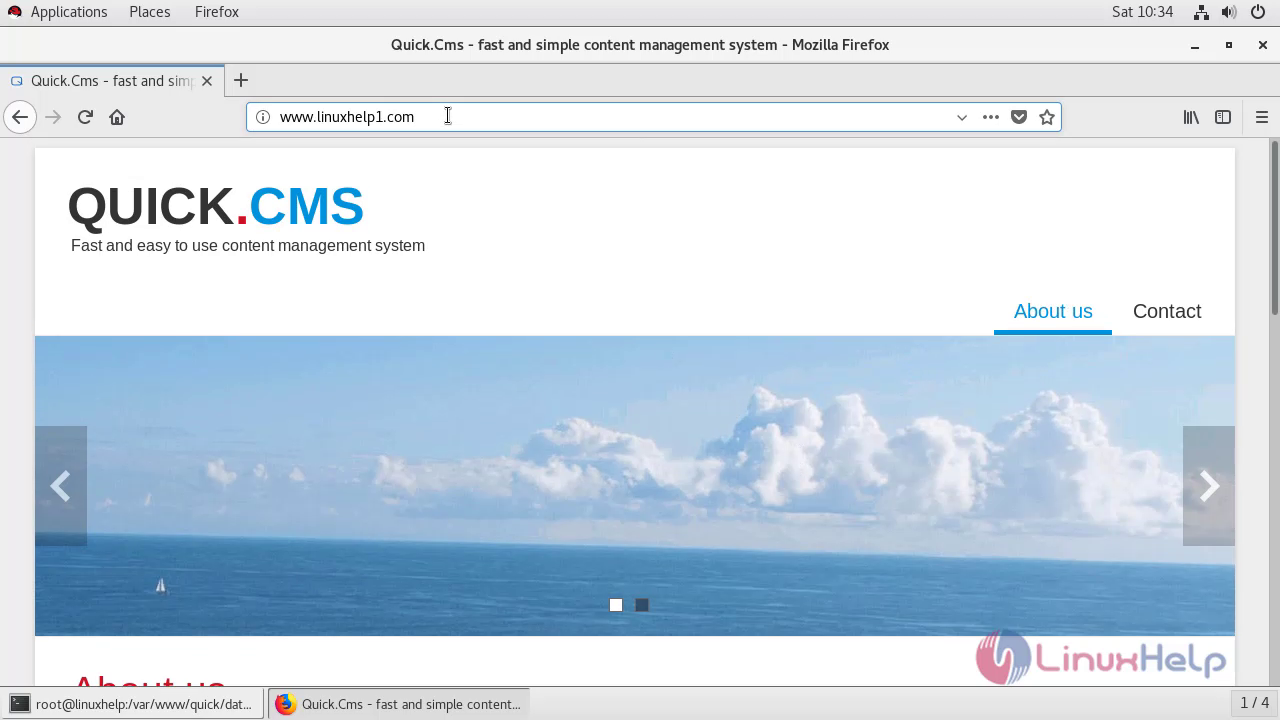 Now append the admin.php in URL to visit admin login consle
Now append the admin.php in URL to visit admin login consle
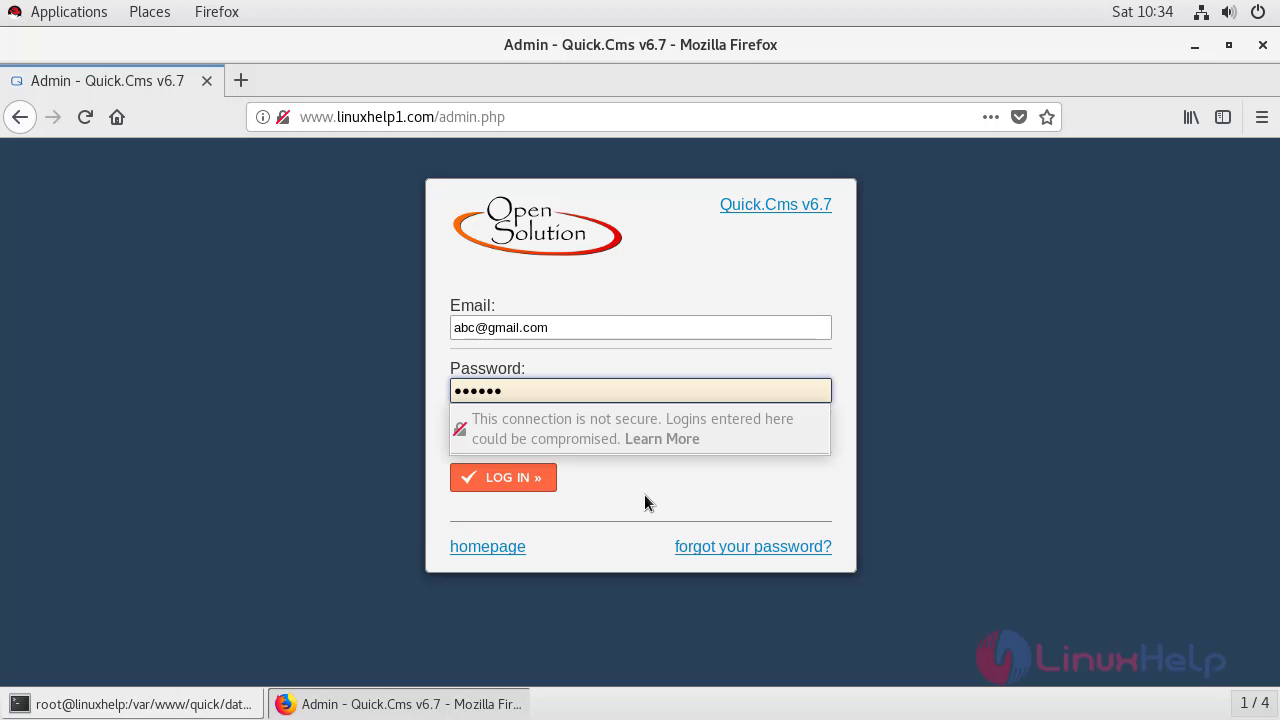
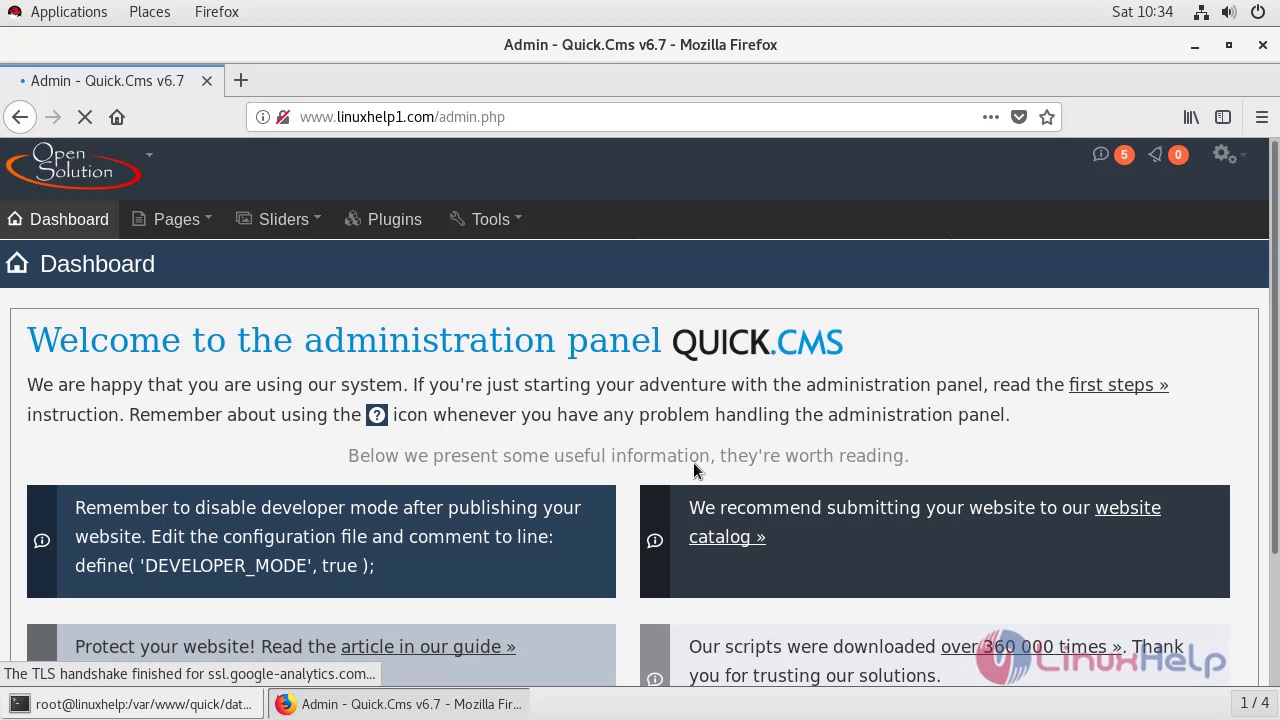 With this, the method to install Quick CMS on RHEL7.6 comes to end.
With this, the method to install Quick CMS on RHEL7.6 comes to end.
Comments ( 0 )
No comments available