How to install Pinguy OS 14.04
To install Pinguy OS 14.04
PinguyOS is a Linux distribution which is built over the Ubuntu framework. It is very simple and easy to use which is focused on the linux newbies. Installation of Pinguy is explained in this manual.
To install Pinguy
Utilise the following link to download the Pinguy OS and make it bootable.
http://pinguyos.com/download/
Now select install pinguy option to start with the installation.
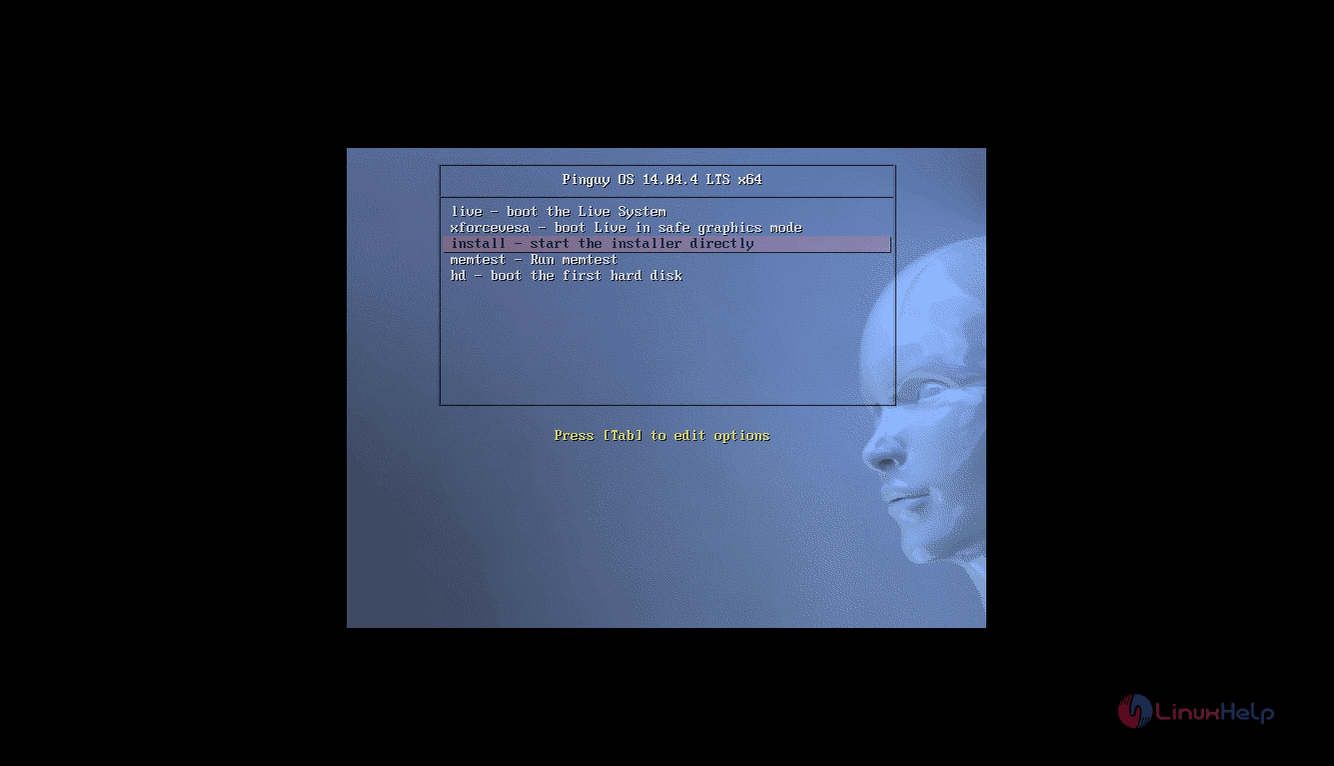
Choose your preferred language and give continue.
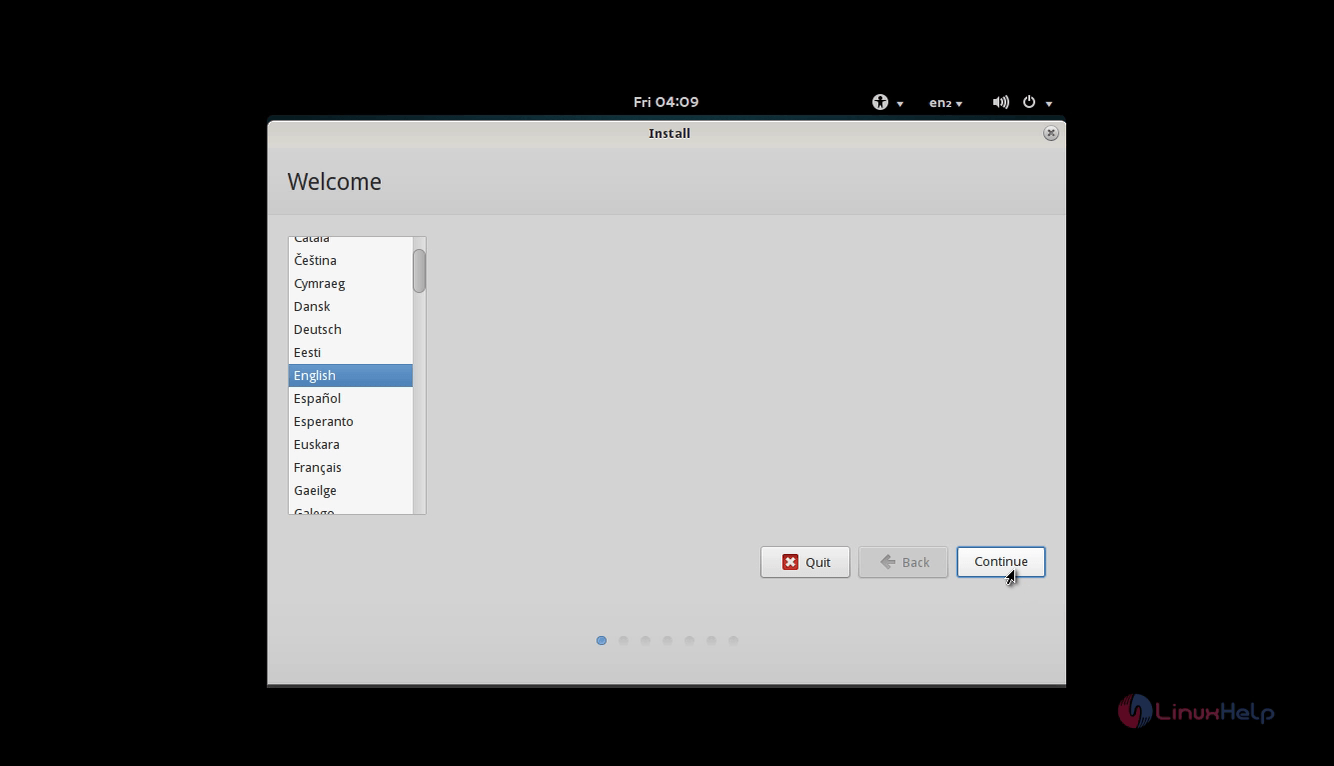
Choose both the options in Installation window and click continue.
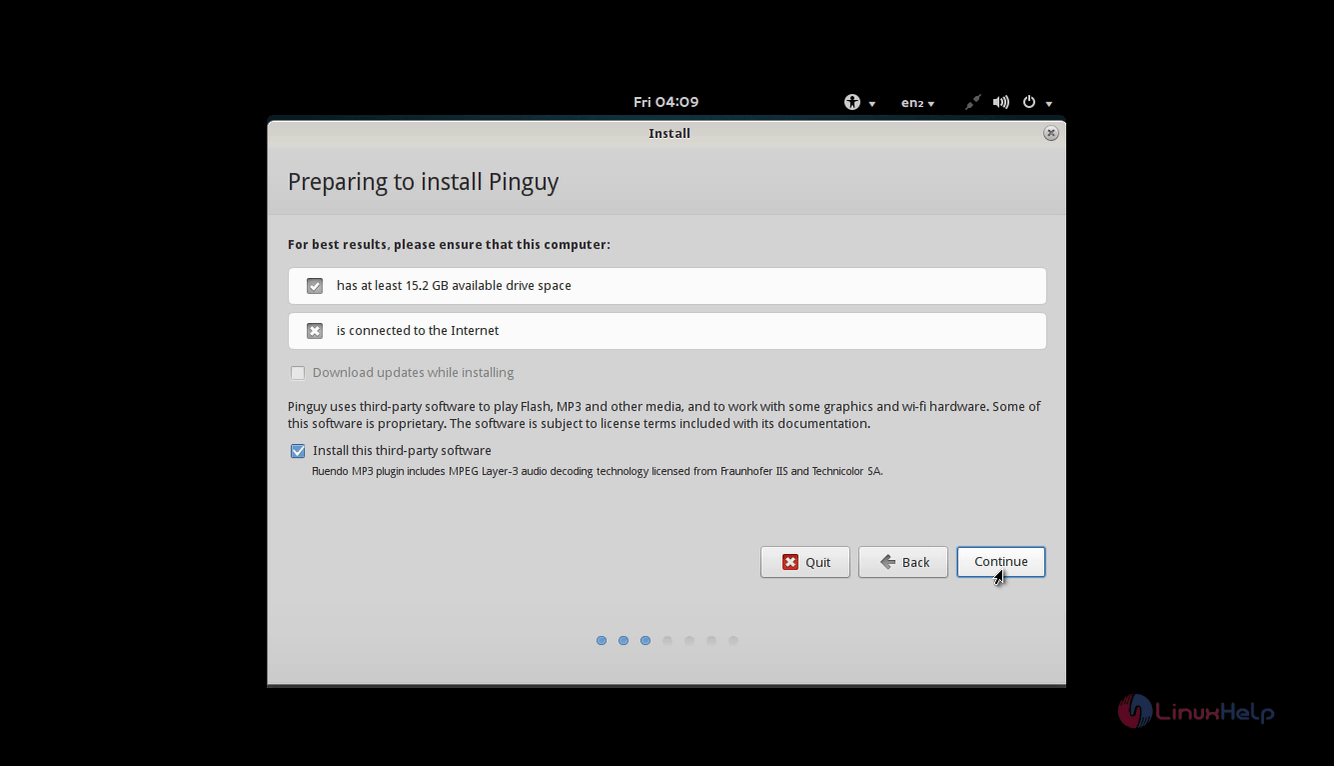
In Installation type, choose something else to do the partition manually.
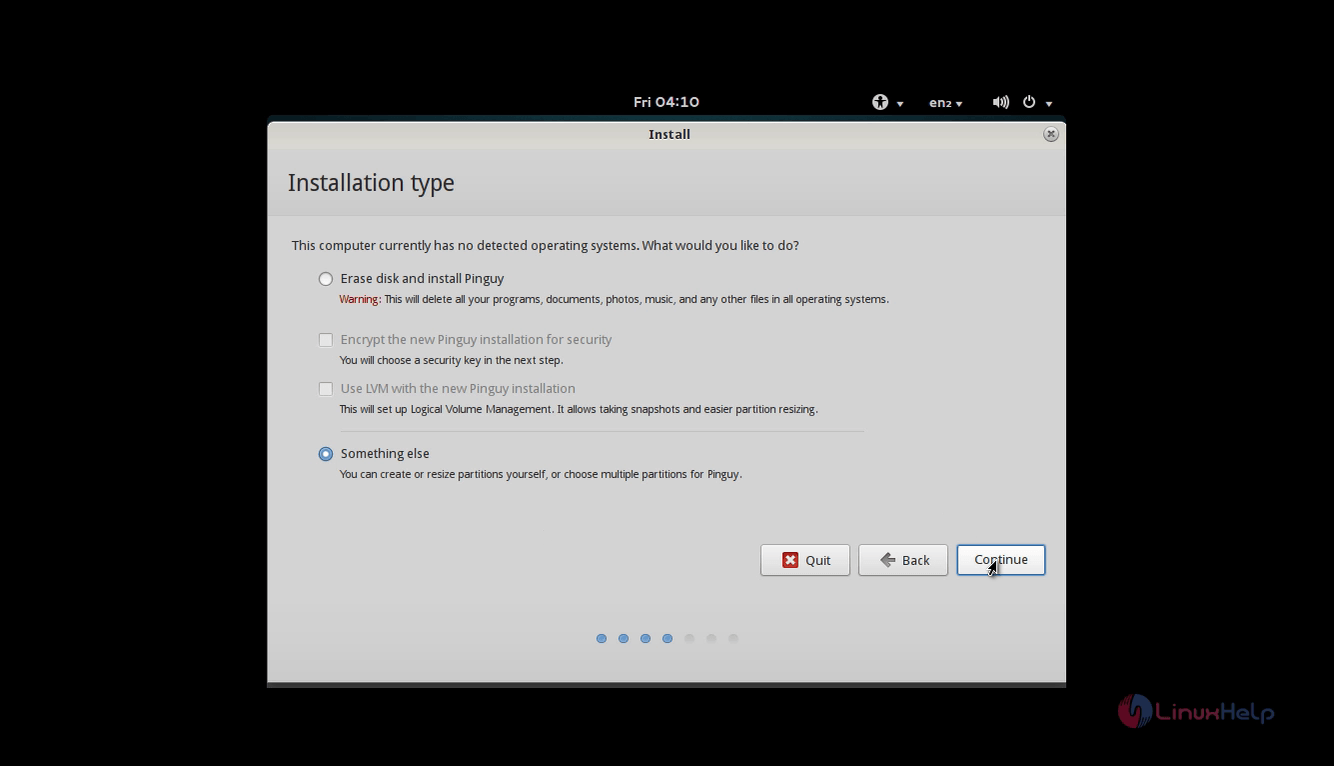
Select New partition table to create a new partition table and click continue.
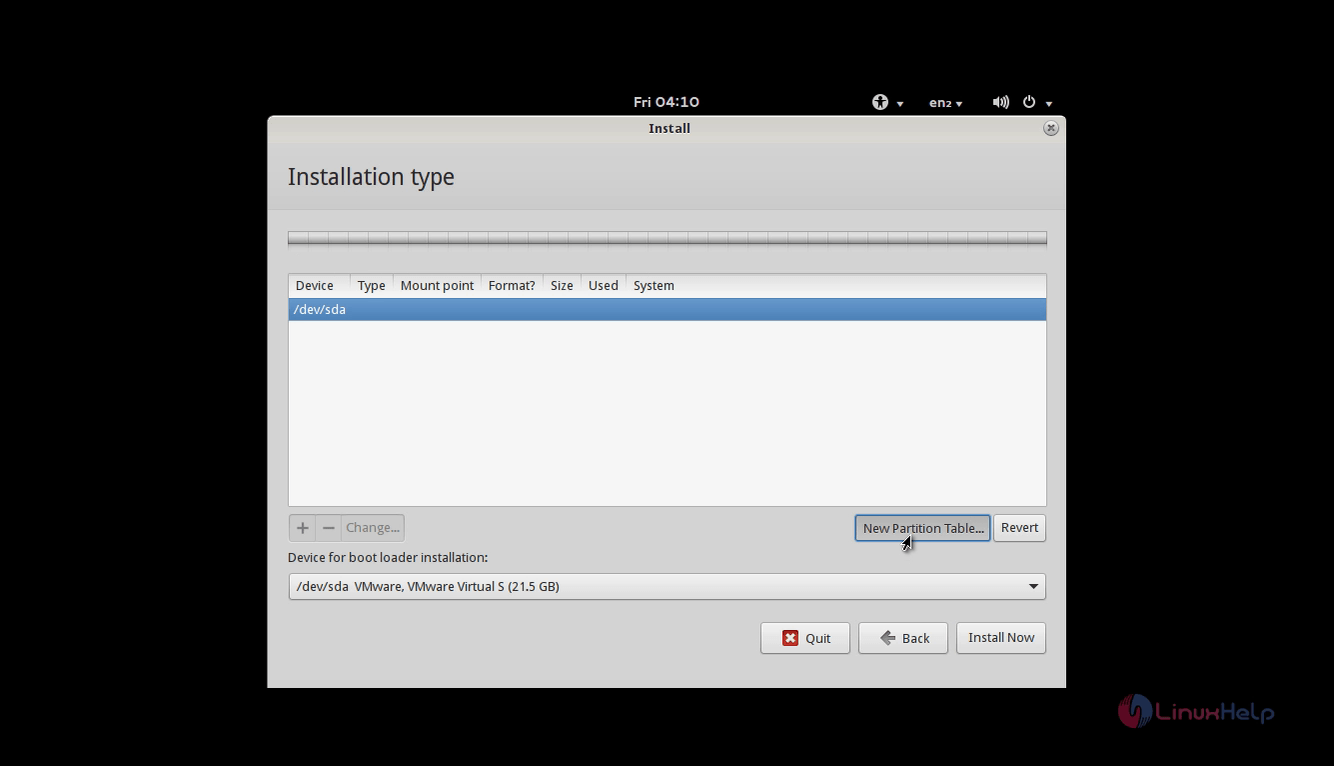
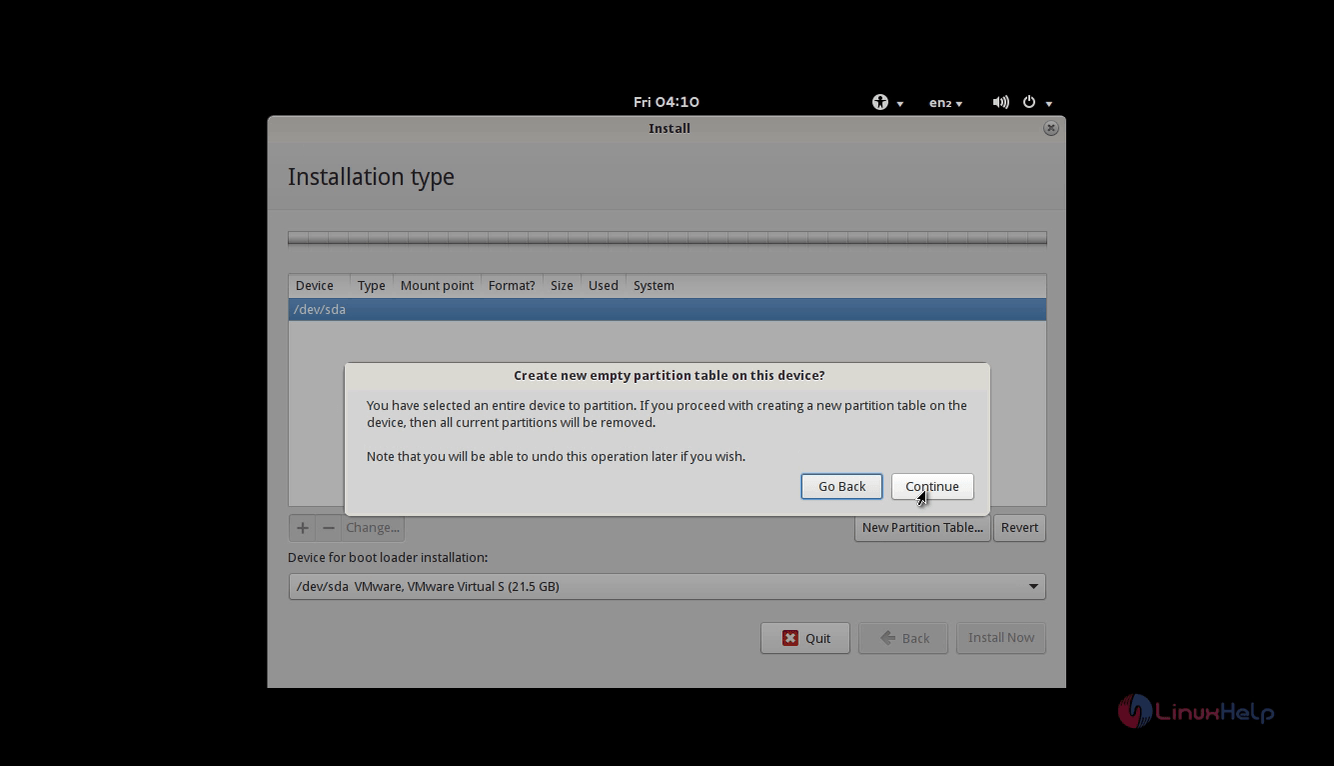
Now select the free space and click ‘ +’ (add) button
For Boot partition
size : 300 MB
partition type : primary
filesystem : ext4
mount point : /boot
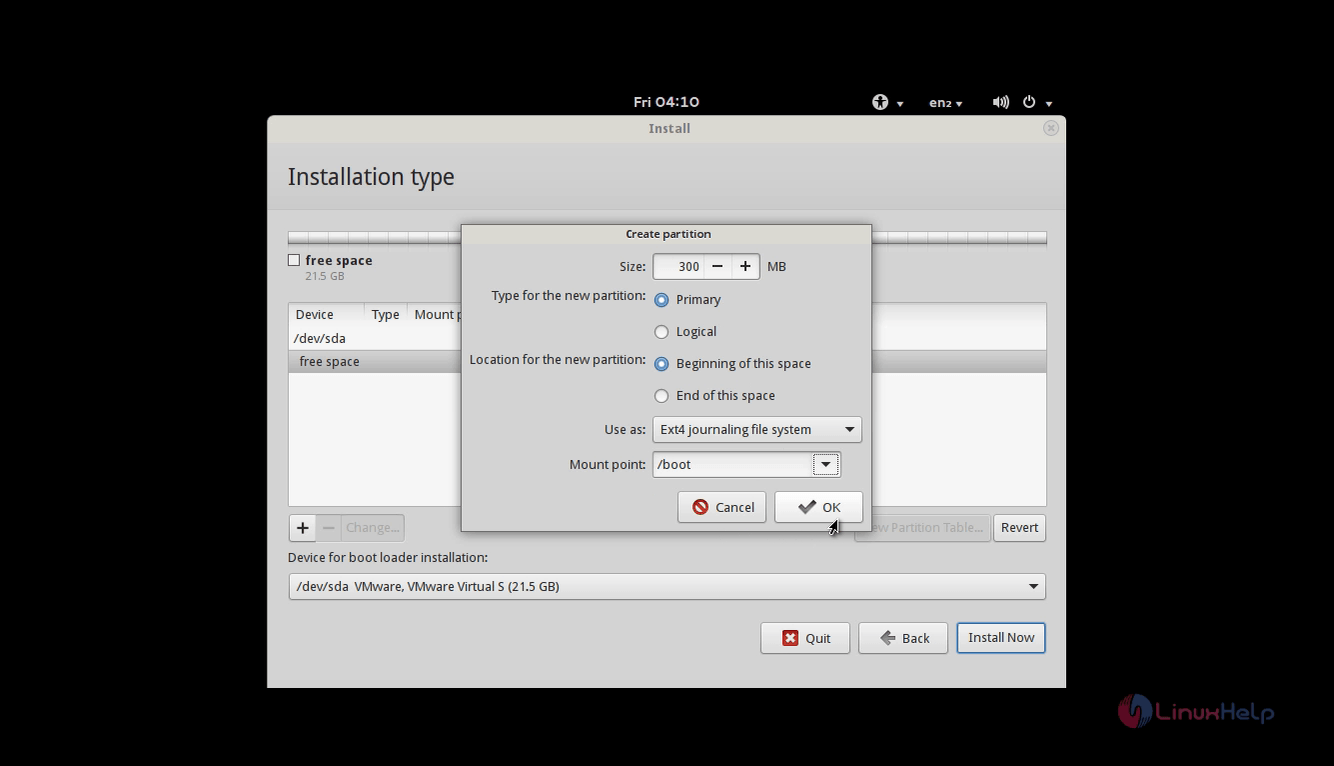
For Swap partition
size : 8 GB
partition type : primary
filesystem : swap area
Note: Swap partition should be always, double the size of the RAM memory.
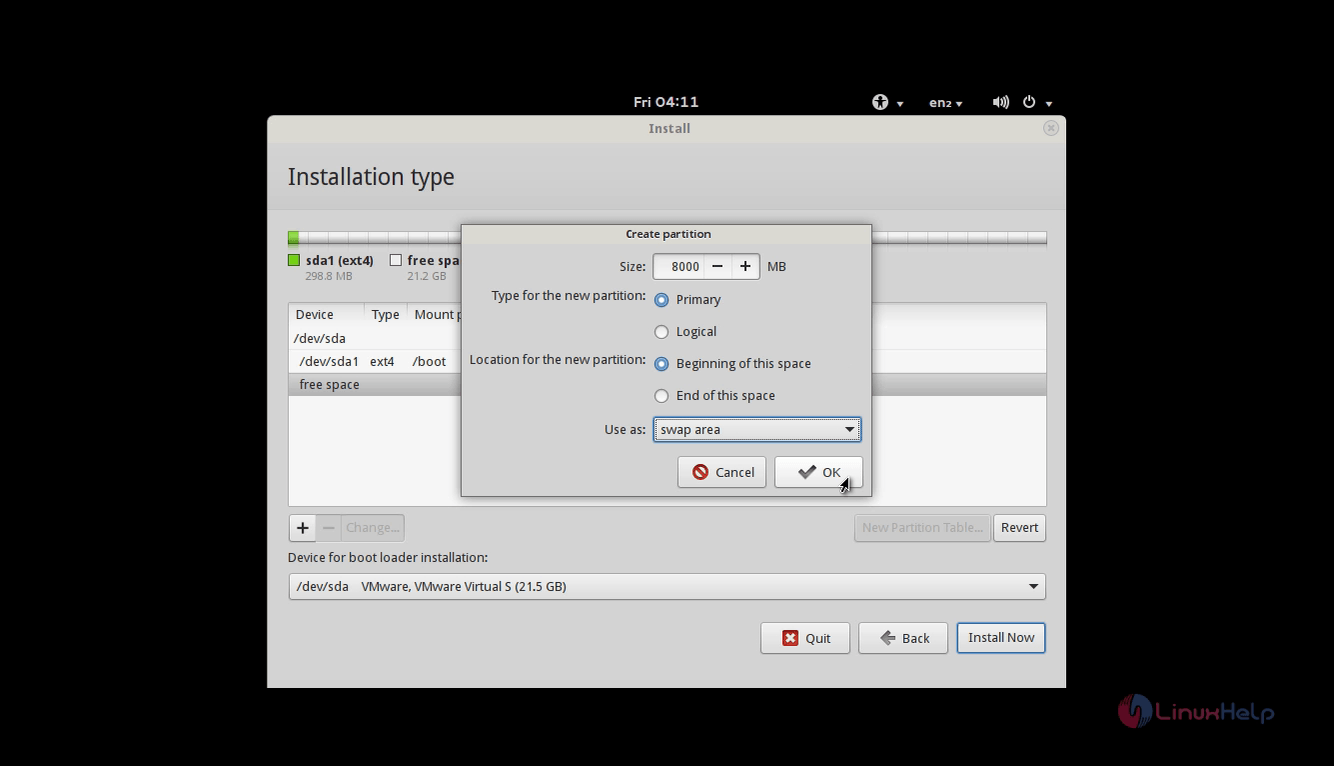
For root partition
size : 13 GB
partition type : primary
filesystem : ext4
mount point : /

Once all the partitions are done, click Install now
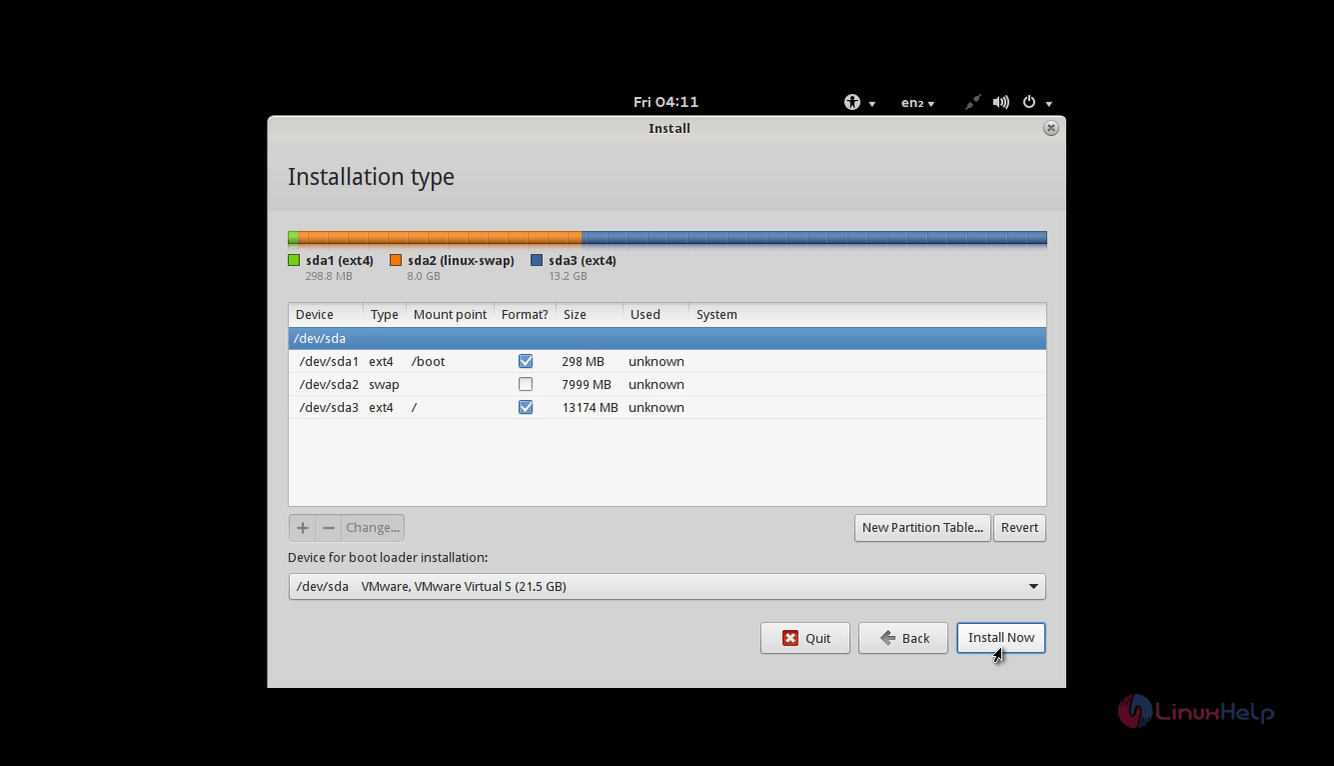
Select continue to write changes to disk.
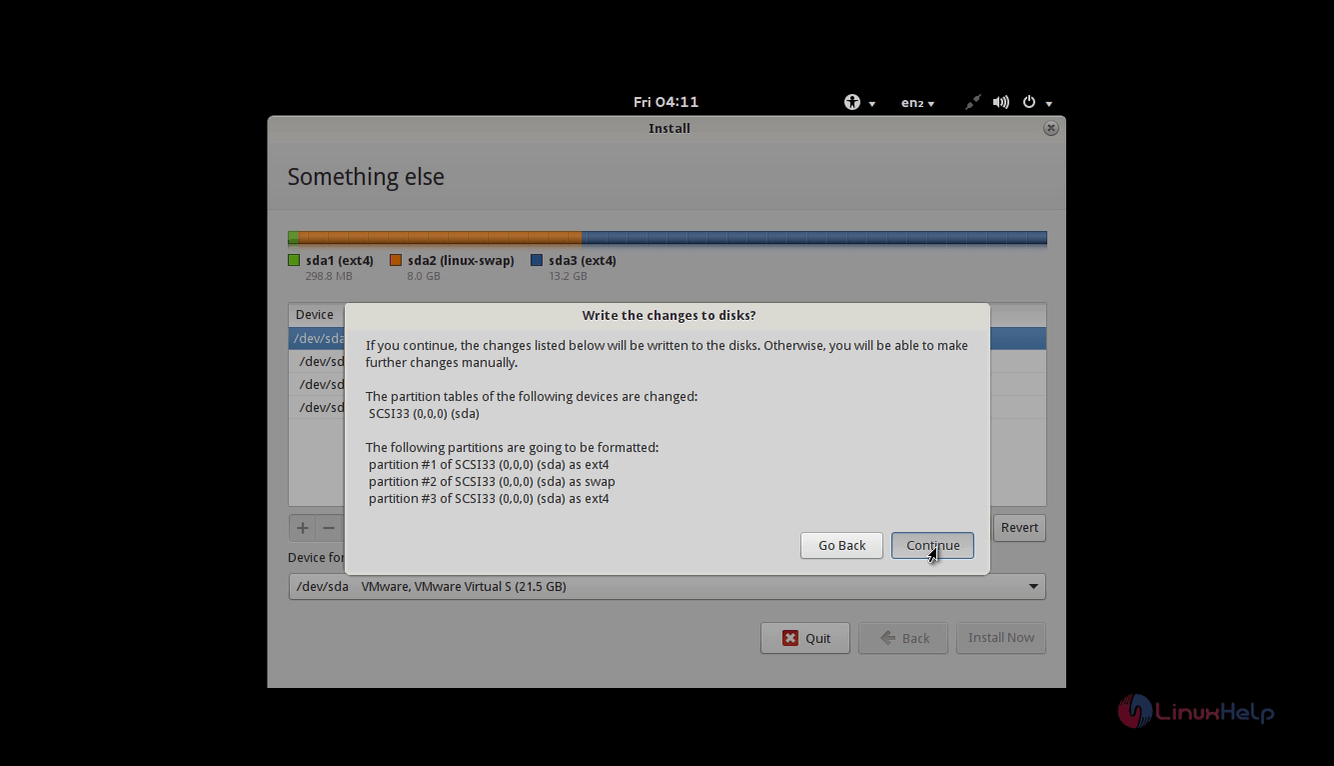
Choose the current location and then Continue.
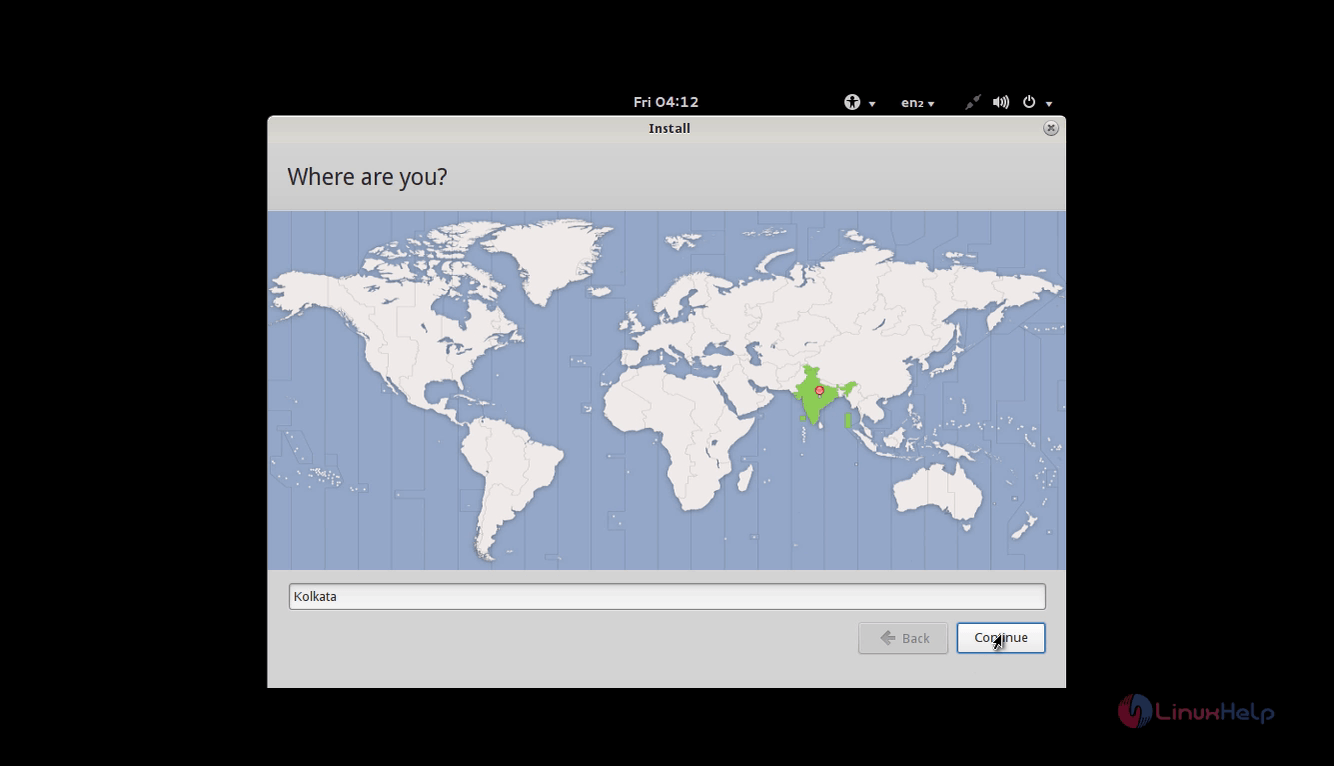
Pick the desired Keyboard type.
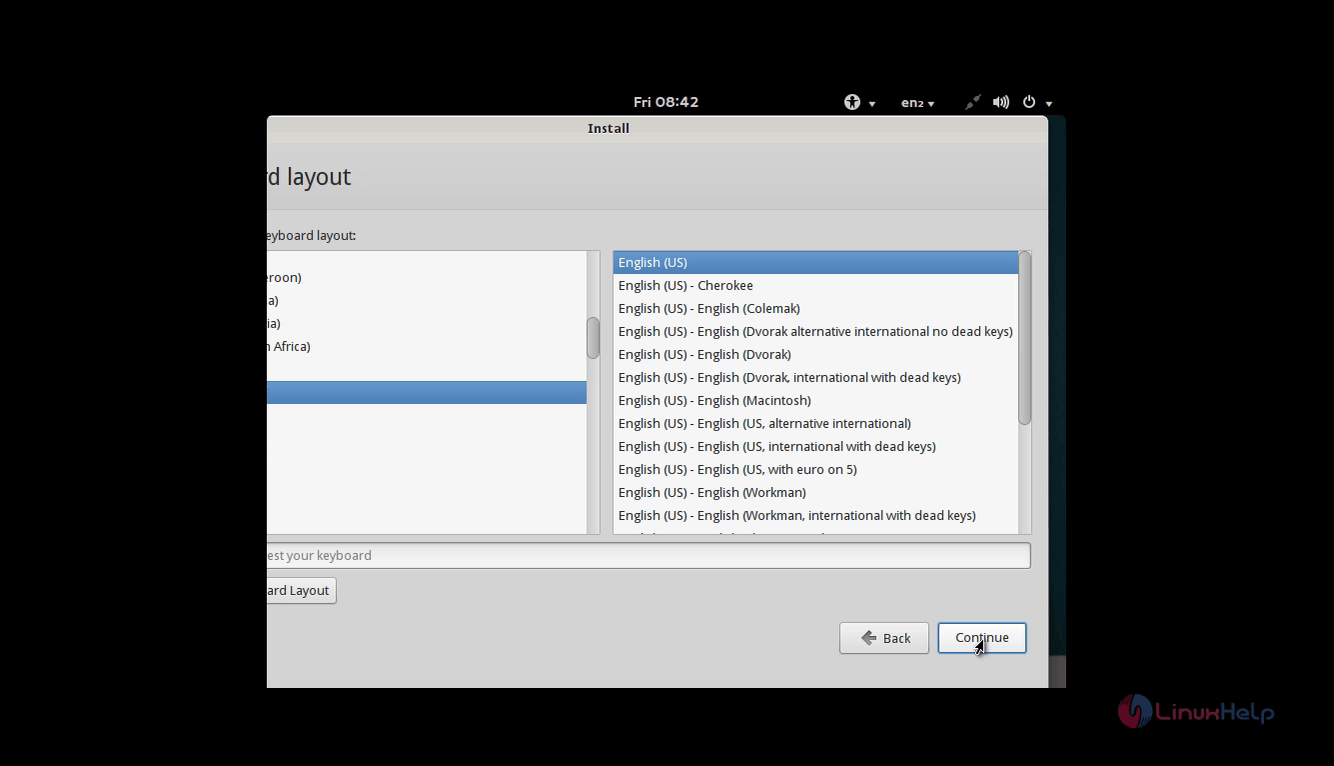
Create a new User and click continue to proceed further.
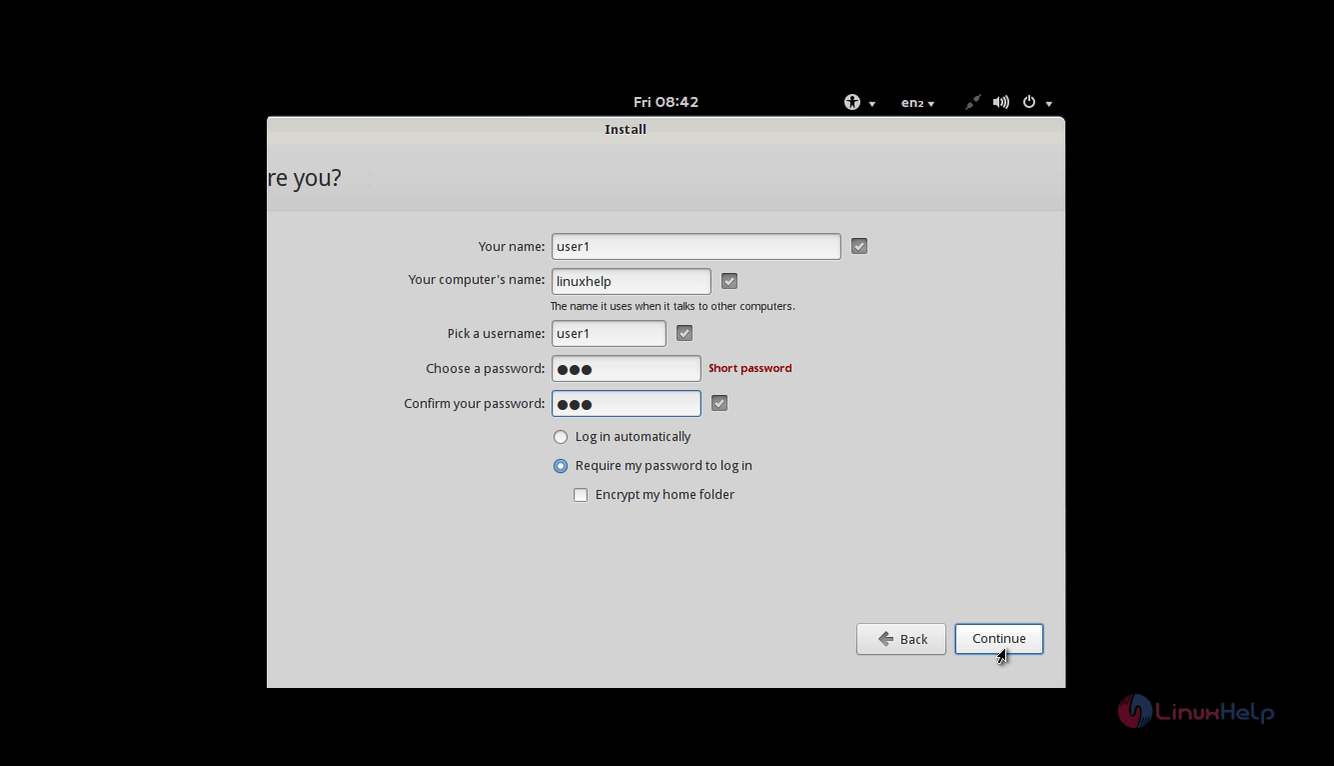
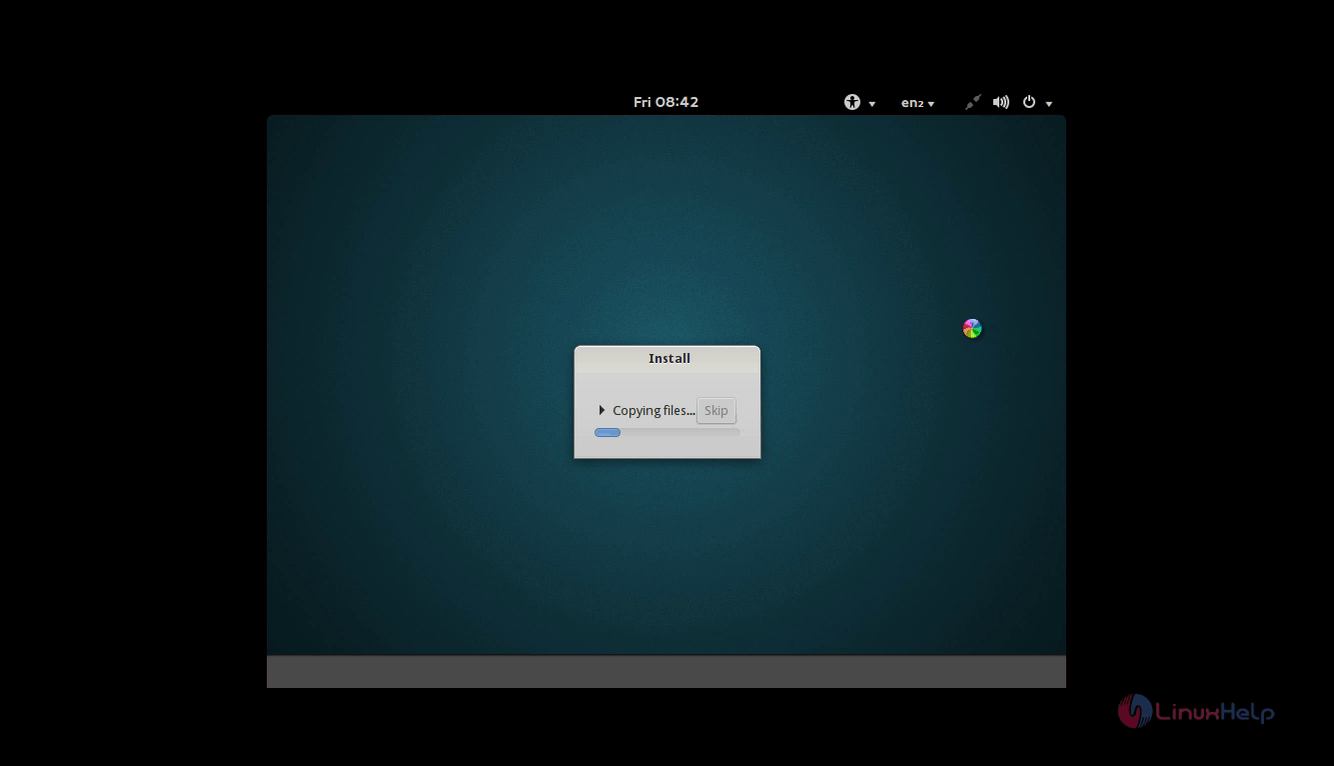
Restart the system, after the installation.
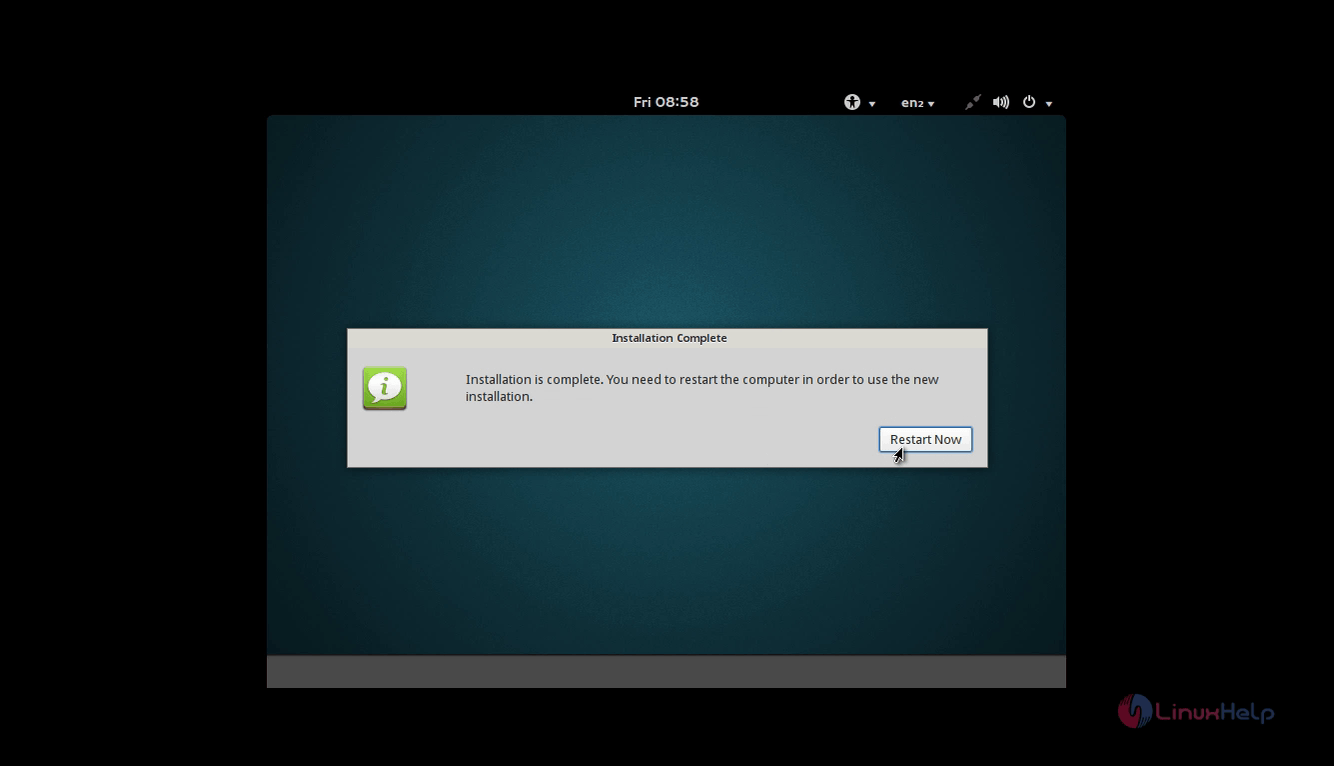
Select Pinguy OS 14.04 in the boot screen and press enter.
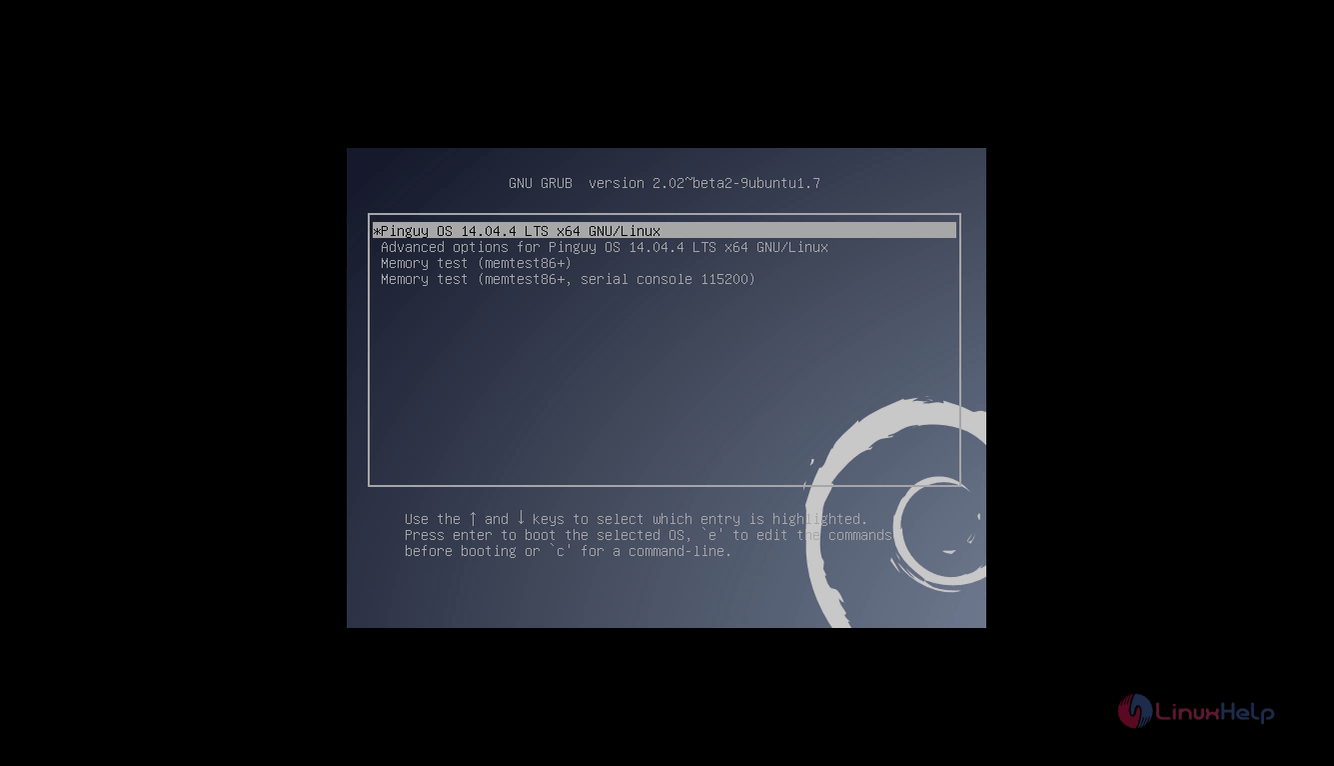
Now login with the user credentials.
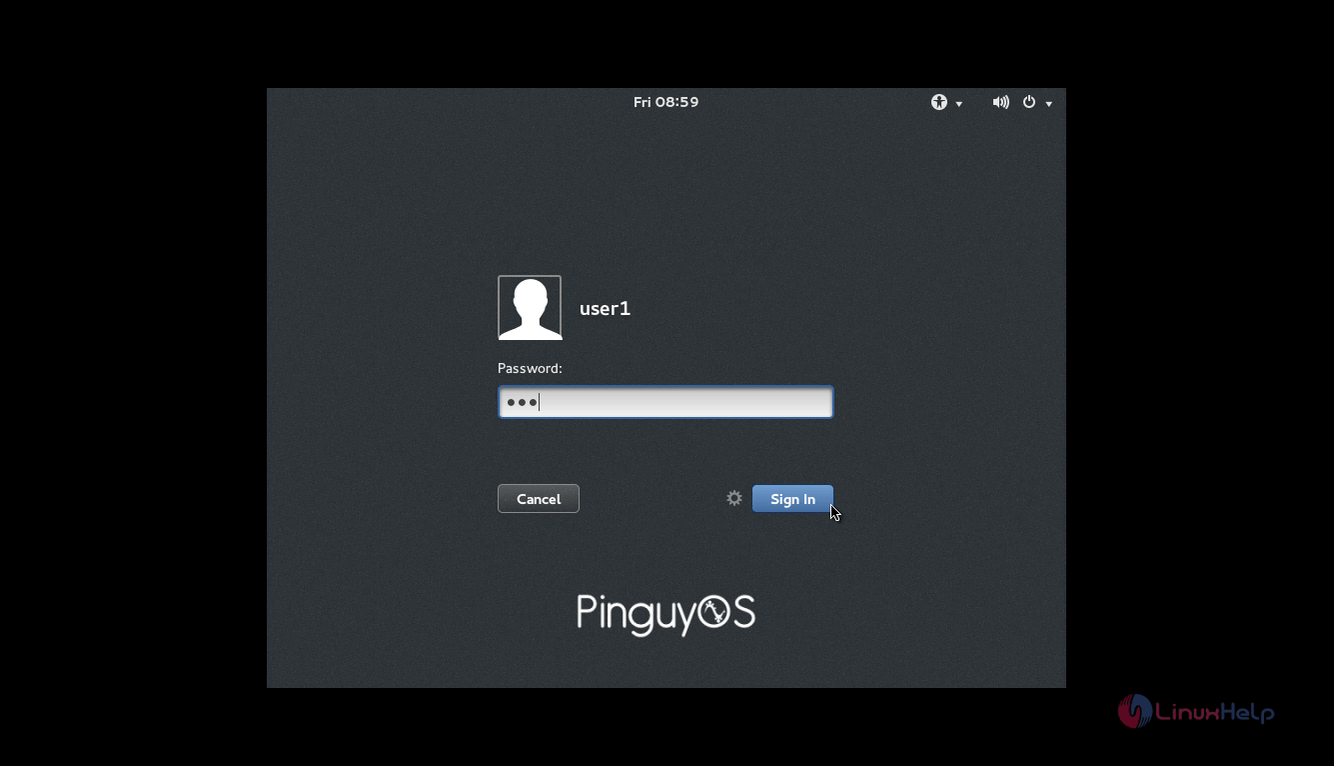
Pinguy OS screen appears.
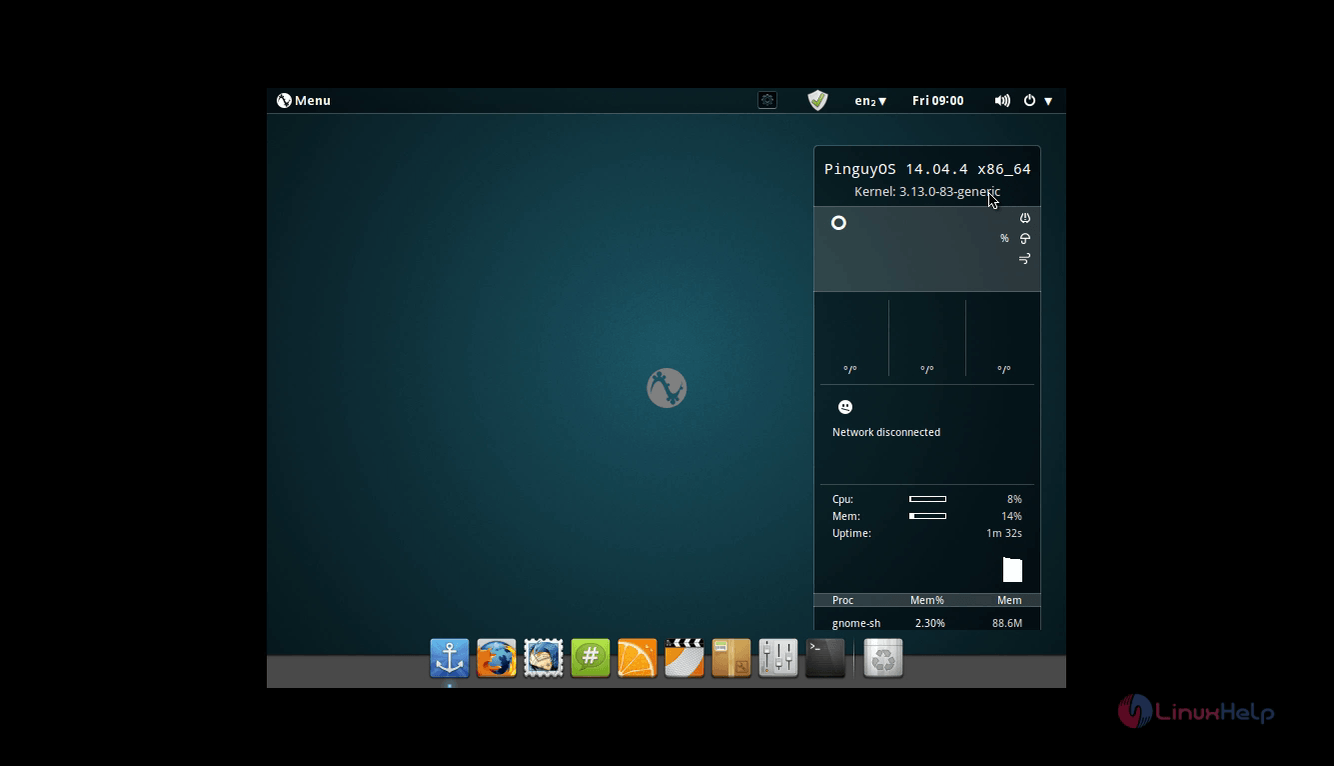
Menu Option.
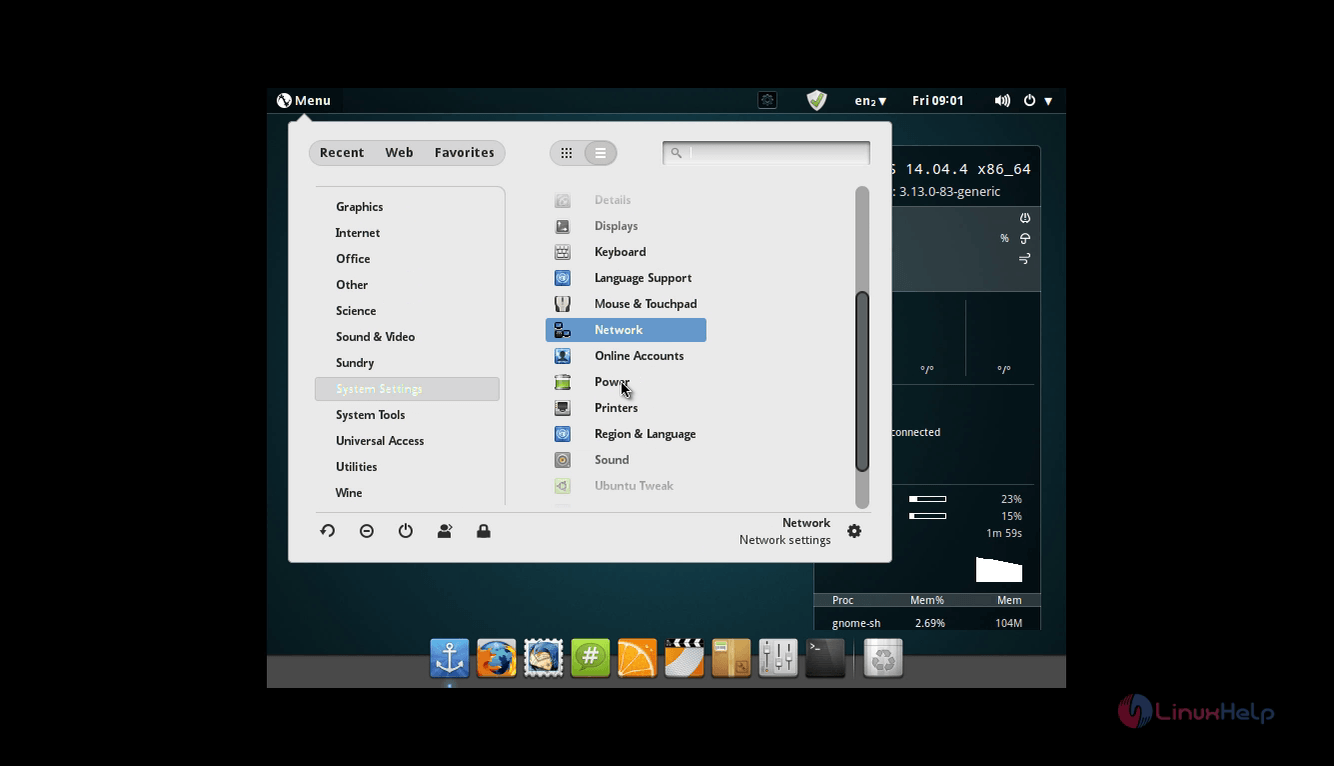
Shortcuts
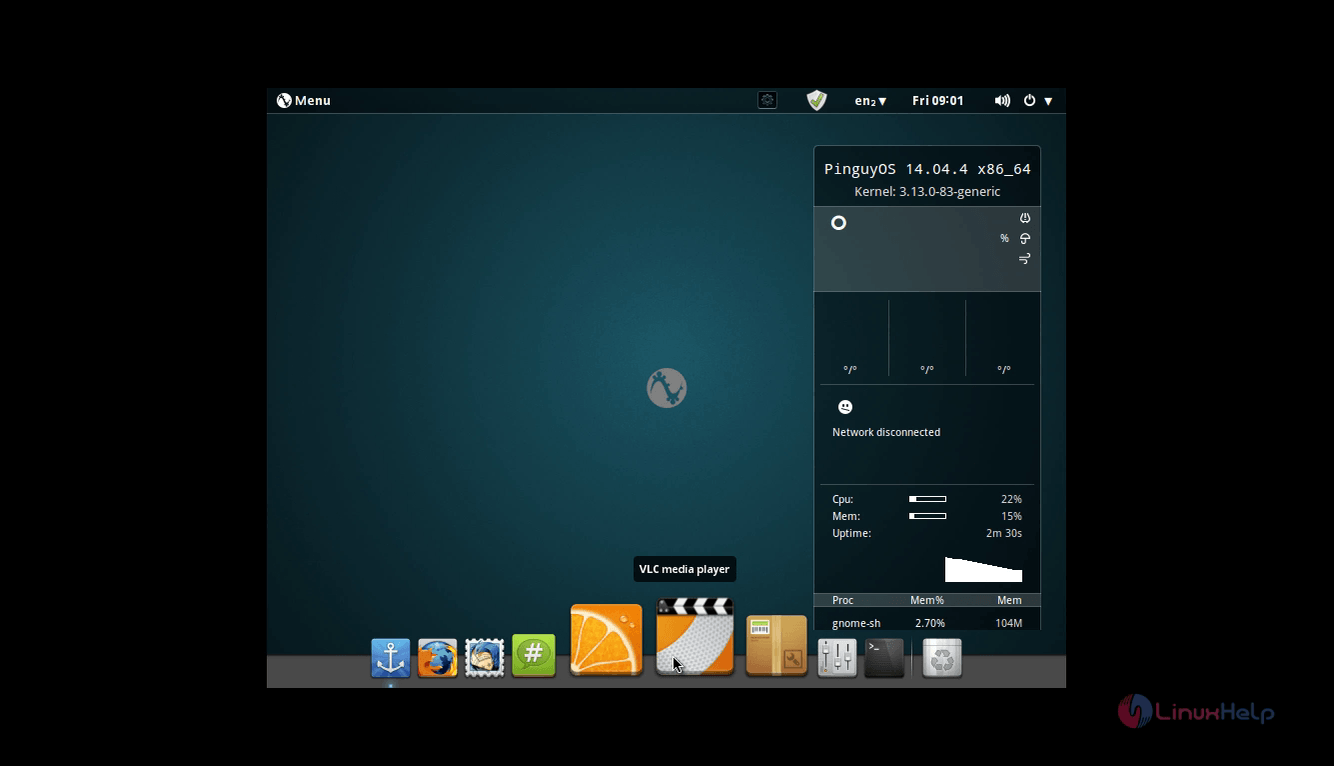


Comments ( 0 )
No comments available