How to Install Peppermint OS
To Install Peppermint OS
Peppermint is a Linux based operating system based on Ubuntu like derivatives and has its own theme and icons for GUI Interface. Download ISO file for perppermint from its official site and boot the image with any bootable media like DVD or USB onto your system then you can find a boot screen similar to below snap.
Installation of Peppermint OS
Select second option ' Install Peppermint OS' to install it in the hard drive.
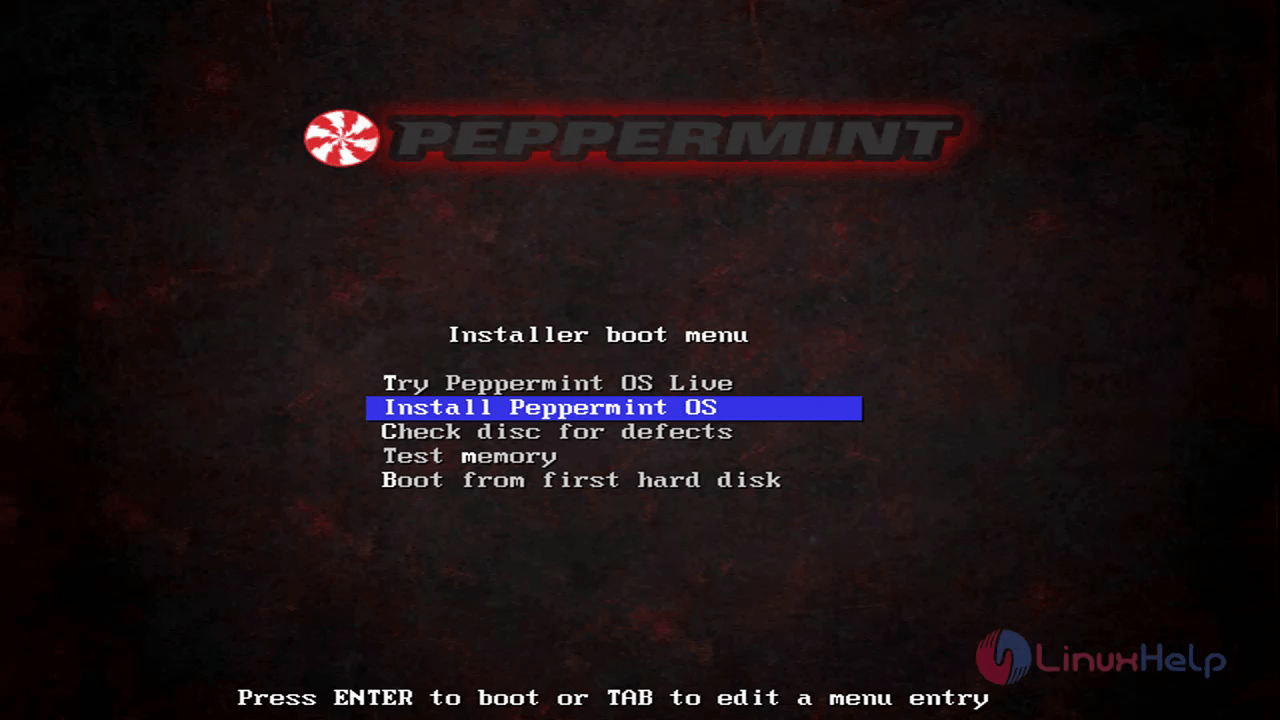
Choose your language and click on continue option.
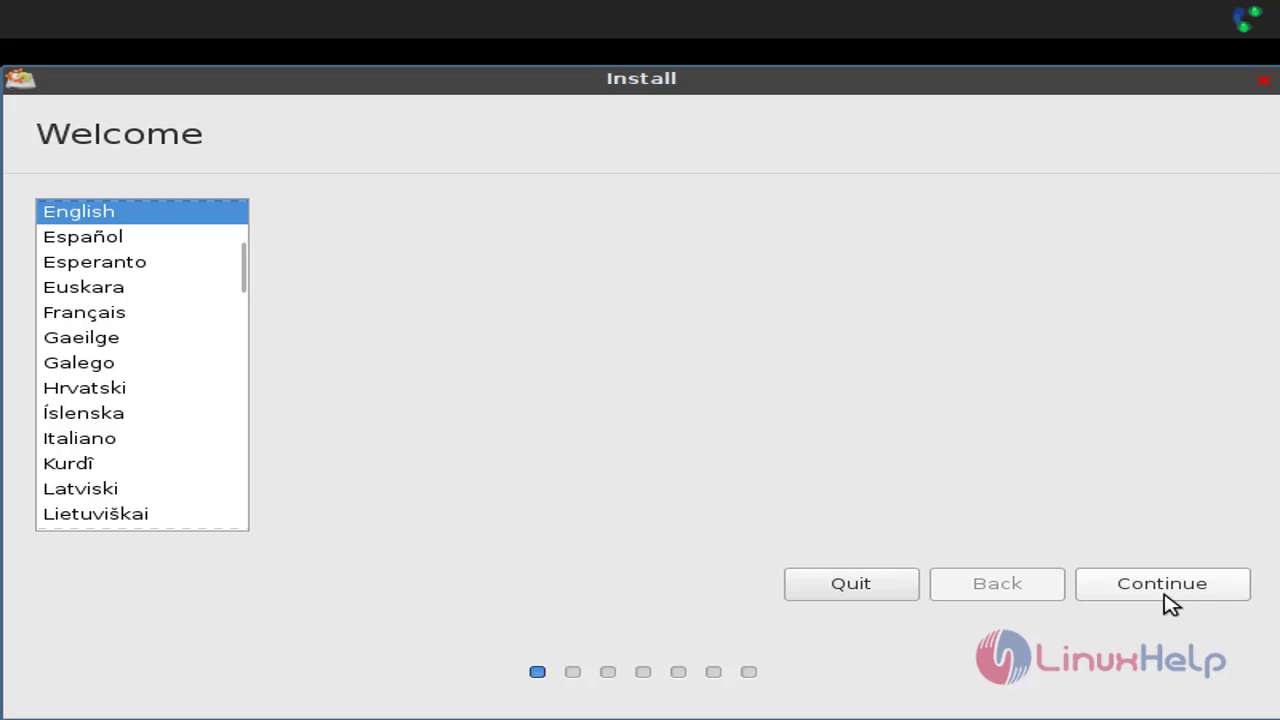
If you want to install third party softwares, then choose the below option else click on continue option.
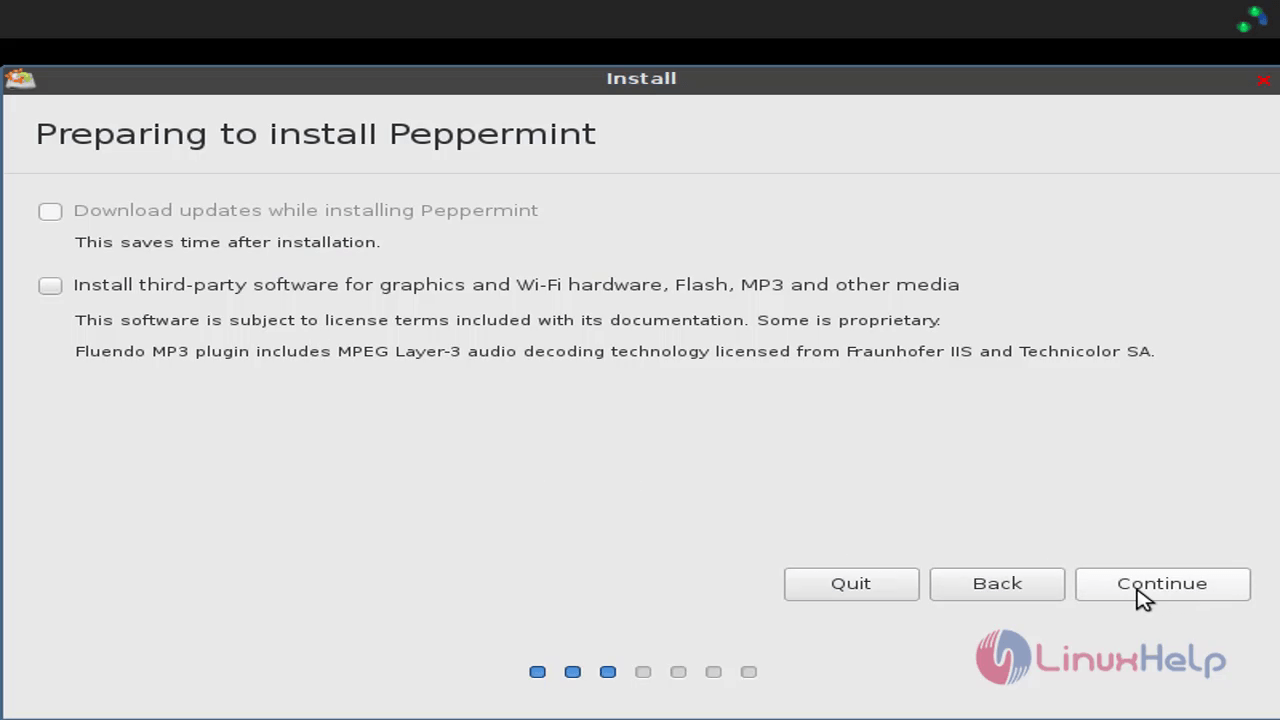
Select any of the following option to custom partition with your preferred size.
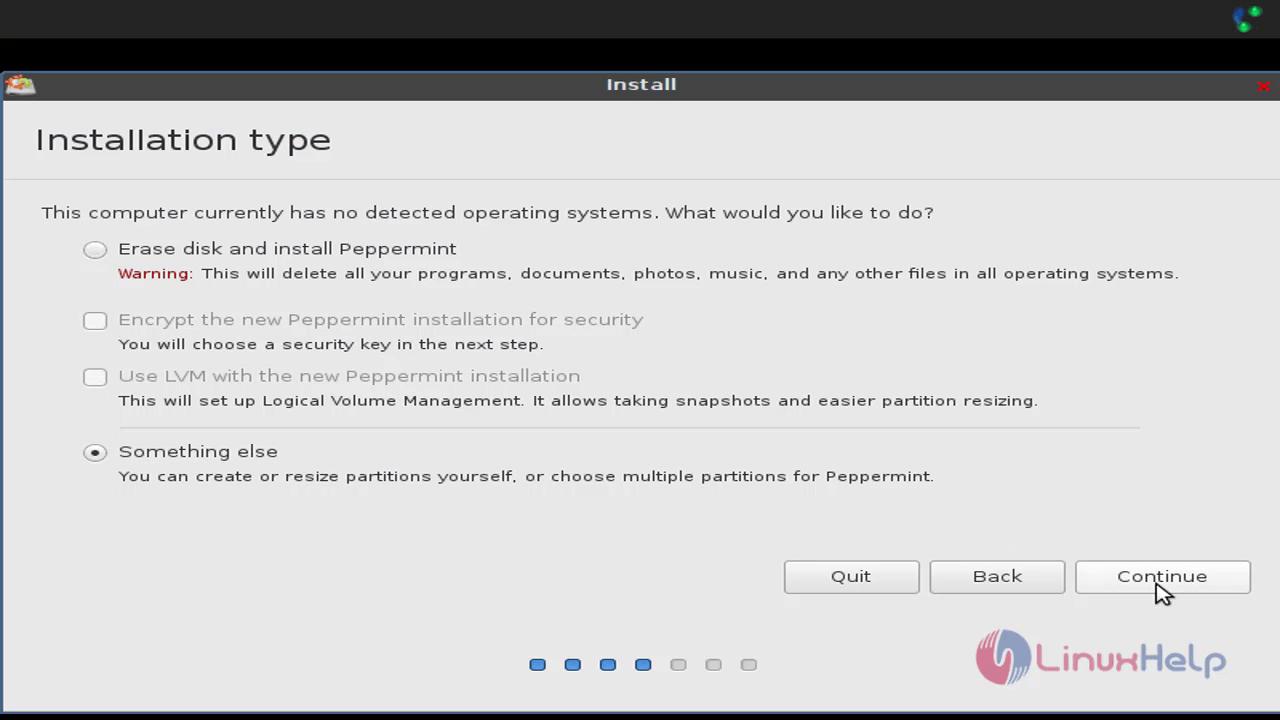
Before creating partition, you need to create new partition table.
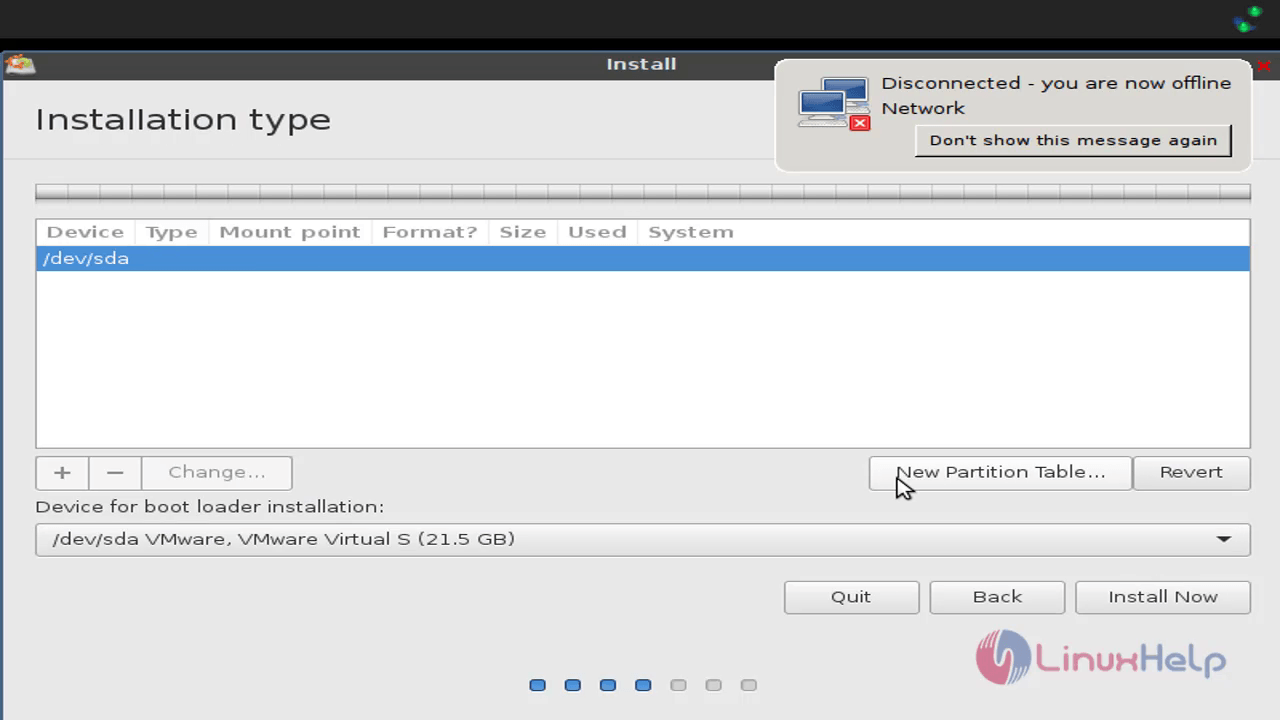
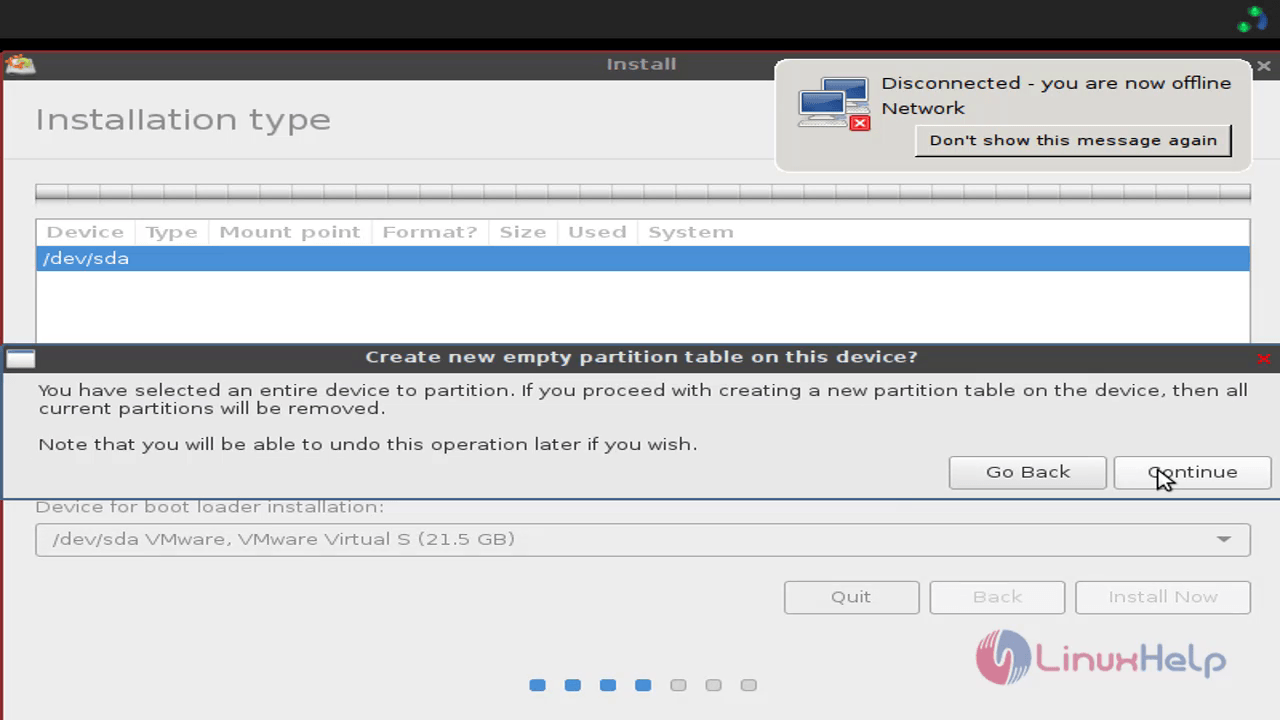
First you need to create free space and then click on ' +' button to create three partitions as shown below,
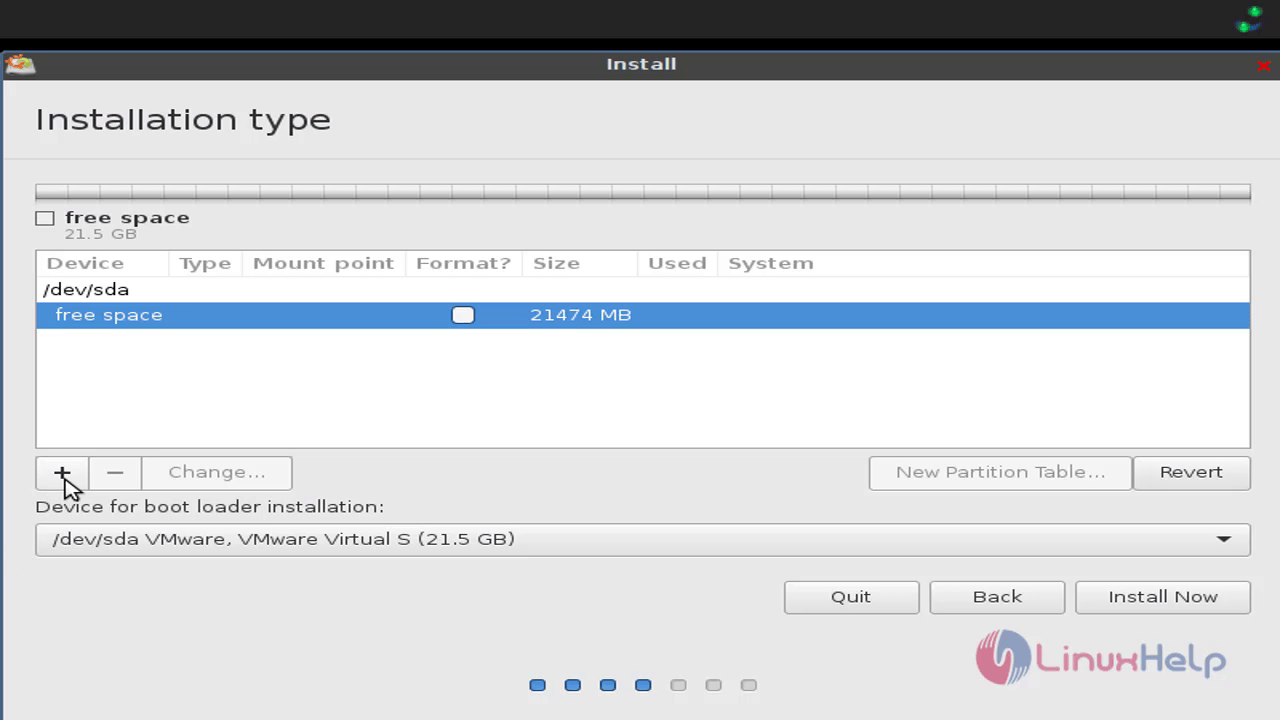
Select the mount point as /boot.
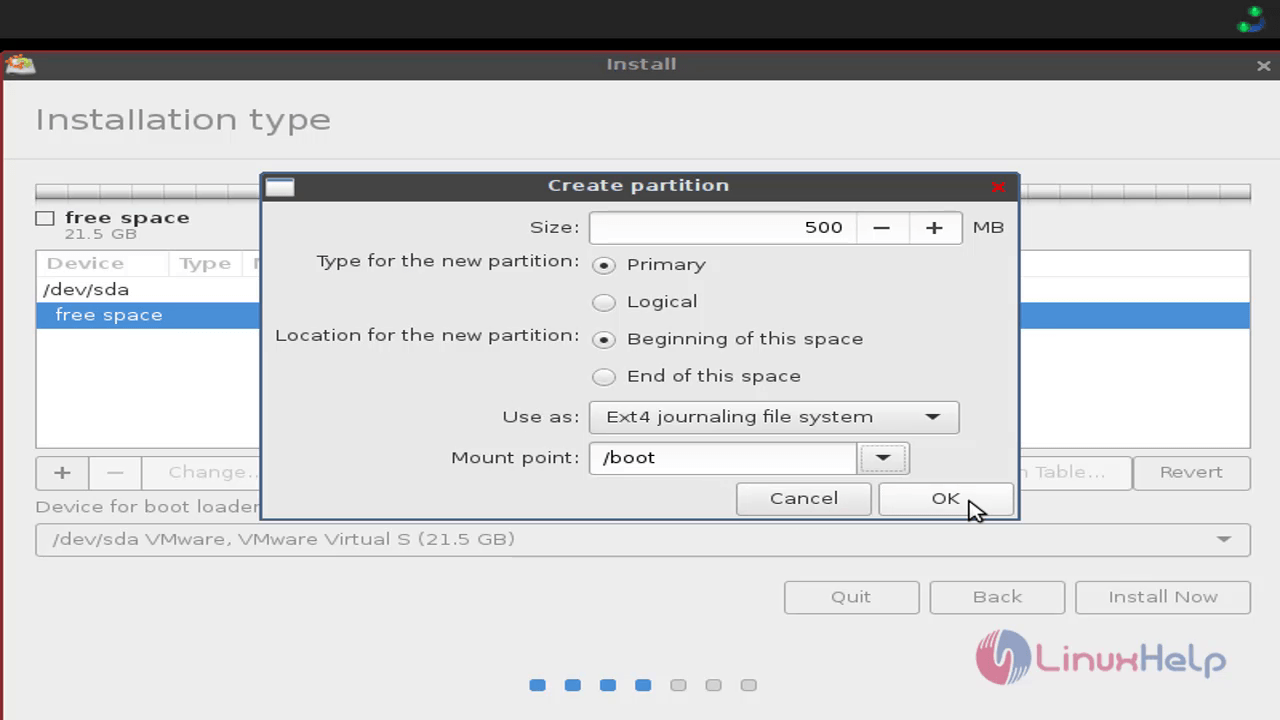
Here you need to select swap area and then click on OK option.
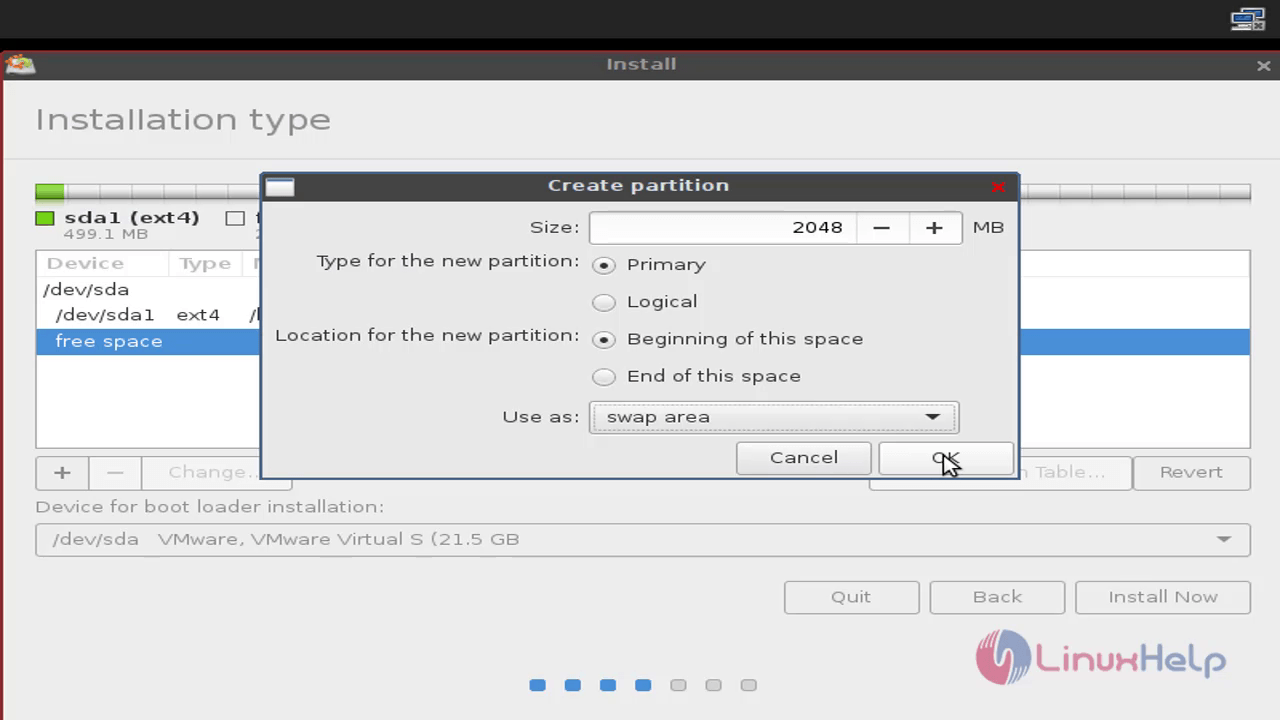
Select mount point as ' /' and then click on OK option.
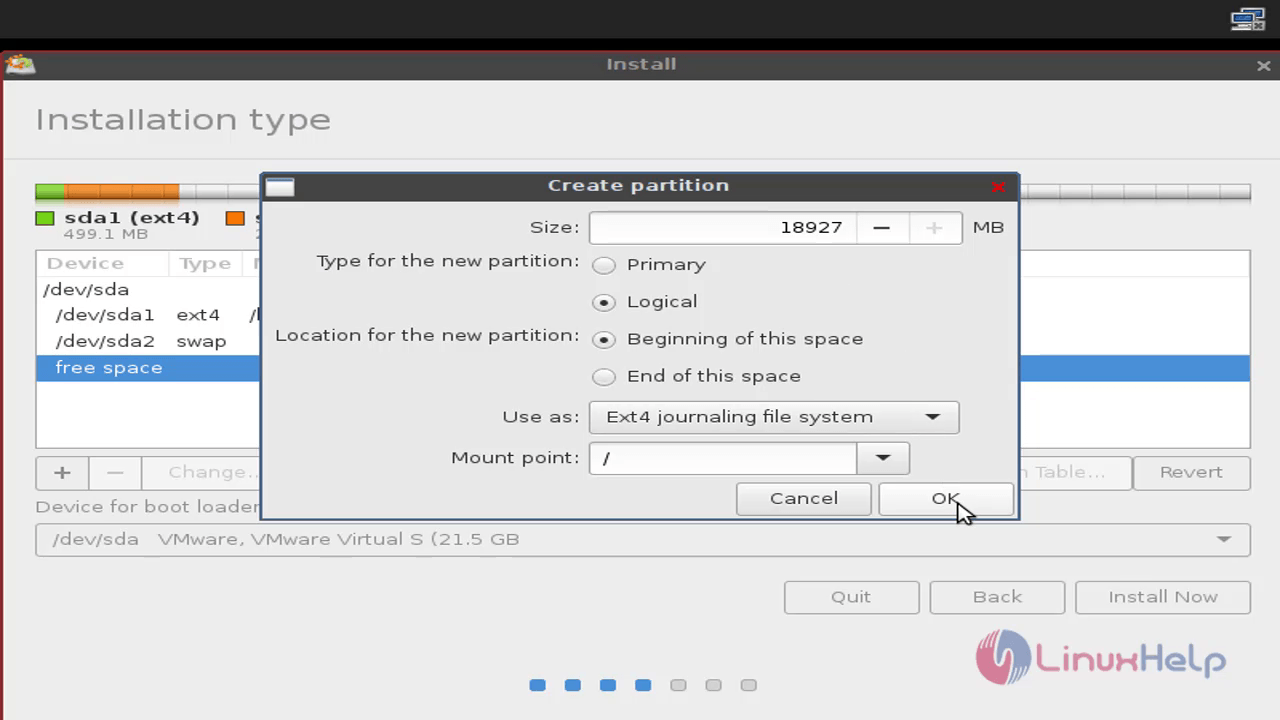
Once the partitions are created, just click on ' Install now' option.
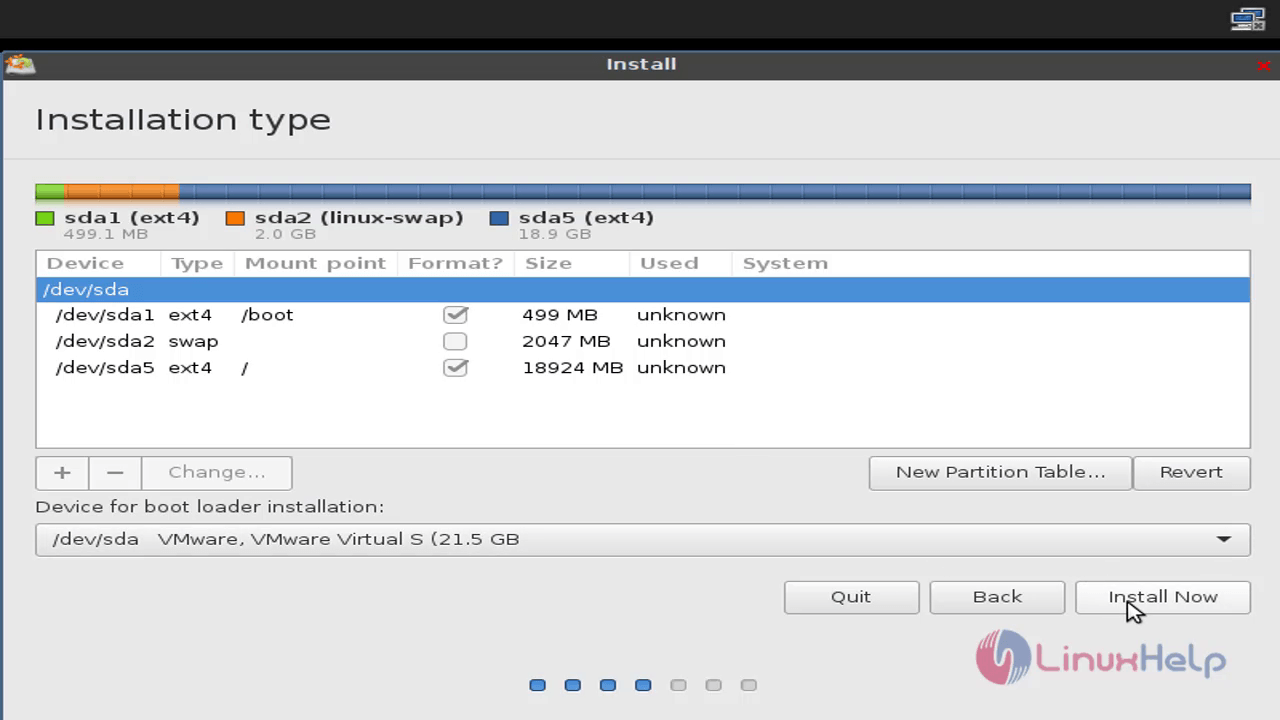
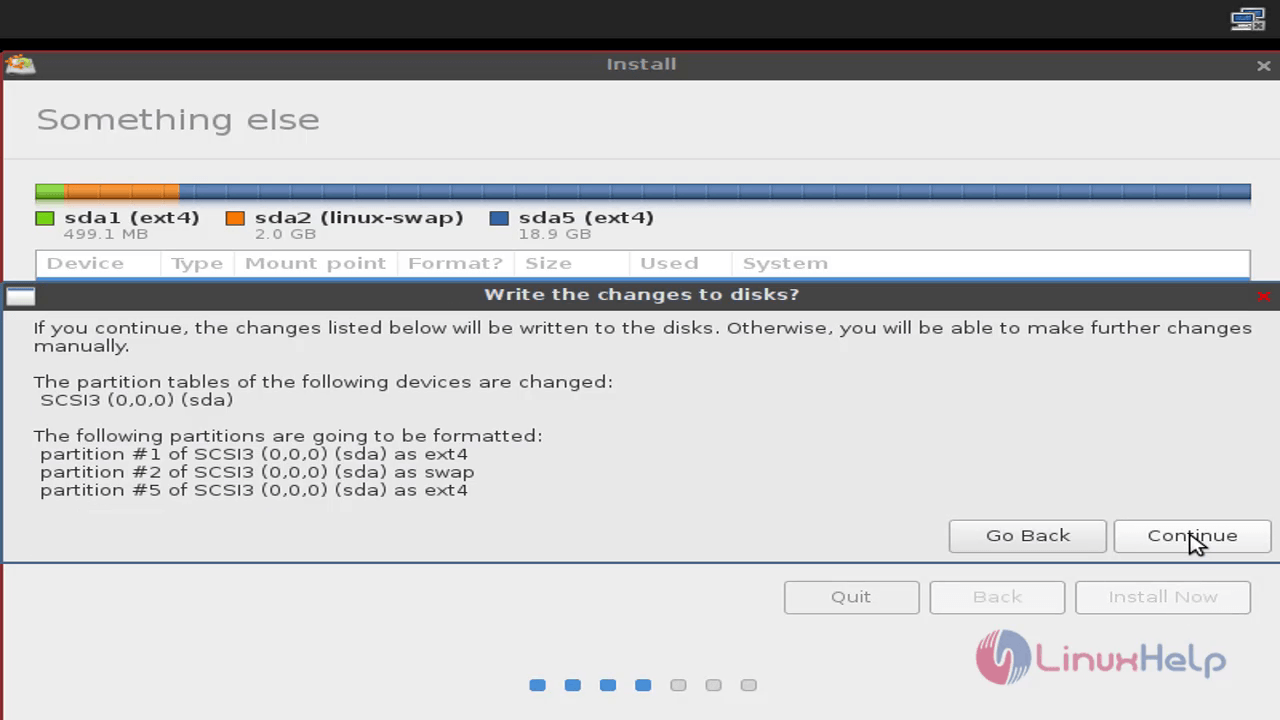
Select your location to set TimeZone.
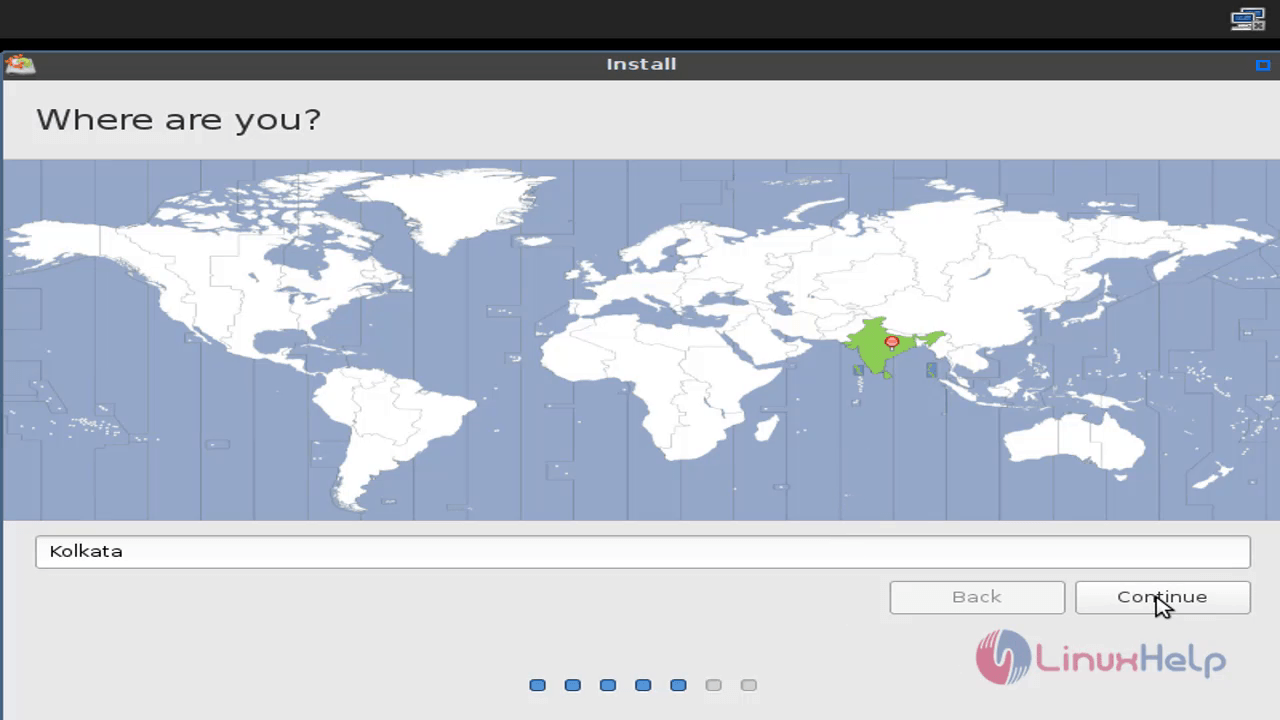
Select the keyboard layout.
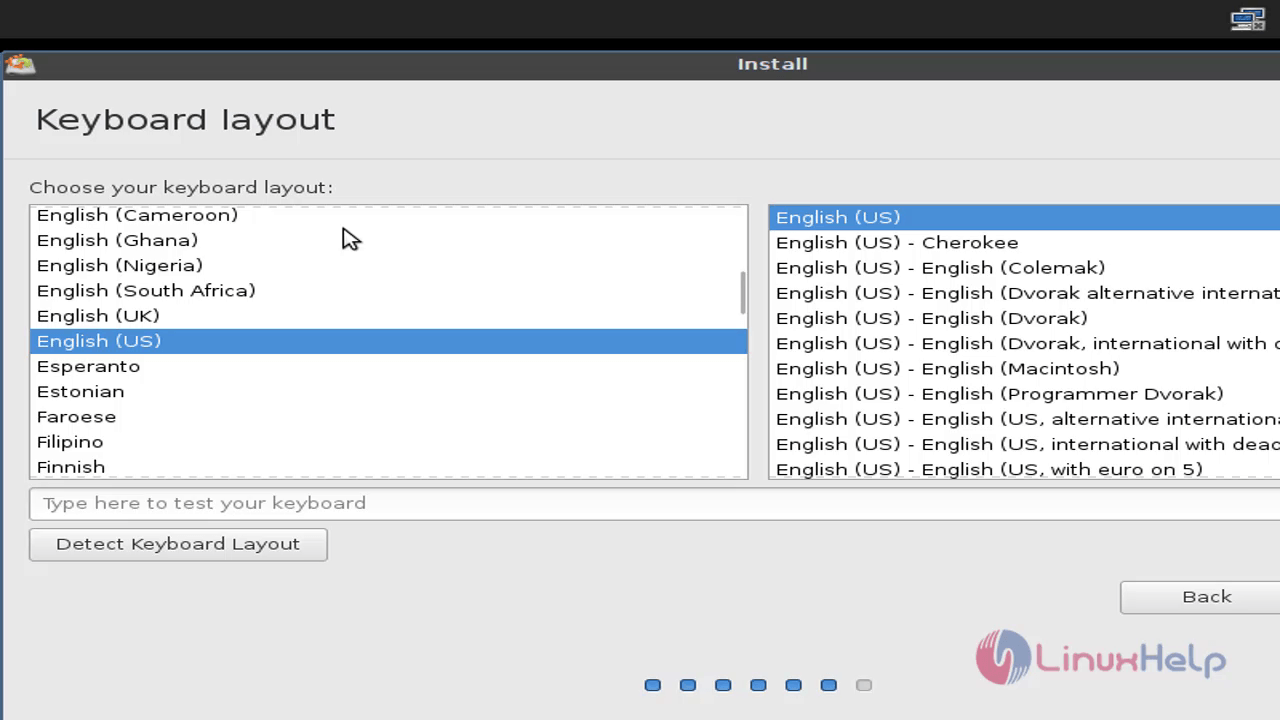
Once the above process is finished, setup the users credential for installation process.
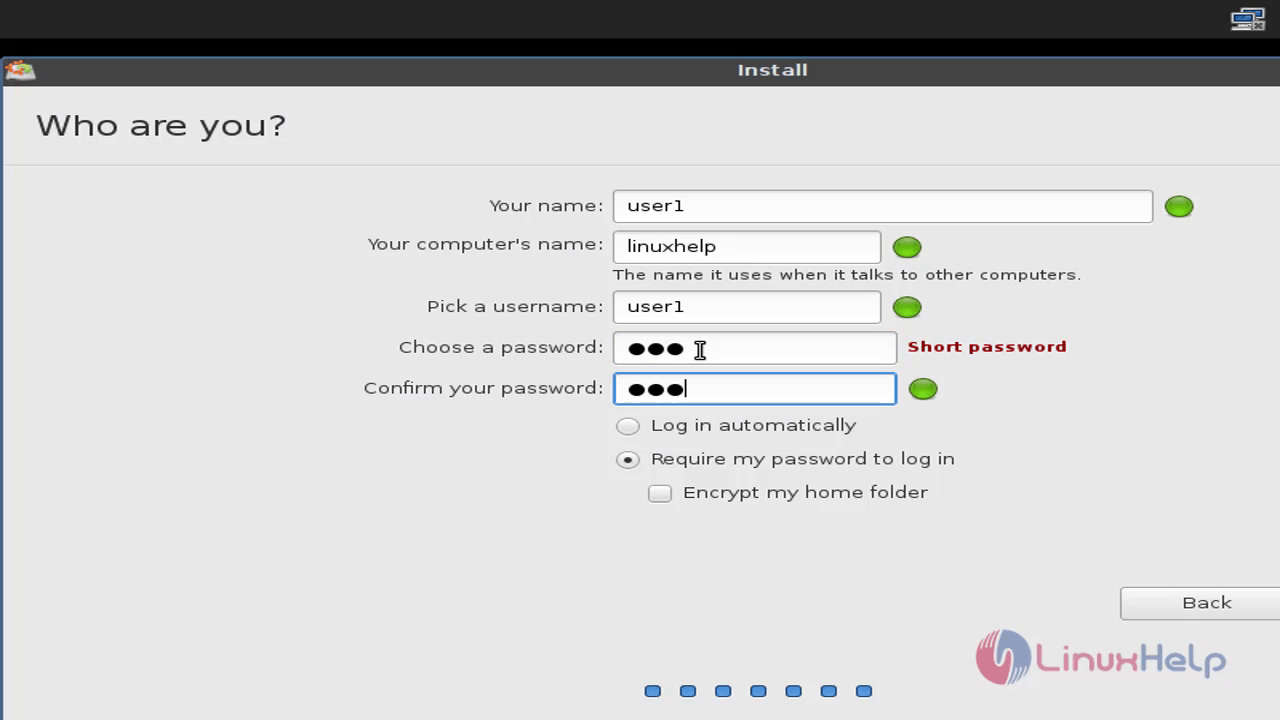
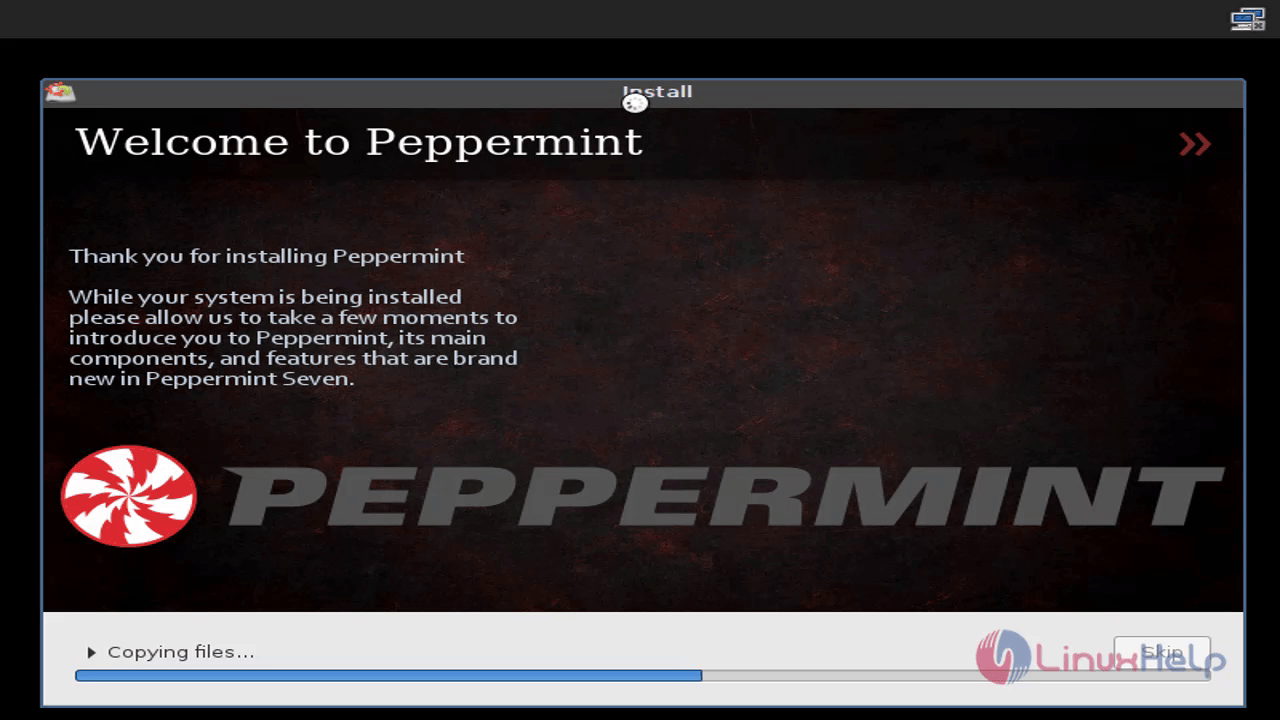
Peppermint is installed successfully. Restart it to take effect.
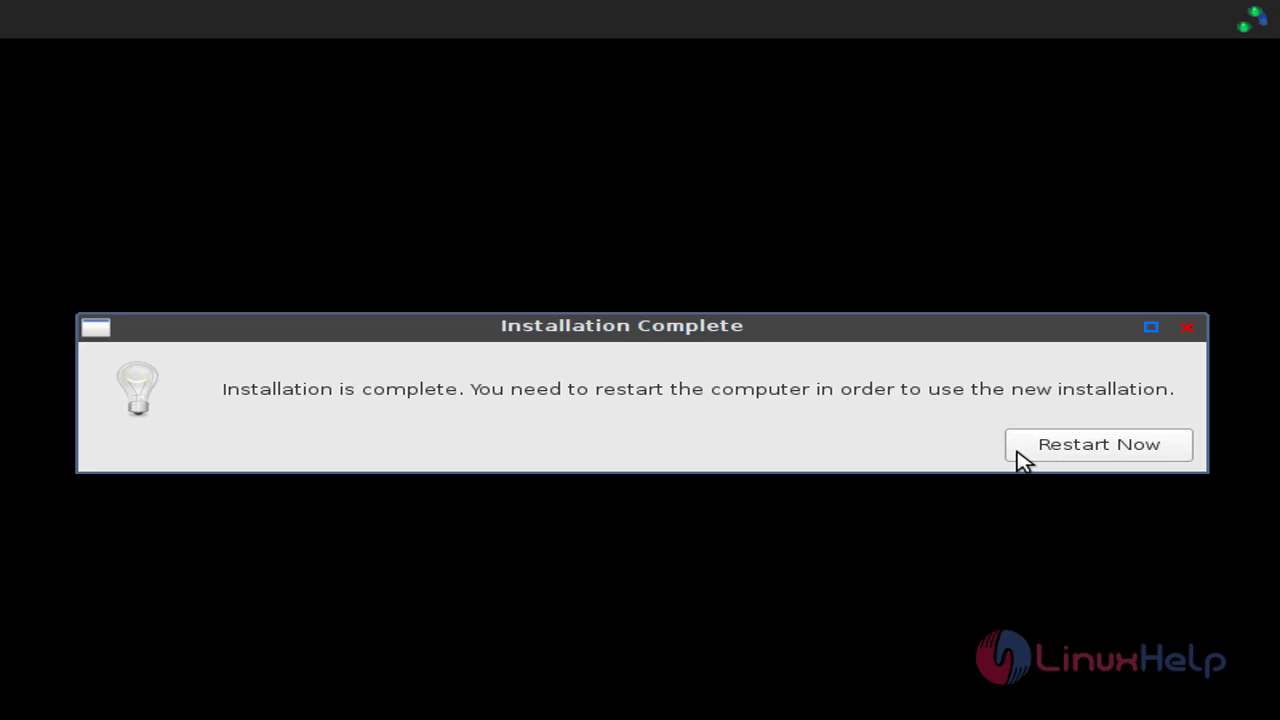
Login with the user credential.
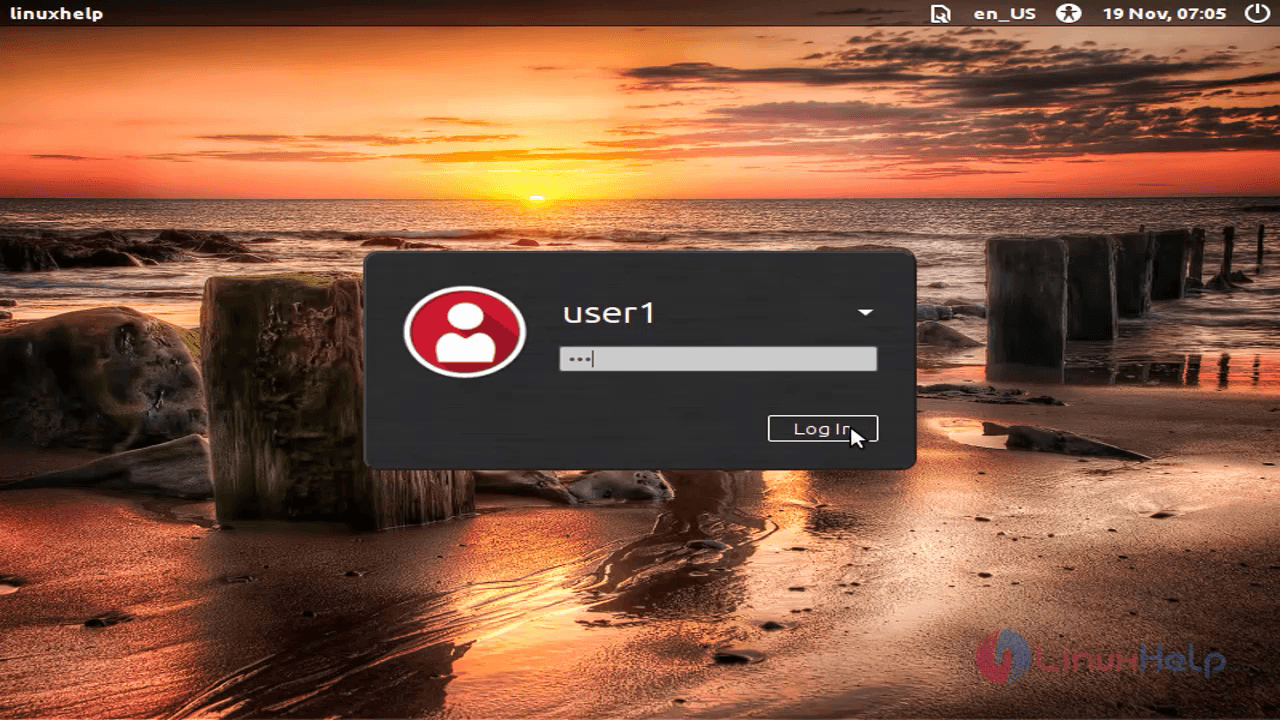
Now you can view the peppermint OS with advanced features.
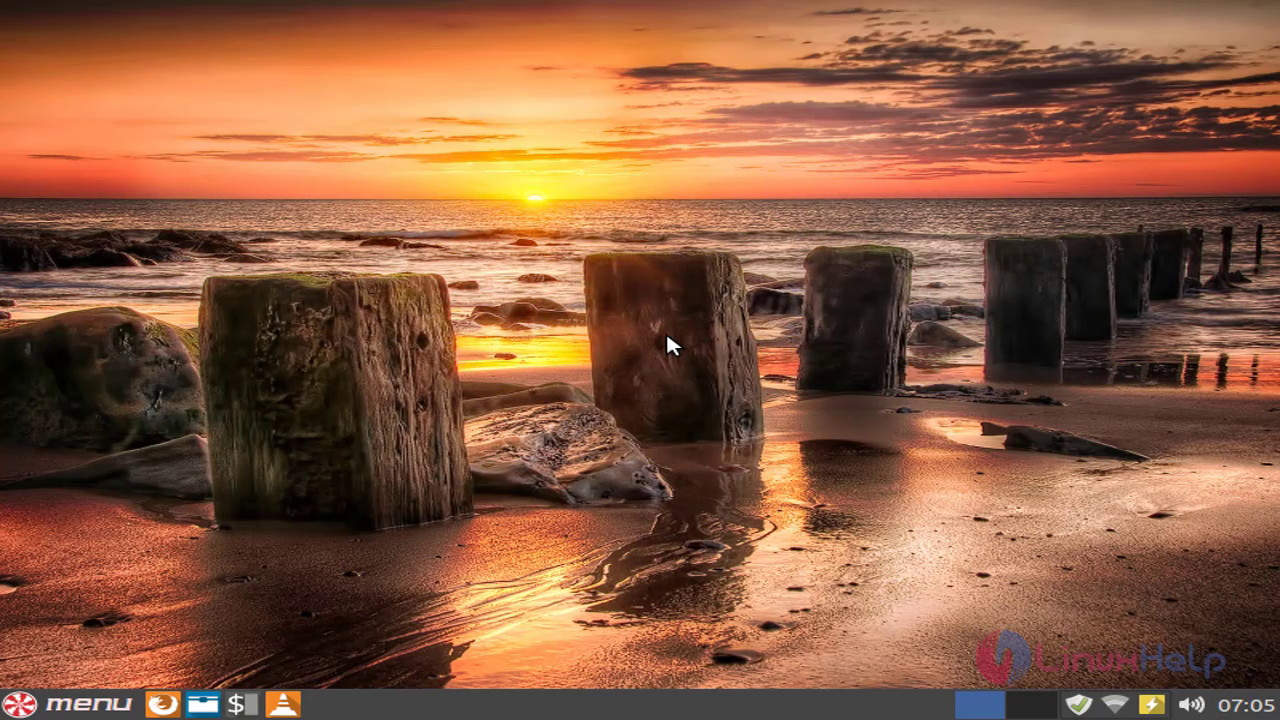
Comments ( 0 )
No comments available