How to Install Opera Browser in OpenSUSE
To Install Opera browser in OpenSUSE
Opera is a fastest and easy-to-use web browser used for Linux distributions. It is designed with a built-in ad blocker, battery saver and free VPN. Some of its advanced features are speed dial, pop-up blocking, private browsing and tabbed browsing. This article shows the installation process of Opera Browser in OpenSUSE.
Features
- Integrated Search
- E-mail with RSS Newsfeed
- Advanced Security
- IRC Chat
Installation of Opera Broswer
Utilize the following command to add the Opera repo files.
linuxhelp:~ # zypper addrepo http://download.opensuse.org/repositories/home:ruario:opera/openSUSE_13.2/home:ruario:opera.repo
Adding repository ' Opera packages (openSUSE_13.2)' .......................[done]
Repository ' Opera packages (openSUSE_13.2)' successfully added
Enabled: Yes
Autorefresh: No
GPG check: Yes
URI: http://download.opensuse.org/repositories/home:/ruario:/opera/openSUSE_13.2/
Refresh the added repository.
linuxhelp:~ # zypper refresh
Retrieving repository ' Opera packages (openSUSE_13.2)' metadata -------------[|]
New repository or package signing key received:
Repository: Opera packages (openSUSE_13.2)
Key Name: home:ruario OBS Project < home:ruario@build.opensuse.org>
Key Fingerprint: 4C3A87A9 FDAC338D 55E3987A 974FEF69 0D2B07ED
Key Created: Mon 05 Jan 2015 04:45:46 PM IST
Key Expires: Wed 15 Mar 2017 04:45:45 PM IST
Rpm Name: gpg-pubkey-0d2b07ed-54aa7262
.
.
.
Retrieving repository ' openSUSE-13.2-Update-Non-Oss' metadata ............[done]
Building repository ' openSUSE-13.2-Update-Non-Oss' cache .................[done]
All repositories have been refreshed.
Now its time to install the Opera Browser.
linuxhelp:~ # zypper install opera-stable
Loading repository data...
Reading installed packages...
Resolving package dependencies...
The following NEW package is going to be installed:
opera-stable
.
.
.
checking for file conflicts: .............................................[done]
(1/1) Installing: opera-stable-29.0.1795.47-1.1 ..........................[done]
Once the installation process is completed, open it through the OpenSUSE dashboard.
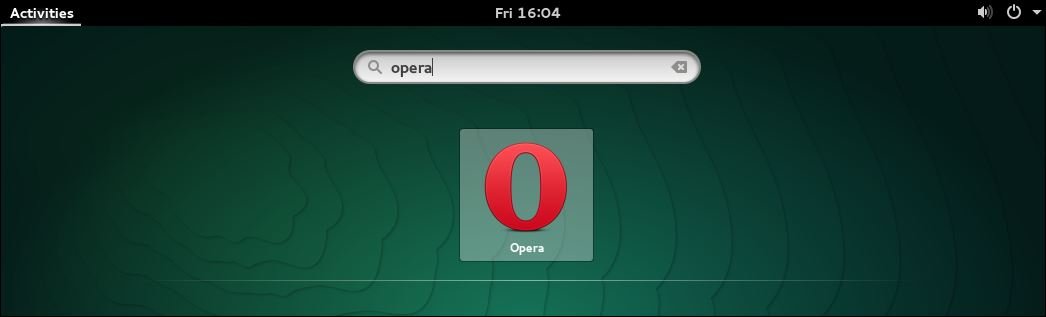
Surf anything as you wish.
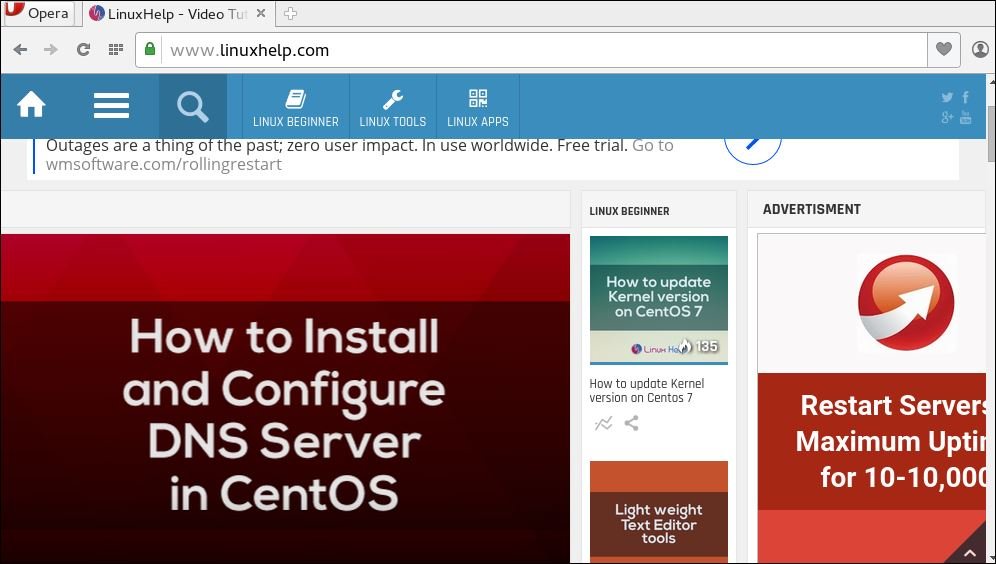


Comments ( 0 )
No comments available