How to install ocPortal in Ubuntu 16.04
To install ocPortal in Ubuntu 16.04
ocPortal is a free and open souce PHP based CMS. It can be customized easily and contains lots of website features like photo galleries, news, events and social networking. It is so simple to install ocPortal on Ubuntu 16.04, but for installing ocPortal, you need to have LAMP stack installed in your system. After installing the lamp stack, you shall continue the ocPortal installation.
Installing ocPortal
In order to install ocPortal, you need to create a database in MySQL, so enter into your MySQL as root user and configure the database.
root@example:/home/user1# mysql -u root -p Enter password: Welcome to the MySQL monitor. Commands end with or g. Your MySQL connection id is 5 Server version: 5.7.20-0ubuntu0.16.04.1 (Ubuntu) Copyright (c) 2000, 2017, Oracle and/or its affiliates. All rights reserved. Oracle is a registered trademark of Oracle Corporation and/or its affiliates. Other names may be trademarks of their respective owners. Type ' help ' or ' h' for help. Type ' c' to clear the current input statement. mysql> create database ocportal Query OK, 1 row affected (0.01 sec) mysql> create user ' ocportaluser' @' localhost' identified by ' password' Query OK, 0 rows affected (0.09 sec) mysql> grant all privileges on ocportal.* to ' ocportaluser' @' localhost' Query OK, 0 rows affected (0.02 sec) mysql> flush privileges Query OK, 0 rows affected (0.00 sec) mysql> exit Bye
Once the database is created and configured, you shall switch over to your browser and download the ocportal package from the following link : http://ocportal.com/site/sites.html. And then, go back to the terminal to create a directory for ocportal. Later, extract the downloaded package to ocportal package as follows.
root@example:/home/user1/Downloads# mkdir ocportal
root@example:/home/user1/Downloads# unzip ocportal_manualextraction_installer-9.0.40.zip -d ocportal
Archive: ocportal_manualextraction_installer-9.0.40.zip
creating: ocportal/adminzone/
inflating: ocportal/adminzone/find_permissions.php
inflating: ocportal/adminzone/index.php
&hellip
&hellip
&hellip
extracting: ocportal/uploads/website_specific/index.html
inflating: ocportal/validateip.php
inflating: ocportal/web.config
Next, move the ocportal directory to /var/www/html/ location by making use of the following command.
root@example:/home/user1/Downloads# mv ocportal /var/www/html/
When it is done, you should change the ownership for the ocportal directory. Make use of the following command for the same purpose.
root@example:/home/user1/Downloads# chown www-data:www-data -R /var/www/html/ocportal
After that you need to make another important configuration. You need to configure the Apache VirtualHost for the ocportal. And for that you need to open the .conf file.
root@example:/home/user1/Downloads# touch /etc/apache2/sites-available/ocportal.conf
root@example:/home/user1/Downloads# touch /etc/apache2/sites-available/ocportal.conf
root@example:/home/user1/Downloads# ln -s /etc/apache2/sites-available/ocportal.conf /etc/apache2/sites-enabled/ocportal.conf
root@example:/home/user1/Downloads# nano /etc/apache2/sites-available/ocportal.conf
Once it is done, you need to make the following configuration in the .conf file.
< VirtualHost *:80> ServerAdmin linuxhelpserver@gmail.com DocumentRoot /var/www/html/ocportal/ ServerName test.linuxhelp1.com ServerAlias www.test.linuxhelp1.com < Directory /var/www/html/ocportal/> Options FollowSymLinks AllowOverride All < /Directory> ErrorLog /var/log/apache2/test-error_log CustomLog /var/log/apache2/test-access_log common < /VirtualHost>
Save and exit the file after that.
You need to restart the Apache web server after the configuration. Run the following command for the same purpose.
root@example:/home/user1/Downloads# service apache2 restart
You shall now continue the process via GUI. So, switch to your browser and navigate to http://192.168.7.201/ocportal
Select your language and proceed.
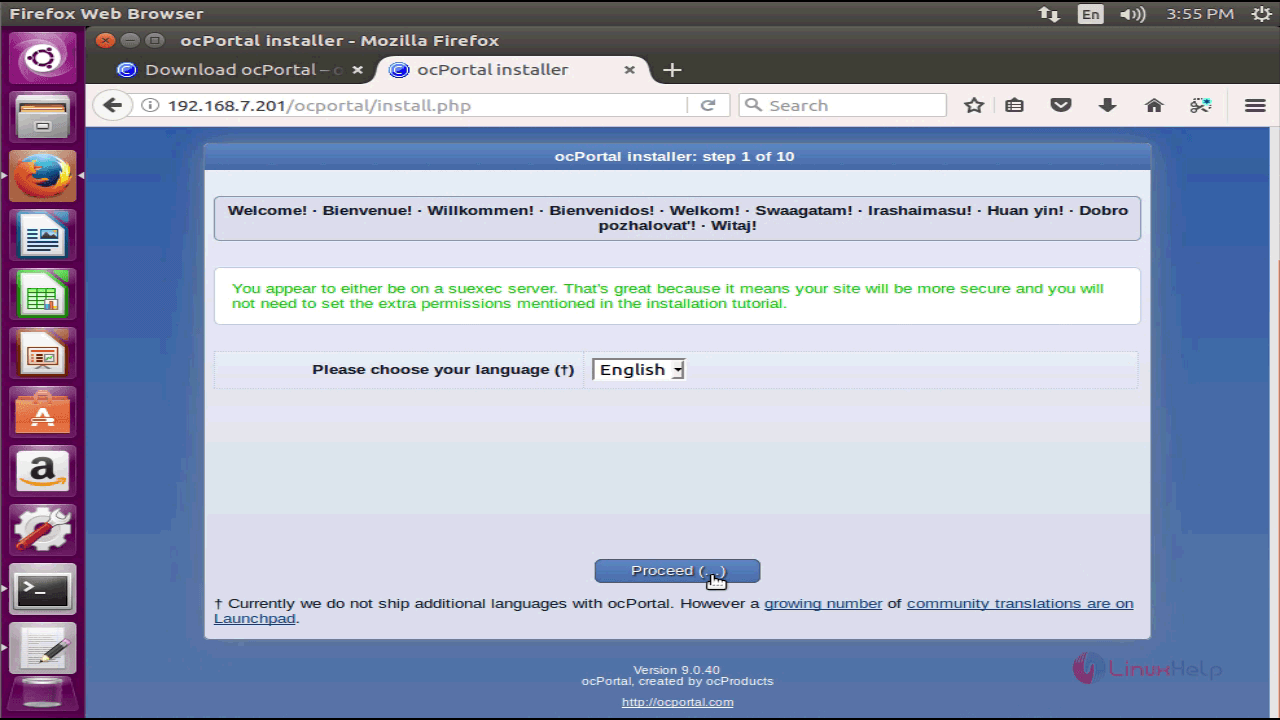
In the next page, you will be asked to accept the license agreement, and doing that will take you to the next page of the installer.
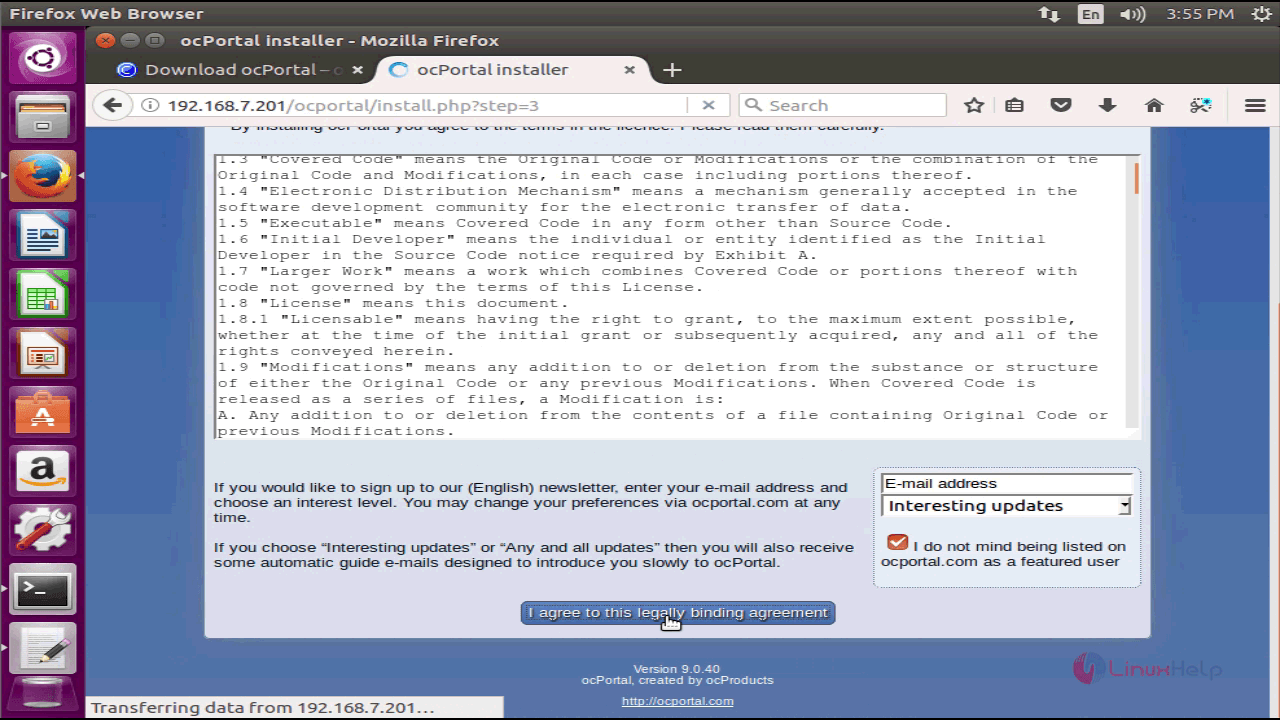
In the next page, you need to select the forum software. It is recommended to use ocPortal' s own forum.
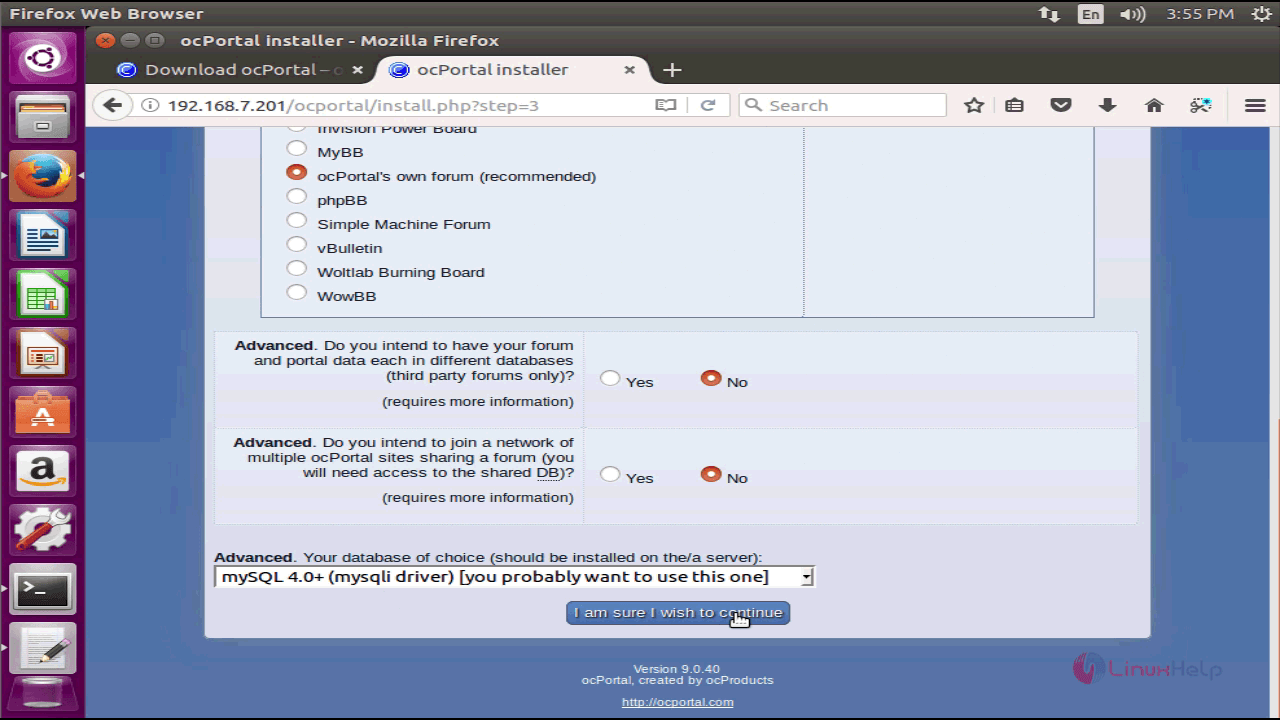
Enter the database information and configure the general settings. Finally, click on the Install ocPortal button, which triggers the installation.
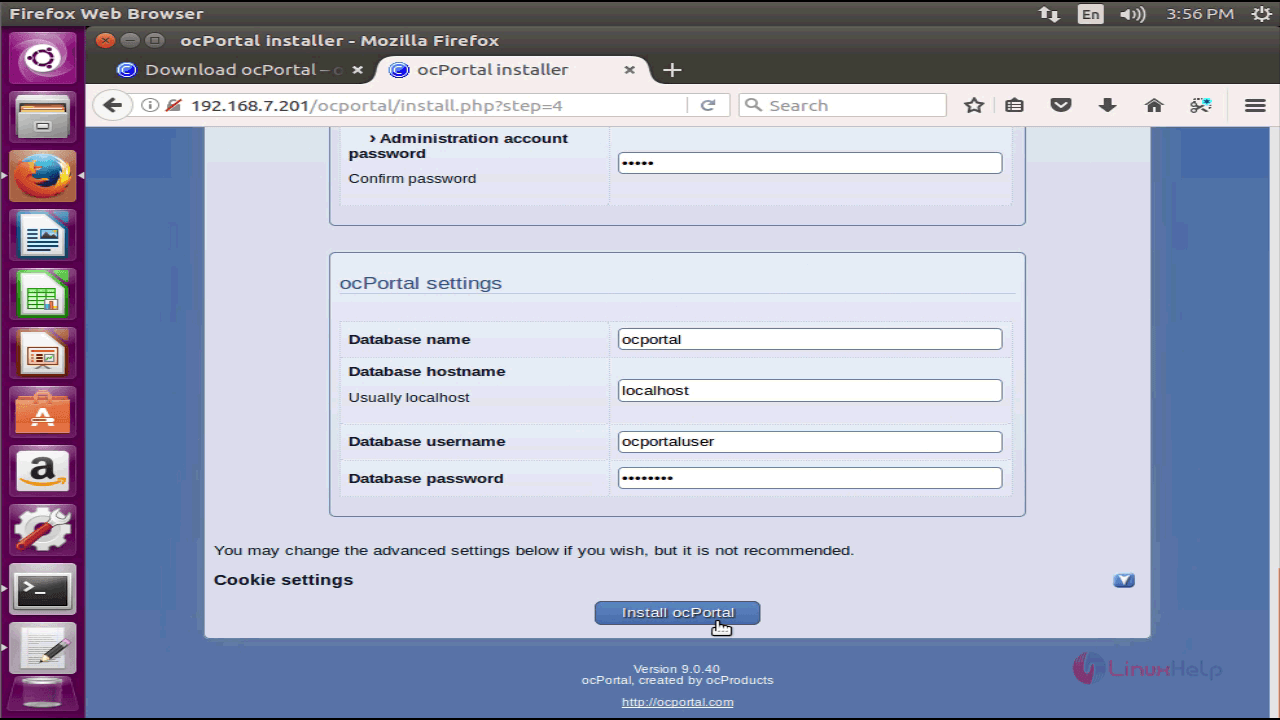
The install log appears now. You will be automatically proceeded to next step.
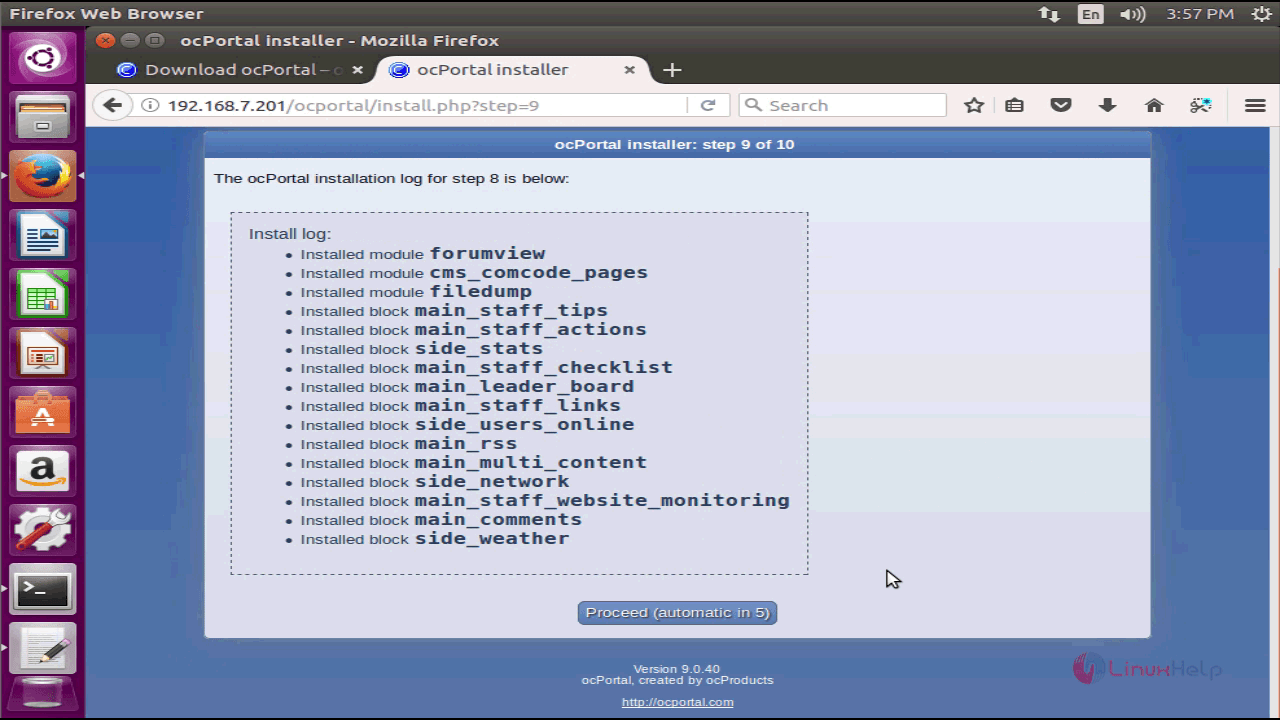
Installation is now complete, you shall now configure the ocPortal by clicking on the option given at the bottom of the installer.
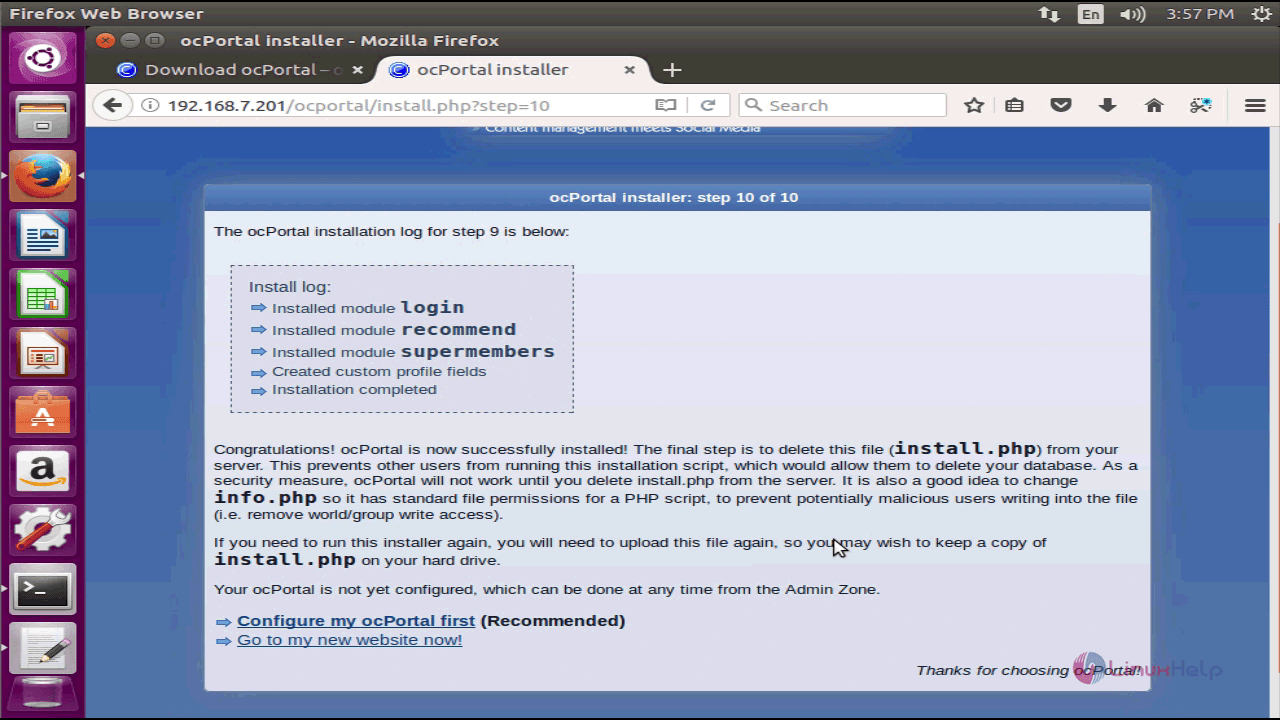
It is also very essential to remove the install.php file from ocportal directory. So, run the following command for the same purpose.
root@example:/var/www/html/ocportal# rm -rf install.php
Now, you can log into your ocPortal. Enter your login credentials and login.
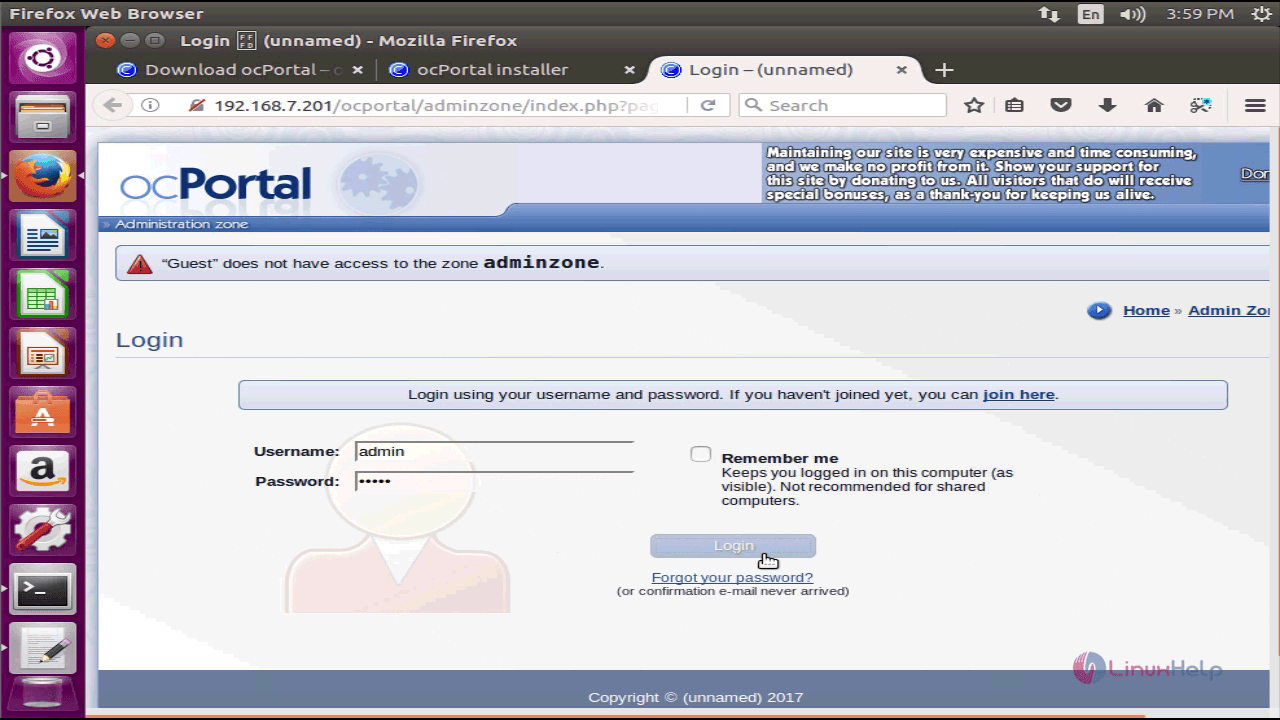
Once you are inside, you will notice the Setup Wizard. Proceed with the process.
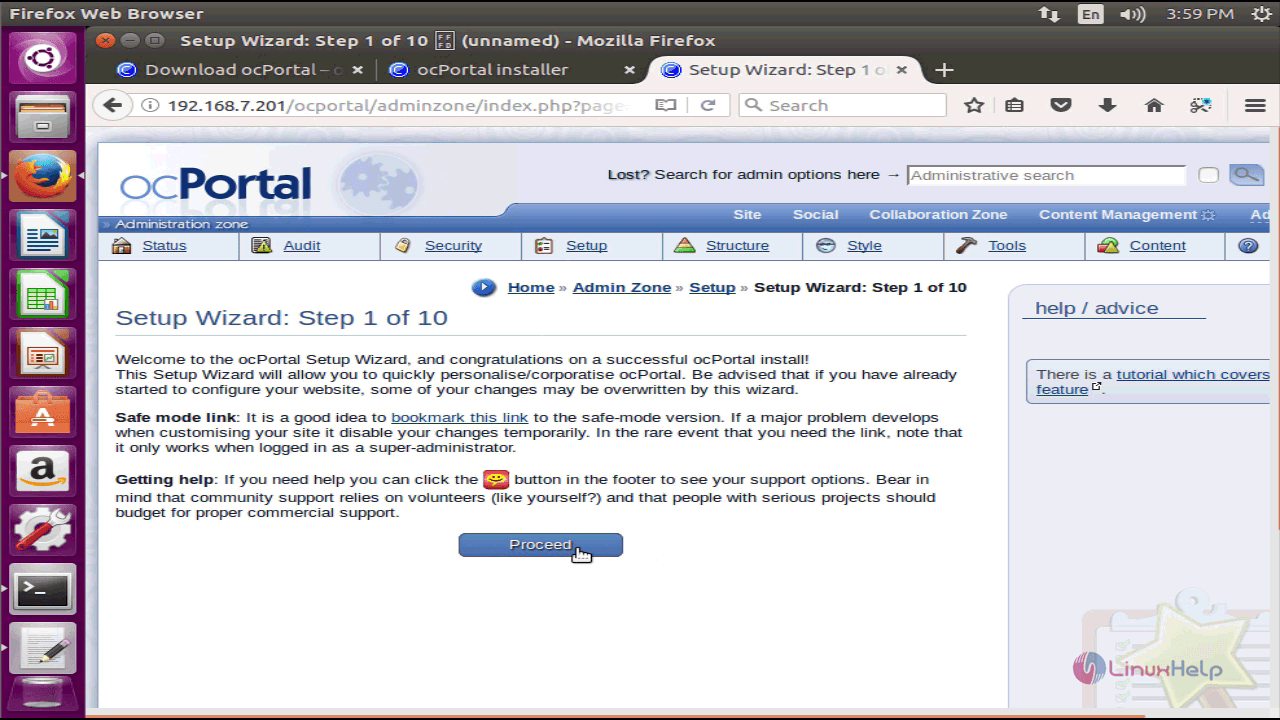
The setup wizard has been completed. You can manage and navigate to your pages. Let us go to the main website.
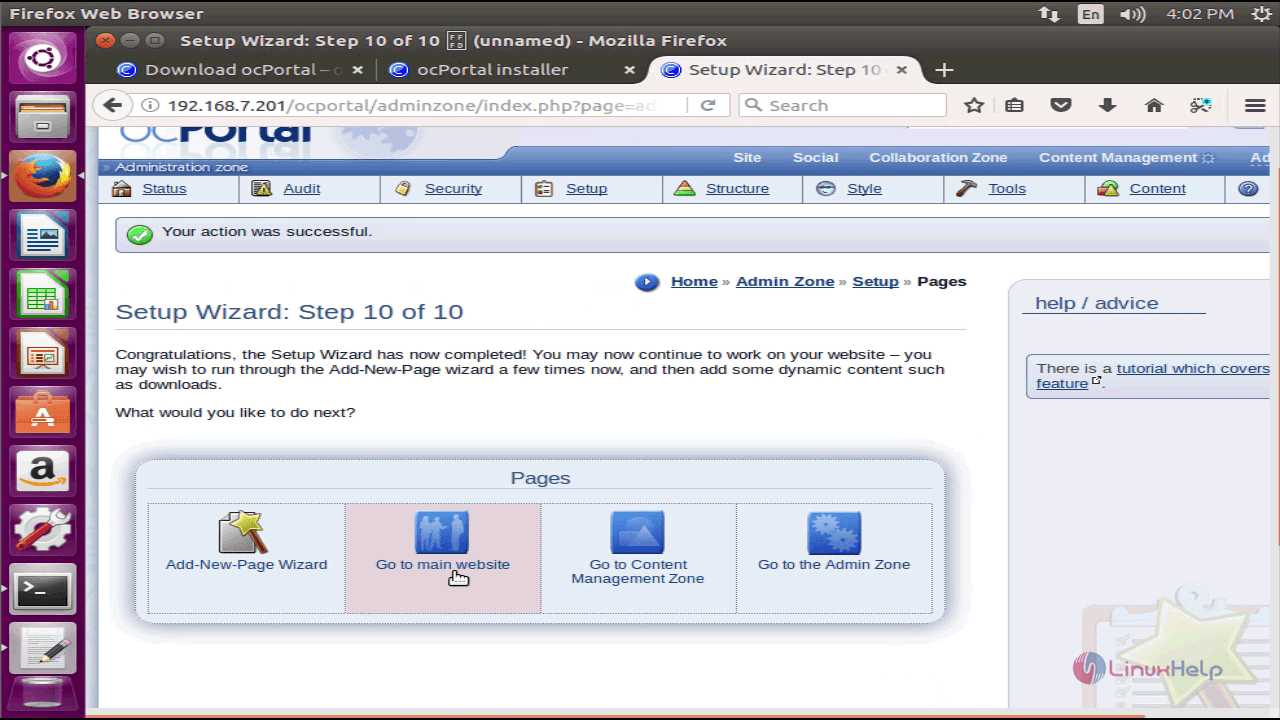
The welcome page of the unnamed wesite appears here.
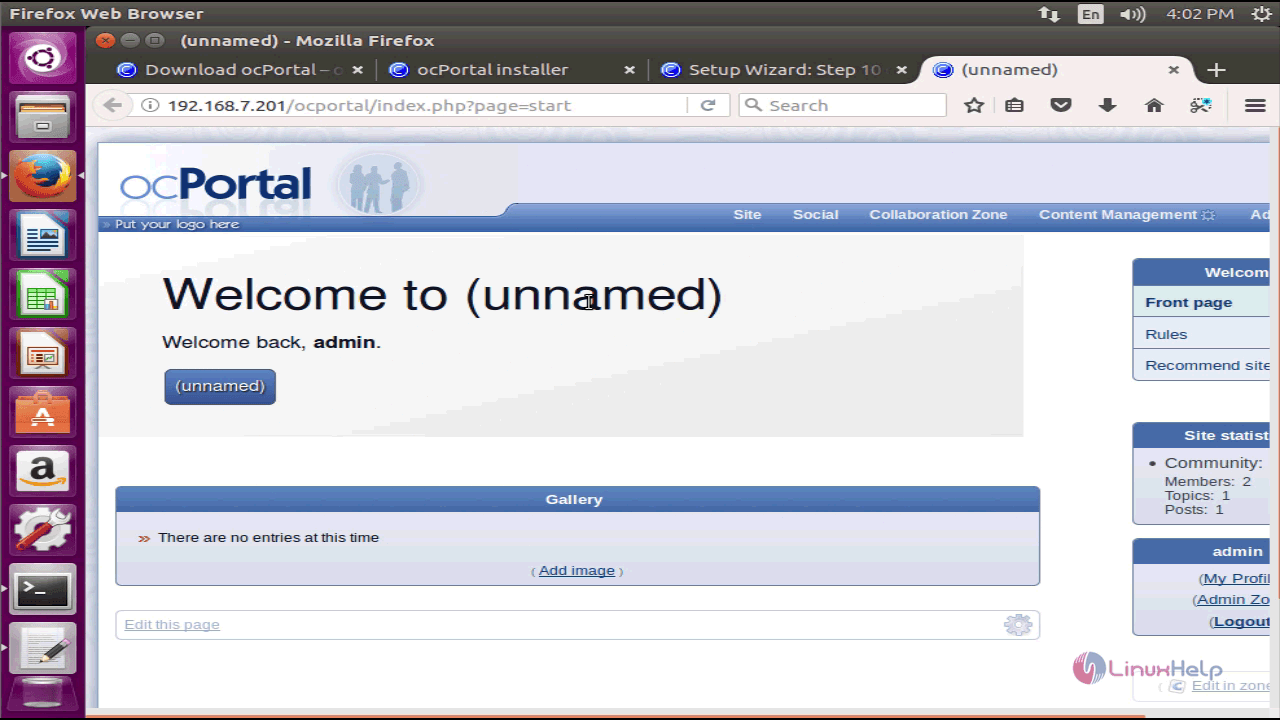
With this, the installation of ocPortal comes to an end.
Comments ( 0 )
No comments available