How to install Netdata on CentOS 6.9
To install Netdata on CentOS 6.9
Netdata is a a daemon which collects real-time performance data from Linux systems, Application, and SNMP devices, and then presents a visual representation of those data in the web-based interface. Netdata represents visual details of the previous data. In a nutshell, it provides a real-time visualization of information about all the internal things that on your systems at present, and also in the recent past.
Installing Netdata
Once of the basic requirements for installing Netdata in a CentOS machine is to install its necessary dependencies to that target machine. In order to do that, you need to run the following command.
[root@linuxhelp Desktop]# yum install zlib-devel libuuid-devel libmnl-devel gcc make git autoconf autogen automake pkgconfig -y
Loaded plugins: fastestmirror, refresh-packagekit, security
Setting up Install Process
Determining fastest mirrors
.
.
perl-Error.noarch 1:0.17015-4.el6 perl-Git.noarch 0:1.7.1-9.el6_9
ppl.x86_64 0:0.10.2-11.el6
Complete!
It doesn' t end with that, you should also install additional packages. Run the following command for the same purpose.
[root@linuxhelp Desktop]# yum install curl jq nodejs -y
Loaded plugins: fastestmirror, refresh-packagekit, security
Setting up Install Process
Loading mirror speeds from cached hostfile
* base: centos.myfahim.com
.
.
Dependency Updated:
libcurl.x86_64 0:7.19.7-53.el6_9
Complete!
Once all the preliminary installation is over, download the netdata package using git clone command as follows.
[root@linuxhelp Desktop]# git clone https://github.com/firehol/netdata.git --depth=1
Initialized empty Git repository in /root/Desktop/netdata/.git/
remote: Counting objects: 2051, done.
remote: Compressing objects: 100% (1590/1590), done.
remote: Total 2051 (delta 1161), reused 925 (delta 435), pack-reused 0
Receiving objects: 100% (2051/2051), 4.50 MiB | 729 KiB/s, done.
Resolving deltas: 100% (1161/1161), done.
After that, enter into the downloaded file by running the following command.
[root@linuxhelp Desktop]# cd netdata
All is set for the installation of Netdata, run the following command for the same purpose.
[root@linuxhelp netdata]# ./netdata-installer.sh
^
|.-. .-. .-. .-. . netdata
| ' -' ' -' ' -' ' -' real-time performance monitoring, done right!
+----+-----+-----+-----+-----+-----+-----+-----+-----+-----+-----+-----+--->
You are about to build and install netdata to your system.
.
.
--- We are done! ---
^
|.-. .-. .-. .-. .-. . netdata .-. .-
| ' -' ' -' ' -' ' -' ' -' is installed and running now! -' ' -'
+----+-----+-----+-----+-----+-----+-----+-----+-----+-----+-----+-----+--->
enjoy real-time performance and health monitoring...
You can now start the netdata service. Run the following command for the same purpose.
[root@linuxhelp netdata]# service netdata start
Starting netdata... [ OK ]
After that, you need to enable the netdata service by executing the following command.
[root@linuxhelp netdata]# service netdata enable
Usage: /etc/init.d/netdata {start|stop|restart|try-restart|force-reload|status}
Move on to your browser now and enter your machine ip followed by port number 19999 as the URL.
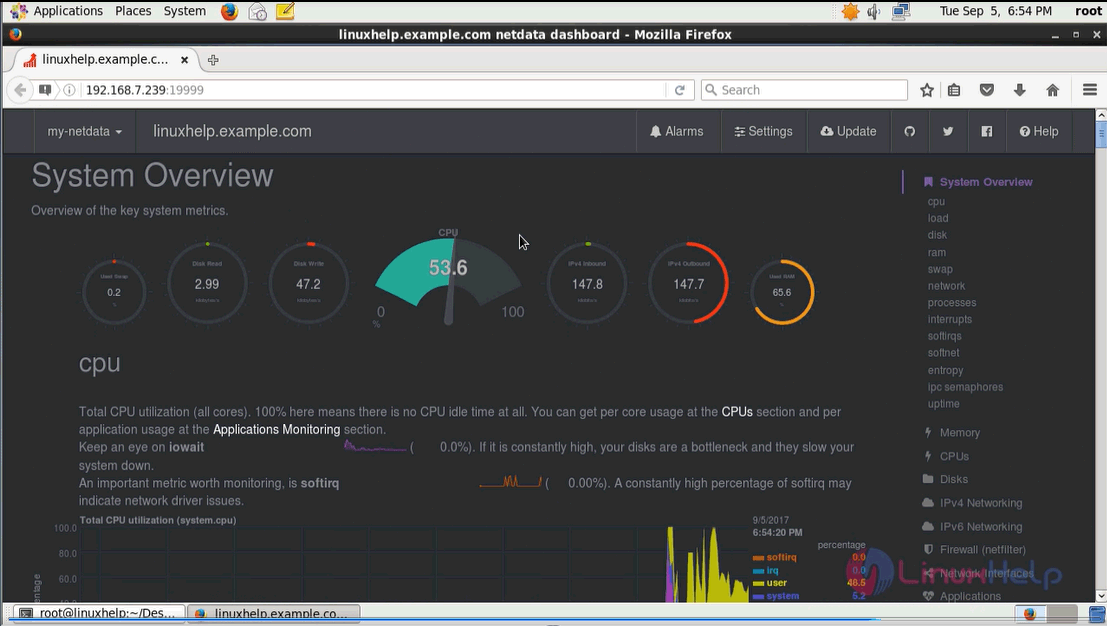
Comments ( 0 )
No comments available