How to Install LXLE 16.04.1
To Install LXLE 16.04.1
LXLE is an open source operating system with LXDE desktop environment based on Linux distributions. The lightweight desktop OS has advance featured and unique characteristics. It is developed with useful modifications and tweaks. Installation of LXLE 16.04.1 is explained in this article.
Features
- Optimized LXDE user interface is used
- Simple and Familiar desktop UI
- Preinstalled Prudent full featured Apps
- Random & Interval Wallpaper Changer
- Preinstalled 100 gorgeous wallpapers
- Several tweaks
Installation of LXLE 16.04.1
First download the latest version of LXLE OS from the below given official site.
Then make it bootable DVD or USB and insert that bootable media into the system. Now restart the system to get the menu page as given below.
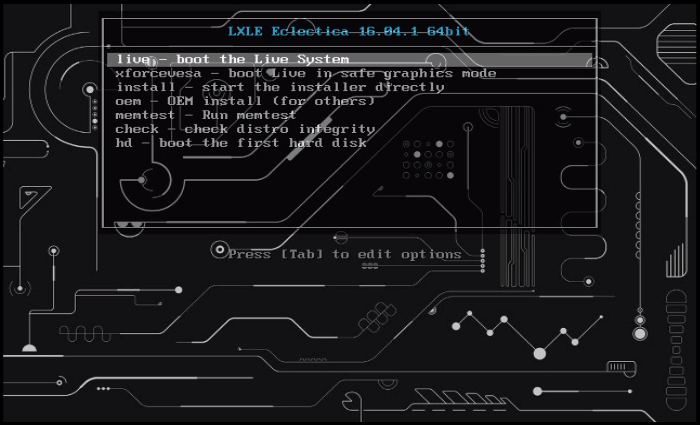
Select live option through arrow keys and press enter to boot live mode. Now live mode desktop will be open.

Next select the install LXLE Linux and press enter to proceed.
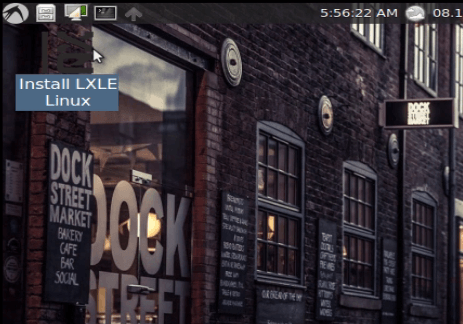
In this welcome wizard, select your language and click continue.
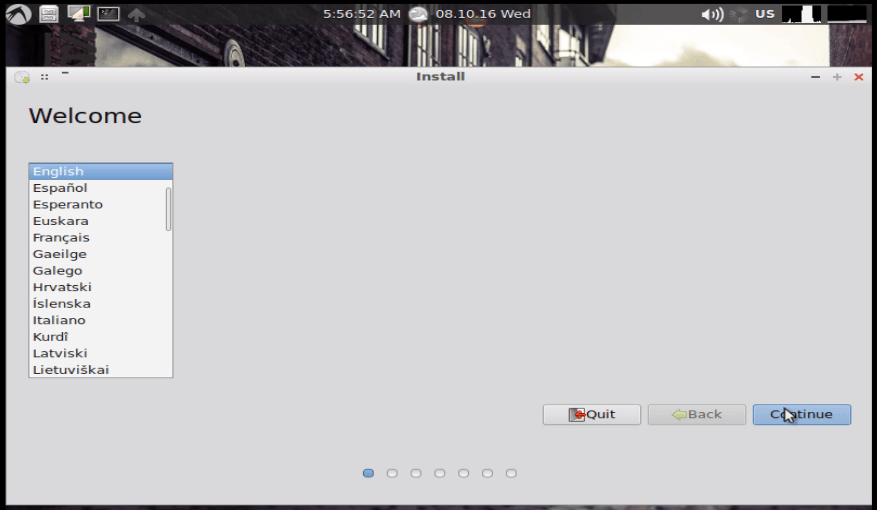
If you want third party software then select install third-party software and click continue.
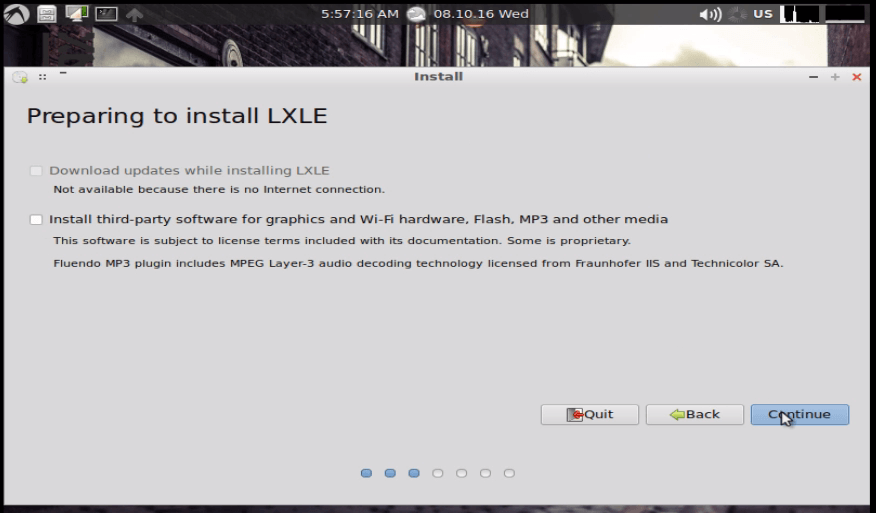
Next select the installation type for partition. Select something else for manual partition and click continue.
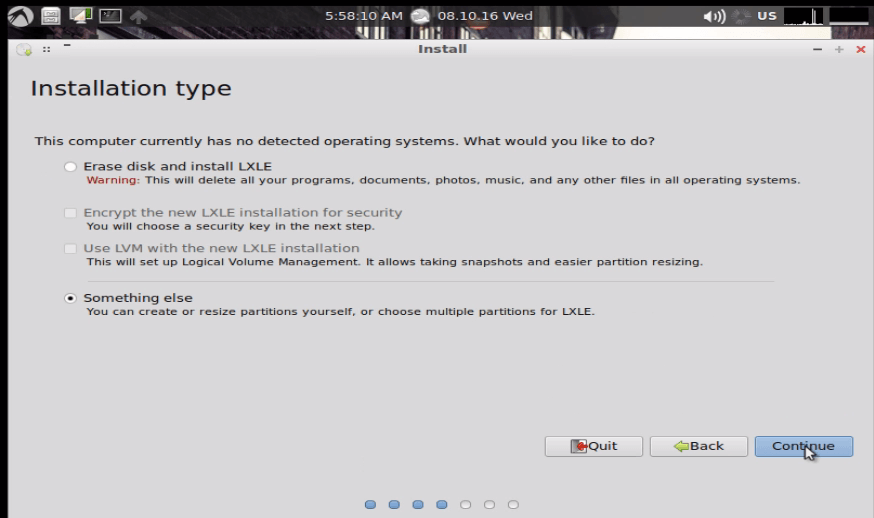
Now you can see hard disk, here click new partition table.
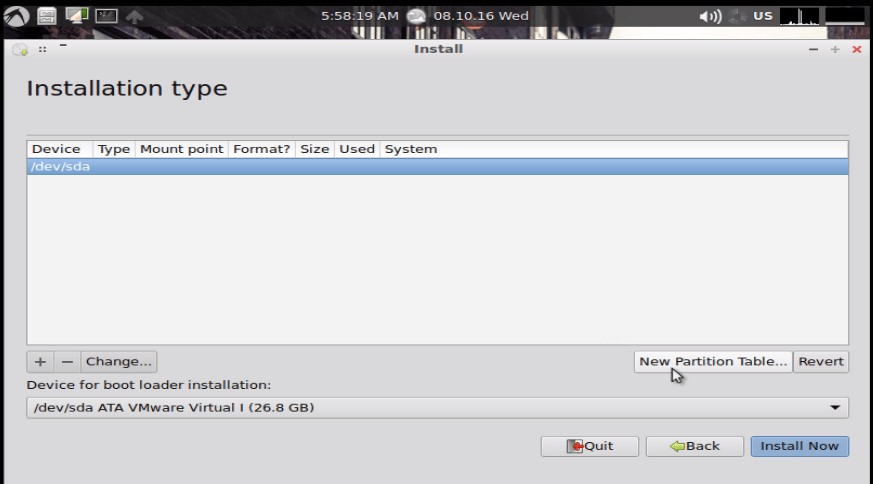
Next create new empty partition table and then click continue to create partition table.
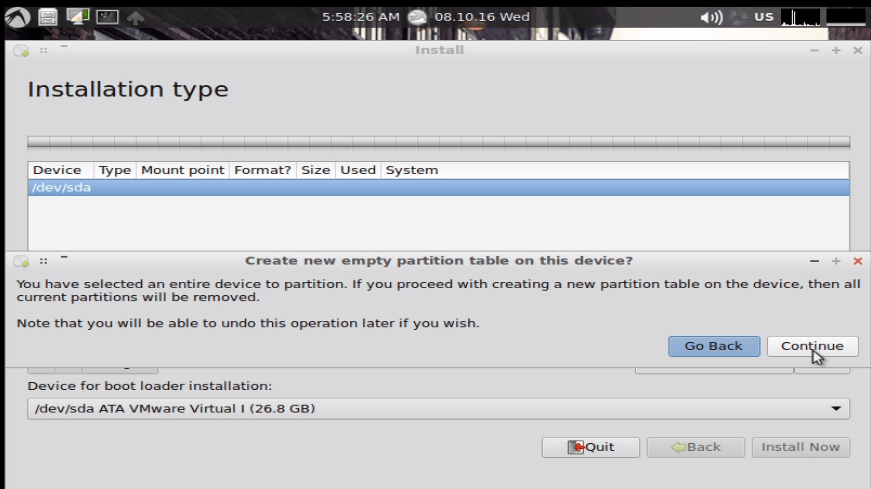
Here select free space disk and click on + icon to create new partition.
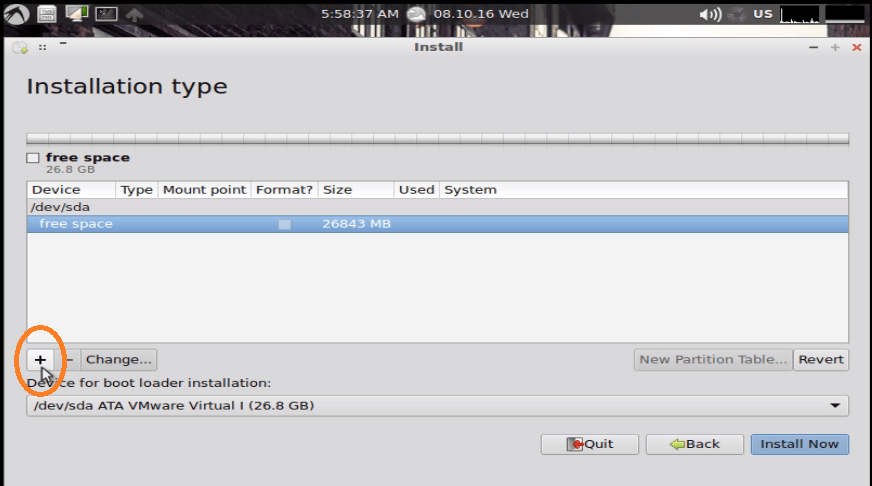
Enter the following details as given below.
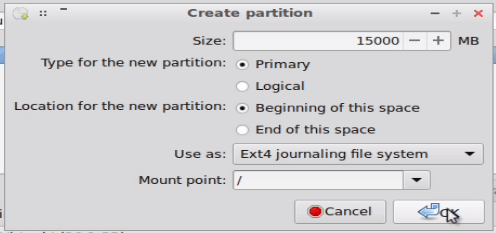
Again select free space disk and click on + icon. Now its time to swap memory.
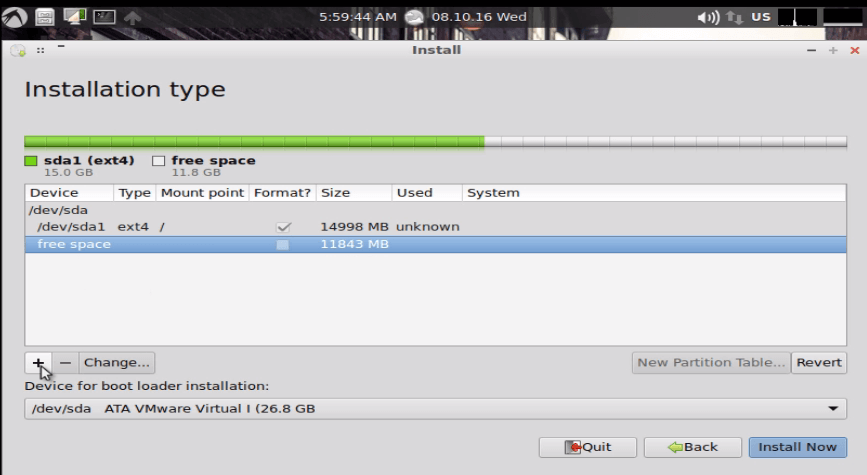
Enter the size for swap. Make sure that size must be double the actual RAM size. Then click ok option.
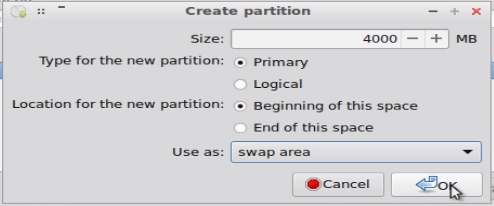
Next click on install now option.
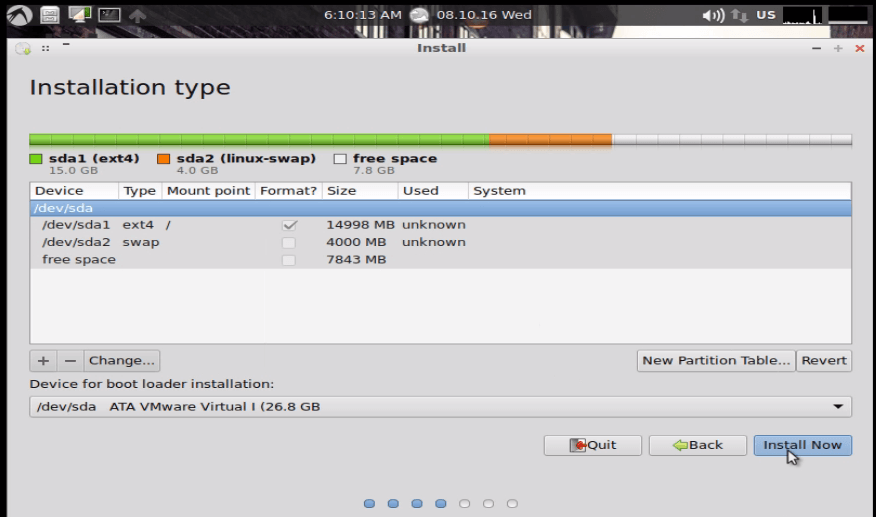
Here select your location and then click continue option.
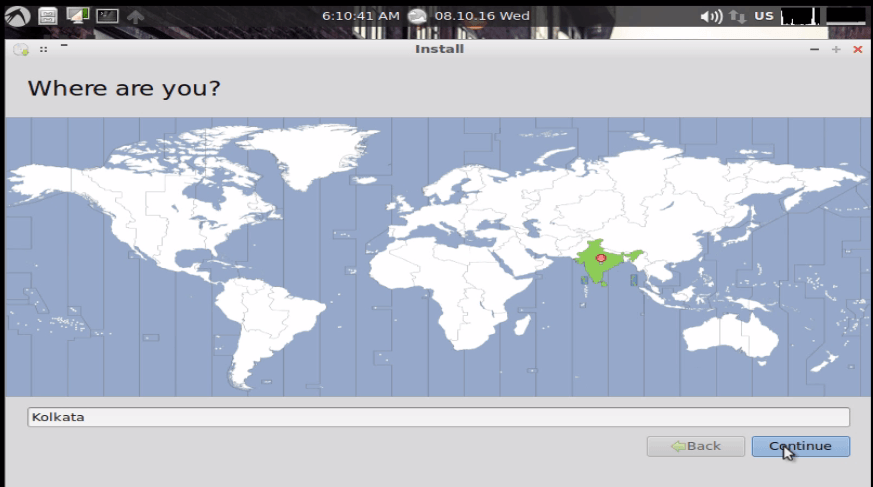
Select key board layout and click continue option.
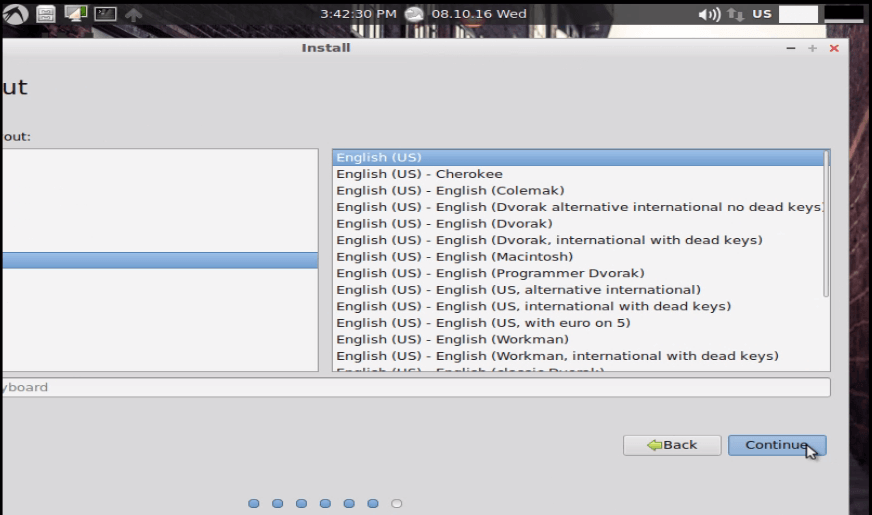
Enter the following details and then set host name. Next click continue option.
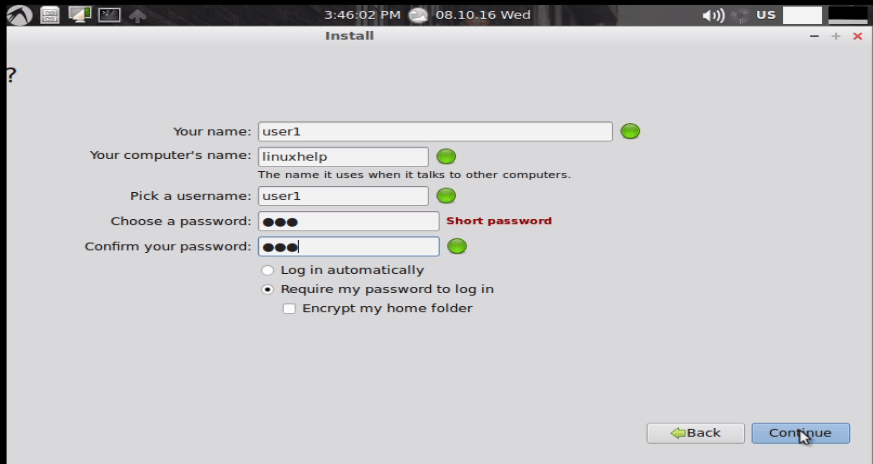
Finally installation started.
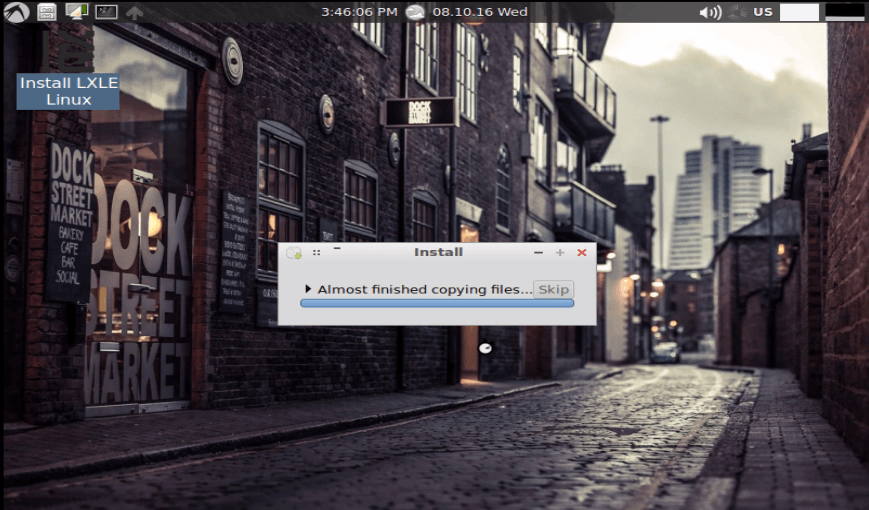
Here click on restart now option in the installation complete wizard.
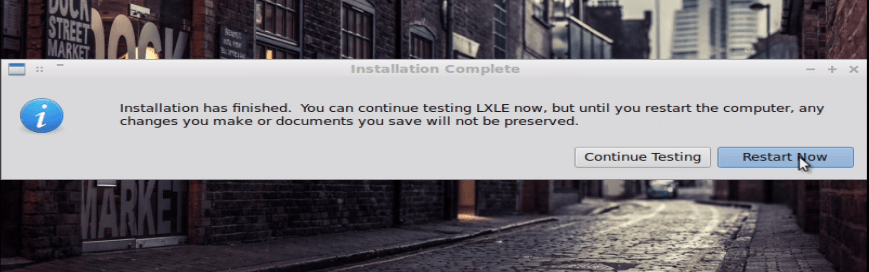
After restart user login page will appear on the screen. Enter the user password and then click log in option.
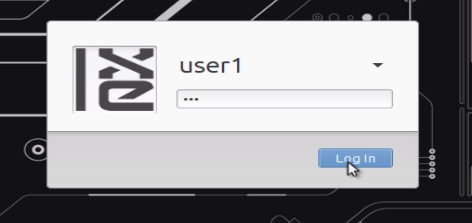
Now you can able to see you LXLE desktop.
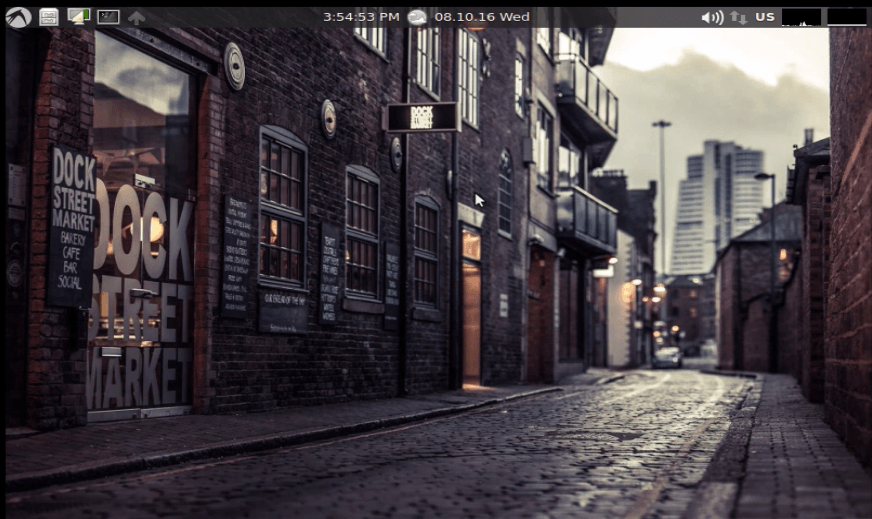


Comments ( 0 )
No comments available