How to Install Komodo Editor on CentOS 7
To Install Komodo Editor on CentOS 7
Komodo Edit 10 is a new and stable release of ActiveState’ s free text editor. It is upgrated with several exciting features such as Google’ s Go language support, Markdown Viewer, Easier Track Changes.
Komodo IDE and Edit 10.1.4 was release on March 24 with below changes:
- A new left margin, which highlights unsaved changes and any uncommitted SCC changes
- Share snippets of code via Kopy.io from right-click option as it supports client side encryption.
- A separate popup panel which displays the notification
- Updated UI icons.
- Added support for PHP 5.6, with a new Xdebug module
- Updared color schemes
- New CSS code formatter
Installing Komodo Editer
The initial step is to download the package based on your operating system. You can choose 32 bit or 64 bit support package.
[root@linuxhelp1 ~]# wget http://downloads.activestate.com/Komodo/releases/10.1.4/Komodo-IDE-10.1.4-89515-linux-x86_64.tar.gz
--2016-12-28 06:40:11-- http://downloads.activestate.com/Komodo/releases/10.1.4/Komodo-IDE-10.1.4-89515-linux-x86_64.tar.gz
Resolving downloads.activestate.com (downloads.activestate.com)... 204.244.102.19
Connecting to downloads.activestate.com (downloads.activestate.com)|204.244.102.19|:80... connected.
HTTP request sent, awaiting response... 200 OK
Length: 80664650 (77M) [application/x-gzip]
Saving to: ‘ Komodo-IDE-10.1.4-89515-linux-x86_64.tar.gz’
100%[===========================================================> ] 80,664,650 93.4KB/s in 16m 31s
2016-12-28 06:56:43 (79.5 KB/s) - ‘ Komodo-IDE-10.1.4-89515-linux-x86_64.tar.gz’ saved [80664650/80664650]
Once it is done, extract the tar.gz file.
[root@linuxhelp1 ~]# tar -zxf Komodo-IDE-10.1.4-89515-linux-x86_64.tar.gz
Now, use the following command to change the Komodo-xxx directory
[root@linuxhelp1 ~]# cd Komodo-IDE-10.1.4-89515-linux-x86_64/
[root@linuxhelp1 Komodo-IDE-10.1.4-89515-linux-x86_64]#
It is the time to install Komodo. Use install.sh file and provide install directory as follows.
[root@linuxhelp1 Komodo-IDE-10.1.4-89515-linux-x86_64]# ./install.sh
Enter directory in which to install Komodo. Leave blank and
press ' Enter' to use the default [~/Komodo-IDE-10].
Install directory:
chcon: can' t apply partial context to unlabeled file ‘ /root/Komodo-IDE-10/lib/python/lib/libpython2.7.so’
chcon: can' t apply partial context to unlabeled file ‘ /root/Komodo-IDE-10/lib/python/lib/libpython2.7.so’
chcon: can' t apply partial context to unlabeled file ‘ /root/Komodo-IDE-10/lib/python/lib/libpython2.7.so’
chcon: can' t apply partial context to unlabeled file ‘ /root/Komodo-IDE-10/lib/python/lib/libpython2.7.so’
install: warning: could not set SELinux security context for ' /root/Komodo-IDE-10/lib/python/lib/libpython2.7.so' : ' texrel_shlib_t' , ' textrel_shlib_t' , ' shlib_t' , ' s0' contexts failed (this can be safely ignored if you do not use SELinux on your system)
==============================================================================
Komodo IDE 10 has been successfully installed to:
/root/Komodo-IDE-10
You might want to add ' komodo' to your PATH by adding the
install dir to you PATH. Bash users can add the following
to their ~/.bashrc file:
export PATH=" /root/Komodo-IDE-10/bin:$PATH"
Or you could create a symbolic link to ' komodo' , e.g.:
ln -s " /root/Komodo-IDE-10/bin/komodo" /usr/local/bin/komodo
Documentation is available in Komodo or on the web here:
http://docs.activestate.com/komodo
Please send us any feedback you have through one of the
channels below:
komodo-feedback@activestate.com
irc://irc.mozilla.org/komodo
https://github.com/Komodo/KomodoEdit/issues
Thank you for using Komodo.
==============================================================================
[root@linuxhelp1 Komodo-IDE-10.1.4-89515-linux-x86_64]#
Then, add Perl or Python to the PATH Environment Variable.
Change your environment variable PATH. Open ~/.bashrc file.
[root@linuxhelp1 Komodo-IDE-10.1.4-89515-linux-x86_64]# vim ~/.bashrc
Add following line at the end of the file.
export PATH=" /root/Komodo-IDE-10/bin:$PATH"
After adding the line, save and exit from the file.
Add a symlink to /opt/komodo/bin/komodo from another directory in your PATH by using the below mentioned commands.
[root@linuxhelp1 Komodo-IDE-10.1.4-89515-linux-x86_64]# ln -s " /root/Komodo-IDE-10/bin/komodo" /usr/local/bin/komodo [root@linuxhelp1 Komodo-IDE-10.1.4-89515-linux-x86_64]# ls -al /usr/local/bin/komodo lrwxrwxrwx 1 root root 30 Dec 28 07:08 /usr/local/bin/komodo -> /root/Komodo-IDE-10/bin/komodo
Finally, the Komodo package has installed on your system.
If you want to access Komodo, type its name in the terminal and hit enter.
[root@linuxhelp1 Komodo-IDE-10.1.4-89515-linux-x86_64]# komodo
(process:4875): GLib-CRITICAL **: g_slice_set_config: assertion `sys_page_size == 0'
.
.
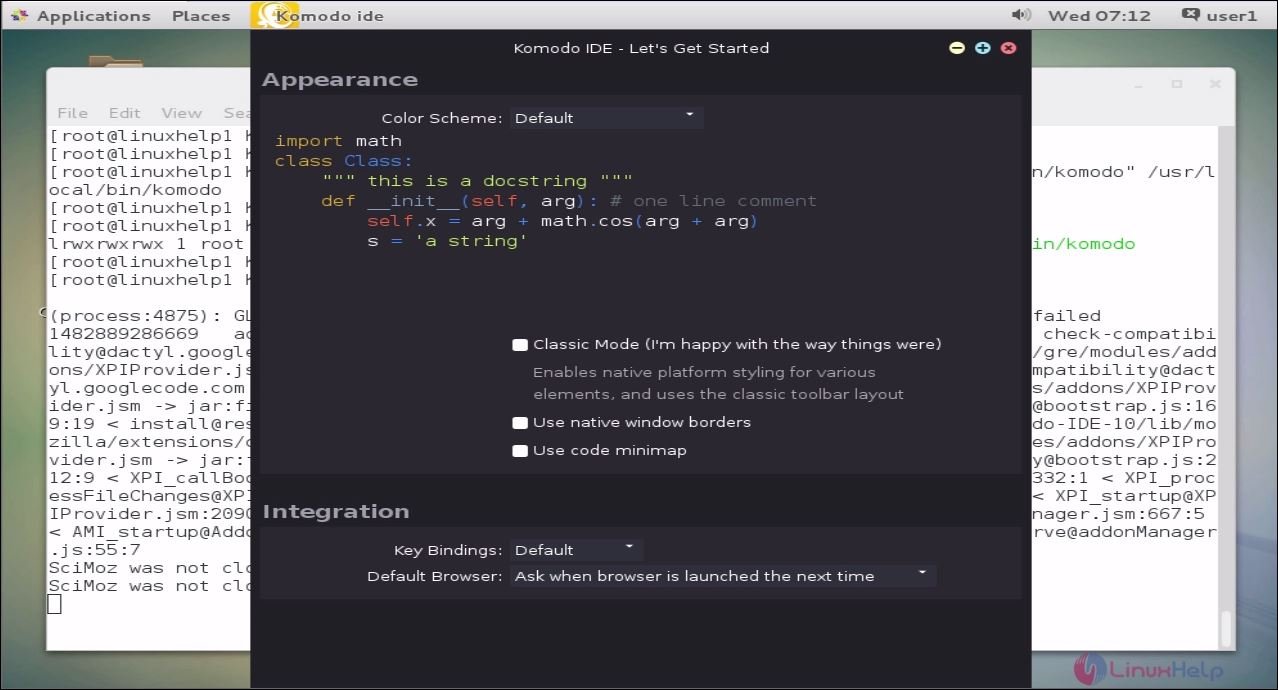
Comments ( 0 )
No comments available