How to install Diodon Clipboard Manager in Ubuntu
To install Diodon Clipboard Manager in Ubuntu
Diodon clipboard manager is designed with advanced configuration options to set clipboard size and support custom hotkey. It allows the users to check the consumption of system resources and searching history. Diodon is fully capable to manage a large amount of clipboard history. Installation of Diodon clipboard manager in Ubuntu is discussed in this manual.
Installation of Diodon
First add the repository to install Diodon package.
user1@linuxhelp:~$ sudo apt-add-repository ppa:diodon-team/stable
[sudo] password for user1:
This ppa is for stable builds of diodon
More info: https://launchpad.net/~diodon-team/+archive/ubuntu/stable
Press [ENTER] to continue or ctrl-c to cancel adding it
gpg: keyring `/tmp/tmplupq25bf/secring.gpg' created
gpg: keyring `/tmp/tmplupq25bf/pubring.gpg' created
gpg: requesting key 523884B2 from hkp server keyserver.ubuntu.com
gpg: /tmp/tmplupq25bf/trustdb.gpg: trustdb created
gpg: key 523884B2: public key " Launchpad PPA for Diodon Team" imported
gpg: Total number processed: 1
gpg: imported: 1 (RSA: 1)
OK
Then update the sourcelist with the " apt-get update" command.
user1@linuxhelp:~$ sudo apt-get update
Get:1 http://ppa.launchpad.net/diodon-team/stable/ubuntu xenial InRelease [17.5 kB]
Hit:2 http://in.archive.ubuntu.com/ubuntu xenial InRelease
Hit:3 http://security.ubuntu.com/ubuntu xenial-security InRelease
Hit:4 http://in.archive.ubuntu.com/ubuntu xenial-updates InRelease
Hit:5 http://ppa.launchpad.net/nilarimogard/webupd8/ubuntu xenial InRelease
Hit:6 http://in.archive.ubuntu.com/ubuntu xenial-backports InRelease
Get:7 http://ppa.launchpad.net/diodon-team/stable/ubuntu xenial/main amd64 Packages [1,344 B]
Get:8 http://ppa.launchpad.net/diodon-team/stable/ubuntu xenial/main i386 Packages [1,340 B]
Get:9 http://ppa.launchpad.net/diodon-team/stable/ubuntu xenial/main Translation-en [812 B]
Fetched 21.0 kB in 1s (16.8 kB/s)
Reading package lists... Done
Once the repository is updated, just run the following command to install the Diodon clipboard manager.
user1@linuxhelp:~$ sudo apt-get install diodon
Reading package lists... Done
Building dependency tree
Reading state information... Done
The following packages were automatically installed and are no longer required:
i965-va-driver javascript-common libaacs0 libavcodec-ffmpeg56 libavformat-ffmpeg56 libavutil-ffmpeg54 libbdplus0
libbluray1 libchromaprint-tools libchromaprint0 libcrystalhd3 libdiscid0 libgme0 libgsm1 libgstreamer-plugins-base0.10-0
libgstreamer0.10-0 libjs-jquery libjs-sphinxdoc libjs-underscore libmad0 libmodplug1 libmp3lame0 libopenjpeg5
libqt4-designer libqt4-help libqt4-opengl libqt4-scripttools libqt4-svg libqt4-test libqtassistantclient4 libqtwebkit4
libschroedinger-1.0-0 libshine3 libsnappy1v5 libsoxr0 libssh-gcrypt-4 libswresample-ffmpeg1 libtwolame0 libva1 libvdpau1
libx264-148 libx265-79 libxvidcore4 libzvbi-common libzvbi0 mesa-vdpau-drivers python-acoustid python-audioread
.
.
.
done!
You can also install Unity scope diodon for all unity user.
user1@linuxhelp:~$ sudo apt-get install unity-scope-diodon
Reading package lists... Done
Building dependency tree
Reading state information... Done
The following packages were automatically installed and are no longer required:
i965-va-driver javascript-common libaacs0 libavcodec-ffmpeg56 libavformat-ffmpeg56 libavutil-ffmpeg54 libbdplus0
libbluray1 libchromaprint-tools libchromaprint0 libcrystalhd3 libdiscid0 libgme0 libgsm1 libgstreamer-plugins-base0.10-0
libgstreamer0.10-0 libjs-jquery libjs-sphinxdoc libjs-underscore libmad0 libmodplug1 libmp3lame0 libopenjpeg5
libqt4-designer libqt4-help libqt4-opengl libqt4-scripttools libqt4-svg libqt4-test libqtassistantclient4 libqtwebkit4
libschroedinger-1.0-0 libshine3 libsnappy1v5 libsoxr0 libssh-gcrypt-4 libswresample-ffmpeg1 libtwolame0 libva1 libvdpau1
libx264-148 libx265-79 libxvidcore4 libzvbi-c
.
.
.
done!
Now its time to open the Diodon clipboard manager through the Unity dashboard.
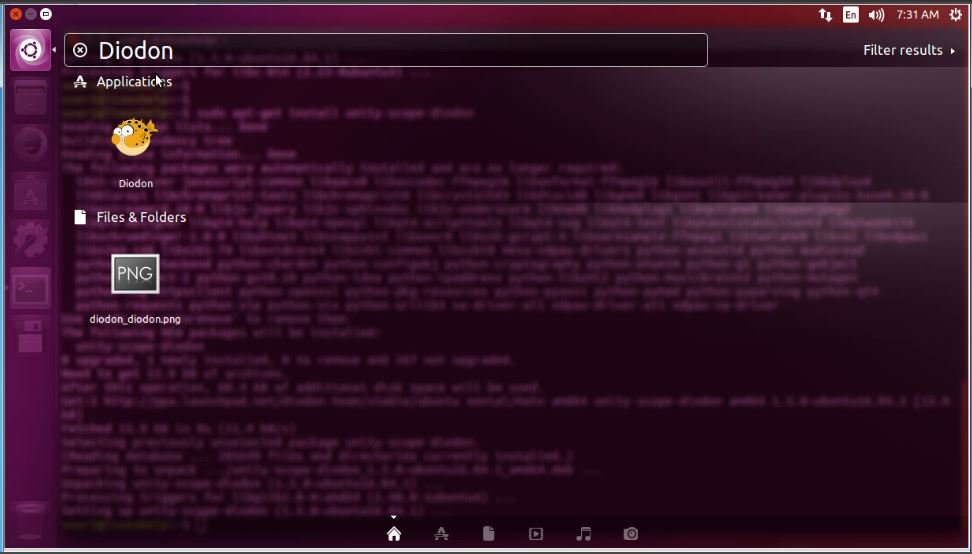
In case you are interested in two new advanced features, continue to checkout how you can filter clipboard items by regex.
To remove the Diodon package
To uninstall the diodon, just follow the below steps.
user1@linuxhelp:~$ sudo apt-get remove diodon
Reading package lists... Done
Building dependency tree
Reading state information... Done
The following packages were automatically installed and are no longer required:
i965-va-driver javascript-common libaacs0 libavcodec-ffmpeg56 libavformat-ffmpeg56 libavutil-ffmpeg54 libbdplus0
libbluray1 libchromaprint-tools libchromaprint0 libcrystalhd3 libdiodon0 libdiscid0 libgme0 libgsm1
libgstreamer-plugins-base0.10-0 libgstreamer0.10-0 libjs-jquery libjs-sphinxdoc libjs-underscore libmad0 libmodplug1
.
.
.
done!
If you want to remove the entire diodon package, then run the following command.
user1@linuxhelp:~$ sudo apt-get remove unity-scope-diodon
Reading package lists... Done
Building dependency tree
Reading state information... Done
Package ' unity-scope-diodon' is not installed, so not removed
The following packages were automatically installed and are no longer required:
i965-va-driver javascript-common libaacs0 libavcodec-ffmpeg56 libavformat-ffmpeg56 libavutil-ffmpeg54 libbdplus0
libbluray1 libchromaprint-tools libchromaprint0 libcrystalhd3 libdiodon0 libdiscid0 libgme0 libgsm1
libgstreamer-plugins-base0.10-0 libgstreamer0.10-0 libjs-jquery libjs-sphinxdoc libjs-underscore libmad0 libmodplug1
libmp3lame0 libopenjpeg5 libqt4-designer libqt4-help libqt4-opengl libqt4-scripttools libqt4-svg libqt4-test
.
.
.
done!


Comments ( 0 )
No comments available