How to install Cloud Commander on Ubuntu
To Install Cloud Commander on Ubuntu
Cloud commander is a web file manager application, which is created with console and editor mode. This application allow the user to access the linux files and folders in web browser from locally or remotely. Installation of Cloud Commander on Ubuntu is explained in this manual.
Features
- Open Source (MIT License)
- Two built-in editors
- Supports Multi-platform (Windows, Linux and Mac)
- Custom authorization
- Built-in text editor
Installation of Cloud Commander
First add the repo for node.js with following command.
root@linuxhelp:~# curl -sL https://deb.nodesource.com/setup_5.x | sudo -E bash -
## Installing the NodeSource Node.js v5.x repo...
## Populating apt-get cache...
+ apt-get update
Get:1 http://security.ubuntu.com/ubuntu xenial-security InRelease [94.5 kB]
Hit:2 http://in.archive.ubuntu.com/ubuntu xenial InRelease
Get:3 http://in.archive.ubuntu.com/ubuntu xenial-updates InRelease [95.7 kB]
.
.
.
The NodeSource Node.js Linux distributions GitHub repository contains
information about which versions of Node.js and which Linux distributions
are supported and how to use the install scripts.
https://github.com/nodesource/distributions
================================================================================
================================================================================
Continuing in 10 seconds ...
## Run `apt-get install nodejs` (as root) to install Node.js v5.x and npm
Now install node.js package.
root@linuxhelp:~# apt-get install nodejs
Reading package lists... Done
Building dependency tree
Reading state information... Done
The following additional packages will be installed:
rlwrap
The following NEW packages will be installed:
nodejs rlwrap
0 upgraded, 2 newly installed, 0 to remove and 349 not upgraded.
.
.
.
Selecting previously unselected package nodejs.
Preparing to unpack .../nodejs_5.12.0-1nodesource1~xenial1_amd64.deb ...
Unpacking nodejs (5.12.0-1nodesource1~xenial1) ...
Processing triggers for man-db (2.7.5-1) ...
Setting up rlwrap (0.41-1build1) ...
update-alternatives: using /usr/bin/rlwrap to provide /usr/bin/readline-editor (readline-editor) in auto mode
Setting up nodejs (5.12.0-1nodesource1~xenial1) ...
Run the below command to Install Cloud Commander.
root@linuxhelp:~# npm i cloudcmd -g
/usr/bin/cloudcmd -> /usr/lib/node_modules/cloudcmd/bin/cloudcmd.js
/usr/lib
`-- cloudcmd@5.6.0
+-- apart@1.0.1
+-- chalk@1.1.3
| +-- ansi-styles@2.2.1
| +-- escape-string-regexp@1.0.5
| +-- has-ansi@2.0.0
| | `-- ansi-regex@2.0.0
.
.
.
+-- spero@1.5.0
+-- squad@1.1.3
+-- try-catch@1.0.0
+-- tryrequire@1.1.5
`-- writejson@1.1.1
Once the process is done, start cloud service with following command.
root@linuxhelp:~# cloudcmd url: http://localhost:8000/
Open the browser and enter the above displayed URL to use the cloud commander.
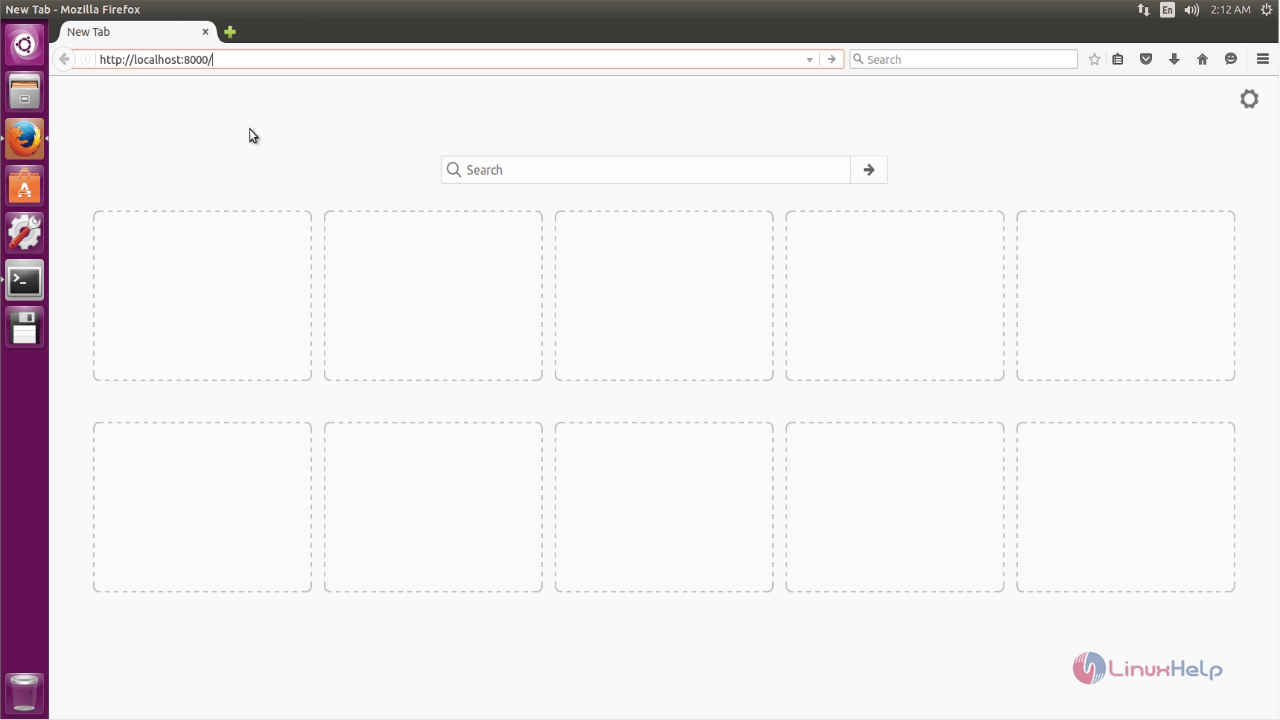
Here you can view the files and content of the files.
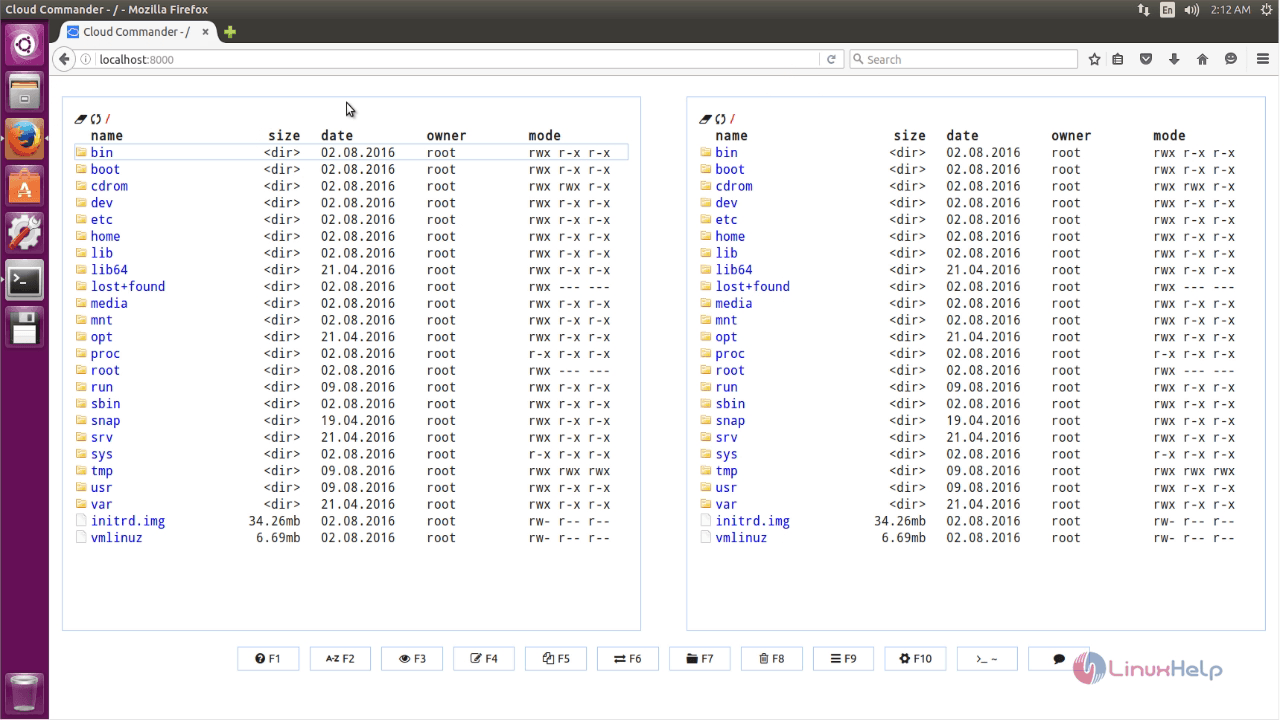
Click console icon to get the console mode.
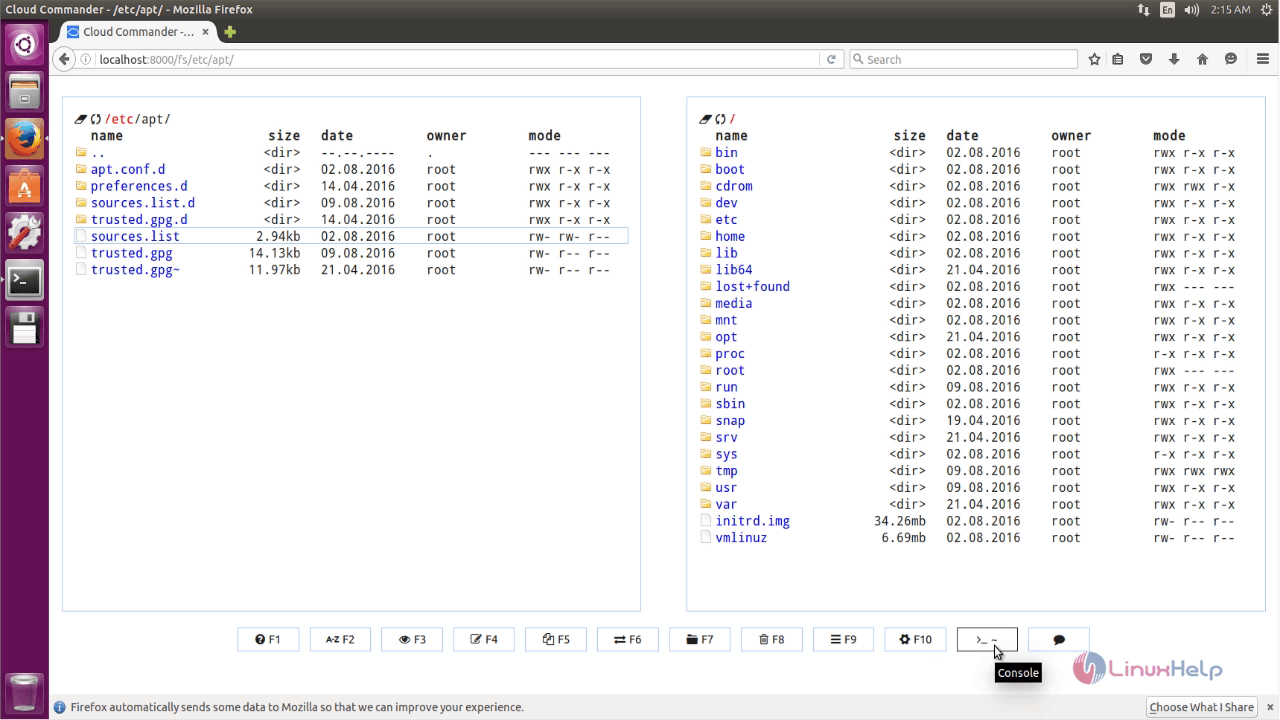
Here you can type the commands and press ESC key to quit console mode.
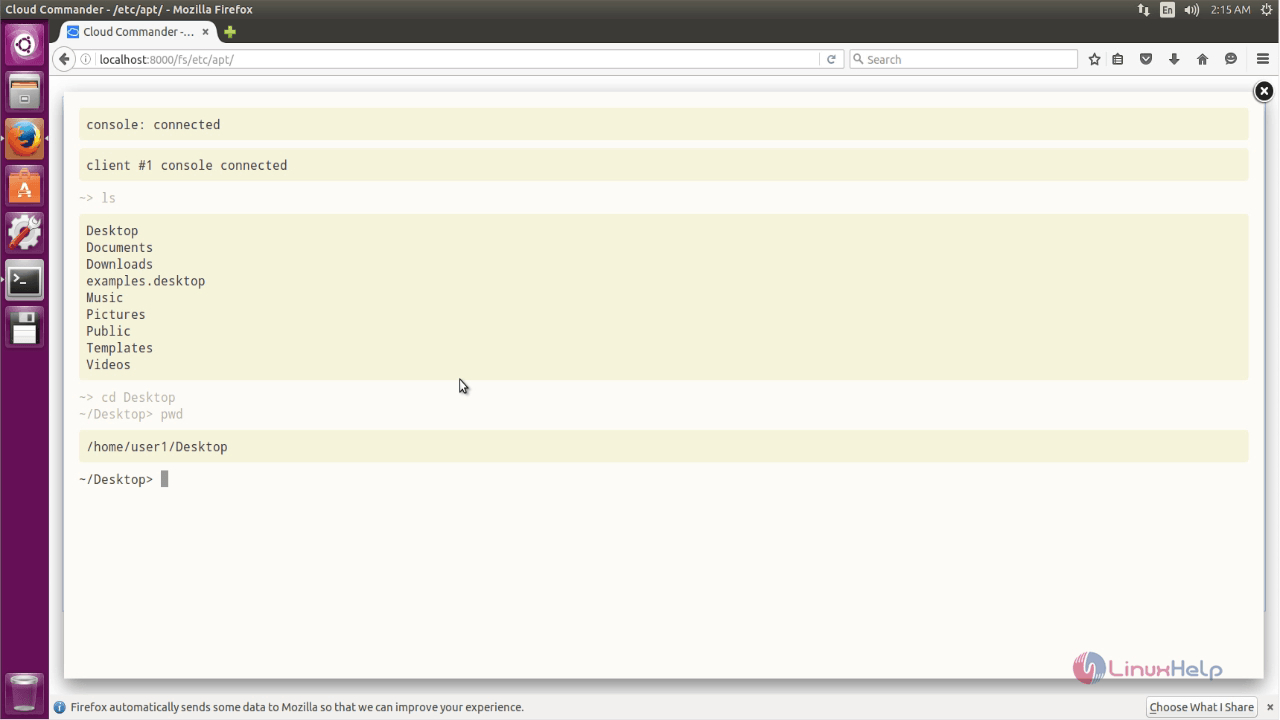
To upload files follow the below given steps.
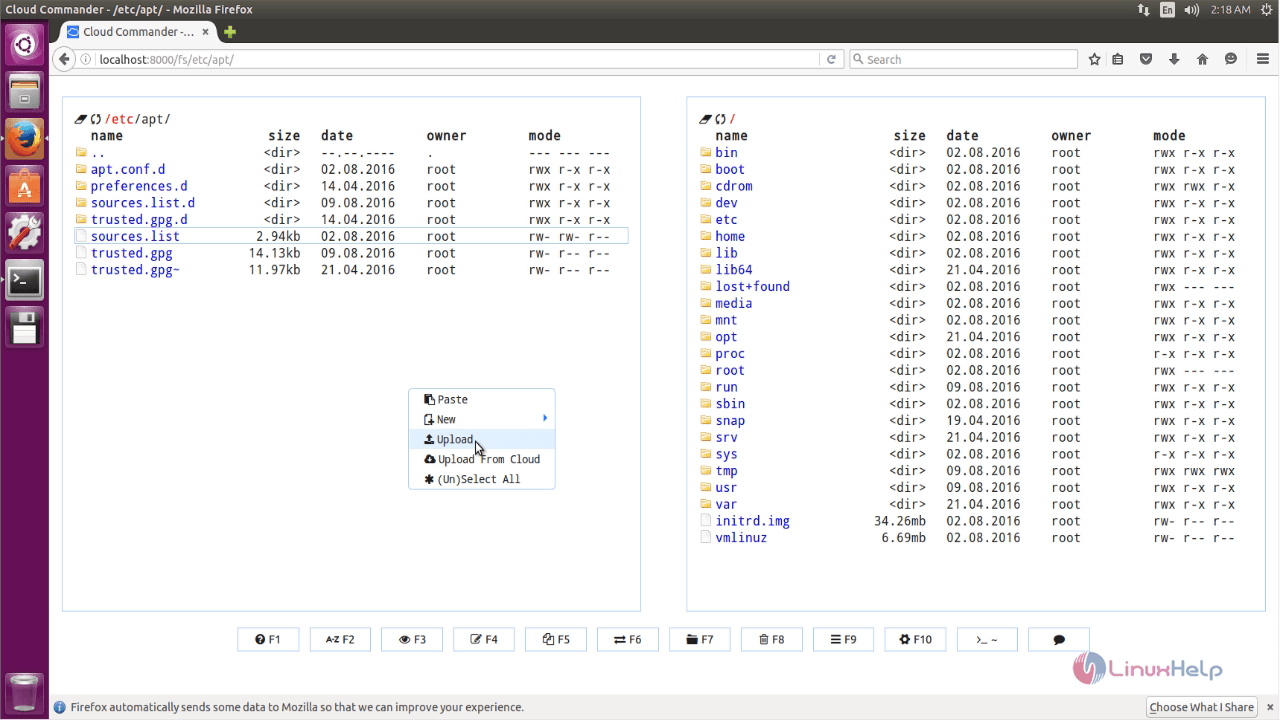
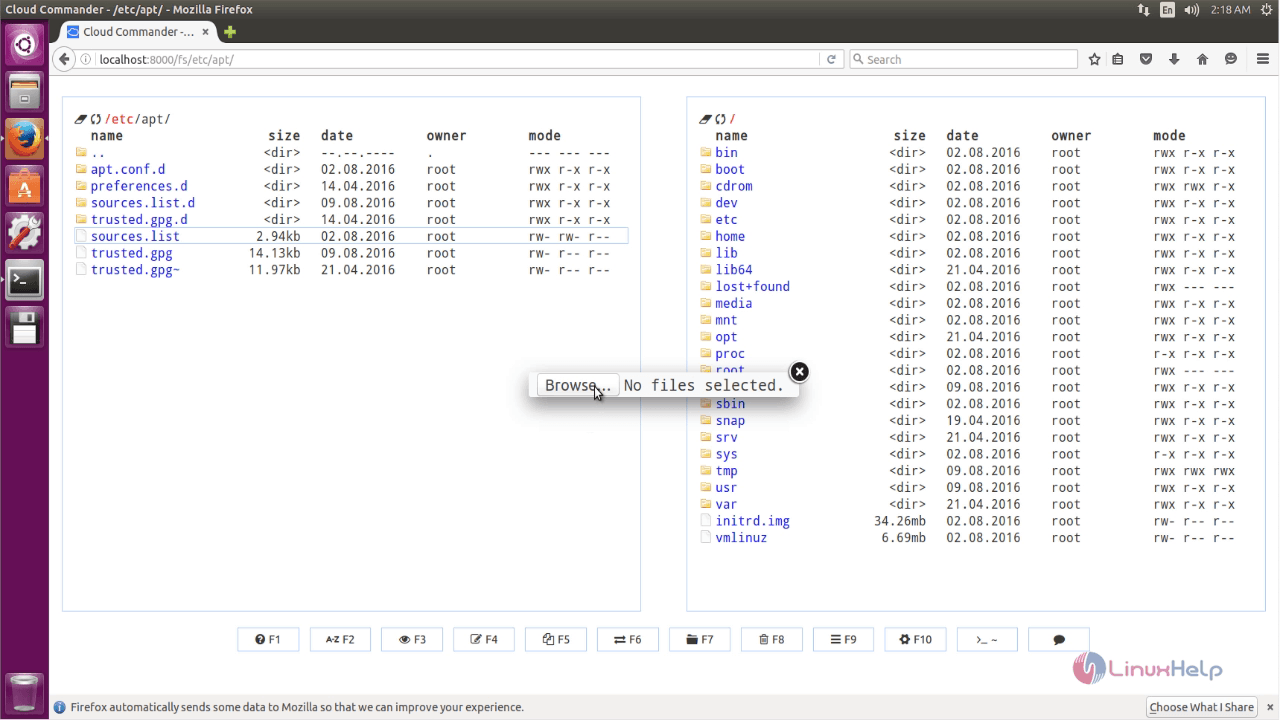
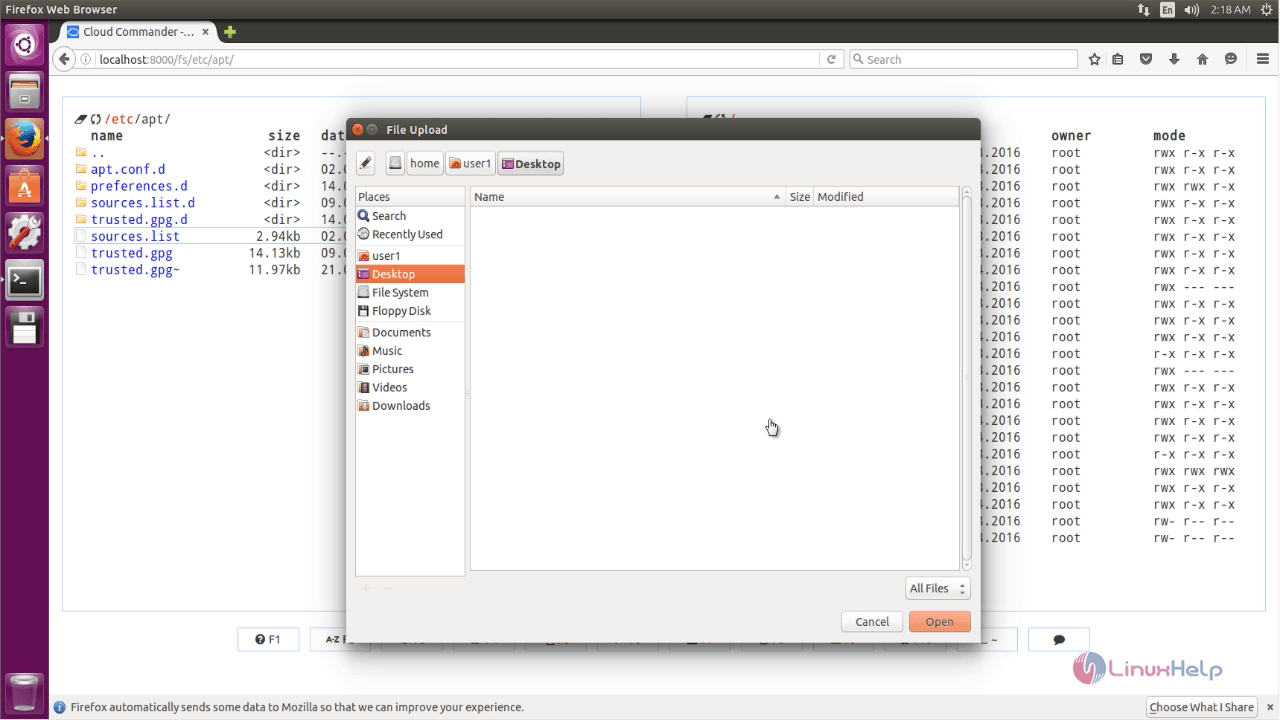
Comments ( 0 )
No comments available