How to install Chrome on Kali Linux
How to install Chrome on Kali Linux
Chrome is a free and open source web browser application which can be run on multi-platform. Kali Linux is a Debian-derived Linux distribution designed for digital forensics and penetration testing. This tutorial covers the installation procedure of Chrome on Kali Linux.
Installation procedure
To start the installation procedure, update the repositories in the target system before installing Chrome on Kali Linux.
root@kali:~# apt-get update
Get:1 http://ftp.yzu.edu.tw/Linux/kali kali-rolling InRelease [30.5 kB]
Get:2 http://ftp.yzu.edu.tw/Linux/kali kali-rolling/main amd64 Packages [15.5 MB]
Get:2 http://ftp.yzu.edu.tw/Linux/kali kali-rolling/main amd64 Packages [15.5 MB]
Get:3 http://ftp.yzu.edu.tw/Linux/kali kali-rolling/contrib amd64 Packages [108 kB]
Get:4 http://ftp.yzu.edu.tw/Linux/kali kali-rolling/non-free amd64 Packages [166 kB]
Fetched 6,968 kB in 2min 20s (49.6 kB/s)
Reading package lists... Done
Now download Chrome .deb package by executing the following command.
root@kali:~# wget https://dl.google.com/linux/direct/google-chrome-stable_current_amd64.deb
--2017-06-27 20:10:58-- https://dl.google.com/linux/direct/google-chrome-stable_current_amd64.deb
Resolving dl.google.com (dl.google.com)... 172.217.26.206, 2404:6800:4007:802::200e
Connecting to dl.google.com (dl.google.com)|172.217.26.206|:443... connected.
HTTP request sent, awaiting response... 200 OK
Length: 60833124 (58M) [application/x-debian-package]
Saving to: ‘ google-chrome-stable_current_amd64.deb’
google-chrome-stable_current_amd64.deb 100%[====================================================================================================> ] 58.01M 639KB/s in 84s
2017-06-27 20:12:23 (708 KB/s) - ‘ google-chrome-stable_current_amd64.deb’ saved [60833124/60833124]
The above debian (.deb) package can also be installed by using dpkg command or any other package manager which supports Debian system. Here gdebi package manager is used to install the packages. Gdebi is also a package manager for Debian based system which can resolve dependencies in the system.
Execute the following command to install the package for gdebi and press y to continue with the installation procedure.
root@kali:~# apt-get install gdebi -y
Reading package lists... Done
Building dependency tree
Reading state information... Done
The following packages were automatically installed and are no longer required:
jsql libjs-mochikit python-advancedhttpserver python-alembic python-boltons python-cheetah python-dap python-editor python-formencode python-geoip2 python-geojson python-icalendar
python-maxminddb python-mpltoolkits.basemap python-openid python-pampy python-paste python-pastedeploy python-pastedeploy-tpl python-pastescript python-pluginbase python-pyotp
python-scgi python-smoke-zephyr python-tempita python-termcolor python-tzlocal
Use ' apt autoremove' to remove them.
.
.
.
Setting up libyaml-libyaml-perl (0.63-2) ...
Setting up gdebi (0.9.5.7+nmu1) ...
Setting up diffstat (1.61-1+b1) ...
Setting up libclass-accessor-perl (0.34-1) ...
Setting up liblist-moreutils-perl (0.416-1+b1) ...
Setting up libparse-debianchangelog-perl (1.2.0-12) ...
Setting up lintian (2.5.51) ...
Install the Google Chrome package by running the gdebi command as follows.
root@kali:~# gdebi google-chrome-stable_current_amd64.deb
Reading package lists... Done
Building dependency tree
Reading state information... Done
Reading state information... Done
Requires the installation of the following packages: libappindicator1 libdbusmenu-glib4 libdbusmenu-gtk4 libindicator7
The web browser from Google
Google Chrome is a browser that combines a minimal design with sophisticated technology to make the web faster, safer, and easier.
Do you want to install the software package? [y/N]:y
Get:1 http://ftp.yzu.edu.tw/Linux/kali kali-rolling/main amd64 libdbusmenu-glib4 amd64 12.10.2-2 [104 kB]
Get:2 http://ftp.yzu.edu.tw/Linux/kali kali-rolling/main amd64 libdbusmenu-gtk4 amd64 12.10.2-2 [90.8 kB]
Get:3 http://ftp.yzu.edu.tw/Linux/kali kali-rolling/main amd64 libindicator7 amd64 0.5.0-3+b1 [52.9 kB]
Get:4 http://ftp.yzu.edu.tw/Linux/kali kali-rolling/main amd64 libappindicator1 amd64 0.4.92-4 [52.5 kB]
Fetched 300 kB in 6s (13.9 kB/s)
Selecting previously unselected package libdbusmenu-glib4:amd64.
(Reading database ... 316039 files and directories currently installed.)
.
.
.
update-alternatives: using /usr/bin/google-chrome-stable to provide /usr/bin/google-chrome (google-chrome) in auto mode
Processing triggers for menu (2.1.47+b1) ...
Processing triggers for gnome-menus (3.13.3-9) ...
Processing triggers for desktop-file-utils (0.23-1) ...
Processing triggers for mime-support (3.60) ...
Processing triggers for man-db (2.7.6.1-2) ...
Open Google Chrome without running it in sandbox and execute the following command. The user should be logged in as root user in the target system.
root@kali:~# google-chrome -no-sandbox
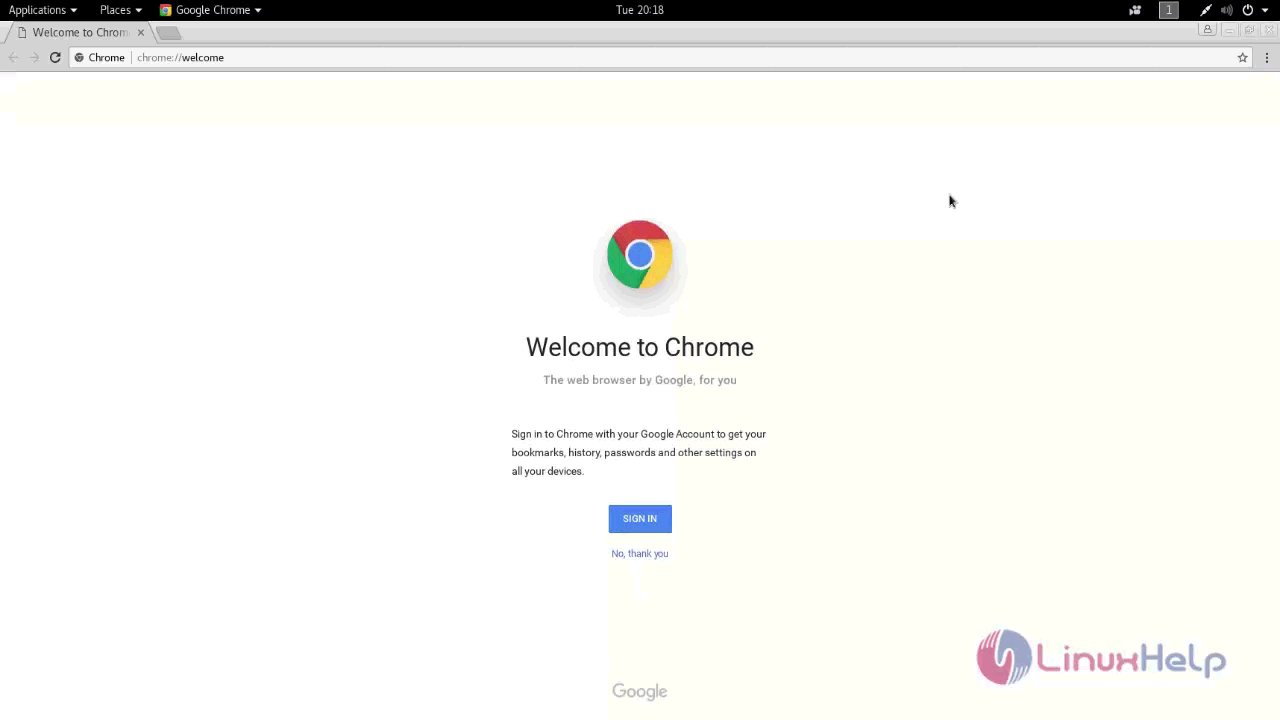
That was an easy installation procedure, Wasn' t it? Now it is easy to access the internet via Chrome in Kali Linux.
Comments ( 5 )