How To Install Cacti (Network Monitoring) in Linux
To Install Cacti (Network Monitoring) on RHEL/CentOS 7.x/6.x/5.x and Fedora 21-12
Cacti is an open-source, web-based network monitoring and graphing tool. It is used to graph time-series data of CPU load and network bandwidth utilization. Installation of Cacti on RHEL/CentOS and Fedora is explained in this article in detail.
Requirements
Apache : A Web server to display network graphs created by PHP and RRDTool.
MySQL : A Database server to store cacti information.
RRDTool : A database tool to manage and retrieve time series data like CPU load, Network Bandwidth etc.
PHP : A script module to create graphs using RRDTool.
PHP-SNMP : A PHP extension for SNMP to access data.
NET-SNMP : A SNMP (Simple Network Management Protocol) is used to manage network.
To Install Cacti Required Packages
For RHEL / CentOS / Fedora
Install the following dependency packages one-by-one using YUM package manager tool.
To Install Apache
[root@linuxhelp1 Desktop]# yum install httpd httpd-devel -y
Loaded plugins: fastestmirror, langpacks
Loading mirror speeds from cached hostfile
* base: centos.excellmedia.net
* extras: centos.excellmedia.net
* updates: centos.excellmedia.net
Resolving Dependencies
--> Running transaction check
---> Package httpd.x86_64 0:2.4.6-40.el7.centos.1 will be installed
.
.
Complete!
Install MariaDB
RedHat makes a new transaction from MySQL to MariaDB, as MariaDB is the default implementation of MySQL in RHEL/CentOS 7.x and Fedora 19 onwards.
[root@linuxhelp1 Desktop]# yum install mariadb-server -y
Loaded plugins: fastestmirror, langpacks
Loading mirror speeds from cached hostfile
* base: centos.excellmedia.net
* extras: centos.excellmedia.net
* updates: centos.excellmedia.net
Resolving Dependencies
--> Running transaction check
---> Package mariadb-server.x86_64 1:5.5.47-1.el7_2 will be installed
.
.
.
Installed:
mariadb-server.x86_64 1:5.5.47-1.el7_2
Dependency Installed:
mariadb.x86_64 1:5.5.47-1.el7_2 perl-Compress-Raw-Bzip2.x86_64 0:2.061-3.el7
perl-Compress-Raw-Zlib.x86_64 1:2.061-4.el7 perl-DBD-MySQL.x86_64 0:4.023-5.el7
perl-DBI.x86_64 0:1.627-4.el7 perl-IO-Compress.noarch 0:2.061-2.el7
perl-Net-Daemon.noarch 0:0.48-5.el7 perl-PlRPC.noarch 0:0.2020-14.el7
Complete!
To Install PHP
Run the following command, to install PHP and its modules.
[root@linuxhelp1 Desktop]# yum install php-mysql php-pear php-common php-gd php-devel php php-mbstring php-cli -y
Loaded plugins: fastestmirror, langpacks
Loading mirror speeds from cached hostfile
* base: centos.excellmedia.net
* extras: centos.excellmedia.net
* updates: centos.excellmedia.net
Resolving Dependencies
--> Running transaction check
---> Package php.x86_64 0:5.4.16-36.1.el7_2.1 will be installed
---> Package php-cli.x86_64 0:5.4.16-36.1.el7_2.1 will be installed
.
.
.
Installed:
php.x86_64 0:5.4.16-36.1.el7_2.1 php-cli.x86_64 0:5.4.16-36.1.el7_2.1
php-common.x86_64 0:5.4.16-36.1.el7_2.1 php-devel.x86_64 0:5.4.16-36.1.el7_2.1
php-gd.x86_64 0:5.4.16-36.1.el7_2.1 php-mbstring.x86_64 0:5.4.16-36.1.el7_2.1
php-mysql.x86_64 0:5.4.16-36.1.el7_2.1 php-pear.noarch 1:1.9.4-21.el7
Dependency Installed:
libzip.x86_64 0:0.10.1-8.el7 pcre-devel.x86_64 0:8.32-15.el7_2.1
php-pdo.x86_64 0:5.4.16-36.1.el7_2.1 php-process.x86_64 0:5.4.16-36.1.el7_2.1
php-xml.x86_64 0:5.4.16-36.1.el7_2.1 t1lib.x86_64 0:5.1.2-14.el7
Complete!
To Install PHP-SNMP
Execute the following command to install PHP-snmp
[root@linuxhelp1 Desktop]# yum install php-snmp -y
Loaded plugins: fastestmirror, langpacks
Loading mirror speeds from cached hostfile
* base: centos.excellmedia.net
* extras: centos.excellmedia.net
* updates: centos.excellmedia.net
Resolving Dependencies
--> Running transaction check
---> Package php-snmp.x86_64 0:5.4.16-36.1.el7_2.1 will be installed
.
.
.
Dependency Installed:
net-snmp.x86_64 1:5.7.2-24.el7_2.1 net-snmp-agent-libs.x86_64 1:5.7.2-24.el7_2.1
Complete!
To Install NET-SNMP
Execute the following command to install NET-snmp
[root@linuxhelp1 Desktop]# yum install net-snmp-utils net-snmp-libs -y
Loaded plugins: fastestmirror, langpacks
Loading mirror speeds from cached hostfile
* base: centos.excellmedia.net
* extras: centos.excellmedia.net
* updates: centos.excellmedia.net
Package 1:net-snmp-libs-5.7.2-24.el7_2.1.x86_64 already installed and latest version
Resolving Dependencies
--> Running transaction check
---> Package net-snmp-utils.x86_64 1:5.7.2-24.el7_2.1 will be installed
.
.
.
Installed:
net-snmp-utils.x86_64 1:5.7.2-24.el7_2.1
Complete!
To Install RRDTool
Execute the following command to install rrdtool
[root@linuxhelp1 Desktop]# yum install rrdtool -y
Loaded plugins: fastestmirror, langpacks
Loading mirror speeds from cached hostfile
* base: centos.excellmedia.net
* extras: centos.excellmedia.net
* updates: centos.excellmedia.net
Resolving Dependencies
--> Running transaction check
---> Package rrdtool.x86_64 0:1.4.8-9.el7 will be installed
.
.
.
Installed:
rrdtool.x86_64 0:1.4.8-9.el7
Complete!
To Start Apache, MySQL and SNMP Services
Start the software one-by-one using following commands.
For RHEL/CentOS 6.x/5.x and Fedora 18-12
[root@linuxhelp ~]# service httpd start
[root@linuxhelp ~]# service mysqld start
[root@linuxhelp ~]# service snmpd start
For RHEL/CentOS 7.x and Fedora 19 Onwards
[root@linuxhelp1 Desktop]# systemctl start httpd.service
[root@linuxhelp1 Desktop]# systemctl start mariadb.service
[root@linuxhelp1 Desktop]# systemctl start snmpd.service
Configure Start-up Links
To Configure Apache, MySQL and SNMP Services to start on boot.
For RHEL/CentOS 6.x/5.x and Fedora 18-12
# /sbin/chkconfig --levels 345 httpd on # /sbin/chkconfig --levels 345 mysqld on # /sbin/chkconfig --levels 345 snmpd on
For RHEL/CentOS 7.x and Fedora 19 Onwards
[root@linuxhelp1 Desktop]# systemctl enable httpd.service Created symlink from /etc/systemd/system/multi-user.target.wants/httpd.service to /usr/lib/systemd/system/httpd.service. [root@linuxhelp1 Desktop]# systemctl enable mariadb.service Created symlink from /etc/systemd/system/multi-user.target.wants/mariadb.service to /usr/lib/systemd/system/mariadb.service. [root@linuxhelp1 Desktop]# systemctl enable snmpd.service Created symlink from /etc/systemd/system/multi-user.target.wants/snmpd.service to /usr/lib/systemd/system/snmpd.service.
To Install Cacti on RHEL/CentOS/Fedora
Install and enable EPEL Repository.After enabling repository, type the following command to install Cacti application.
[root@linuxhelp1 Desktop]# yum install epel-release -y
Loaded plugins: fastestmirror, langpacks
Loading mirror speeds from cached hostfile
* base: centos.excellmedia.net
* extras: centos.excellmedia.net
* updates: centos.excellmedia.net
Resolving Dependencies
--> Running transaction check
---> Package epel-release.noarch 0:7-6 will be installed
.
.
.
Installed:
epel-release.noarch 0:7-6
Complete!
[root@linuxhelp1 Desktop]# yum install cacti -y
Loaded plugins: fastestmirror, langpacks
Loading mirror speeds from cached hostfile
* base: centos.excellmedia.net
* epel: epel.mirror.net.in
* extras: centos.excellmedia.net
* updates: centos.excellmedia.net
Resolving Dependencies
--> Running transaction check
---> Package cacti.noarch 0:0.8.8h-1.el7 will be installed
.
.
.
Installed:
cacti.noarch 0:0.8.8h-1.el7
Complete!
To Configure MySQL Server for Cacti Installation
To configure MySQL for Cacti, set password for the newly installed MySQL server and then create Cacti database with user Cacti. If MySQL is already password protected, then don’ t assign it again.
To Set MySQL Password
Use the following command, to set new password for MySQL server
This is for new MySQL installation only.
[root@linuxhelp1 Desktop]# mysqladmin -u root password linuxc
To Create MySQL Cacti Database
Now Login into MySQL server with the newly created password and create Cacti database with user Cacti and set the password for it.
For RHEL/CentOS 6.x/5.x and Fedora 18-12
[root@linuxhelp1 Desktop]# mysql -u root -p Enter password: Welcome to the MariaDB monitor. Commands end with or g. Your MariaDB connection id is 3 Server version: 5.5.47-MariaDB MariaDB Server Copyright (c) 2000, 2015, Oracle, MariaDB Corporation Ab and others. Type ' help ' or ' h' for help. Type ' c' to clear the current input statement. MariaDB [(none)]> create database cacti Query OK, 1 row affected (0.08 sec) MariaDB [(none)]> GRANT ALL ON cacti.* TO cacti@localhost IDENTIFIED BY ' linuxc' Query OK, 0 rows affected (0.03 sec) MariaDB [(none)]> FLUSH privileges Query OK, 0 rows affected (0.03 sec) MariaDB [(none)]> q Bye
For RHEL/CentOS 7.x and Fedora 19 Onwards
[root@linuxhelp1 Desktop]# mysql -u root -p Enter password: Welcome to the MariaDB monitor. Commands end with or g. Your MariaDB connection id is 3 Server version: 5.5.47-MariaDB MariaDB Server Copyright (c) 2000, 2015, Oracle, MariaDB Corporation Ab and others. Type ' help ' or ' h' for help. Type ' c' to clear the current input statement. MariaDB [(none)]> create database cacti Query OK, 1 row affected (0.08 sec) MariaDB [(none)]> GRANT ALL ON cacti.* TO cacti@localhost IDENTIFIED BY ' linuxc' Query OK, 0 rows affected (0.03 sec) MariaDB [(none)]> FLUSH privileges Query OK, 0 rows affected (0.03 sec) MariaDB [(none)]> q Bye
To Install Cacti Tables in MySQL
Now Find out the database file path by executing RPM commands and to install cacti tables into newly created Cacti database, use the following command.
[root@linuxhelp1 Desktop]# rpm -ql cacti | grep cacti.sql
/usr/share/doc/cacti-0.8.8h/cacti.sql
Type the following command to install tables and type the Cacti user password.
[root@linuxhelp1 Desktop]# mysql -u cacti -p cacti < /usr/share/doc/cacti-0.8.8h/cacti.sql
Enter password:
To Configure MySQL settings for Cacti
Open the file called /etc/cacti/db.php with any editor.
[root@linuxhelp1 Desktop]# vim /etc/cacti/db.php
Add the following changes and save the file and set password.
/* make sure these values refect your actual database/host/user/password */ $database_type = " mysql" $database_default = " cacti" $database_hostname = " localhost" $database_username = " cacti" $database_password = " linuxc" $database_port = " 3306" $database_ssl = false
To Configure Firewall for Cacti
For RHEL/CentOS 6.x/5.x and Fedora 18-12
# iptables -A INPUT -p udp -m state --state NEW --dport 80 -j ACCEPT # iptables -A INPUT -p tcp -m state --state NEW --dport 80 -j ACCEPT # service iptables save
For RHEL/CentOS 7.x and Fedora 19 Onwards
[root@linuxhelp1 Desktop]# firewall-cmd --permanent --zone=public --add-service=http success [root@linuxhelp1 Desktop]# firewall-cmd --reload success
To Configure Apache Server for Cacti Installation
Open a file called /etc/httpd/conf.d/cacti.conf with the choice of editor.
[root@linuxhelp1 Desktop]# vim /etc/httpd/conf.d/cacti.conf
Enable access to Cacti application for your local network or per IP level.
Alias /cacti /usr/share/cacti
< Directory /usr/share/cacti/>
< IfModule mod_authz_core.c>
# httpd 2.4
Require all granted
< /IfModule>
< IfModule !mod_authz_core.c>
# httpd 2.2
Order deny,allow
Deny from all
Allow from all
< /IfModule>
< /Directory>
Restart the Apache service.
On RHEL/CentOS 6.x/5.x and Fedora 18-12
# service httpd restart
On RHEL/CentOS 7.x and Fedora 19 onwards
[root@linuxhelp1 Desktop]# systemctl restart httpd.service
To Set Cron for Cacti
Open file /etc/cron.d/cacti.
[root@linuxhelp1 Desktop]# vim /etc/cron.d/cacti
And uncomment the following line. The poller.php script runs every 5mins and collects data of known host which is used by Cacti application to display graphs.
*/5 * * * * cacti /usr/bin/php /usr/share/cacti/poller.php > /dev/null 2> & 1
To Run Cacti Installer Setup
Navigate to http://YOUR-IP-HERE/cacti/ & follow the installer instruction through the following screens and hit Next button.
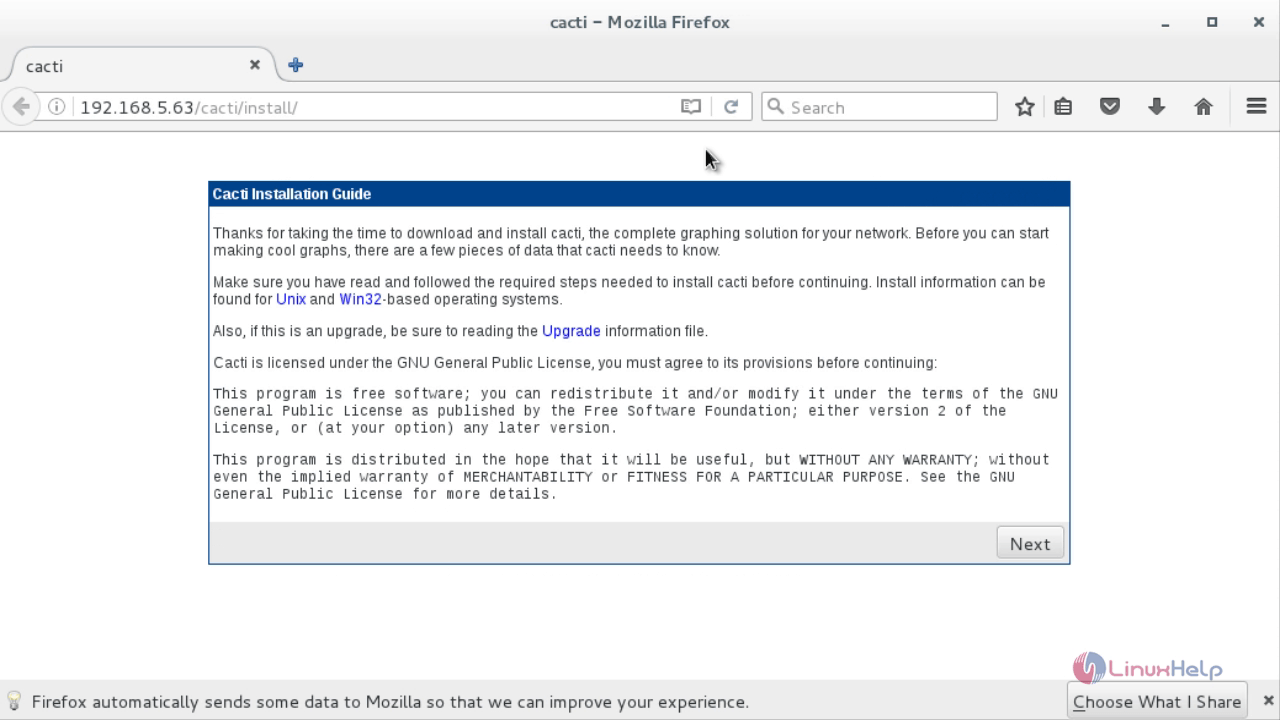
Choose installation Type as " New Install" .
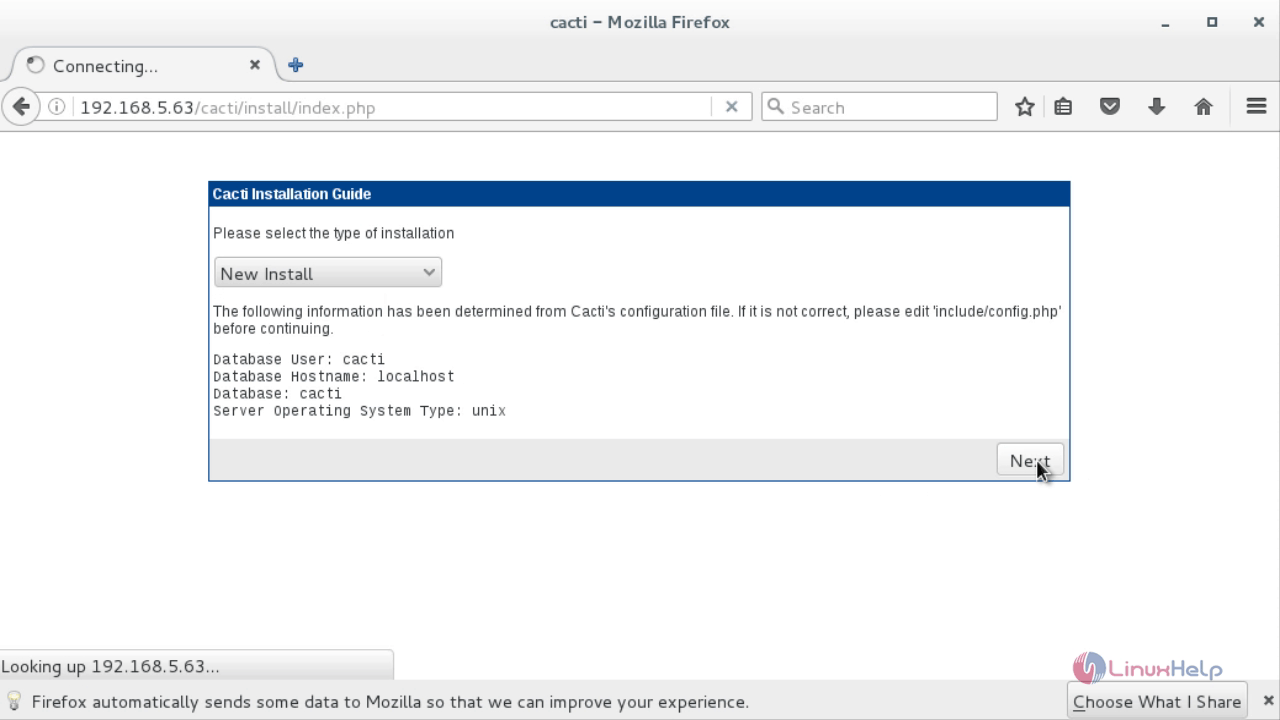
Before continuing make sure all the following values are correct and hit Finish button.
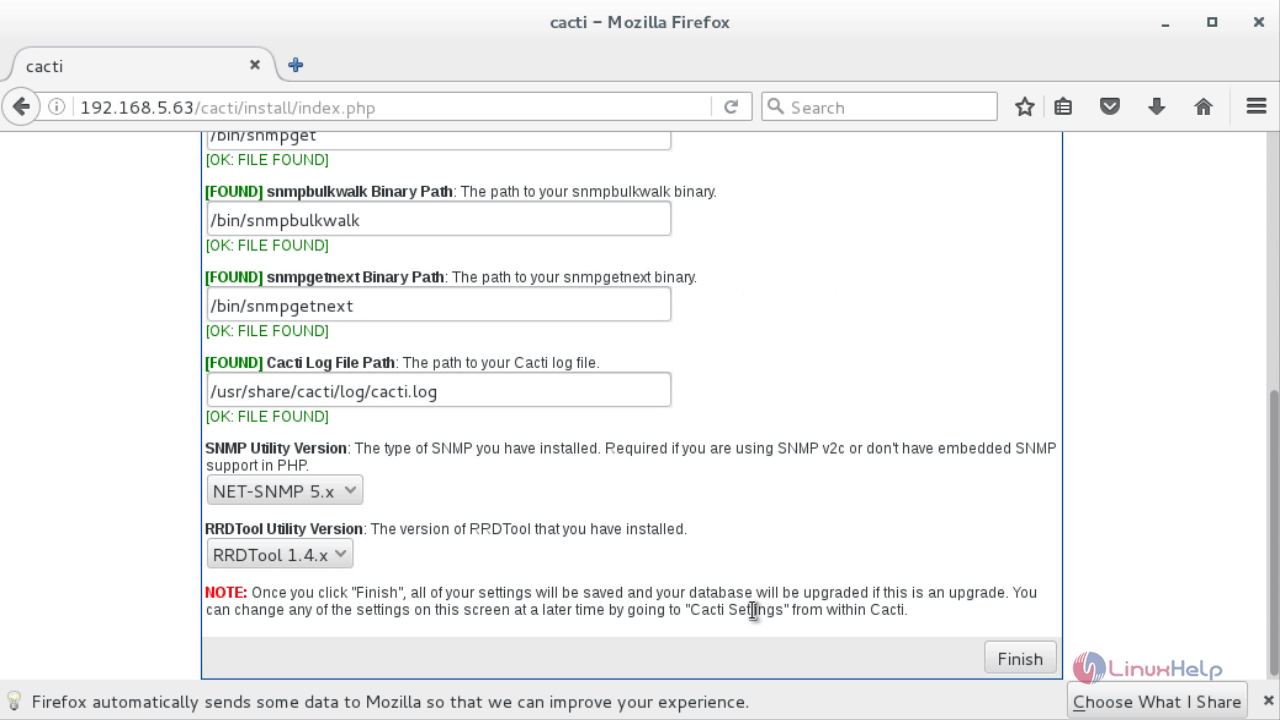
In Cacti Login Screen, enter username as admin and password as admin.
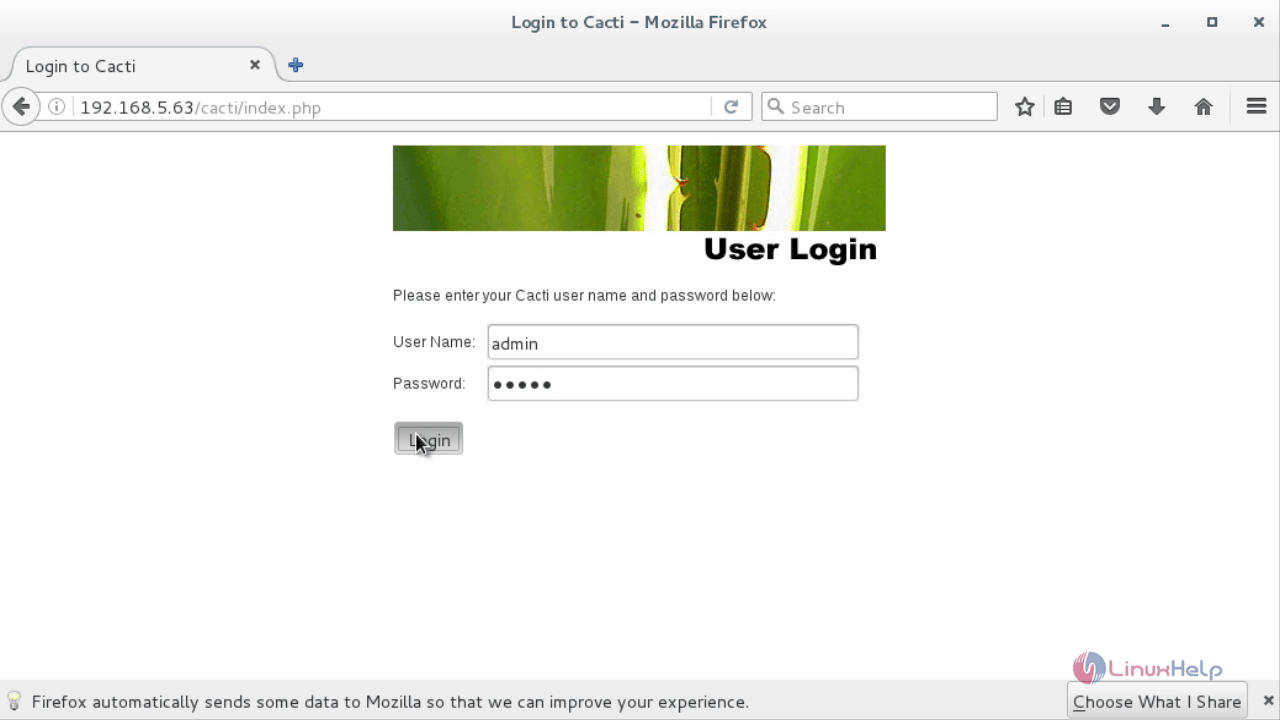
Now enter a new password for cacti.
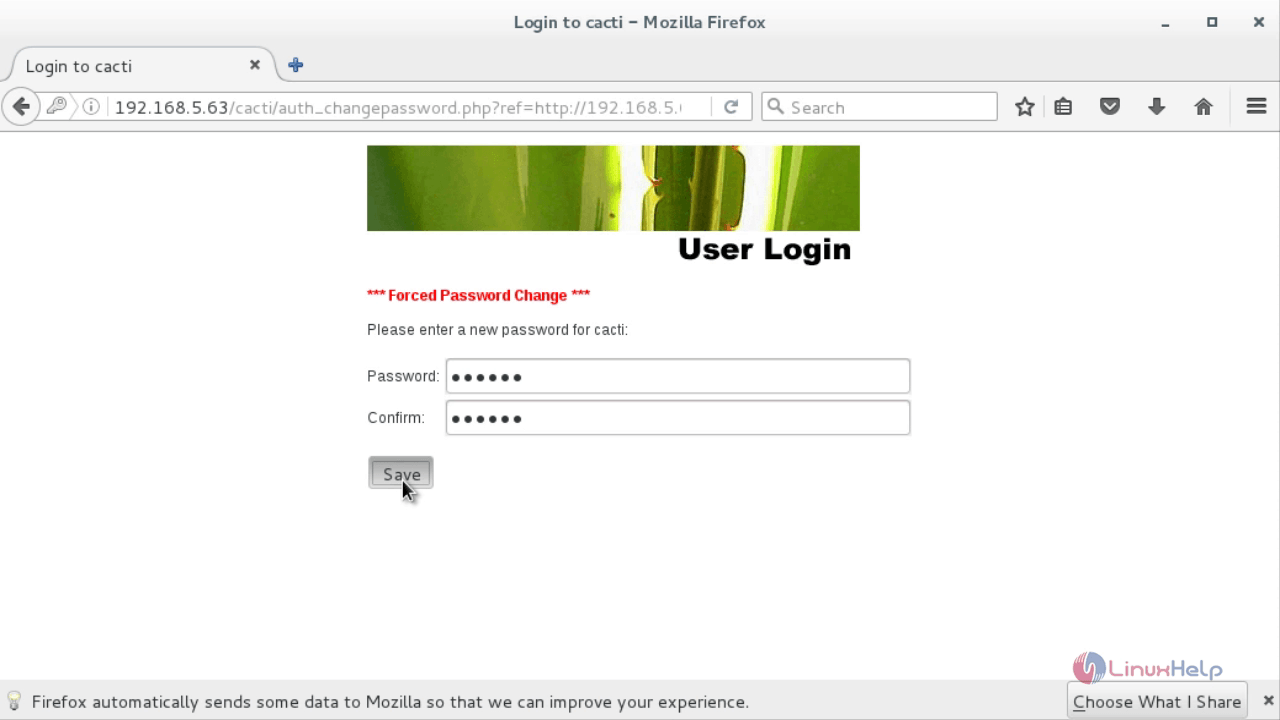
Cacti Console Screen appears.
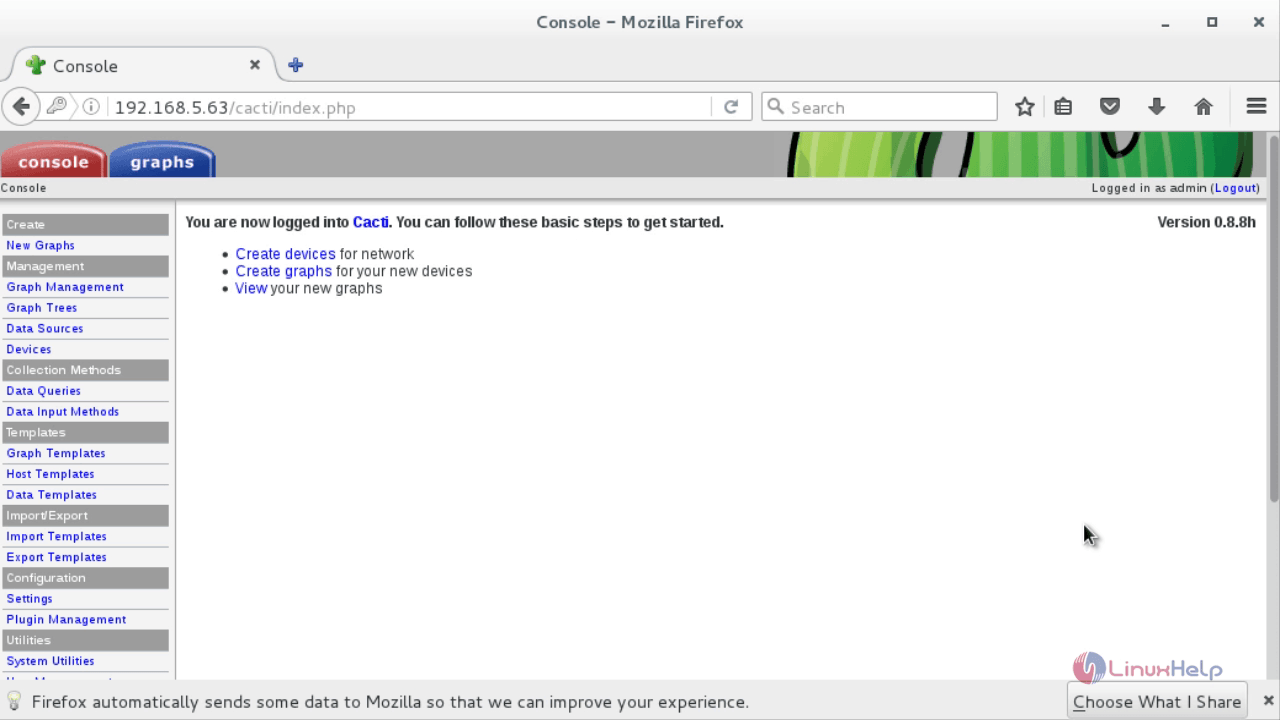
To Create New Graphs
To generate graphs, Hit on New Graphs &rarr Select Host &rarr Select SNMP - Interface Statistics and Select a graph type In/Out Bits. Hit on Create button.
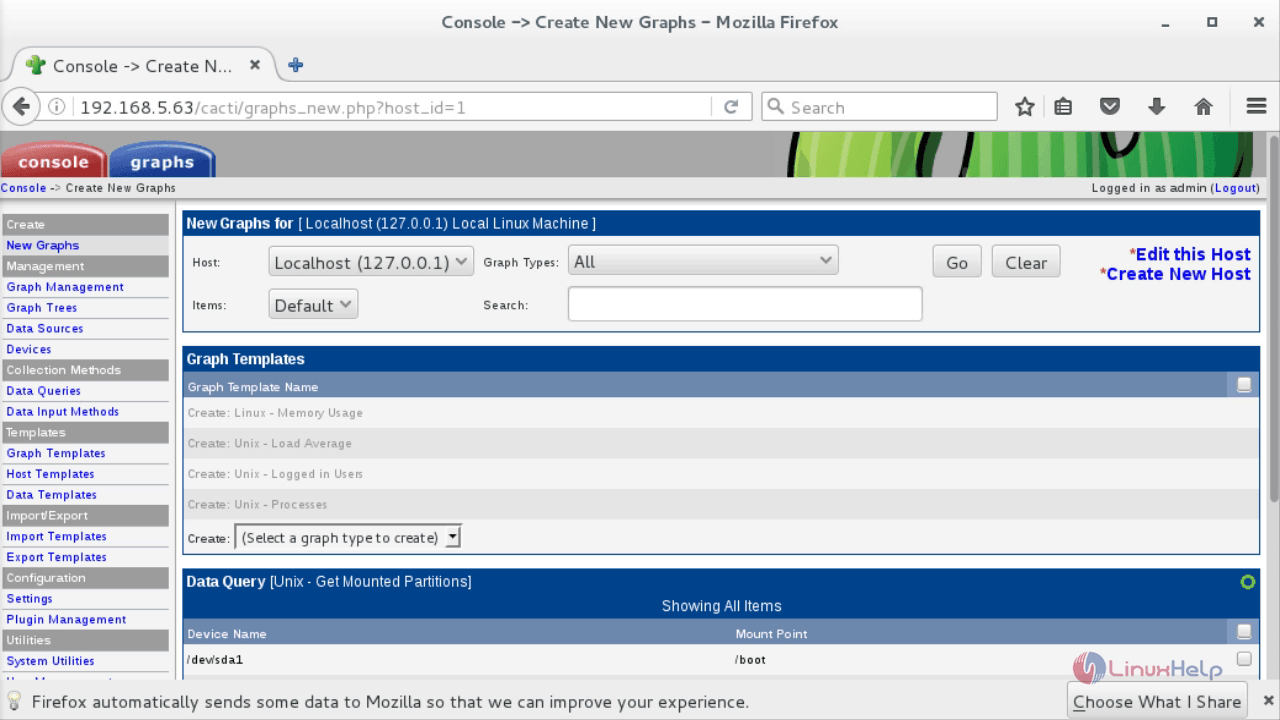
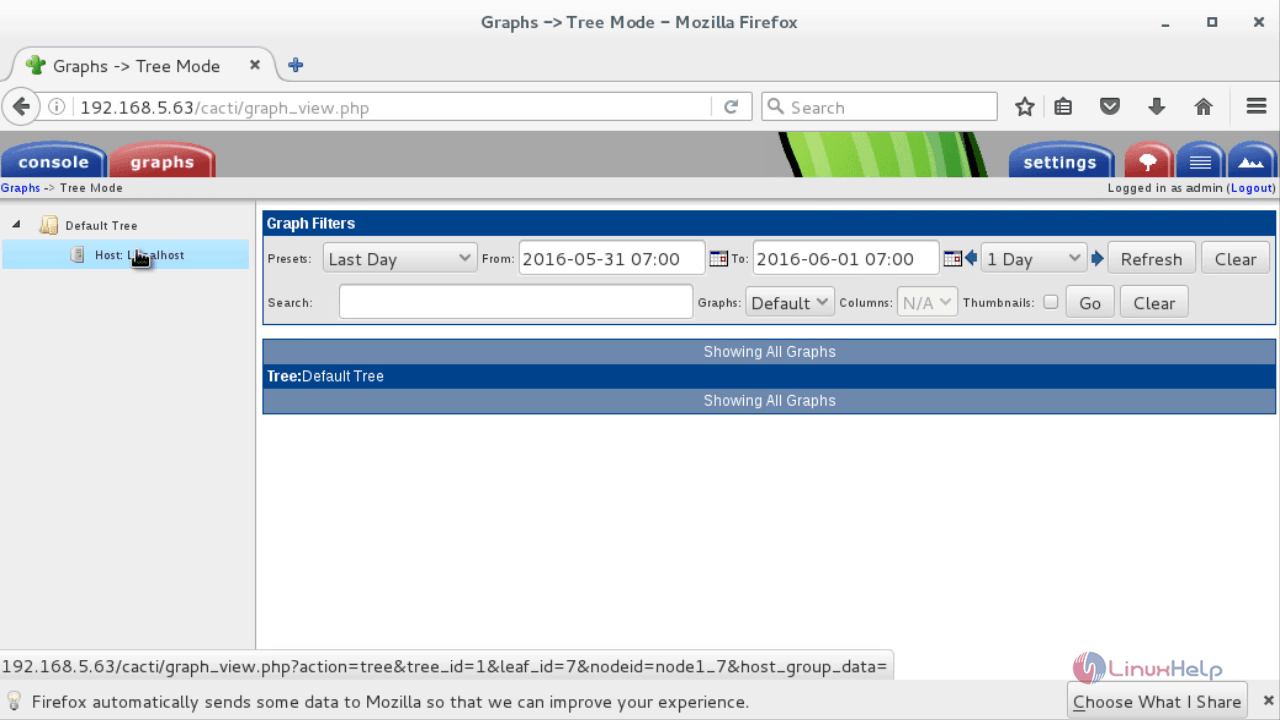
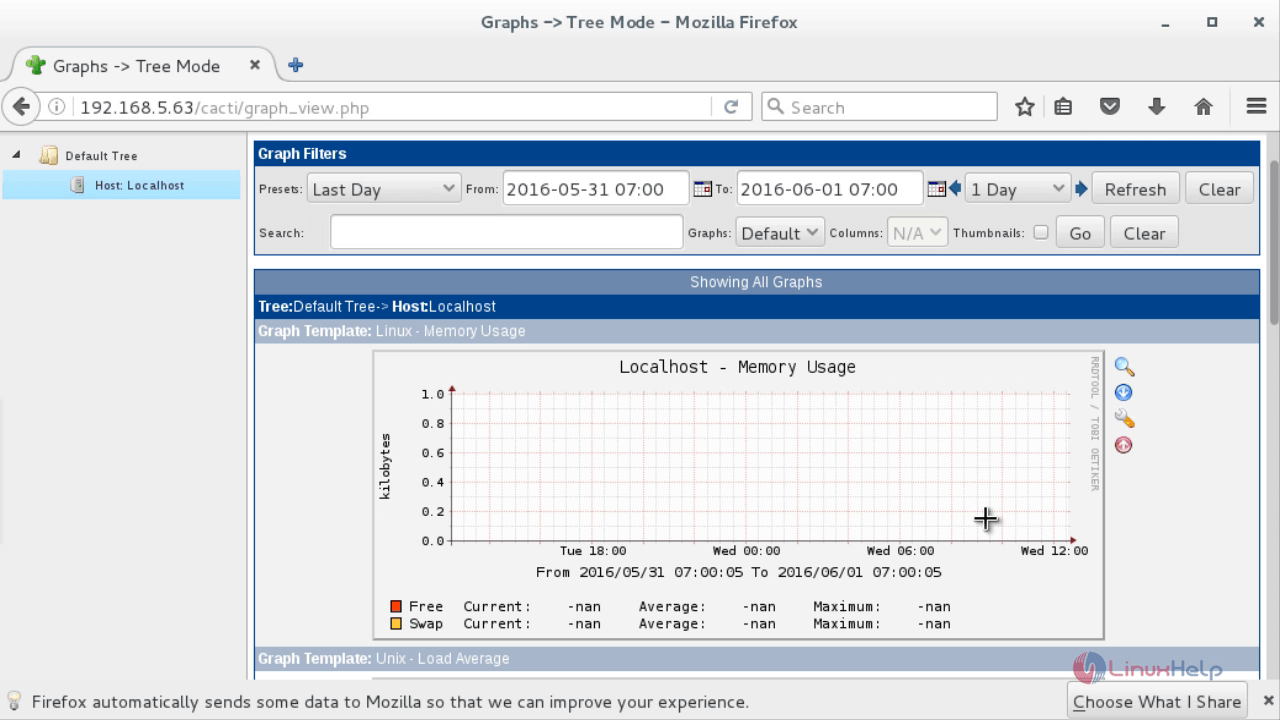


Comments ( 1 )